Page 213 of 292
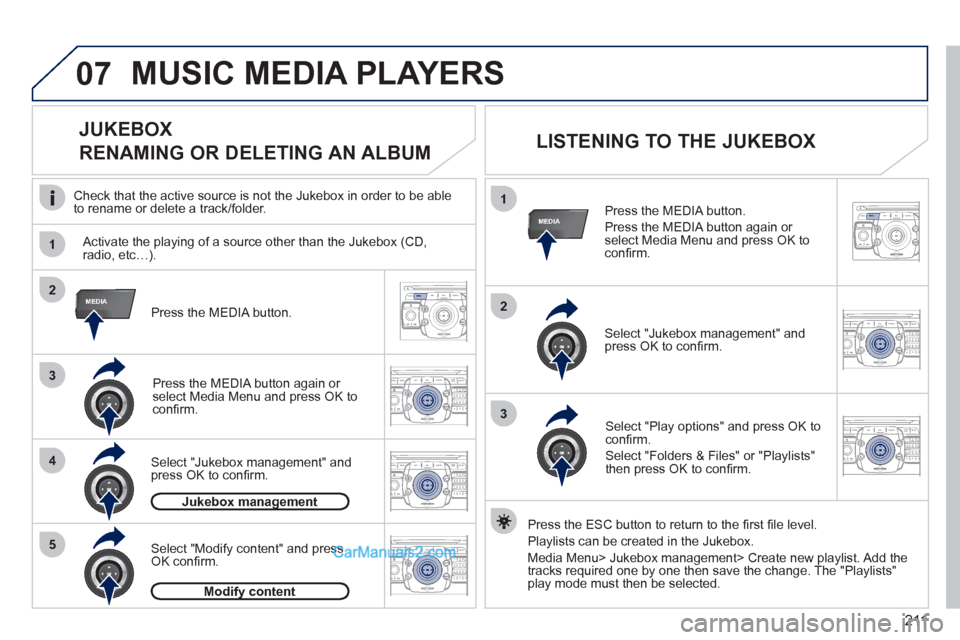
211
07
1
4
1
2
2ABC3DEF5JKL4GHI6MNO8TUV7PQRS9WXYZ0*#
1RADIO MEDIANAV ESC TRAFFIC
SETUPADDR
BOOK
3
2ABC3DEF5JKL4GHI6MNO8TUV7PQRS9WXYZ0*#
1RADIO MEDIANAV ESC TRAFFIC
SETUPADDR
BOOK
RADIONAV ESC TRAFFICMEDIAMEDIA
2ABC3DEF5JKL4GHI6MNO8TUV7PQRS9WXYZ0*#
1RADIO MEDIANAV ESC TRAFFIC
SETUPADDR
BOOK
2
3
5
2ABC3DEF5JKL4GHI6MNO8TUV7PQRS9WXYZ0*#
1RADIO MEDIANAV ESC TRAFFIC
SETUPADDR
BOOK
2ABC3DEF5JKL4GHI6MNO8TUV7PQRS9WXYZ0*#
1RADIO MEDIANAV ESC TRAFFIC
SETUPADDR
BOOK
RADIONAV ESC TRAFFICMEDIAMEDIA
Press the MEDIA button.
Press the MEDIA button again or
select Media Menu and press OK to
confi rm.
Select "Jukebox management" and
press OK to confi rm.
Select "Play options" and press OK to
confi rm.
Select "Folders & Files" or "Playlists"
then press OK to confi rm.
LISTENING TO THE JUKEBOX
Jukebox management
Press the MEDIA button.
Press the MEDIA button again or
select Media Menu and press OK to
confi rm.
Select "Jukebox management" and
press OK to confi rm.
JUKEBOX
RENAMING OR DELETING AN ALBUM
Activate the playing of a source other than the Jukebox (CD,
radio, etc…).
Check that the active source is not the Jukebox in order to be able
to rename or delete a track/folder.
MUSIC MEDIA PLAYERS
Select "Modify content" and press
OK confi rm.
Press the ESC button to return to the fi rst fi le level.
Playlists can be created in the Jukebox.
Media Menu> Jukebox management> Create new playlist. Add the
tracks required one by one then save the change. The "Playlists"
play mode must then be selected.
Modify content
Page 214 of 292

212
07
2ABC3DEF5JKL4GHI6MNO8TUV7PQRS9WXYZ0*#
1RADIO MEDIANAV ESC TRAFFIC
SETUPADDR
BOOK
1
3RADIONAV ESC TRAFFICMEDIAMEDIA
2ABC3DEF5JKL4GHI6MNO8TUV7PQRS9WXYZ0*#
1RADIO MEDIANAV ESC TRAFFIC
SETUPADDR
BOOK
2
1
3
4
2RADIONAV ESC TRAFFICMEDIAMEDIA
2ABC3DEF5JKL4GHI6MNO8TUV7PQRS9WXYZ0*#
1RADIO MEDIANAV ESC TRAFFIC
SETUPADDR
BOOK
2ABC3DEF5JKL4GHI6MNO8TUV7PQRS9WXYZ0*#
1RADIO MEDIANAV ESC TRAFFIC
SETUPADDR
BOOK
Connect the portable device (MP3 player, camcorder, camera…) to
the RCA sockets (white and red for audio; yellow for video) in the
glove box using a JACK/RCA audio cable.
Press the MEDIA button then press
it again or select the Media Menu
function and press OK to confi rm.
Select the AUX music source and
press OK to confi rm. Play begins
automatically.
Select "Select media" then "External
device (AV)" and press OK to
activate it.
External device
The display and management of the controls is via the portable
device.
USING AN EXTERNAL DEVICE (AUX)
AUDIO/VIDEO/RCA CABLE NOT SUPPLIED
If the external input is not activated, select "Ext. Device (Aux)
management" to activate it.
VIEWING A VIDEO DVD
Select the video source required ("DVD-Video", "External
device (AV)"). Press OK to confi rm. Play begins.
Press the MEDIA button to gain
access to the DVD menu at any time,
or to the functions of the Media Menu
which adjust the video (brightness/
contrast, image format…).
If the DVD does not appear on the
screen, press the MODE button to
gain access to the "MEDIA" screen
which displays the DVD screen.
Insert the DVD in the player. Play begins
automatically.
The 4-direction navigator and the chromed ring allow you to move
the DVD selection cursor. Change chapter by pressing the ��
or
��
button.
MUSIC MEDIA PLAYERS
Page 226 of 292
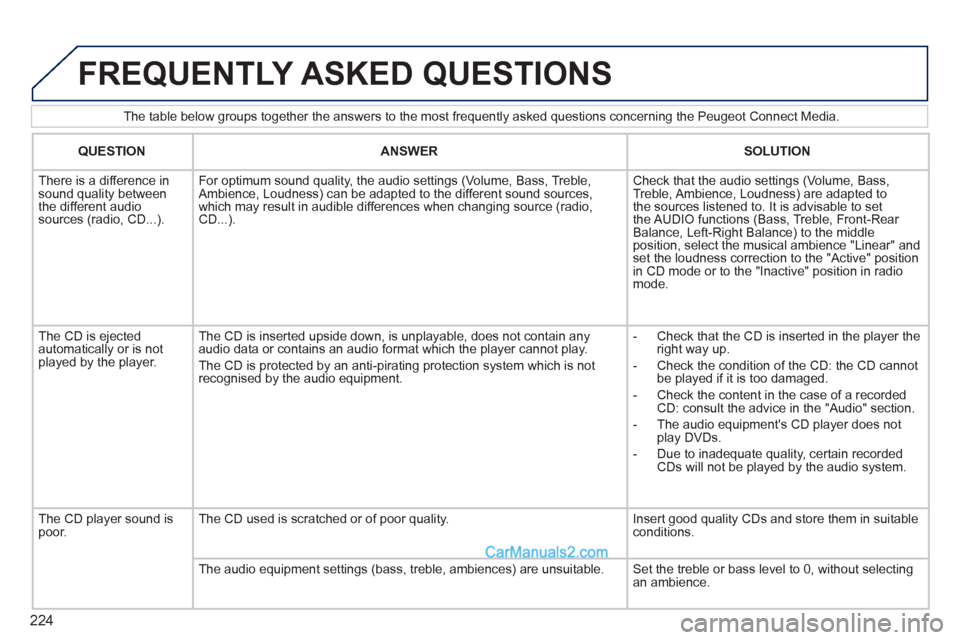
224
The table below groups together the answers to the most frequently asked questions concerning the Peugeot Connect Media.
FREQUENTLY ASKED QUESTIONS
QUESTION
ANSWER
SOLUTION
There is a difference in
sound quality between
the different audio
sources (radio, CD...).
For optimum sound quality, the audio settings (Volume, Bass, Treble,
Ambience, Loudness) can be adapted to the different sound sources,
which may result in audible differences when changing source (radio,
CD...).
Check that the audio settings (Volume, Bass,
Treble, Ambience, Loudness) are adapted to
the sources listened to. It is advisable to set
the AUDIO functions (Bass, Treble, Front-Rear
Balance, Left-Right Balance) to the middle
position, select the musical ambience "Linear" and
set the loudness correction to the "Active" position
in CD mode or to the "Inactive" position in radio
mode.
The CD is ejected
automatically or is not
played by the player. The CD is inserted upside down, is unplayable, does not contain any
audio data or contains an audio format which the player cannot play.
The CD is protected by an anti-pirating protection system which is not
recognised by the audio equipment.
- Check that the CD is inserted in the player the
right way up.
- Check the condition of the CD: the CD cannot
be played if it is too damaged.
- Check the content in the case of a recorded
CD: consult the advice in the "Audio" section.
- The audio equipment's CD player does not
play DVDs.
- Due to inadequate quality, certain recorded
CDs will not be played by the audio system.
The CD player sound is
poor. The CD used is scratched or of poor quality. Insert good quality CDs and store them in suitable
conditions.
The audio equipment settings (bass, treble, ambiences) are unsuitable. Set the treble or bass level to 0, without selecting
an ambience.
Page 231 of 292
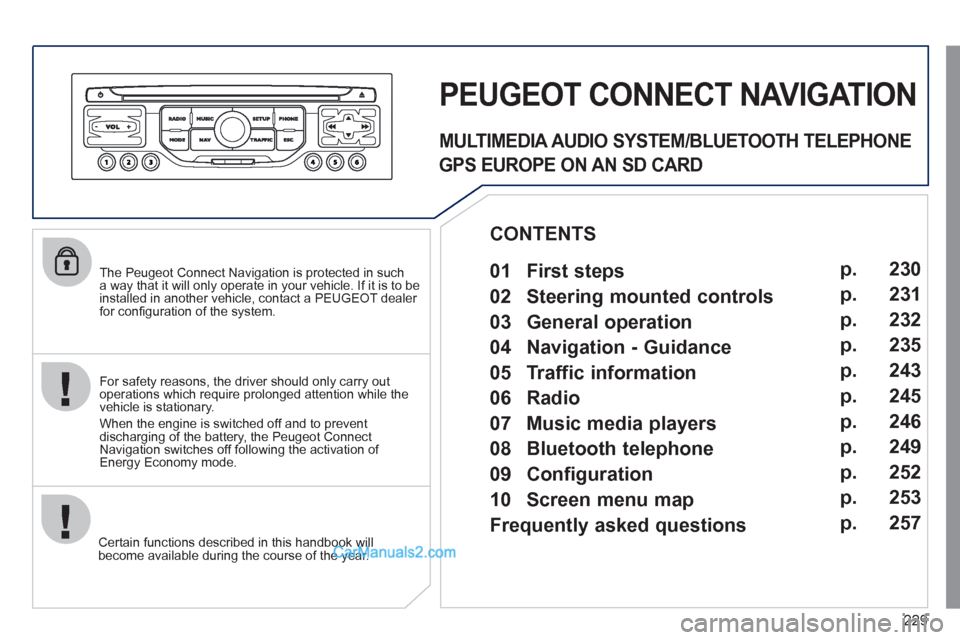
229
The Peugeot Connect Navigation is protected in such
a way that it will only operate in your vehicle. If it is to be
installed in another vehicle, contact a PEUGEOT dealer
for confi guration of the system.
Certain functions described in this handbook will
become available during the course of the year.
PEUGEOT CONNECT NAVIGATION
For safety reasons, the driver should only carry out
operations which require prolonged attention while the
vehicle is stationary.
When the engine is switched off and to prevent
discharging of the battery, the Peugeot Connect
Navigation switches off following the activation of
Energy Economy mode.
MULTIMEDIA AUDIO SYSTEM/BLUETOOTH TELEPHONE
GPS EUROPE ON AN SD CARD
01 First steps
CONTENTS
02 Steering mounted controls
03 General operation
04 Navigation - Guidance
05 Traffic information
06 Radio
07 Music media players
08 Bluetooth telephone
09 Configuration
10 Screen menu map p.
p.
p.
p.
p.
p.
p.
p.
p.
p.
Frequently asked questions p. 230
231
232
235
243
245
246
249
252
253
257
Page 234 of 292
232
03 GENERAL OPERATION
For cleaning the screen, the use of a soft, non-abrasive cloth
(spectacles cloth) is recommended, with no additional product.
FULL SCREEN MAP
NAVIGATION
(If guidance is in progress)
SETUP:
system language*
, date and time*
, display,
vehicle settings*
, unit and system settings,
"Demo mode".
*
Depending on model.
RADIO
/
MUSIC MEDIA PLAYERS
Press the MODE button several times in succession for access to the following menus:
TELEPHONE
(If a conversation is in progress)
TRAFFIC:
TMC information and messages.
For a detailed global view of the menus available, refer to the
"Screen menu map" section.
Page 236 of 292
234
03 GENERAL OPERATION
DISPLAY ACCORDING TO THE CONTEXT
1
1
1
1
1
1
RADIO:
In FM mode
Traffi c info (TA)
RDS
Radiotext
Regional prog.
In AM mode
AM
TA
Refresh AM list
FM
1
2
1
2
2
2
2
2
2
2
MUSIC MEDIA PLAYERS:
Traffi c info (TA)
Play options
Normal order
Random track
Repeat folder
Select music
Scan
1
1
2
2
2
2
1
FULL SCREEN MAP:
Abort guidance
/Resume guidance
Set destination
POIs nearby
Position info
Map settings
Zoom/Scroll
Page 248 of 292
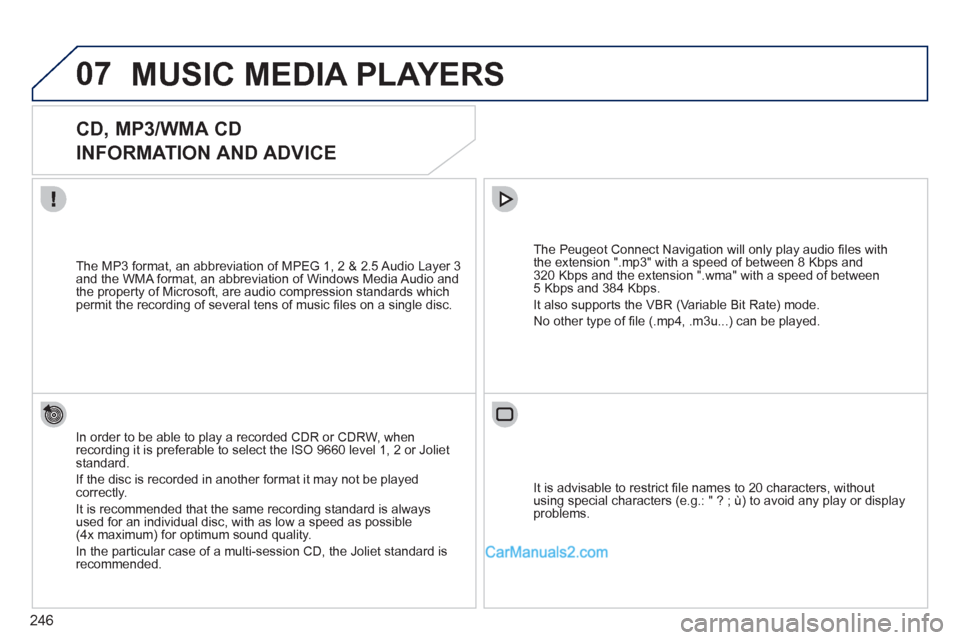
246
07 MUSIC MEDIA PLAYERS
CD, MP3/WMA CD
INFORMATION AND ADVICE
In order to be able to play a recorded CDR or CDRW, when
recording it is preferable to select the ISO 9660 level 1, 2 or Joliet
standard.
If the disc is recorded in another format it may not be played
correctly.
It is recommended that the same recording standard is always
used for an individual disc, with as low a speed as possible
(4x maximum) for optimum sound quality.
In the particular case of a multi-session CD, the Joliet standard is
recommended.
The Peugeot Connect Navigation will only play audio fi les with
the extension ".mp3" with a speed of between 8 Kbps and
320 Kbps and the extension ".wma" with a speed of between
5 Kbps and 384 Kbps.
It also supports the VBR (Variable Bit Rate) mode.
No other type of fi le (.mp4, .m3u...) can be played.
The MP3 format, an abbreviation of MPEG 1, 2 & 2.5 Audio Layer 3
and the WMA format, an abbreviation of Windows Media Audio and
the property of Microsoft, are audio compression standards which
permit the recording of several tens of music fi les on a single disc.
It is advisable to restrict fi le names to 20 characters, without
using special characters (e.g.: " ? ; ù) to avoid any play or display
problems.
Page 249 of 292
247
07
3 2 1
6
4
5
SELECTING/PLAYING MUSIC
CD, MP3/WMA CD
The playing and displaying of an MP3/WMA compilation may
depend on the recording programme and/or the settings used.
We recommend the ISO 9660 fi le standard.
Press the MUSIC button.
Select the "Select music" function
and press the dial to confi rm.
Press the up or down button to select
the next/previous folder.
Select the music source required:
CD, MP3/WMA CD. Press the dial to
confi rm. Play begins.
Select music
Press the MUSIC button again or
select the Music Menu function and
press the dial to confi rm.
Press one of the buttons to select a
music track.
Press and hold one of the buttons for
fast forward or rewind play.
Music Menu
The list of tracks or MP3/WMA fi les appears under Music Menu.
MUSIC MEDIA PLAYERS