Page 212 of 280
210
03GENERAL OPERATION
Pressing OK gives access to short-cut
menus according to the display on the screen.
DISPLAY ACCORDING TO THE CONTEXT
NAVIGATION (IF GUIDANCE IS IN PROGRESS):
Abort guidance1
1
1
Repeat advice
Block road
2
2
Unblock
M
ore
2
Less
3
3
Route type
Avoid
3 Satellites
2
2
Calculate
Z
oom/Scroll
2
Browse route
1Route info
2
2
Show destination Trip in
fo
3
Stopovers
2
2
Browse route
Zoom/Scroll
1
1
Voice advice
Route options
2
2
Route type
Route dynamics
2 Avoidance criteria
2
Recalculate
TELEPHONE:
End call1
1
1
1
Hold call
Dial
DTMF-Tones
1Private mode
1Micro off
MU
SIC MEDIA PLAYERS:
TA1
1Play options
1Select media
2
2
Normal order
R
andom track
2 Scan
Page 213 of 280
211
03GENERAL OPERATION
DISPLAY ACCORDING TO THE CONTEXT
RADIO:
In FM mode1
1In AM mode
2
2
TA
RDS
2Radiotext
2Regional prog.
2AM
2
2
TA
R
efresh AM list
2FM
FULL
SCREEN MAP:
Abort guidance/Resume guidance1
1
1
1
Set destination/Add stopover
POIs nearby
Position info
2Guidance options
3
3
Navigate to
Dial
3 Save position
3
Zoom/Scroll
Map Settings1
1Zoom/Scroll
2
2
2D Map
2.5D Map
23D Map
2 North Up
2
Heading Up
AUDIO DVD (LONG PRESS):
1Stop
2 Group
3Group 1 .2/n
TA1
2 Select media
2
Play options
3Normal order/Random track/Scan
Page 214 of 280
212
03
3
3
DVD menu
DVD top menu
3
List of titles
3
List of chapters
VIDEO DVD (LONG PRESS):
Play1
GENERAL OPERATION
DISPLAY ACCORDING TO THE CONTEXT
2
2
Stop
DVD menus
3
3
Audio
Subtitles
3 Angle
2 DVD Options Examples:
Page 215 of 280
213
- the map setting which allows the map to be displayed fl at, in perspective or in 3D.
- confi guration of the system by means of voice commands.
Map in 3D
Flat map
Map in perspective
Peugeot Connect Media IS:
Page 217 of 280
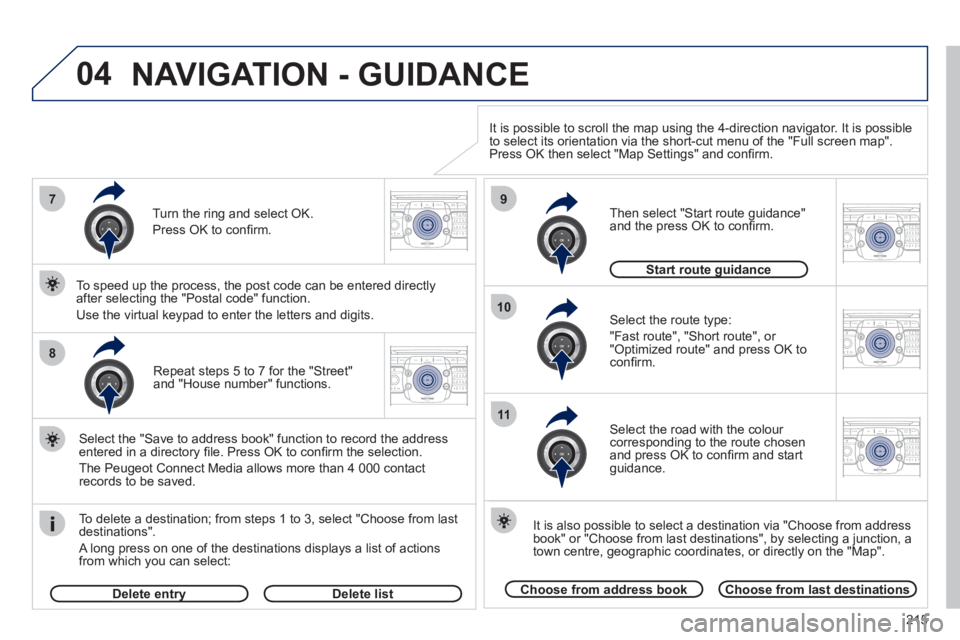
215
04
2ABC3DEF5JKL4GHI6MNO8TUV7PQRS9WXYZ0*#
1RADIO MEDIANAV ESC TRAFFIC
SETUPADDR
BOOK7
8
9
10
11
2ABC3DEF5JKL4GHI6MNO8TUV7PQRS9WXYZ0*#
1RADIO MEDIANAV ESC TRAFFIC
SETUPADDR
BOOK
2ABC3DEF5JKL4GHI6MNO8TUV7PQRS9WXYZ0*#
1RADIO MEDIANAV ESC TRAFFIC
SETUPADDR
BOOK
2ABC3DEF5JKL4GHI6MNO8TUV7PQRS9WXYZ0*#
1RADIO MEDIANAV ESC TRAFFIC
SETUPADDR
BOOK
2ABC3DEF5JKL4GHI6MNO8TUV7PQRS9WXYZ0*#
1RADIO MEDIANAV ESC TRAFFIC
SETUPADDR
BOOKRepeat steps 5 to 7 for the "Street" and "House number" functions.
To delete a destination; from ste
ps 1 to 3, select "Choose from last destinations".
A long press on one of the destinations displays a list of actions
from which you can select:
Select the "Save to address book" function to record the address
entered in a directory fi le. Press OK to confi rm the selection.
The Peu
geot Connect Media allows more than 4 000 contact
records to be saved.
To speed up the process, the post code can be entered directl
y
after selecting the "Postal code" function.
Use the virtual keypad to enter the letters and digits.
Select the route type:
"Fast route"
, "Short route", or "Optimized route" and press OK to confi rm.
Then select "Start route
guidance"
and the press OK to confi rm.
It is also
possible to select a destination via "Choose from address
book" or "Choose from last destinations", by selecting a junction, a
town centre, geographic coordinates, or directly on the "Map".
Choose from last destinationsChoose from address book
Start route guidanceg
It is possible to scroll the map using the 4-direction navigator. It is possible
to select its orientation via the short-cut menu of the "Full screen map".
Press OK then select "Map Settings" and confi rm.
Select the road with the colour corresponding to the route chosen
and press OK to confi rm and start guidance.
Turn the rin
g and select OK.
Press
OK to confi rm.
Delete entryyDelete list
NAVIGATION - GUIDANCE
Page 218 of 280
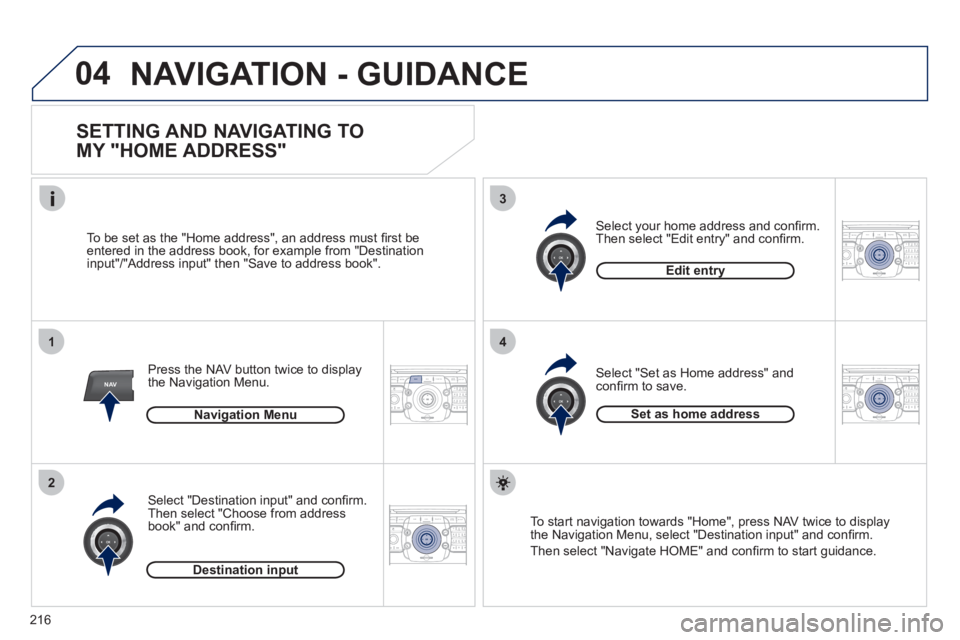
216
04
2ABC3DEF5JKL4GHI6MNO8TUV7PQRS9WXYZ0*#
1RADIO MEDIANAV ESC TRAFFIC
SETUPADDR
BOOK
1
2
3
4
2ABC3DEF5JKL4GHI6MNO8TUV7PQRS9WXYZ0*#
1RADIO MEDIANAV ESC TRAFFIC
SETUPADDR
BOOK
2ABC3DEF5JKL4GHI6MNO8TUV7PQRS9WXYZ0*#
1RADIO MEDIANAV ESC TRAFFIC
SETUPADDR
BOOK2ABC3DEF5JKL4GHI6MNO8TUV7PQRS9WXYZ0*#
1RADIO MEDIANAVESC TRAFFIC
SETUPADDR
BOOKNAV
NAVIGATION - GUIDANCE
SETTING AND NAVIGATING TO
MY "HOME ADDRESS"
Press the NAV button twice to display
the Navigation Menu.
To be set as the "Home address", an address must
fi rst be entered in the address book, for example from "Destination
input"/"Address input" then "Save to address book".
Select "Destination input" and confi rm.
Then select "
Choose from address book" and confi rm.
Select "Set as Home address" and confi rm to save. Select
your home address and confi rm.
Then select "Edit entry" and confi rm.
To start navi
gation towards "Home", press NAV twice to displaythe Navigation Menu, select "Destination input" and confi rm.
Then select "Navi
gate HOME" and confi rm to start guidance. Navi
gation Menu
Destination input
Edit entry
Set as home address
Page 219 of 280
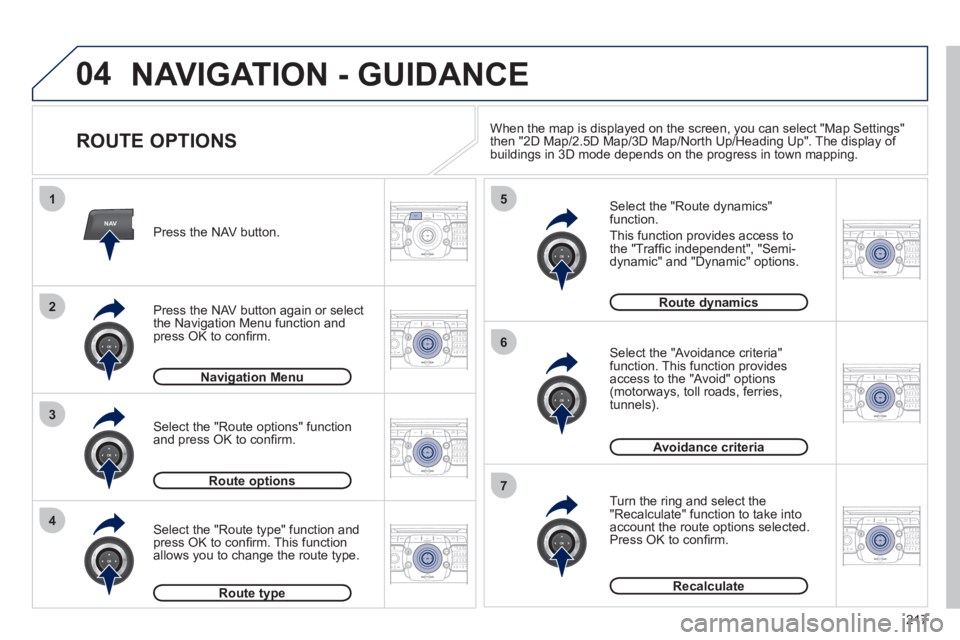
217
04
2ABC3DEF5JKL4GHI6MNO8TUV7PQRS9WXYZ0*#
1RADIO MEDIANAVESC TRAFFIC
SETUPADDR
BOOK
2ABC3DEF5JKL4GHI6MNO8TUV7PQRS9WXYZ0*#
1RADIO MEDIANAV ESC TRAFFIC
SETUPADDR
BOOK
NAV
1
3
4
5
6
7
2ABC3DEF5JKL4GHI6MNO8TUV7PQRS9WXYZ0*#
1RADIO MEDIANAV ESC TRAFFIC
SETUPADDR
BOOK
2ABC3DEF5JKL4GHI6MNO8TUV7PQRS9WXYZ0*#
1RADIO MEDIANAV ESC TRAFFIC
SETUPADDR
BOOK
2ABC3DEF5JKL4GHI6MNO8TUV7PQRS9WXYZ0*#
1RADIO MEDIANAV ESC TRAFFIC
SETUPADDR
BOOK
2ABC3DEF5JKL4GHI6MNO8TUV7PQRS9WXYZ0*#
1RADIO MEDIANAV ESC TRAFFIC
SETUPADDR
BOOK
2
2ABC3DEF5JKL4GHI6MNO8TUV7PQRS9WXYZ0*#
1RADIO MEDIANAV ESC TRAFFIC
SETUPADDR
BOOK
NAVIGATION - GUIDANCE
ROUTE OPTIONS
Select the "Route dynamics"function.
This
function provides access to
the "Traffi c independent", "Semi-
dynamic" and "Dynamic" options.
Select the "Avoidance criteria"function. This function provides
access to the "Avoid" options(motorways, toll roads, ferries,
tunnels).
Turn the rin
g and select the"Recalculate" function to take intoaccount the route options selected.
Press OK to confi rm.
Press the NAV button.
Press the NAV button again or select
the Navi
gation Menu function and
press OK to confi rm.
Select the "Route t
ype" function and
press OK to confi rm. This functionallows you to change the route type.
Select the "Route options" functionand press OK to confi rm.
Navigation Menug
Route optionsp
Route typeyp
Route dynamicsy
Avoidance criteria
Recalculate
When the map is displayed on the screen, you can select "Map Settings"
then "2D Map/2.5D Map/3D Map/North Up/Heading Up". The display of buildings in 3D mode depends on the progress in town mapping.
Page 224 of 280
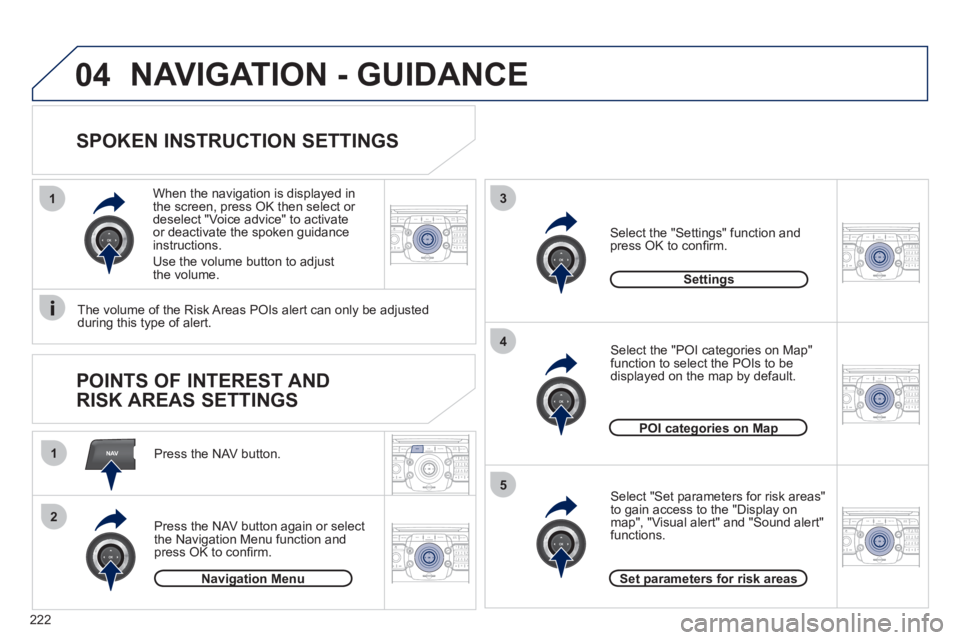
222
2ABC3DEF5JKL4GHI6MNO8TUV7PQRS9WXYZ0*#
1RADIO MEDIANAVESC TRAFFIC
SETUPADDR
BOOKNAV
13
4
5
2ABC3DEF5JKL4GHI6MNO8TUV7PQRS9WXYZ0*#
1RADIO MEDIANAV ESC TRAFFIC
SETUPADDR
BOOK
2ABC3DEF5JKL4GHI6MNO8TUV7PQRS9WXYZ0*#
1RADIO MEDIANAV ESC TRAFFIC
SETUPADDR
BOOK
2ABC3DEF5JKL4GHI6MNO8TUV7PQRS9WXYZ0*#
1RADIO MEDIANAV ESC TRAFFIC
SETUPADDR
BOOK
2ABC3DEF5JKL4GHI6MNO8TUV7PQRS9WXYZ0*#
1RADIO MEDIANAV ESC TRAFFIC
SETUPADDR
BOOK
2ABC3DEF5JKL4GHI6MNO8TUV7PQRS9WXYZ0*#
1RADIO MEDIANAV ESC TRAFFIC
SETUPADDR
BOOK
1
2
04NAVIGATION - GUIDANCE
SPOKEN INSTRUCTION SETTINGS
Press the NAV button.
Press the NAV button a
gain or select
the Navigation Menu function andpress OK to confi rm.
Select the "Settings" function andpress OK to confi rm.
Navigation Menug
Settings
When the navi
gation is displayed in
the screen, press OK then select or deselect "Voice advice" to activate or deactivate the spoken guidance instructions.
Use the volume button to adjust
the volume.
POINTS OF INTEREST AND
RISK AREAS SETTINGS
The volume of the Risk Areas POIs alert can only be adjusted
during this type of alert.
POI categories on Mapgp
Set parameters for risk areasp
Select "Set parameters for risk areas"
to gain access to the "Display onmap", "Visual alert" and "Sound alert" functions.
Select the "POI categories on Map"
function to select the POIs to be
displayed on the map by default.