Page 212 of 446
AUDIO button (Bass, Treble, Fade and
Balance)
Press the AUDIO button to change the mode as
follows:
Bass→Treble →Fade →Balance →Beep
ON/OFF →Audio →Bass
To adjust Bass, Treble, Fade and Balance press
the AUDIO button until the desired mode ap-
pears in the display. Press the
TUNE/FF·REW
Page 216 of 446
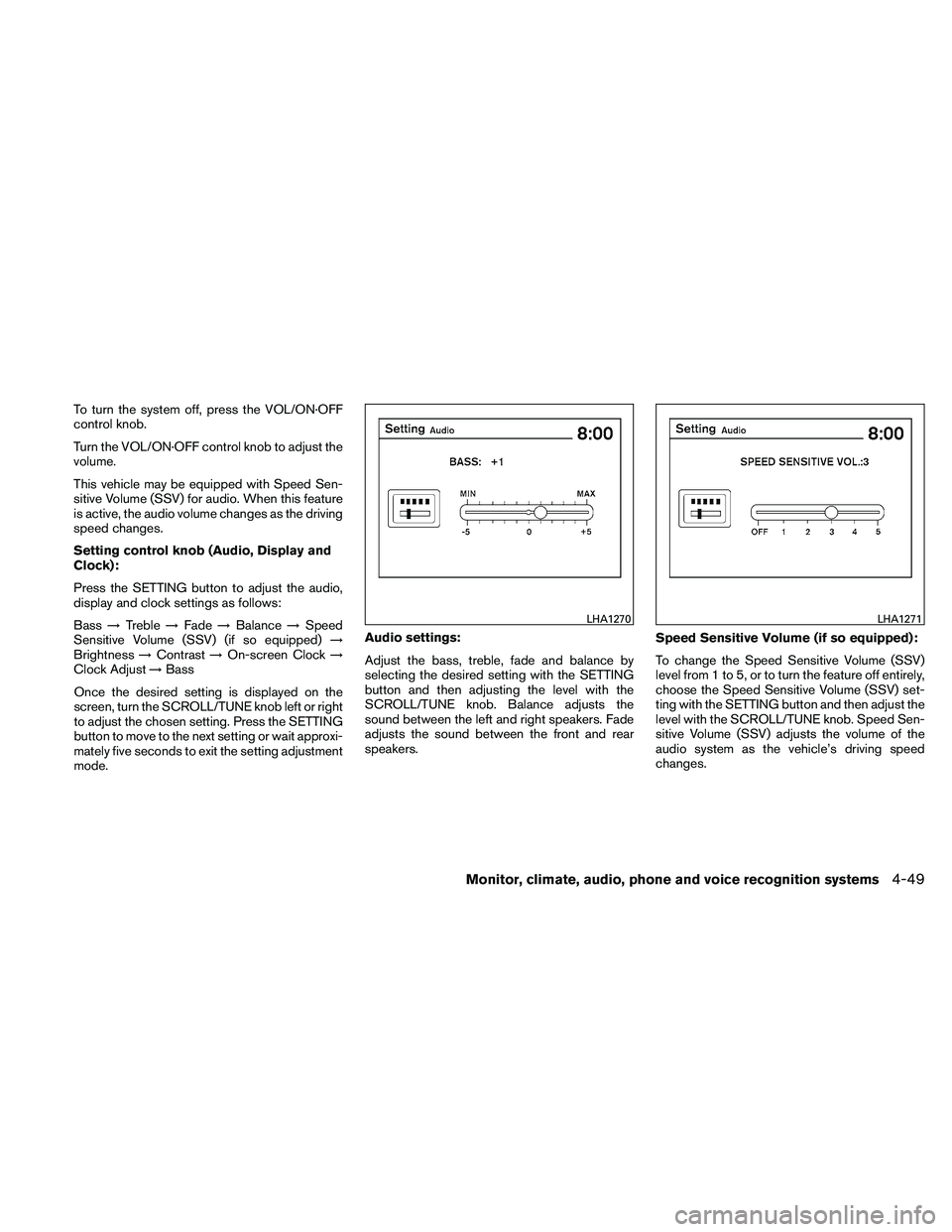
To turn the system off, press the VOL/ON·OFF
control knob.
Turn the VOL/ON·OFF control knob to adjust the
volume.
This vehicle may be equipped with Speed Sen-
sitive Volume (SSV) for audio. When this feature
is active, the audio volume changes as the driving
speed changes.
Setting control knob (Audio, Display and
Clock):
Press the SETTING button to adjust the audio,
display and clock settings as follows:
Bass→Treble →Fade →Balance →Speed
Sensitive Volume (SSV) (if so equipped) →
Brightness →Contrast →On-screen Clock →
Clock Adjust →Bass
Once the desired setting is displayed on the
screen, turn the SCROLL/TUNE knob left or right
to adjust the chosen setting. Press the SETTING
button to move to the next setting or wait approxi-
mately five seconds to exit the setting adjustment
mode. Audio settings:
Adjust the bass, treble, fade and balance by
selecting the desired setting with the SETTING
button and then adjusting the level with the
SCROLL/TUNE knob. Balance adjusts the
sound between the left and right speakers. Fade
adjusts the sound between the front and rear
speakers.
Speed Sensitive Volume (if so equipped):
To change the Speed Sensitive Volume (SSV)
level from 1 to 5, or to turn the feature off entirely,
choose the Speed Sensitive Volume (SSV) set-
ting with the SETTING button and then adjust the
level with the SCROLL/TUNE knob. Speed Sen-
sitive Volume (SSV) adjusts the volume of the
audio system as the vehicle’s driving speed
changes.
Page 218 of 446
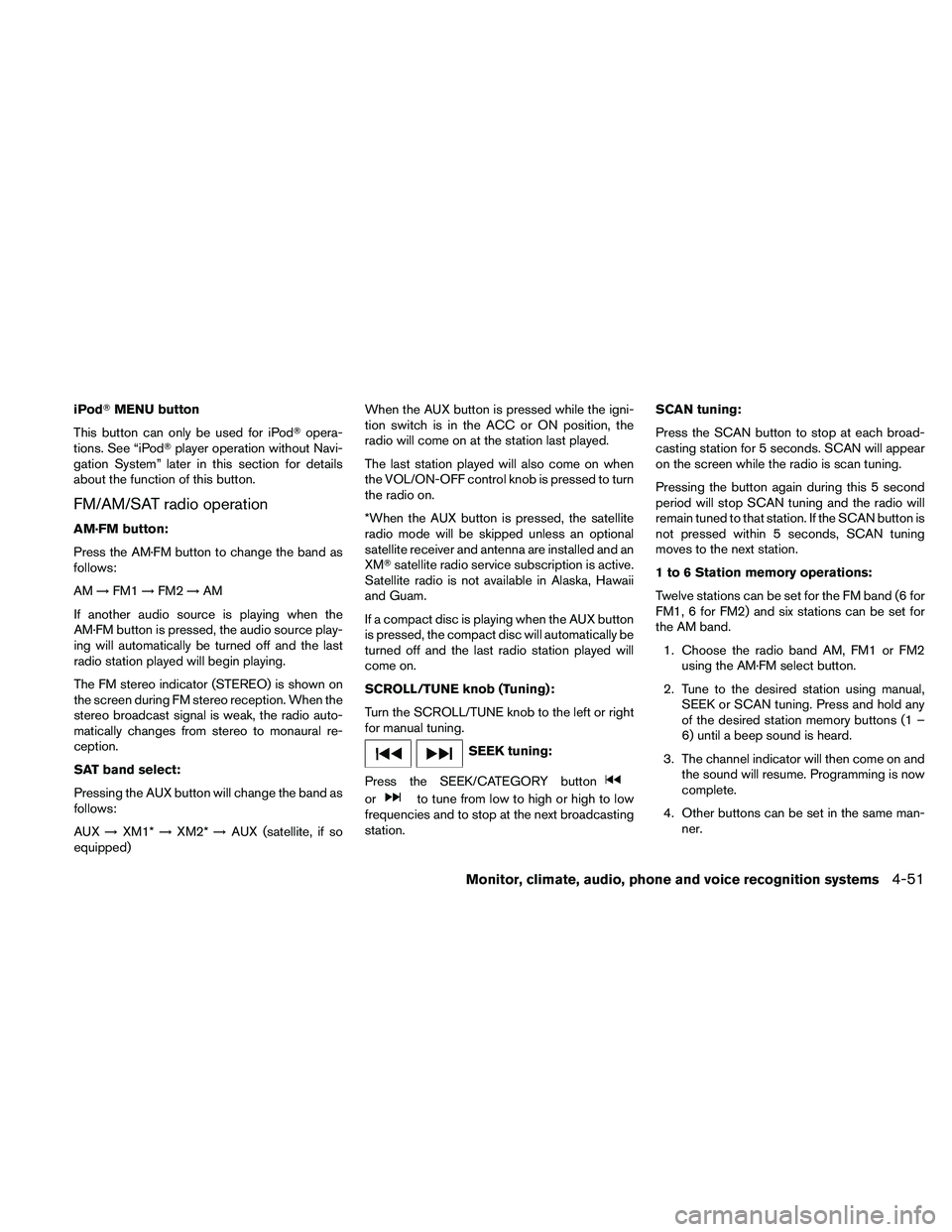
iPod�MENU button
This button can only be used for iPod� opera-
tions. See “iPod� player operation without Navi-
gation System” later in this section for details
about the function of this button.
FM/AM/SAT radio operation
AM·FM button:
Press the AM·FM button to change the band as
follows:
AM →FM1 →FM2 →AM
If another audio source is playing when the
AM·FM button is pressed, the audio source play-
ing will automatically be turned off and the last
radio station played will begin playing.
The FM stereo indicator (STEREO) is shown on
the screen during FM stereo reception. When the
stereo broadcast signal is weak, the radio auto-
matically changes from stereo to monaural re-
ception.
SAT band select:
Pressing the AUX button will change the band as
follows:
AUX →XM1* →XM2* →AUX (satellite, if so
equipped) When the AUX button is pressed while the igni-
tion switch is in the ACC or ON position, the
radio will come on at the station last played.
The last station played will also come on when
the VOL/ON-OFF control knob is pressed to turn
the radio on.
*When the AUX button is pressed, the satellite
radio mode will be skipped unless an optional
satellite receiver and antenna are installed and an
XM�
satellite radio service subscription is active.
Satellite radio is not available in Alaska, Hawaii
and Guam.
If a compact disc is playing when the AUX button
is pressed, the compact disc will automatically be
turned off and the last radio station played will
come on.
SCROLL/TUNE knob (Tuning):
Turn the SCROLL/TUNE knob to the left or right
for manual tuning.
Page 220 of 446
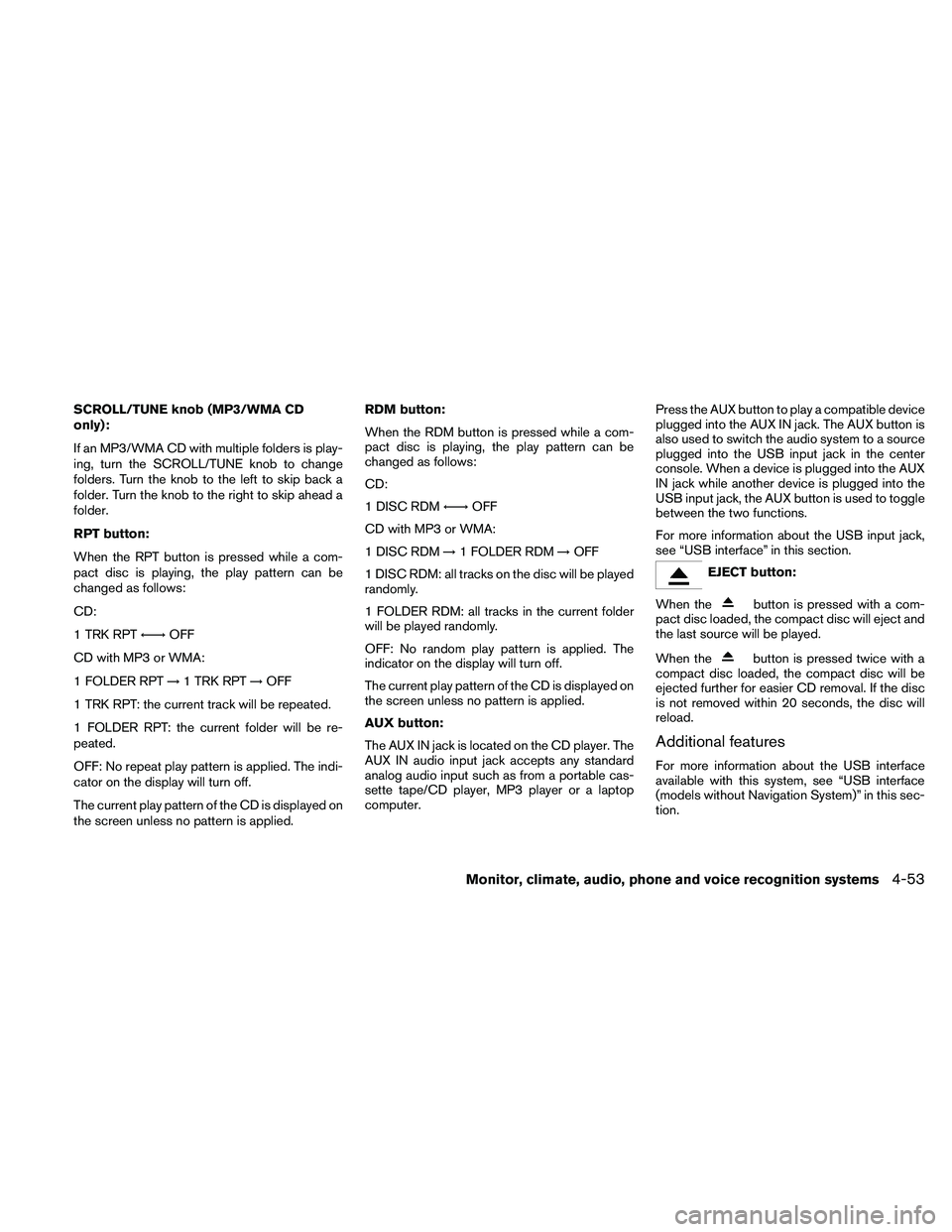
SCROLL/TUNE knob (MP3/WMA CD
only):
If an MP3/WMA CD with multiple folders is play-
ing, turn the SCROLL/TUNE knob to change
folders. Turn the knob to the left to skip back a
folder. Turn the knob to the right to skip ahead a
folder.
RPT button:
When the RPT button is pressed while a com-
pact disc is playing, the play pattern can be
changed as follows:
CD:
1 TRK RPT←→OFF
CD with MP3 or WMA:
1 FOLDER RPT →1 TRK RPT →OFF
1 TRK RPT: the current track will be repeated.
1 FOLDER RPT: the current folder will be re-
peated.
OFF: No repeat play pattern is applied. The indi-
cator on the display will turn off.
The current play pattern of the CD is displayed on
the screen unless no pattern is applied. RDM button:
When the RDM button is pressed while a com-
pact disc is playing, the play pattern can be
changed as follows:
CD:
1 DISC RDM
←→OFF
CD with MP3 or WMA:
1 DISC RDM →1 FOLDER RDM →OFF
1 DISC RDM: all tracks on the disc will be played
randomly.
1 FOLDER RDM: all tracks in the current folder
will be played randomly.
OFF: No random play pattern is applied. The
indicator on the display will turn off.
The current play pattern of the CD is displayed on
the screen unless no pattern is applied.
AUX button:
The AUX IN jack is located on the CD player. The
AUX IN audio input jack accepts any standard
analog audio input such as from a portable cas-
sette tape/CD player, MP3 player or a laptop
computer. Press the AUX button to play a compatible device
plugged into the AUX IN jack. The AUX button is
also used to switch the audio system to a source
plugged into the USB input jack in the center
console. When a device is plugged into the AUX
IN jack while another device is plugged into the
USB input jack, the AUX button is used to toggle
between the two functions.
For more information about the USB input jack,
see “USB interface” in this section.
Page 221 of 446
1. OPEN/TILT button (Screen tilts down toexpose CD/DVD insert slot)
2. Display screen
3. SETTING button
4. AUDIO button/control knob
5. Station select (1 - 6) buttons 6.
Page 222 of 446
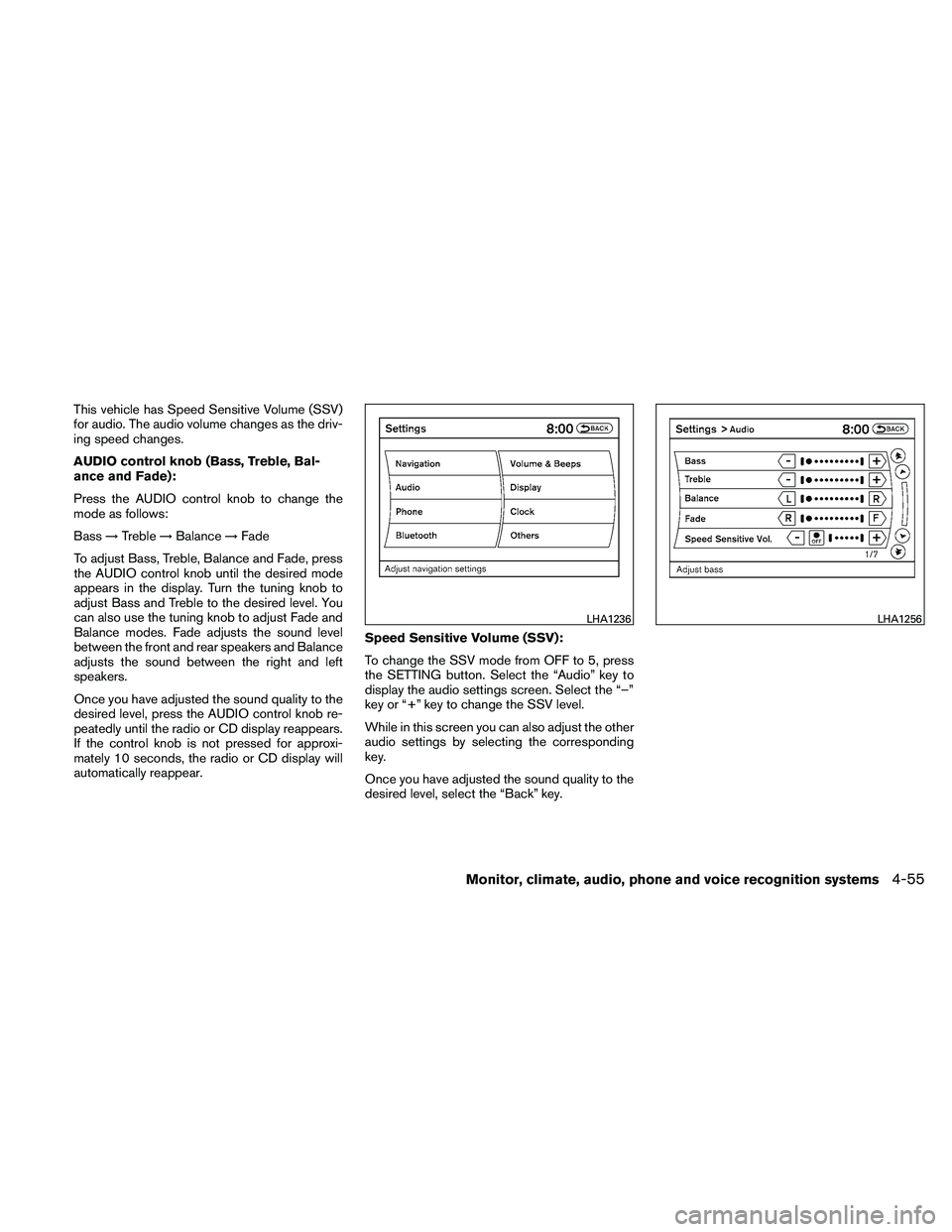
This vehicle has Speed Sensitive Volume (SSV)
for audio. The audio volume changes as the driv-
ing speed changes.
AUDIO control knob (Bass, Treble, Bal-
ance and Fade):
Press the AUDIO control knob to change the
mode as follows:
Bass→Treble →Balance →Fade
To adjust Bass, Treble, Balance and Fade, press
the AUDIO control knob until the desired mode
appears in the display. Turn the tuning knob to
adjust Bass and Treble to the desired level. You
can also use the tuning knob to adjust Fade and
Balance modes. Fade adjusts the sound level
between the front and rear speakers and Balance
adjusts the sound between the right and left
speakers.
Once you have adjusted the sound quality to the
desired level, press the AUDIO control knob re-
peatedly until the radio or CD display reappears.
If the control knob is not pressed for approxi-
mately 10 seconds, the radio or CD display will
automatically reappear. Speed Sensitive Volume (SSV):
To change the SSV mode from OFF to 5, press
the SETTING button. Select the “Audio” key to
display the audio settings screen. Select the “–”
key or “+” key to change the SSV level.
While in this screen you can also adjust the other
audio settings by selecting the corresponding
key.
Once you have adjusted the sound quality to the
desired level, select the “Back” key.
Page 223 of 446
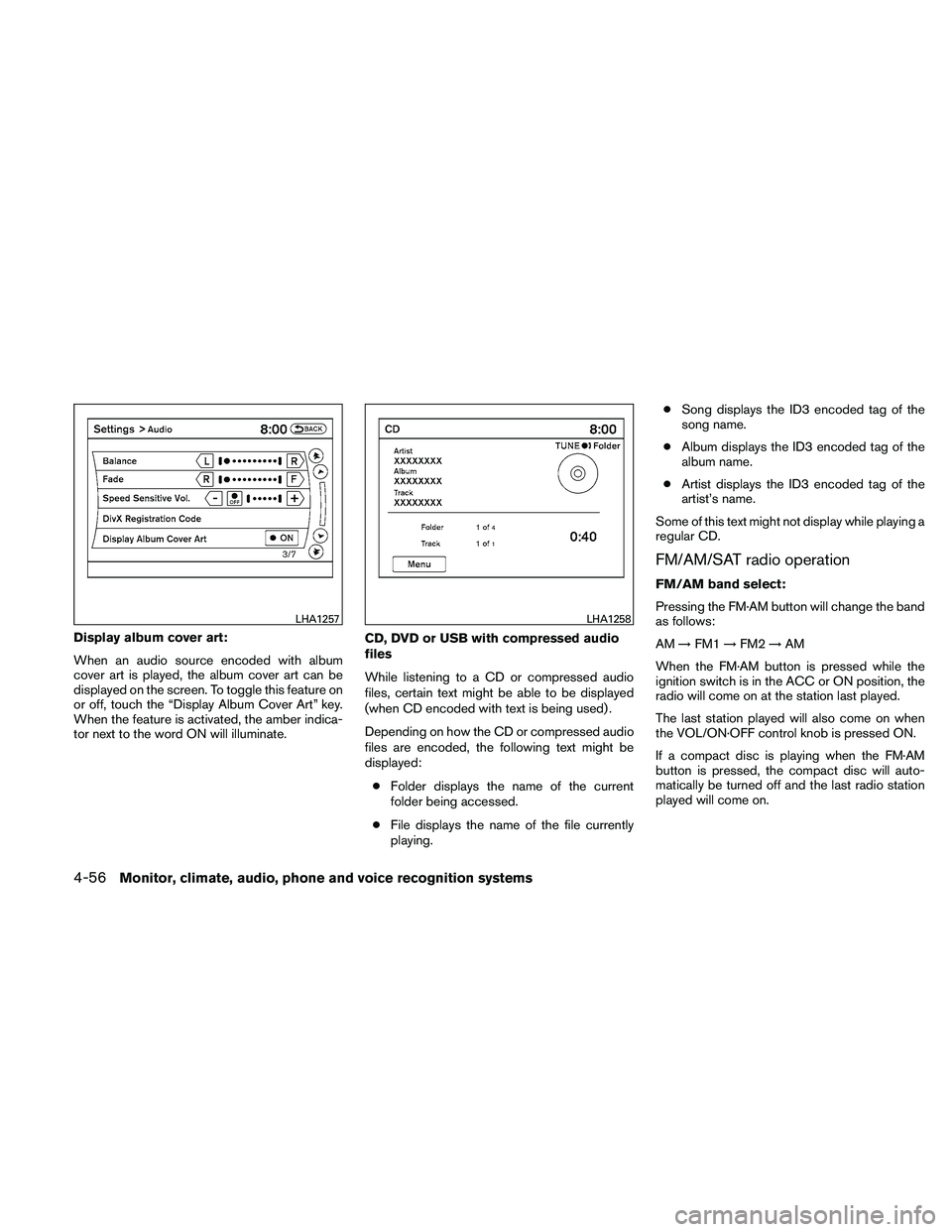
Display album cover art:
When an audio source encoded with album
cover art is played, the album cover art can be
displayed on the screen. To toggle this feature on
or off, touch the “Display Album Cover Art” key.
When the feature is activated, the amber indica-
tor next to the word ON will illuminate.CD, DVD or USB with compressed audio
files
While listening to a CD or compressed audio
files, certain text might be able to be displayed
(when CD encoded with text is being used) .
Depending on how the CD or compressed audio
files are encoded, the following text might be
displayed:
● Folder displays the name of the current
folder being accessed.
● File displays the name of the file currently
playing. ●
Song displays the ID3 encoded tag of the
song name.
● Album displays the ID3 encoded tag of the
album name.
● Artist displays the ID3 encoded tag of the
artist’s name.
Some of this text might not display while playing a
regular CD.
FM/AM/SAT radio operation
FM/AM band select:
Pressing the FM·AM button will change the band
as follows:
AM →FM1 →FM2 →AM
When the FM·AM button is pressed while the
ignition switch is in the ACC or ON position, the
radio will come on at the station last played.
The last station played will also come on when
the VOL/ON·OFF control knob is pressed ON.
If a compact disc is playing when the FM·AM
button is pressed, the compact disc will auto-
matically be turned off and the last radio station
played will come on.
Page 225 of 446
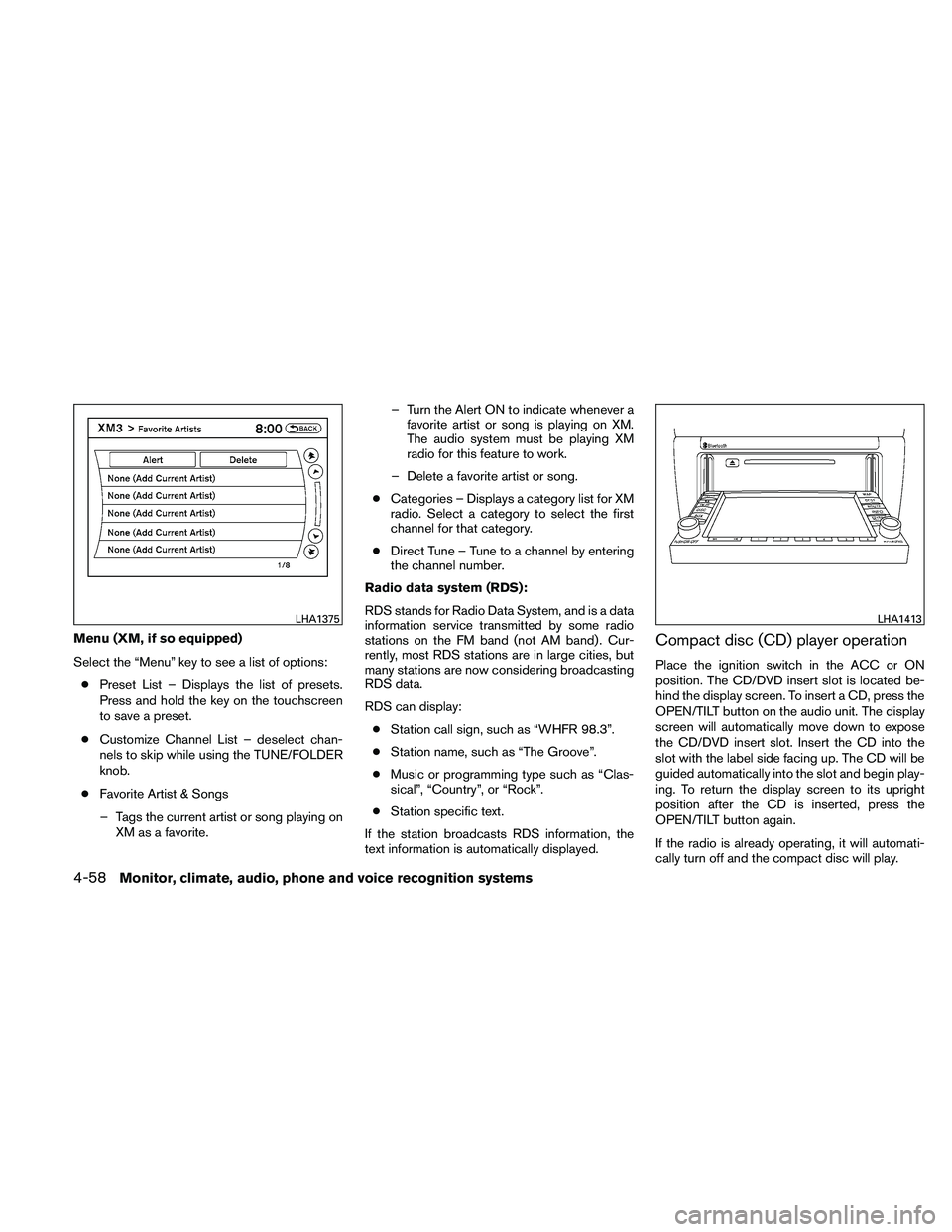
Menu (XM, if so equipped)
Select the “Menu” key to see a list of options:● Preset List – Displays the list of presets.
Press and hold the key on the touchscreen
to save a preset.
● Customize Channel List – deselect chan-
nels to skip while using the TUNE/FOLDER
knob.
● Favorite Artist & Songs
– Tags the current artist or song playing on XM as a favorite. – Turn the Alert ON to indicate whenever a
favorite artist or song is playing on XM.
The audio system must be playing XM
radio for this feature to work.
– Delete a favorite artist or song.
● Categories – Displays a category list for XM
radio. Select a category to select the first
channel for that category.
● Direct Tune – Tune to a channel by entering
the channel number.
Radio data system (RDS):
RDS stands for Radio Data System, and is a data
information service transmitted by some radio
stations on the FM band (not AM band) . Cur-
rently, most RDS stations are in large cities, but
many stations are now considering broadcasting
RDS data.
RDS can display: ● Station call sign, such as “WHFR 98.3”.
● Station name, such as “The Groove”.
● Music or programming type such as “Clas-
sical”, “Country”, or “Rock”.
● Station specific text.
If the station broadcasts RDS information, the
text information is automatically displayed.Compact disc (CD) player operation
Place the ignition switch in the ACC or ON
position. The CD/DVD insert slot is located be-
hind the display screen. To insert a CD, press the
OPEN/TILT button on the audio unit. The display
screen will automatically move down to expose
the CD/DVD insert slot. Insert the CD into the
slot with the label side facing up. The CD will be
guided automatically into the slot and begin play-
ing. To return the display screen to its upright
position after the CD is inserted, press the
OPEN/TILT button again.
If the radio is already operating, it will automati-
cally turn off and the compact disc will play.