Page 441 of 602
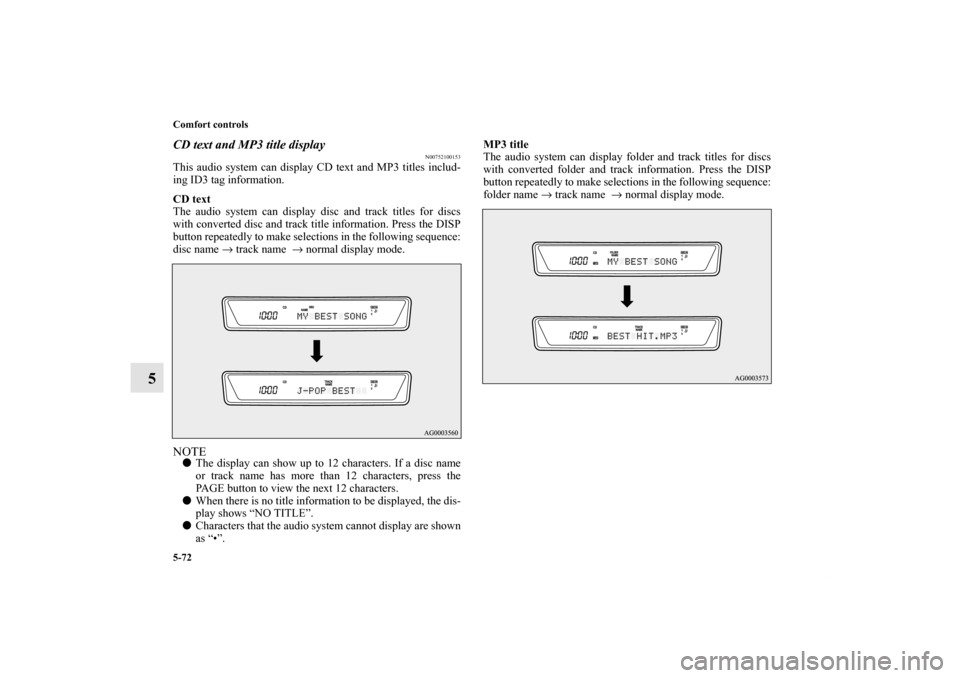
5-72 Comfort controls
5
CD text and MP3 title display
N00752100153
This audio system can display CD text and MP3 titles includ-
ing ID3 tag information.
CD text
The audio system can display disc and track titles for discs
with converted disc and track title information. Press the DISP
button repeatedly to make selections in the following sequence:
disc name → track name → normal display mode.NOTE�The display can show up to 12 characters. If a disc name
or track name has more than 12 characters, press the
PAGE button to view the next 12 characters.
�When there is no title information to be displayed, the dis-
play shows “NO TITLE”.
�Characters that the audio system cannot display are shown
as “•”.MP3 title
The audio system can display folder and track titles for discs
with converted folder and track information. Press the DISP
button repeatedly to make selections in the following sequence:
folder name → track name → normal display mode.
BK0120400US.book 72 ページ 2010年5月12日 水曜日 午前10時50分
Page 442 of 602
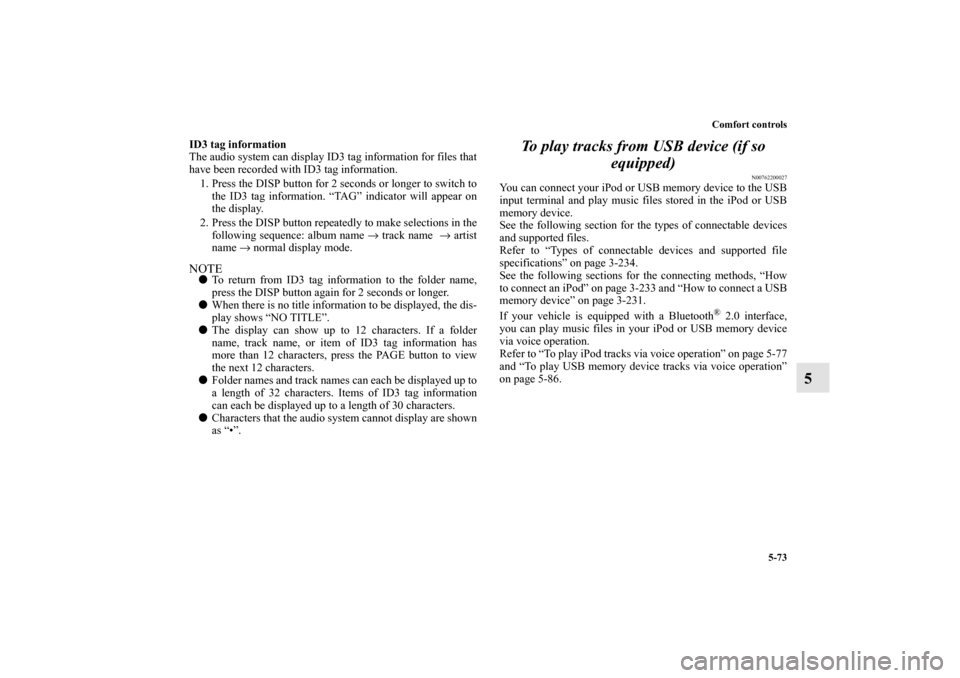
Comfort controls
5-73
5
ID3 tag information
The audio system can display ID3 tag information for files that
have been recorded with ID3 tag information.
1. Press the DISP button for 2 seconds or longer to switch to
the ID3 tag information. “TAG” indicator will appear on
the display.
2. Press the DISP button repeatedly to make selections in the
following sequence: album name → track name → artist
name → normal display mode.NOTE�To return from ID3 tag information to the folder name,
press the DISP button again for 2 seconds or longer.
�When there is no title information to be displayed, the dis-
play shows “NO TITLE”.
�The display can show up to 12 characters. If a folder
name, track name, or item of ID3 tag information has
more than 12 characters, press the PAGE button to view
the next 12 characters.
�Folder names and track names can each be displayed up to
a length of 32 characters. Items of ID3 tag information
can each be displayed up to a length of 30 characters.
�Characters that the audio system cannot display are shown
as “•”.
To play tracks from USB device (if so
equipped)
N00762200027
You can connect your iPod or USB memory device to the USB
input terminal and play music files stored in the iPod or USB
memory device.
See the following section for the types of connectable devices
and supported files.
Refer to “Types of connectable devices and supported file
specifications” on page 3-234.
See the following sections for the connecting methods, “How
to connect an iPod” on page 3-233 and “How to connect a USB
memory device” on page 3-231.
If your vehicle is equipped with a Bluetooth
® 2.0 interface,
you can play music files in your iPod or USB memory device
via voice operation.
Refer to “To play iPod tracks via voice operation” on page 5-77
and “To play USB memory device tracks via voice operation”
on page 5-86.
BK0120400US.book 73 ページ 2010年5月12日 水曜日 午前10時50分
Page 443 of 602
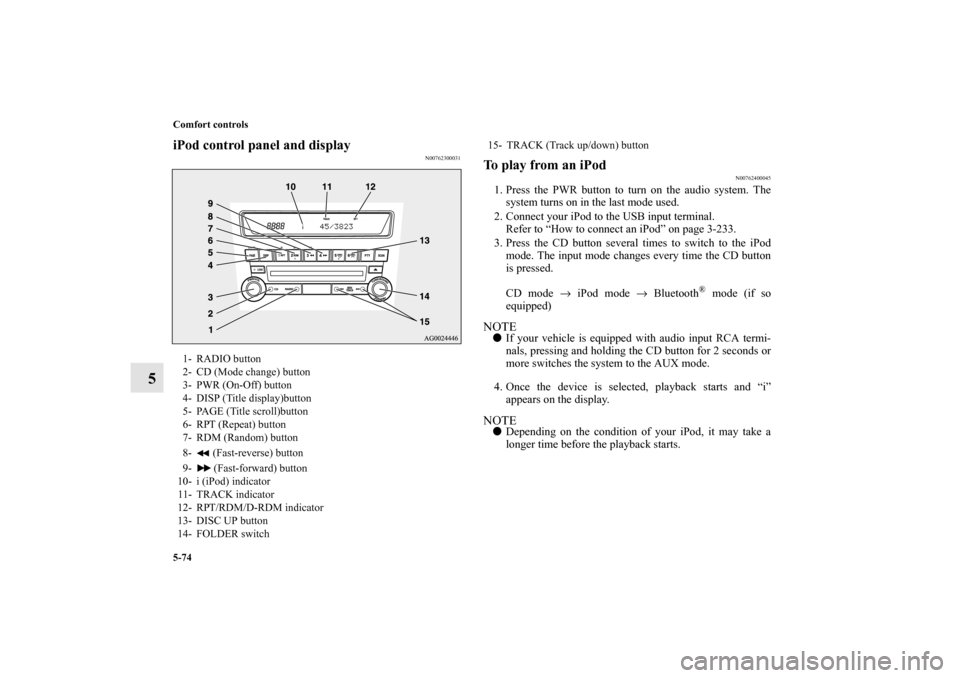
5-74 Comfort controls
5
iPod control panel and display
N00762300031
To play from an iPod
N00762400045
1. Press the PWR button to turn on the audio system. The
system turns on in the last mode used.
2. Connect your iPod to the USB input terminal.
Refer to “How to connect an iPod” on page 3-233.
3. Press the CD button several times to switch to the iPod
mode. The input mode changes every time the CD button
is pressed.
CD mode → iPod mode → Bluetooth
® mode (if so
equipped)
NOTE�If your vehicle is equipped with audio input RCA termi-
nals, pressing and holding the CD button for 2 seconds or
more switches the system to the AUX mode.
4. Once the device is selected, playback starts and “i”
appears on the display.NOTE�Depending on the condition of your iPod, it may take a
longer time before the playback starts.
1- RADIO button
2- CD (Mode change) button
3- PWR (On-Off) button
4- DISP (Title display)button
5- PAGE (Title scroll)button
6- RPT (Repeat) button
7- RDM (Random) button
8- (Fast-reverse) button
9- (Fast-forward) button
10- i (iPod) indicator
11- TRACK indicator
12- RPT/RDM/D-RDM indicator
13- DISC UP button
14- FOLDER switch
15- TRACK (Track up/down) button
BK0120400US.book 74 ページ 2010年5月12日 水曜日 午前10時50分
Page 444 of 602
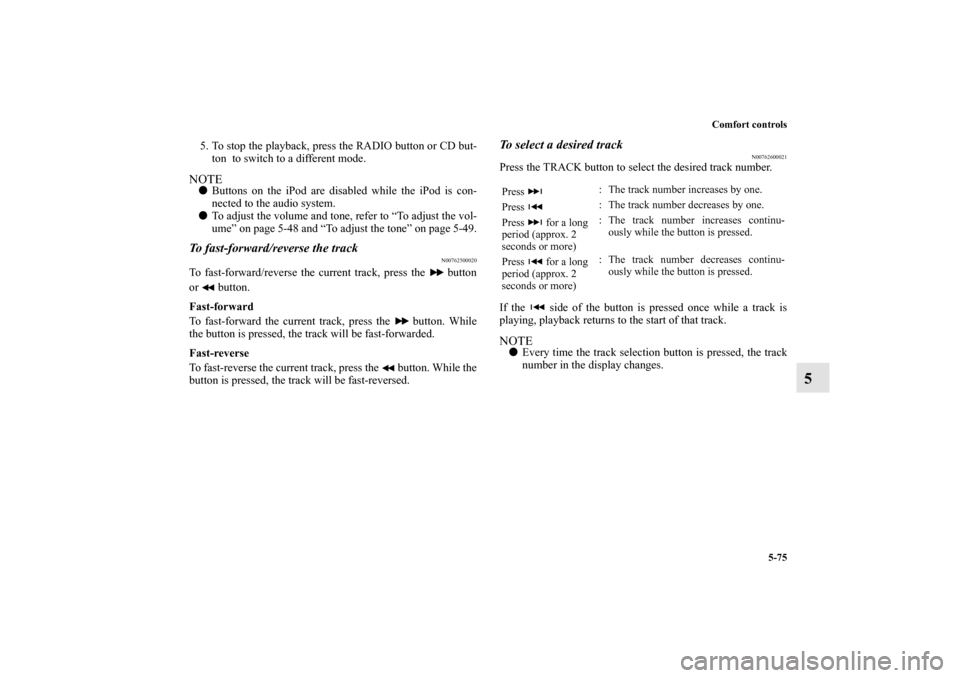
Comfort controls
5-75
5
5. To stop the playback, press the RADIO button or CD but-
ton to switch to a different mode.NOTE�Buttons on the iPod are disabled while the iPod is con-
nected to the audio system.
�To adjust the volume and tone, refer to “To adjust the vol-
ume” on page 5-48 and “To adjust the tone” on page 5-49.To fast-forward/reverse the track
N00762500020
To fast-forward/reverse the current track, press the button
or button.
Fast-forward
To fast-forward the current track, press the button. While
the button is pressed, the track will be fast-forwarded.
Fast-reverse
To fast-reverse the current track, press the button. While the
button is pressed, the track will be fast-reversed.
To select a desired track
N00762600021
Press the TRACK button to select the desired track number.
If the side of the button is pressed once while a track is
playing, playback returns to the start of that track.NOTE�Every time the track selection button is pressed, the track
number in the display changes.Press : The track number increases by one.
Press : The track number decreases by one.
Press for a long
period (approx. 2
seconds or more): The track number increases continu-
ously while the button is pressed.
Press for a long
period (approx. 2
seconds or more): The track number decreases continu-
ously while the button is pressed.
BK0120400US.book 75 ページ 2010年5月12日 水曜日 午前10時50分
Page 450 of 602
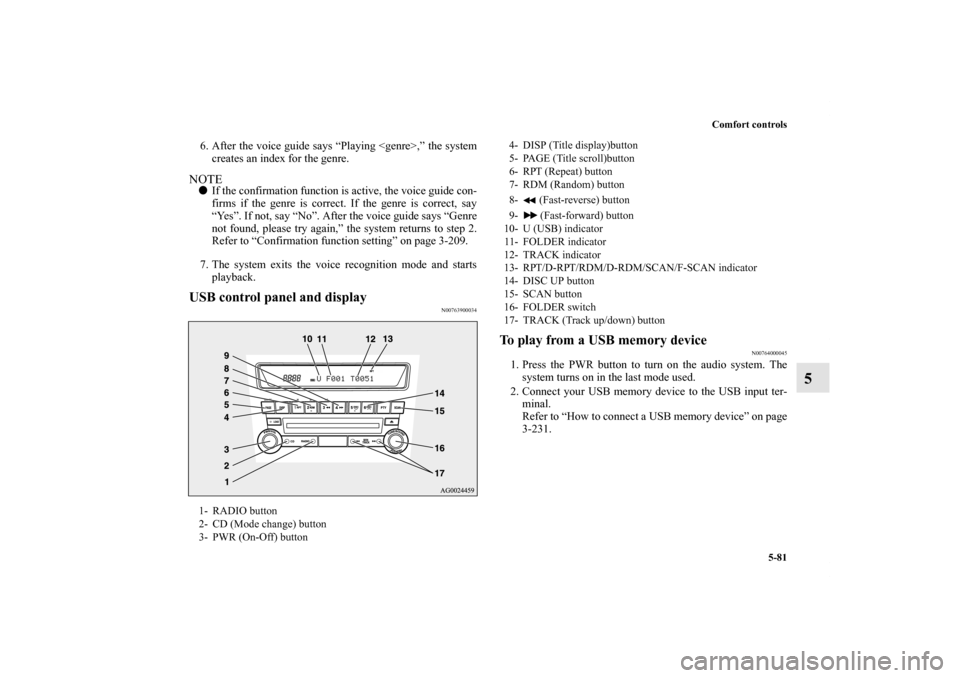
Comfort controls
5-81
5
6. After the voice guide says “Playing ,” the system
creates an index for the genre.NOTE�If the confirmation function is active, the voice guide con-
firms if the genre is correct. If the genre is correct, say
“Yes”. If not, say “No”. After the voice guide says “Genre
not found, please try again,” the system returns to step 2.
Refer to “Confirmation function setting” on page 3-209.
7. The system exits the voice recognition mode and starts
playback.USB control panel and display
N00763900034
To play from a USB memory device
N00764000045
1. Press the PWR button to turn on the audio system. The
system turns on in the last mode used.
2. Connect your USB memory device to the USB input ter-
minal.
Refer to “How to connect a USB memory device” on page
3-231.
1- RADIO button
2- CD (Mode change) button
3- PWR (On-Off) button
4- DISP (Title display)button
5- PAGE (Title scroll)button
6- RPT (Repeat) button
7- RDM (Random) button
8- (Fast-reverse) button
9- (Fast-forward) button
10- U (USB) indicator
11- FOLDER indicator
12- TRACK indicator
13- RPT/D-RPT/RDM/D-RDM/SCAN/F-SCAN indicator
14- DISC UP button
15- SCAN button
16- FOLDER switch
17- TRACK (Track up/down) button
BK0120400US.book 81 ページ 2010年5月12日 水曜日 午前10時50分
Page 451 of 602
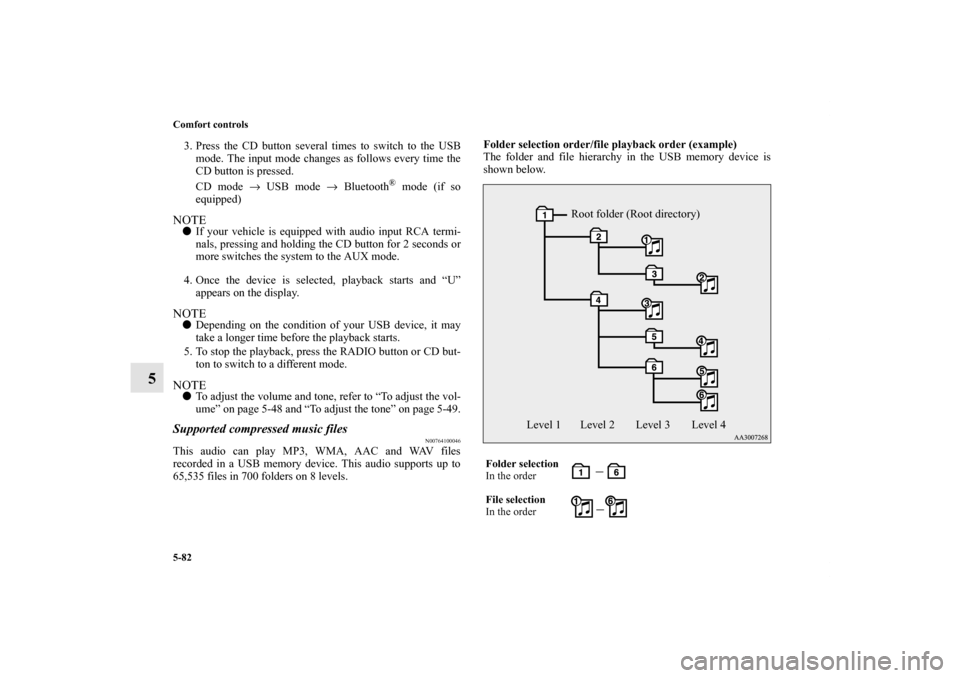
5-82 Comfort controls
5
3. Press the CD button several times to switch to the USB
mode. The input mode changes as follows every time the
CD button is pressed.
CD mode → USB mode → Bluetooth
® mode (if so
equipped)
NOTE�If your vehicle is equipped with audio input RCA termi-
nals, pressing and holding the CD button for 2 seconds or
more switches the system to the AUX mode.
4. Once the device is selected, playback starts and “U”
appears on the display.NOTE�Depending on the condition of your USB device, it may
take a longer time before the playback starts.
5. To stop the playback, press the RADIO button or CD but-
ton to switch to a different mode.NOTE�To adjust the volume and tone, refer to “To adjust the vol-
ume” on page 5-48 and “To adjust the tone” on page 5-49.Supported compressed music files
N00764100046
This audio can play MP3, WMA, AAC and WAV files
recorded in a USB memory device. This audio supports up to
65,535 files in 700 folders on 8 levels.Folder selection order/file playback order (example)
The folder and file hierarchy in the USB memory device is
shown below.
Folder selection
In the order
File selection
In the order
Root folder (Root directory)
Level 1 Level 2 Level 3 Level 4
BK0120400US.book 82 ページ 2010年5月12日 水曜日 午前10時50分
Page 453 of 602

5-84 Comfort controls
5
To f i n d a t r a c k
N00764400036
You can select a folder to find a desired track.
1. Turn the FOLDER switch to show the desired folder in
the display.NOTE�If no operation is performed for 10 seconds or more or
another button is operated after the FOLDER switch has
been turned, the selected track becomes unselected and
the display returns to the playback display.
2. Press the FOLDER switch to select the folder.NOTE�When the DISC UP button is pressed, the selected folder
is played from the beginning.
3. Turn the FOLDER switch to show the desired track in the
display.NOTE�If no operation is performed for 5 seconds or more after
the FOLDER switch is turned, the displayed track is
played.
4. Press the FOLDER switch to select the file.
To play the same file repeatedly
N00764500024
Press the RPT button to show “RPT” in the display. To cancel
this mode, press the button again.To play the files in the same folder repeatedly
N00764600025
Press and hold the RPT button until you hear a beep to show
“D-RPT” in the display.
All tracks in the current folder are played repeatedly.
To exit this mode, press the button again.To play a folder in random order
N00764700026
Press the RDM button to show “RDM” in the display.
The audio randomly selects tracks from the current folder and
plays the selected tracks.
To exit this mode, press the button again.To play all folders in random order
N00764800027
Press and hold the RDM button until you hear a beep to show
“D-RDM” in the display.
The audio randomly selects tracks from all folders and plays
the selected tracks.
To exit this mode, press the button again.
BK0120400US.book 84 ページ 2010年5月12日 水曜日 午前10時50分
Page 456 of 602
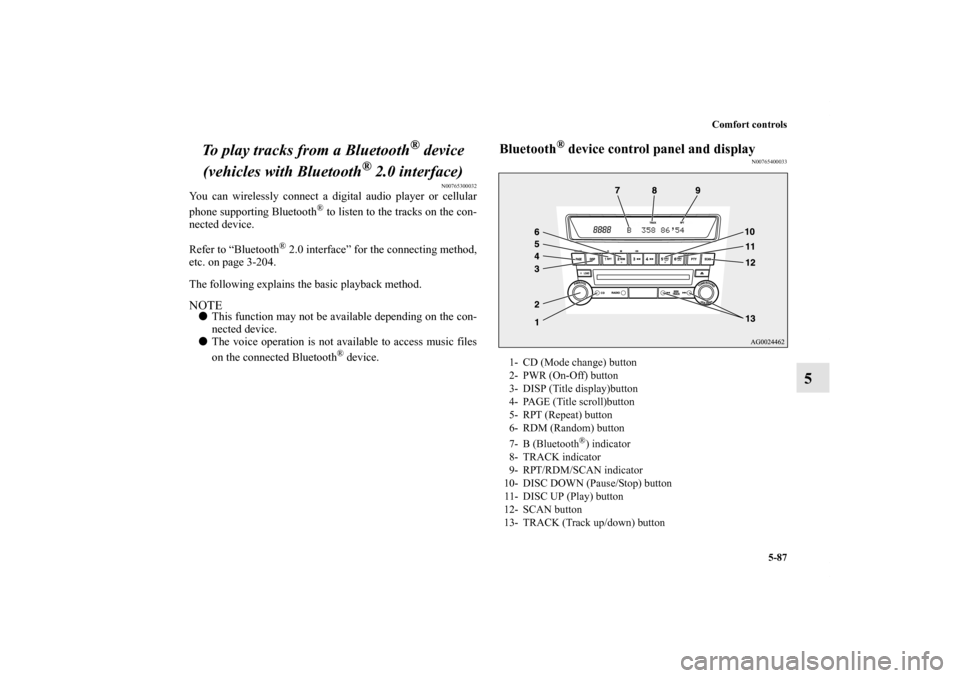
Comfort controls
5-87
5 To play tracks from a Bluetooth
® device
(vehicles with Bluetooth
® 2.0 interface)
N00765300032
You can wirelessly connect a digital audio player or cellular
phone supporting Bluetooth
® to listen to the tracks on the con-
nected device.
Refer to “Bluetooth
® 2.0 interface” for the connecting method,
etc. on page 3-204.
The following explains the basic playback method.
NOTE�This function may not be available depending on the con-
nected device.
�The voice operation is not available to access music files
on the connected Bluetooth
® device.
Bluetooth
® device control panel and display
N00765400033
1- CD (Mode change) button
2- PWR (On-Off) button
3- DISP (Title display)button
4- PAGE (Title scroll)button
5- RPT (Repeat) button
6- RDM (Random) button
7- B (Bluetooth
®) indicator
8- TRACK indicator
9- RPT/RDM/SCAN indicator
10- DISC DOWN (Pause/Stop) button
11- DISC UP (Play) button
12- SCAN button
13- TRACK (Track up/down) button
BK0120400US.book 87 ページ 2010年5月12日 水曜日 午前10時50分