Page 110 of 330
4.After setting the date, press the “INFO” but-
ton to return to the information display.
Changing the calendar pattern
1.Press the “ADJ” button to select the calendar
setting display. Press the “←” or “→” func-
tion button to select “CALENDAR PAT-
TERN SELECT”. Then press the “SELECT”
function button.
2. Press function button “←” or “→” to select
your desired indication pattern.Type 1Type 2Type 3
3. Press the function button “SET”. The display
will flash twice, and the indication pattern
will be updated.
NOTE
l You can return to the previous display by
pressing the “BACK” function button.
4. After setting the calendar pattern, press the
“INFO” button to return to the information
display.
User customization E00519600154
You can set the indication of unit, language, and
the time notation.
In addition, you can return these settings to the fac-
tory default settings.
Instruments and controls
3-24
3
Page 111 of 330
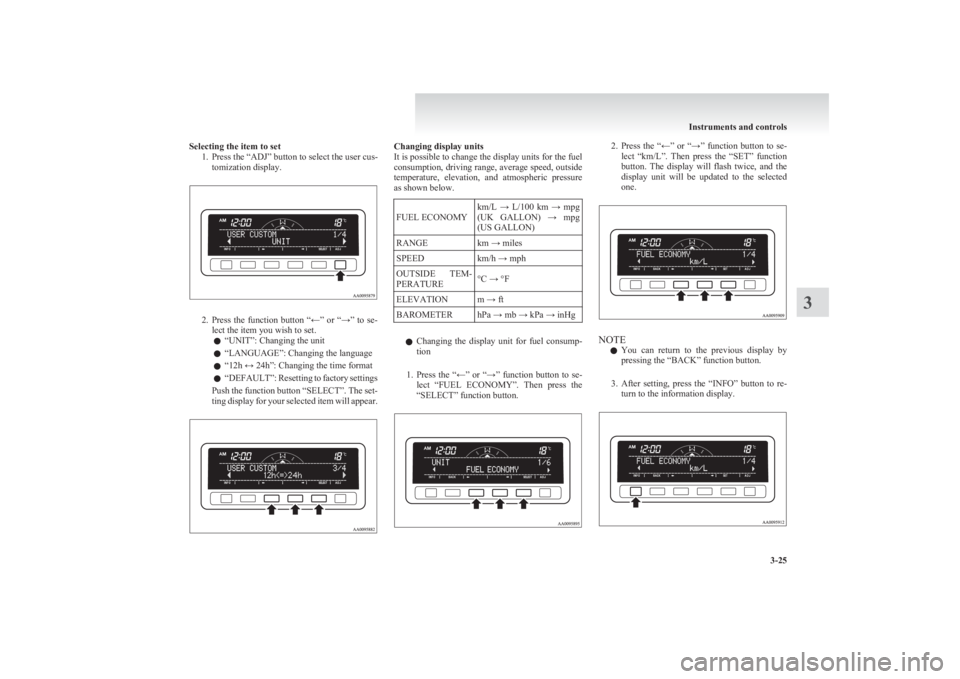
Selecting the item to set1. Press the “ADJ” button to select the user cus-tomization display.
2.Press the function button “←” or “→” to se-
lect the item you wish to set.
l “UNIT”: Changing the unit
l “LANGUAGE”: Changing the language
l “12h ↔ 24h”: Changing the time format
l “
DEFAULT”: Resetting to factory settings
Push the function button “SELECT”. The set-
ting display for your selected item will appear.
Changing display units
It is possible to change the display units for the fuel
consumption, driving range, average speed, outside
temperature, elevation, and atmospheric pressure
as shown below.FUEL ECONOMYkm/L → L/100 km → mpg
(UK GALLON) → mpg
(US GALLON)RANGEkm → milesSPEEDkm/h → mphOUTSIDE TEM-
PERATURE°C → °FELEVATIONm → ftBAROMETERhPa → mb → kPa → inHg
l Changing the display unit for fuel consump-
tion
1. Press the “←” or “→” function button to se-
lect “FUEL ECONOMY”. Then press the
“SELECT” function button.
2. Press the “←” or “→” function button to se-
lect “km/L”. Then press the “SET” function
button. The display will flash twice, and the
display unit will be updated to the selected
one.
NOTE
l You can return to the previous display by
pressing the “BACK” function button.
3. After setting, press the “INFO” button to re-
turn to the information display.
Instruments and controls
3-25
3
Page 112 of 330
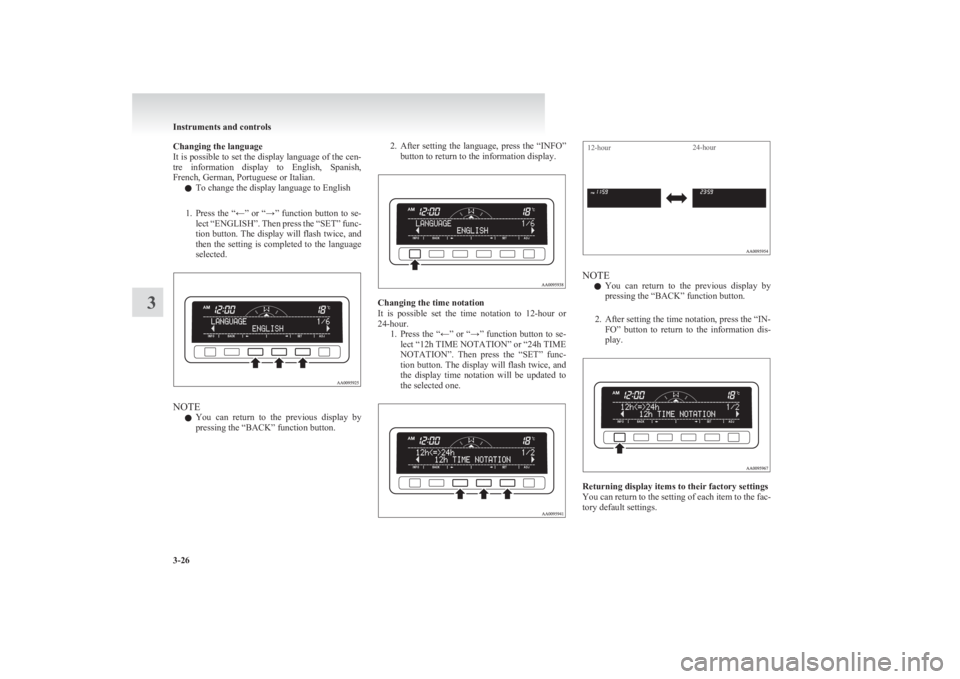
Changing the language
It is possible to set the display language of the cen-
tre information display to English, Spanish,
French, German, Portuguese or Italian.
l To change the display language to English
1. Press the “←” or “→” function button to se-
lect “ENGLISH”. Then press the “SET” func-
tion button. The display will flash twice, and
then the setting is completed to the language
selected.
NOTE
l You can return to the previous display by
pressing the “BACK” function button.
2. After setting the language, press the “INFO”
button to return to the information display.
Changing the time notation
It is possible set the time notation to 12-hour or
24-hour. 1.Press the “←” or “→” function button to se-
lect “12h TIME NOTATION” or “24h TIME
NOTATION”. Then press the “SET” func-
tion button. The display will flash twice, and
the display time notation will be updated to
the selected one.
12-hour24-hour
NOTE
l You can return to the previous display by
pressing the “BACK” function button.
2. After setting the time notation, press the “IN- FO” button to return to the information dis-
play.
Returning display items to their factory settings
You can return to the setting of each item to the fac-
tory default settings.
Instruments and controls
3-26
3
Page 113 of 330
NOTEl The factory settings are as follows:
• Fuel consumption: L/100 km (62 mph)
• Driving range: km
• Average speed: km/h
• Outside temperature: °C
• Elevation: m
• Atmospheric pressure: hPa
• Display language: English
• Time notation: 12-hour
1. Push the “SELECT” function button.2. Press the “←” function button to select
“YES”.
3. Press the “SELECT” function button.
4. Once more press the “←” function button to
select “YES”.
5. Press the “SET” function button.
6. The display shown below will appear, and
the display items will return to their factory
settings.
Instruments and controls
3-27
3