Page 167 of 514
3-78 Features and controls
3
Speedometer
N00519100015
The speedometer shows your vehicle’s speed.Tachometer
N00519200032
The tachometer shows engine revolutions per minute. This
allows the driver to determine the most efficient gear range and
engine speed combinations.
This gauge also assists in evaluating engine performance.
Odometer/Trip odometer
N00519500426
When the ignition switch is in the “ON” position, an “ODO” or
“TRIP” indicator is displayed.
CAUTION
!�The red zone indicates an engine speed beyond the
range of safe operation.
Select the correct gear to control the engine speed so
that the tachometer indicator does not enter the red
zone.
1- Odometer
2- Trip odometer
3- Reset button
BK0121600US.book 78 ページ 2010年4月12日 月曜日 午前10時39分
Page 168 of 514

Features and controls
3-79
3
Every time the reset button (3) is pressed lightly (less than one
second), the indicators are changed. ODO-OdometerThe odometer shows the total distance the vehicle has traveled. TRIP-Trip odometerThe trip odometer shows the distance traveled since the last
time it was reset.
There are two trip odometer displays: and .
TRIP can be used to measure the distance traveled since
the current trip began.
At the same time, TRIP can be used to measure the dis-
tance from a second location.To reset the trip odometer
To zero the counter, press and hold the reset button for more
than one second. Only the currently displayed value will be
reset.
If TRIP is displayed, for example, only TRIP will be
reset.
NOTE�Both TRIP and TRIP can measure trips up to
9999.9 miles/kilometers.
�Even when the engine has been stopped, the odometer/trip
odometer indication is given for about 30 seconds if any
of the following steps is taken.
• The ignition key is turned to the “OFF” position.
• Any door or the liftgate is opened.
• The odometer/trip odometer reset button is pressed.
�If the battery is disconnected for a long time, both of these
displays will be reset to “0”.
BK0121600US.book 79 ページ 2010年4月12日 月曜日 午前10時39分
Page 175 of 514
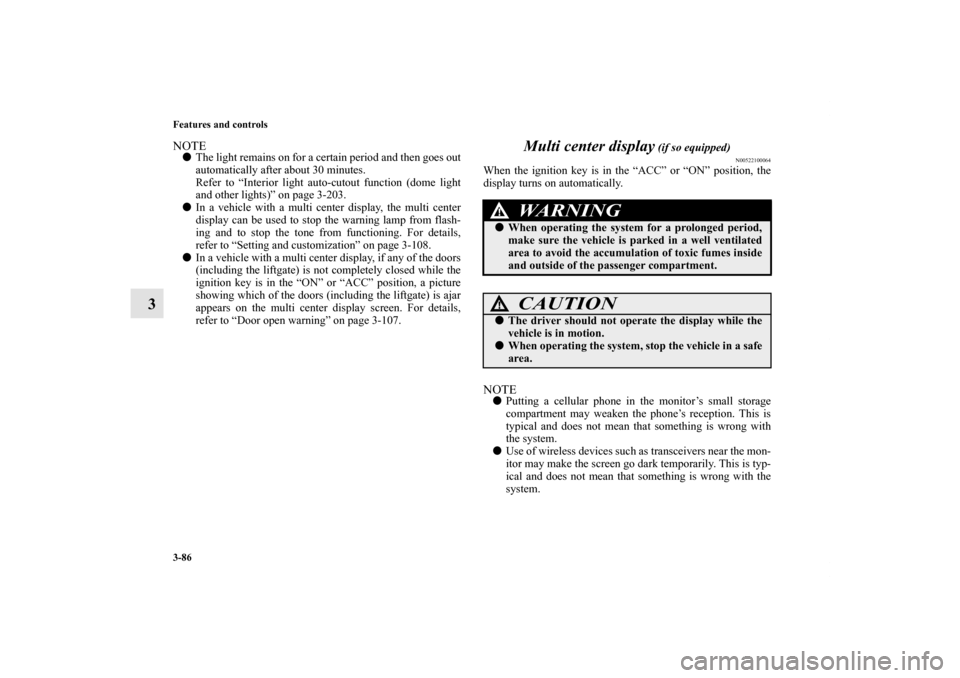
3-86 Features and controls
3
NOTE�The light remains on for a certain period and then goes out
automatically after about 30 minutes.
Refer to “Interior light auto-cutout function (dome light
and other lights)” on page 3-203.
�In a vehicle with a multi center display, the multi center
display can be used to stop the warning lamp from flash-
ing and to stop the tone from functioning. For details,
refer to “Setting and customization” on page 3-108.
�In a vehicle with a multi center display, if any of the doors
(including the liftgate) is not completely closed while the
ignition key is in the “ON” or “ACC” position, a picture
showing which of the doors (including the liftgate) is ajar
appears on the multi center display screen. For details,
refer to “Door open warning” on page 3-107.
Multi center display
(if so equipped)
N00522100064
When the ignition key is in the “ACC” or “ON” position, the
display turns on automatically.NOTE�Putting a cellular phone in the monitor’s small storage
compartment may weaken the phone’s reception. This is
typical and does not mean that something is wrong with
the system.
�Use of wireless devices such as transceivers near the mon-
itor may make the screen go dark temporarily. This is typ-
ical and does not mean that something is wrong with the
system.
WA R N I N G
!�When operating the system for a prolonged period,
make sure the vehicle is parked in a well ventilated
area to avoid the accumulation of toxic fumes inside
and outside of the passenger compartment.
CAUTION
!�The driver should not operate the display while the
vehicle is in motion.�When operating the system, stop the vehicle in a safe
area.
BK0121600US.book 86 ページ 2010年4月12日 月曜日 午前10時39分
Page 176 of 514
Features and controls
3-87
3
�The following are special characteristics of liquid crystal
displays, and do not mean that something is wrong with
the system.
• The appearance of small black patches and spots of red,
blue and green lights.
• The display goes dark, turns red or moves slowly during
cold weather.
• The color and brightness of the display change accord-
ing to your angle of view.
BK0121600US.book 87 ページ 2010年4月12日 月曜日 午前10時39分
Page 177 of 514
3-88 Features and controls
3
Controls and display
N00533100093
1- Electronic compass
This display shows the compass direction of the vehicle.
2- Digital clock → P.3-90
3- Road surface freeze warning → P.3-92
4- Outside temperature → P.3-92
5- Audio
This display shows the audio condition.
Refer to “Audio” on page 3-96.
6- Display for function buttons
This display shows the options available for each function
button.
7- Function buttons
These buttons can select the options shown in the display.8- Maintenance reminder → P. 3 - 1 1 5
It is possible to set the dates when maintenance tasks (engine
oil replacement, oil filter replacement, etc.) were last per-
formed and the driving distances before the maintenance
tasks have to be performed again.
“Record maintenance” → P. 3 - 1 1 5
9- DISP button
This button can change the display.
“Change of display” → P.3-89
“Setting and customization” → P.3-108
BK0121600US.book 88 ページ 2010年4月12日 月曜日 午前10時39分
Page 178 of 514
Features and controls
3-89
3
Change of display
N00533200052
Every time the “DISP” button is pressed lightly, the display can
be changed to the following:1- Main display
2- Electronic compass → P.3-93
3- Air conditioning → P. 3 - 9 5
4- Audio → P.3-96
5- Digital clock/Calendar → P.3-90
6- Digital clock → P.3-90
7- Trip computer → P.3-96
1
2
3
4
5
6
7
BK0121600US.book 89 ページ 2010年4月12日 月曜日 午前10時39分
Page 179 of 514
3-90 Features and controls
3
Change of display brightness modeWhen the light switch is in the “ ” or “ ” position, press-
ing the “BRIGHT” function button causes the brightness to
change to that seen when the headlight switch is “OFF”.
To return the brightness to the original level, press the
“BRIGHT” function button again.NOTE�When the light switch is “OFF”, the “BRIGHT” function
button is not displayed.
Digital clock/Calendar
N00522200049
The digital clock (A) is shown with all displays.
The calendar (B) is shown only with the calendar and digital
clock display.NOTE�Disconnecting the battery cable causes the time and date
memory to be erased. If it has been disconnected, readjust
the date and time by following the procedure.
BK0121600US.book 90 ページ 2010年4月12日 月曜日 午前10時39分
Page 180 of 514

Features and controls
3-91
3
Adjusting the timeNOTE�Every time the “DISP” button is pressed lightly, the moni-
tor will return to the previous display.
1. Press the “HOUR” function button to adjust the hour set-
ting. Press the “MIN” function button to adjust the minute
setting.2. Press the “HOUR+/MIN+” or “HOUR-/MIN-” function
button to change to the desired number. Pressing
“HOUR+/MIN+” or “HOUR-/MIN-” function button for
more than 2 seconds will fast forward to the desired
change. To change AM to PM, keep pressing to advance
the time.
When the hour has been adjusted, press the “SET” func-
tion button. The display will return to its previous display.
NOTE�Seconds are not displayed, but the count begins from 0
seconds when the “SET” function button is pressed.Adjusting the calendarRefer to “Date setting” on page 3-130.
CAUTION
!�It is dangerous to adjust the time while driving the
vehicle. Adjust the time when the vehicle is safely
parked.
Display for adjustment of minute setting
BK0121600US.book 91 ページ 2010年4月12日 月曜日 午前10時39分