Page 205 of 514
3-116 Features and controls
3
Checking and setting maintenance information
N00502900024
1. Display “3. Record Maintenance” on the monitor in
accordance with “Basic operation” (see page 3-109), align
the cursor with it, and press the “SELECT” function but-
ton.2. Press the “ ” function button, align the cursor with the
item whose setting you wish to change, and press the
“SET” function button.
NOTE�Any item for which the driving distance until the next
scheduled maintenance has already been covered is indi-
cated by a different color.
BK0121600US.book 116 ページ 2010年4月12日 月曜日 午前10時39分
Page 206 of 514

Features and controls
3-117
3
3. The date when maintenance was performed on the
selected item will automatically be updated, and the driv-
ing distance until the next scheduled maintenance will
flash.
Press the “+” or “-” button to change the distance until the
next scheduled maintenance. After adjusting the distance
until the next scheduled maintenance, press the “SET”
function button.NOTE�The driving distance until the next scheduled maintenance
was not set at the factory, so a figure that serves only as a
rough guide is initially shown.
For instructions on setting the calendar, refer to “Date set-
ting” on page 3-130.
�The distance until the next scheduled maintenance can be
set in units of 100 miles/km.
�The unit for the distance can be set to mile or km. Refer to “Units customization” on page 3-120.
4. Press the “YES” function button to confirm the mainte-
nance date and distance until next scheduled maintenance
that were set in step 3. If you press the “NO” function but-
ton, the monitor will return to the display in step 2 of this
procedure.
NOTE�The distance indication represents the total distance to be
driven until the next maintenance.
�If the setting change is not successful, the monitor will
show “EEPROM is broken” and then return to the display
in step 1 of this procedure.After replacing a component
N00503000022
After replacing a component, reset the maintenance date and
the distance until the next scheduled maintenance using the
display shown in step 1.
BK0121600US.book 117 ページ 2010年4月12日 月曜日 午前10時39分
Page 207 of 514
3-118 Features and controls
3
Display settings
N00534000057
It is possible to set the display that will appear whenever the
“DISP” button is pressed.
(Specific displays can be set to not appear.)
1. Display “Display settings” on the monitor in accordance
with “Basic operation” (see page 3-109), align the cursor
with it, and press the “SELECT” function button.2. Press the “ ” function button, align the cursor with the
display whose setting you wish to change, and press the
“SELECT” function button.
If you select a display other than the trip computer, pro-
ceed to step 4.BK0121600US.book 118 ページ 2010年4月12日 月曜日 午前10時39分
Page 208 of 514
Features and controls
3-119
3
3. Press the “ ” function button, align the cursor with the
display whose setting you wish to change, and press the
“SELECT” function button.4. To set the display to appear, press the “ON” function but-
ton. To set the display to not appear, press the “OFF”
function button.
When the setting change has been completed successfully,
the monitor will return to the display in step 2 of this pro-
cedure.
If the setting change is not successful, the monitor will
show “The setting failed.” then return to the display in
step 2 of this procedure.
NOTE�Even if the air conditioning display is set to not appear,
the monitor shows the air conditioning display momen-
tarily before returning to the previous display when an air
conditioning system adjustment is made. The monitor
behaves similarly with respect to the audio display.
BK0121600US.book 119 ページ 2010年4月12日 月曜日 午前10時39分
Page 209 of 514
3-120 Features and controls
3
Units customization
N00501400051
1. Display “Units” on the monitor in accordance with “Basic
operation” (see page 3-109), align the cursor with it, and
press the “SELECT” function button.2. Press the “ ” function button, align the cursor with the
function you wish to change, and press the “SELECT”
function button.
• “Outside temperature unit” → P.3-121
• “Distance unit” → P. 3 - 1 2 1
• “Barometer unit” → P.3-122
BK0121600US.book 120 ページ 2010年4月12日 月曜日 午前10時39分
Page 210 of 514
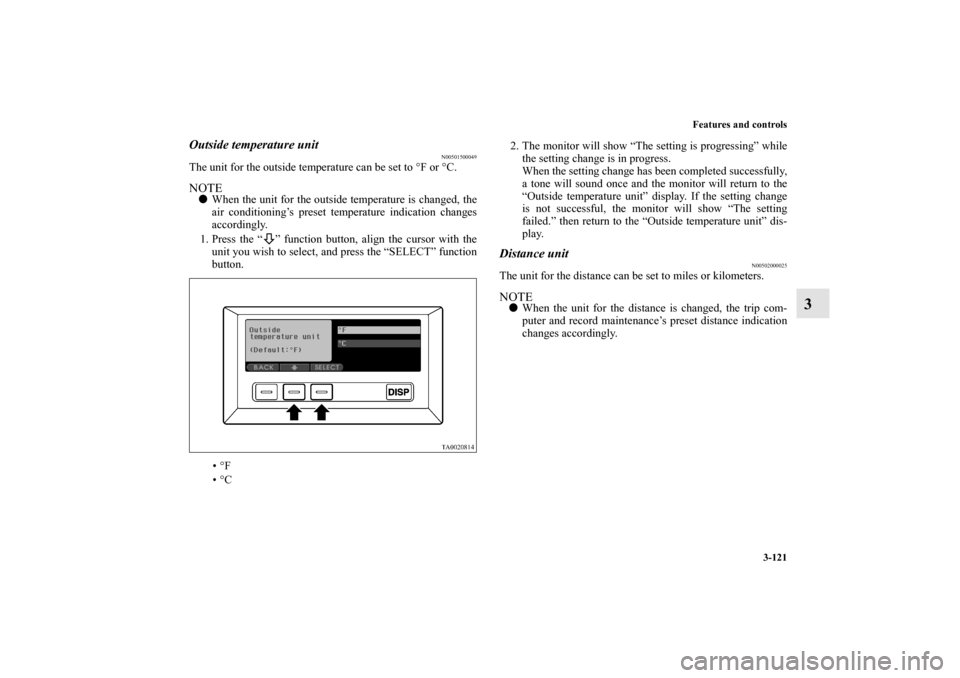
Features and controls
3-121
3
Outside temperature unit
N00501500049
The unit for the outside temperature can be set to °F or °C.NOTE�When the unit for the outside temperature is changed, the
air conditioning’s preset temperature indication changes
accordingly.
1. Press the “ ” function button, align the cursor with the
unit you wish to select, and press the “SELECT” function
button.
•°F
•°C2. The monitor will show “The setting is progressing” while
the setting change is in progress.
When the setting change has been completed successfully,
a tone will sound once and the monitor will return to the
“Outside temperature unit” display. If the setting change
is not successful, the monitor will show “The setting
failed.” then return to the “Outside temperature unit” dis-
play.
Distance unit
N00502000025
The unit for the distance can be set to miles or kilometers.NOTE�When the unit for the distance is changed, the trip com-
puter and record maintenance’s preset distance indication
changes accordingly.
BK0121600US.book 121 ページ 2010年4月12日 月曜日 午前10時39分
Page 211 of 514
3-122 Features and controls
3
1. Press the “ ” function button, align the cursor with the
unit you wish to select, and press the “SELECT” function
button.
•mile
•km
2. The monitor will show “The setting is progressing” while
the setting change is in progress.
When the setting change has been completed successfully,
a tone will sound once and the monitor will return to the
“Distance unit” display. If the setting change is not suc-
cessful, the monitor will show “The setting failed.” then
return to the “Distance unit” display.
Barometer unit
N00504000032
The unit for the atmospheric pressure can be set to in.Hg, hPa,
kPa, or mb. NOTE�When the unit for the atmospheric pressure is changed,
the unit in the elevation display changes accordingly.
1. Press the “ ” function button, align the cursor with the
unit you wish to select, and press the “SELECT” function
button.
•in.Hg
•hPa
•kPa
•mb
BK0121600US.book 122 ページ 2010年4月12日 月曜日 午前10時39分
Page 212 of 514
Features and controls
3-123
3
2. The monitor will display “The setting is progressing”
while the setting change is in progress.
When the setting change has been completed successfully,
a tone will sound once and the monitor will return to the
“Barometer unit” display. If the setting change is not suc-
cessful, the monitor will display “The setting failed.” then
return to the “Barometer unit” display.
Door open warning
N00502100042
It is possible to customize the manner in which the door open
warning is shown.
1. Display “Door open warning” on the monitor in accor-
dance with “Basic operation (see page 3-109), align the
cursor with it, and press the “SELECT” function button.
BK0121600US.book 123 ページ 2010年4月12日 月曜日 午前10時39分