Page 54 of 84
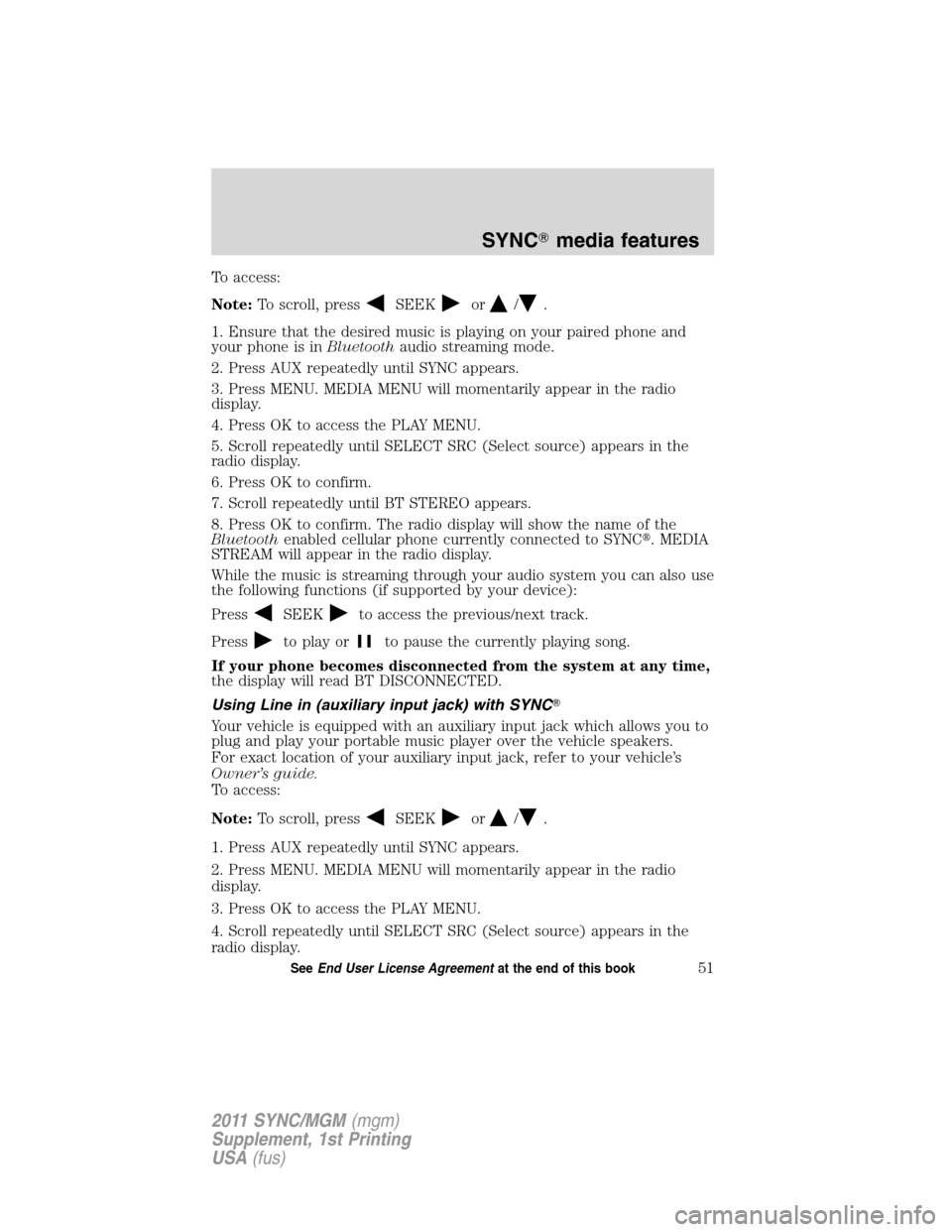
To access:
Note:To scroll, press
SEEKor/.
1. Ensure that the desired music is playing on your paired phone and
your phone is inBluetoothaudio streaming mode.
2. Press AUX repeatedly until SYNC appears.
3. Press MENU. MEDIA MENU will momentarily appear in the radio
display.
4. Press OK to access the PLAY MENU.
5. Scroll repeatedly until SELECT SRC (Select source) appears in the
radio display.
6. Press OK to confirm.
7. Scroll repeatedly until BT STEREO appears.
8. Press OK to confirm. The radio display will show the name of the
Bluetoothenabled cellular phone currently connected to SYNC�. MEDIA
STREAM will appear in the radio display.
While the music is streaming through your audio system you can also use
the following functions (if supported by your device):
Press
SEEKto access the previous/next track.
Press
to play orto pause the currently playing song.
If your phone becomes disconnected from the system at any time,
the display will read BT DISCONNECTED.
Using Line in (auxiliary input jack) with SYNC�
Your vehicle is equipped with an auxiliary input jack which allows you to
plug and play your portable music player over the vehicle speakers.
For exact location of your auxiliary input jack, refer to your vehicle’s
Owner’s guide.
To access:
Note:To scroll, press
SEEKor/.
1. Press AUX repeatedly until SYNC appears.
2. Press MENU. MEDIA MENU will momentarily appear in the radio
display.
3. Press OK to access the PLAY MENU.
4. Scroll repeatedly until SELECT SRC (Select source) appears in the
radio display.
SYNC�media features
51SeeEnd User License Agreementat the end of this book
2011 SYNC/MGM(mgm)
Supplement, 1st Printing
USA(fus)
Page 55 of 84
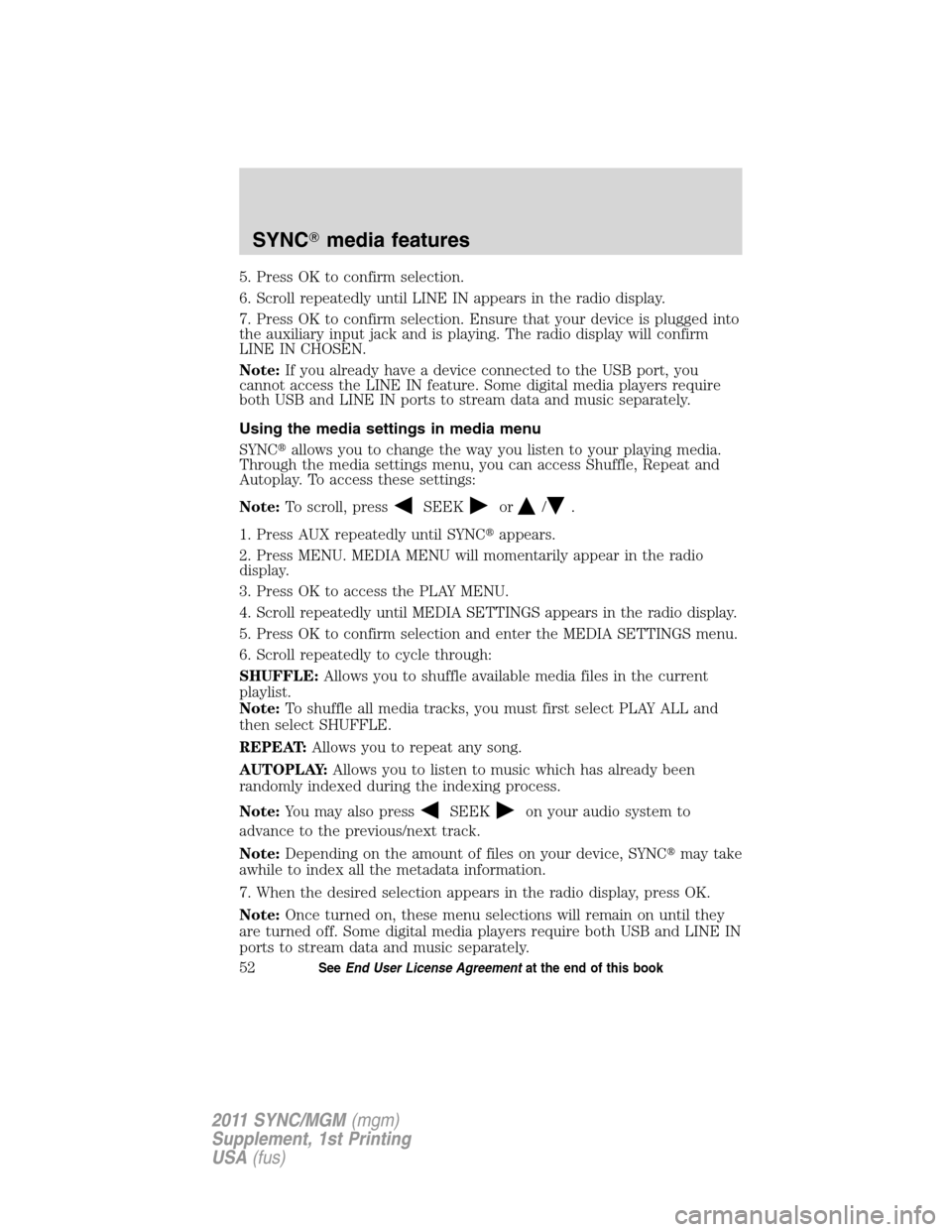
5. Press OK to confirm selection.
6. Scroll repeatedly until LINE IN appears in the radio display.
7. Press OK to confirm selection. Ensure that your device is plugged into
the auxiliary input jack and is playing. The radio display will confirm
LINE IN CHOSEN.
Note:If you already have a device connected to the USB port, you
cannot access the LINE IN feature. Some digital media players require
both USB and LINE IN ports to stream data and music separately.
Using the media settings in media menu
SYNC�allows you to change the way you listen to your playing media.
Through the media settings menu, you can access Shuffle, Repeat and
Autoplay. To access these settings:
Note:To scroll, press
SEEKor/.
1. Press AUX repeatedly until SYNC�appears.
2. Press MENU. MEDIA MENU will momentarily appear in the radio
display.
3. Press OK to access the PLAY MENU.
4. Scroll repeatedly until MEDIA SETTINGS appears in the radio display.
5. Press OK to confirm selection and enter the MEDIA SETTINGS menu.
6. Scroll repeatedly to cycle through:
SHUFFLE:Allows you to shuffle available media files in the current
playlist.
Note:To shuffle all media tracks, you must first select PLAY ALL and
then select SHUFFLE.
REPEAT:Allows you to repeat any song.
AUTOPLAY:Allows you to listen to music which has already been
randomly indexed during the indexing process.
Note:You may also press
SEEKon your audio system to
advance to the previous/next track.
Note:Depending on the amount of files on your device, SYNC�may take
awhile to index all the metadata information.
7. When the desired selection appears in the radio display, press OK.
Note:Once turned on, these menu selections will remain on until they
are turned off. Some digital media players require both USB and LINE IN
ports to stream data and music separately.
SYNC�media features
52SeeEnd User License Agreementat the end of this book
2011 SYNC/MGM(mgm)
Supplement, 1st Printing
USA(fus)
Page 71 of 84
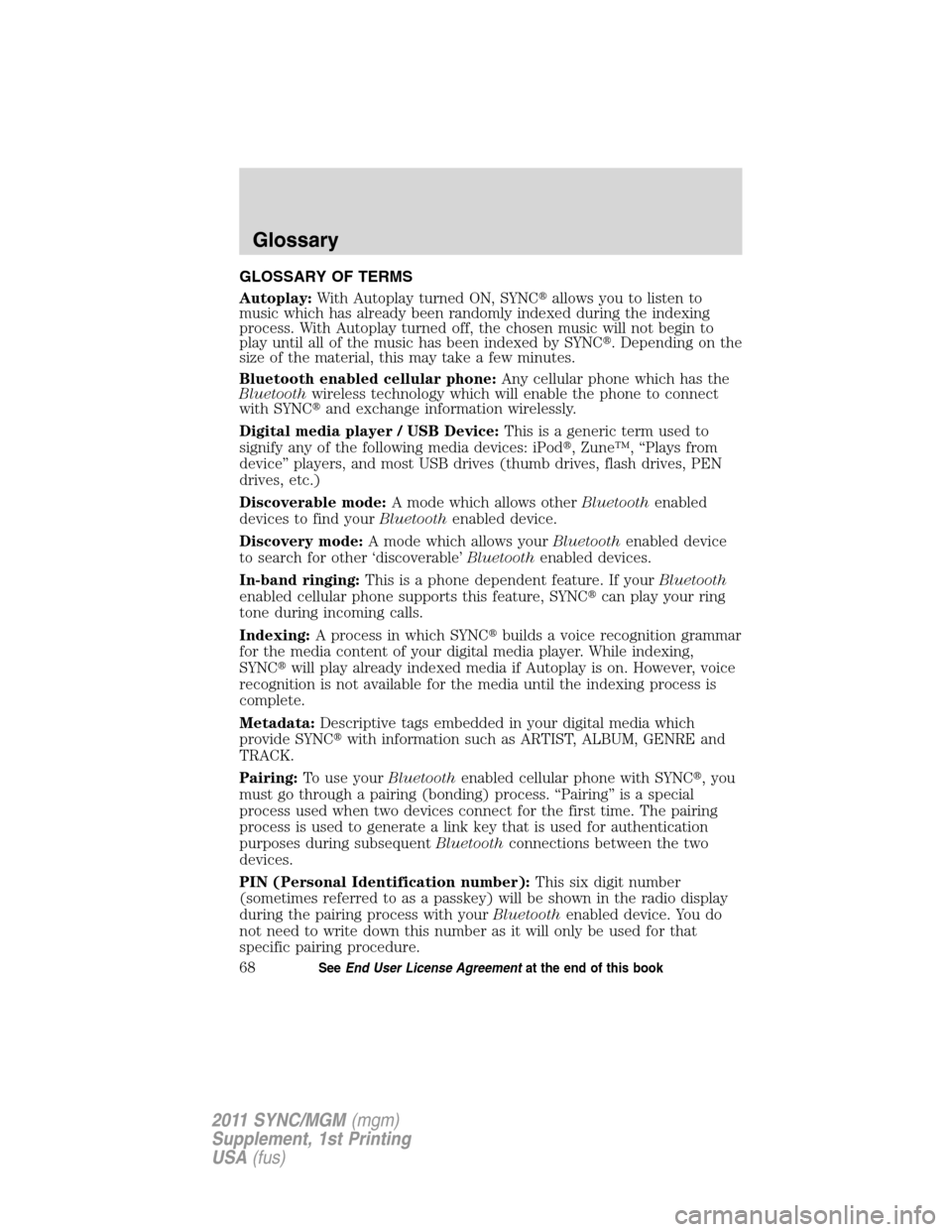
GLOSSARY OF TERMS
Autoplay:With Autoplay turned ON, SYNC�allows you to listen to
music which has already been randomly indexed during the indexing
process. With Autoplay turned off, the chosen music will not begin to
play until all of the music has been indexed by SYNC�. Depending on the
size of the material, this may take a few minutes.
Bluetooth enabled cellular phone:Any cellular phone which has the
Bluetoothwireless technology which will enable the phone to connect
with SYNC�and exchange information wirelessly.
Digital media player / USB Device:This is a generic term used to
signify any of the following media devices: iPod�, Zune™, “Plays from
device” players, and most USB drives (thumb drives, flash drives, PEN
drives, etc.)
Discoverable mode:A mode which allows otherBluetoothenabled
devices to find yourBluetoothenabled device.
Discovery mode:A mode which allows yourBluetoothenabled device
to search for other ‘discoverable’Bluetoothenabled devices.
In-band ringing:This is a phone dependent feature. If yourBluetooth
enabled cellular phone supports this feature, SYNC�can play your ring
tone during incoming calls.
Indexing:A process in which SYNC�builds a voice recognition grammar
for the media content of your digital media player. While indexing,
SYNC�will play already indexed media if Autoplay is on. However, voice
recognition is not available for the media until the indexing process is
complete.
Metadata:Descriptive tags embedded in your digital media which
provide SYNC�with information such as ARTIST, ALBUM, GENRE and
TRACK.
Pairing:To use yourBluetoothenabled cellular phone with SYNC�, you
must go through a pairing (bonding) process. “Pairing” is a special
process used when two devices connect for the first time. The pairing
process is used to generate a link key that is used for authentication
purposes during subsequentBluetoothconnections between the two
devices.
PIN (Personal Identification number):This six digit number
(sometimes referred to as a passkey) will be shown in the radio display
during the pairing process with yourBluetoothenabled device. You do
not need to write down this number as it will only be used for that
specific pairing procedure.
Glossary
68SeeEnd User License Agreementat the end of this book
2011 SYNC/MGM(mgm)
Supplement, 1st Printing
USA(fus)
Page 79 of 84
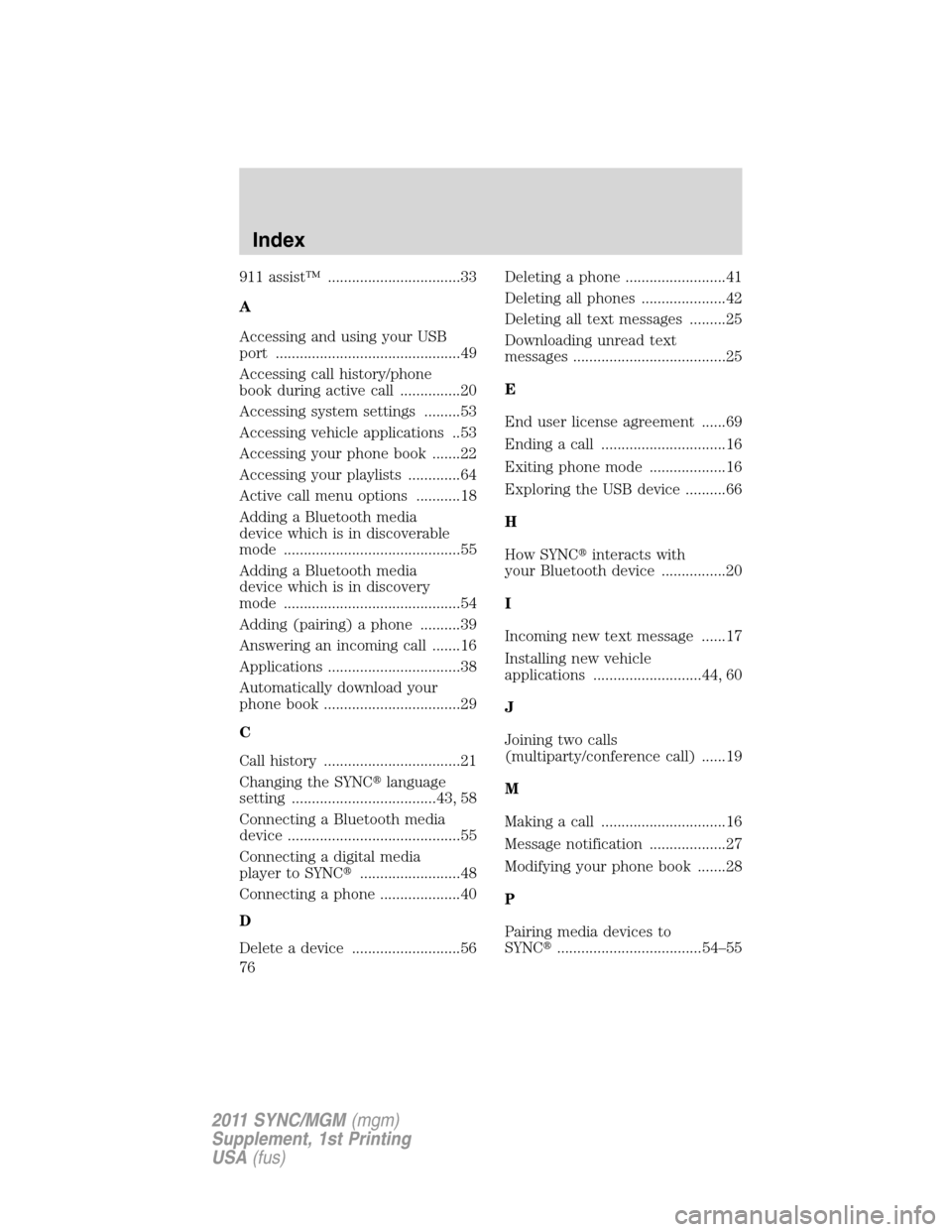
911 assist™ .................................33
A
Accessing and using your USB
port ..............................................49
Accessing call history/phone
book during active call ...............20
Accessing system settings .........53
Accessing vehicle applications ..53
Accessing your phone book .......22
Accessing your playlists .............64
Active call menu options ...........18
Adding a Bluetooth media
device which is in discoverable
mode ............................................55
Adding a Bluetooth media
device which is in discovery
mode ............................................54
Adding (pairing) a phone ..........39
Answering an incoming call .......16
Applications .................................38
Automatically download your
phone book ..................................29
C
Call history ..................................21
Changing the SYNC�language
setting ....................................43, 58
Connecting a Bluetooth media
device ...........................................55
Connecting a digital media
player to SYNC�.........................48
Connecting a phone ....................40
D
Delete a device ...........................56Deleting a phone .........................41
Deleting all phones .....................42
Deleting all text messages .........25
Downloading unread text
messages ......................................25
E
End user license agreement ......69
Ending a call ...............................16
Exiting phone mode ...................16
Exploring the USB device ..........66
H
How SYNC�interacts with
your Bluetooth device ................20
I
Incoming new text message ......17
Installing new vehicle
applications ...........................44, 60
J
Joining two calls
(multiparty/conference call) ......19
M
Making a call ...............................16
Message notification ...................27
Modifying your phone book .......28
P
Pairing media devices to
SYNC�....................................54–55
Index
76
2011 SYNC/MGM(mgm)
Supplement, 1st Printing
USA(fus)