2011 MERCEDES-BENZ SLS ECO mode
[x] Cancel search: ECO modePage 189 of 436
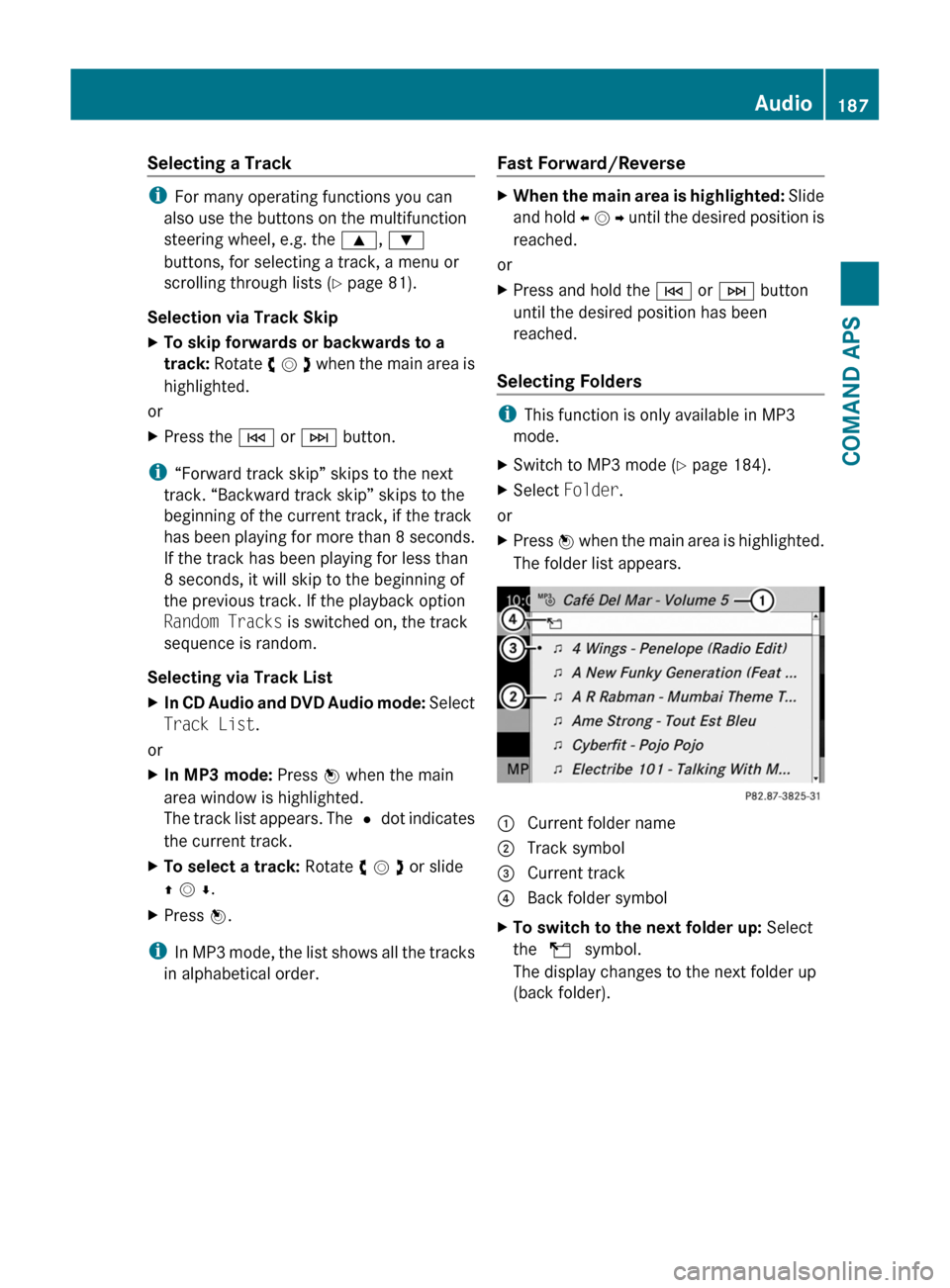
Selecting a Track
iFor many operating functions you can
also use the buttons on the multifunction
steering wheel, e.g. the 9, :
buttons, for selecting a track, a menu or
scrolling through lists (Y page 81).
Selection via Track Skip
XTo skip forwards or backwards to a
track: Rotate y m z when the main area is
highlighted.
or
XPress the E or F button.
i“Forward track skip” skips to the next
track. “Backward track skip” skips to the
beginning of the current track, if the track
has been playing for more than 8 seconds.
If the track has been playing for less than
8 seconds, it will skip to the beginning of
the previous track. If the playback option
Random Tracks is switched on, the track
sequence is random.
Selecting via Track List
XIn CD Audio and DVD Audio mode: Select
Track List.
or
XIn MP3 mode: Press n when the main
area window is highlighted.
The track list appears. The R dot indicates
the current track.
XTo select a track: Rotate y m z or slide
q m r.
XPress n.
iIn MP3 mode, the list shows all the tracks
in alphabetical order.
Fast Forward/Reverse XWhen the main area is highlighted: Slide
and hold o m p until the desired position is
reached.
or
XPress and hold the E or F button
until the desired position has been
reached.
Selecting Folders
iThis function is only available in MP3
mode.
XSwitch to MP3 mode (Y page 184).XSelect Folder.
or
XPress n when the main area is highlighted.
The folder list appears.
1 Current folder name2 Track symbol3 Current track4 Back folder symbolXTo switch to the next folder up: Select
the Q symbol.
The display changes to the next folder up
(back folder).
Audio187COMAND APSBA 197 USA, CA Edition A 2011; 1; 27, en-UShereepeVersion: 3.0.3.52010-03-24T15:31:10+01:00 - Seite 187Z
Page 190 of 436
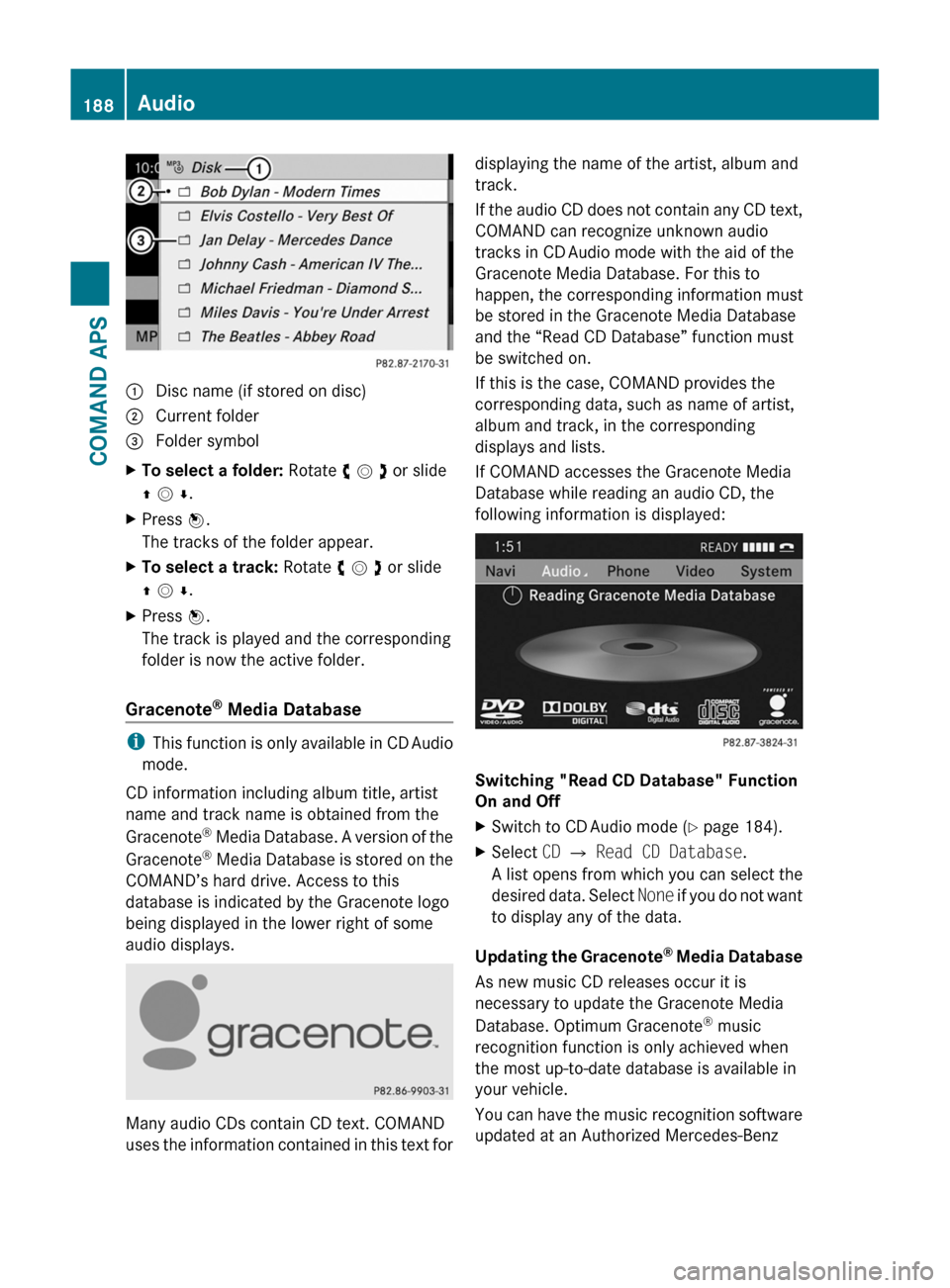
1 Disc name (if stored on disc)2 Current folder3 Folder symbolXTo select a folder: Rotate y m z or slide
q m r.
XPress n.
The tracks of the folder appear.
XTo select a track: Rotate y m z or slide
q m r.
XPress n.
The track is played and the corresponding
folder is now the active folder.
Gracenote® Media Database
iThis function is only available in CD Audio
mode.
CD information including album title, artist
name and track name is obtained from the
Gracenote® Media Database. A version of the
Gracenote® Media Database is stored on the
COMAND’s hard drive. Access to this
database is indicated by the Gracenote logo
being displayed in the lower right of some
audio displays.
Many audio CDs contain CD text. COMAND
uses the information contained in this text for
displaying the name of the artist, album and
track.
If the audio CD does not contain any CD text,
COMAND can recognize unknown audio
tracks in CD Audio mode with the aid of the
Gracenote Media Database. For this to
happen, the corresponding information must
be stored in the Gracenote Media Database
and the “Read CD Database” function must
be switched on.
If this is the case, COMAND provides the
corresponding data, such as name of artist,
album and track, in the corresponding
displays and lists.
If COMAND accesses the Gracenote Media
Database while reading an audio CD, the
following information is displayed:
Switching "Read CD Database" Function
On and Off
XSwitch to CD Audio mode (Y page 184).XSelect CD £ Read CD Database.
A list opens from which you can select the
desired data. Select None if you do not want
to display any of the data.
Updating the Gracenote® Media Database
As new music CD releases occur it is
necessary to update the Gracenote Media
Database. Optimum Gracenote® music
recognition function is only achieved when
the most up-to-date database is available in
your vehicle.
You can have the music recognition software
updated at an Authorized Mercedes-Benz
188AudioCOMAND APS
BA 197 USA, CA Edition A 2011; 1; 27, en-UShereepeVersion: 3.0.3.52010-03-24T15:31:10+01:00 - Seite 188
Page 191 of 436
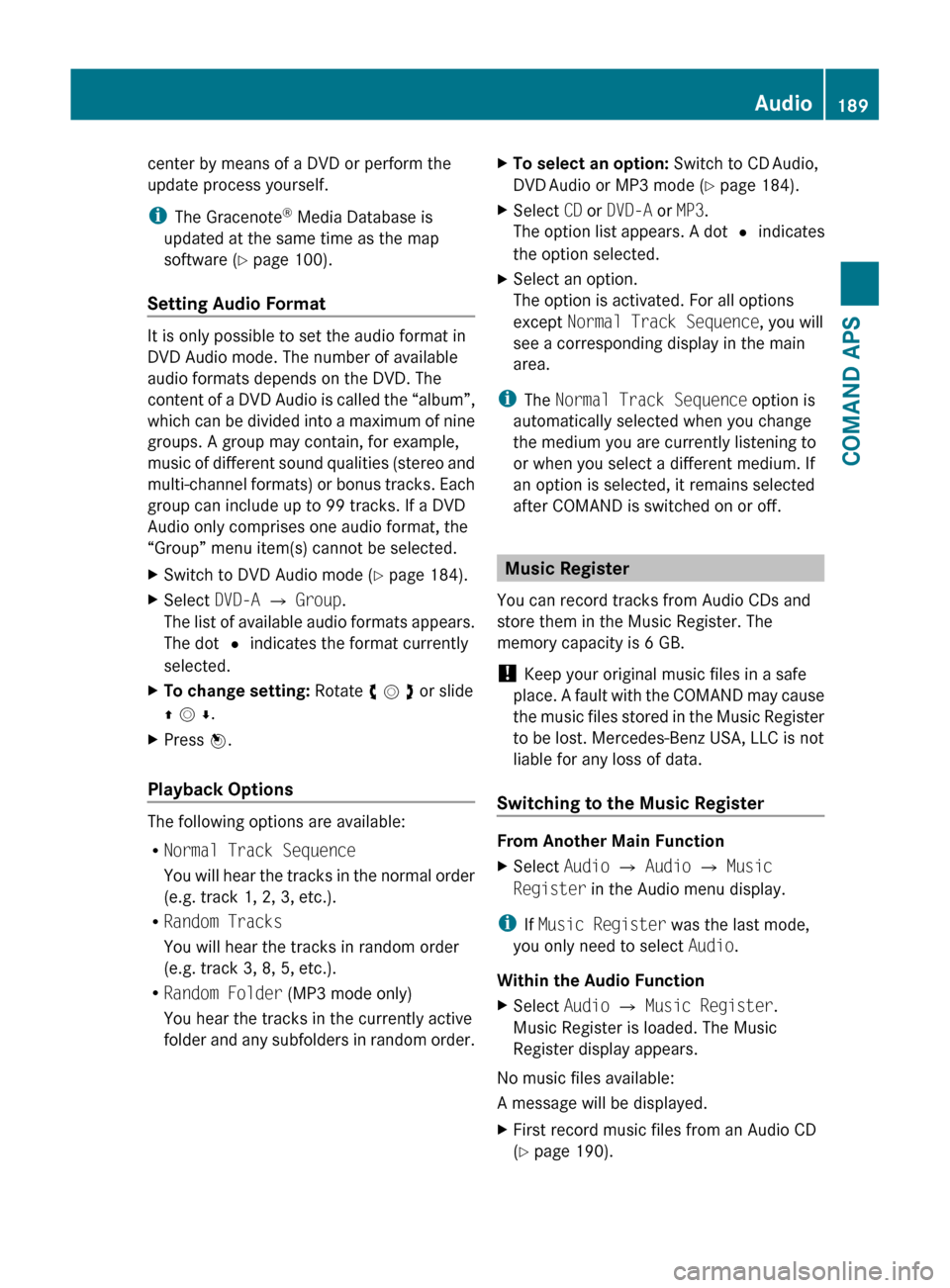
center by means of a DVD or perform the
update process yourself.
i The Gracenote ®
Media Database is
updated at the same time as the map
software ( Y page 100).
Setting Audio Format
It is only possible to set the audio format in
DVD Audio mode. The number of available
audio formats depends on the DVD. The
content of a DVD Audio is called the “album”,
which can be divided into a maximum of nine
groups. A group may contain, for example,
music of different sound qualities (stereo and
multi-channel formats) or bonus tracks. Each
group can include up to 99 tracks. If a DVD
Audio only comprises one audio format, the
“Group” menu item(s) cannot be selected.
XSwitch to DVD Audio mode ( Y page 184).XSelect DVD-A £ Group .
The list of available audio formats appears.
The dot R indicates the format currently
selected.XTo change setting: Rotate y m z or slide
q m r .XPress n.
Playback Options
The following options are available:
R Normal Track Sequence
You will hear the tracks in the normal order
(e.g. track 1, 2, 3, etc.).
R Random Tracks
You will hear the tracks in random order
(e.g. track 3, 8, 5, etc.).
R Random Folder (MP3 mode only)
You hear the tracks in the currently active
folder and any subfolders in random order.
XTo select an option: Switch to CD Audio,
DVD Audio or MP3 mode ( Y page 184).XSelect CD or DVD-A or MP3 .
The option list appears. A dot R indicates
the option selected.XSelect an option.
The option is activated. For all options
except Normal Track Sequence , you will
see a corresponding display in the main
area.
i The Normal Track Sequence option is
automatically selected when you change
the medium you are currently listening to
or when you select a different medium. If
an option is selected, it remains selected
after COMAND is switched on or off.
Music Register
You can record tracks from Audio CDs and
store them in the Music Register. The
memory capacity is 6 GB.
! Keep your original music files in a safe
place. A fault with the COMAND may cause
the music files stored in the Music Register
to be lost. Mercedes-Benz USA, LLC is not
liable for any loss of data.
Switching to the Music Register
From Another Main Function
XSelect Audio £ Audio £ Music
Register in the Audio menu display.
i
If Music Register was the last mode,
you only need to select Audio.
Within the Audio Function
XSelect Audio £ Music Register .
Music Register is loaded. The Music
Register display appears.
No music files available:
A message will be displayed.
XFirst record music files from an Audio CD
( Y page 190).Audio189COMAND APSBA 197 USA, CA Edition A 2011; 1; 27, en-UShereepeVersion: 3.0.3.52010-03-24T15:31:10+01:00 - Seite 189Z
Page 203 of 436
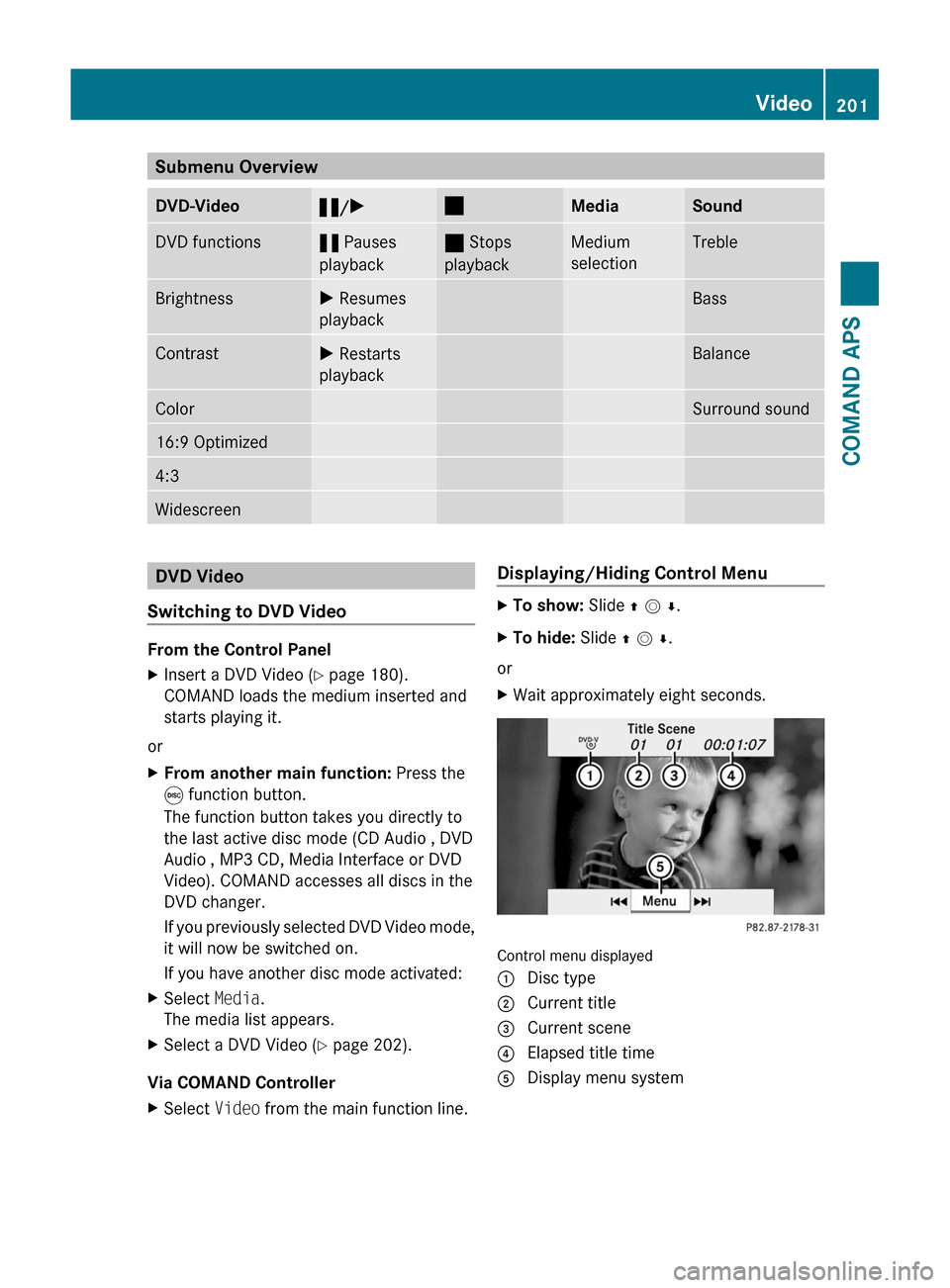
Submenu OverviewDVD-Video«/X±MediaSoundDVD functions« Pauses
playback
± Stops
playback
Medium
selection
TrebleBrightnessX Resumes
playback
BassContrastX Restarts
playback
BalanceColorSurround sound16:9 Optimized4:3WidescreenDVD Video
Switching to DVD Video
From the Control Panel
XInsert a DVD Video (Y page 180).
COMAND loads the medium inserted and
starts playing it.
or
XFrom another main function: Press the
e function button.
The function button takes you directly to
the last active disc mode (CD Audio , DVD
Audio , MP3 CD, Media Interface or DVD
Video). COMAND accesses all discs in the
DVD changer.
If you previously selected DVD Video mode,
it will now be switched on.
If you have another disc mode activated:
XSelect Media.
The media list appears.
XSelect a DVD Video (Y page 202).
Via COMAND Controller
XSelect Video from the main function line.Displaying/Hiding Control MenuXTo show: Slide q m r.XTo hide: Slide q m r.
or
XWait approximately eight seconds.
Control menu displayed
1 Disc type2 Current title3 Current scene4 Elapsed title time5 Display menu systemVideo201COMAND APSBA 197 USA, CA Edition A 2011; 1; 27, en-UShereepeVersion: 3.0.3.52010-03-24T15:31:10+01:00 - Seite 201Z
Page 205 of 436
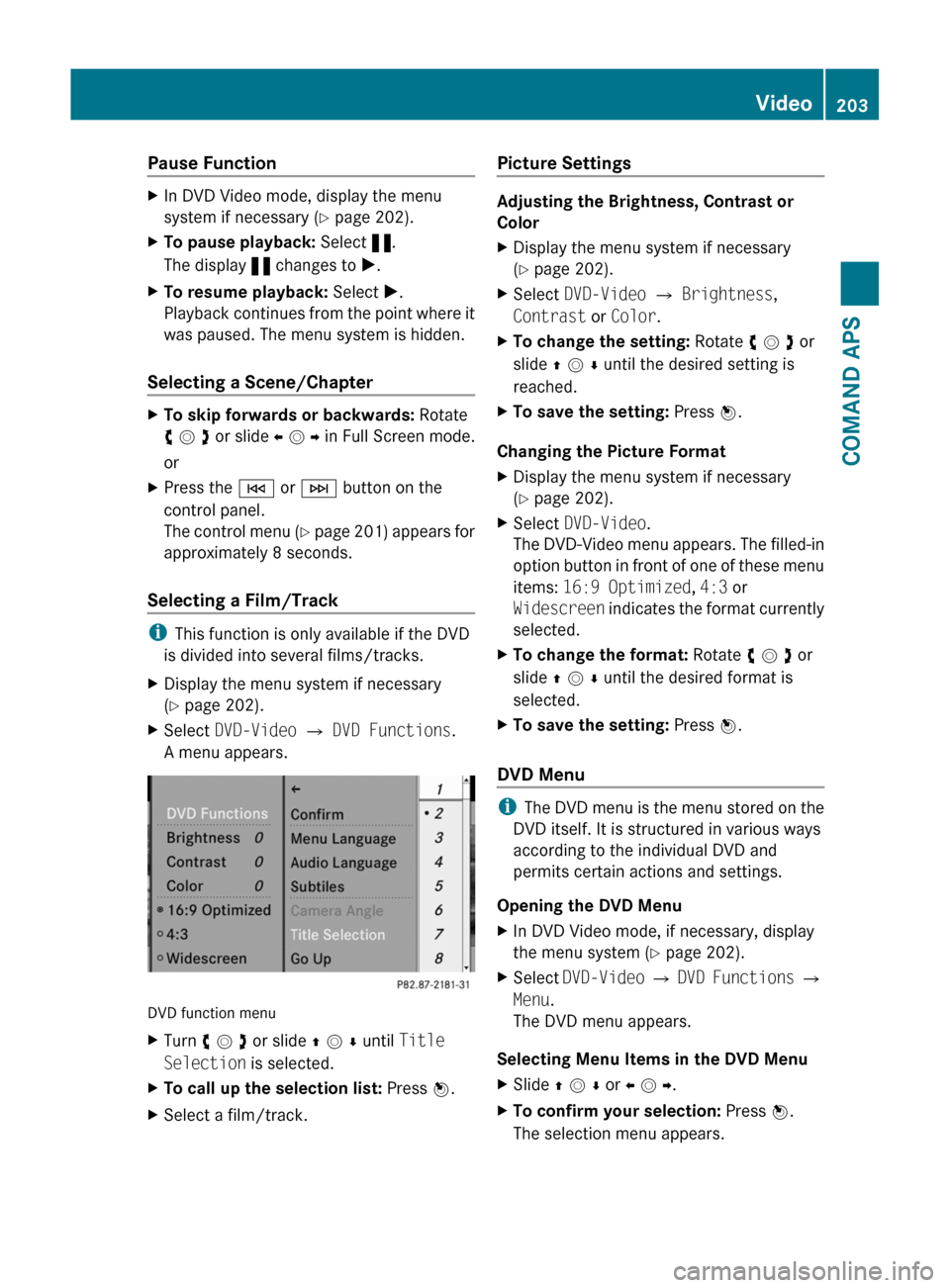
Pause FunctionXIn DVD Video mode, display the menu
system if necessary (Y page 202).
XTo pause playback: Select «.
The display « changes to X.
XTo resume playback: Select X.
Playback continues from the point where it
was paused. The menu system is hidden.
Selecting a Scene/Chapter
XTo skip forwards or backwards: Rotate
y m z or slide o m p in Full Screen mode.
or
XPress the E or F button on the
control panel.
The control menu (Y page 201) appears for
approximately 8 seconds.
Selecting a Film/Track
iThis function is only available if the DVD
is divided into several films/tracks.
XDisplay the menu system if necessary
(Y page 202).
XSelect DVD-Video £ DVD Functions.
A menu appears.
DVD function menu
XTurn y m z or slide q m r until Title
Selection is selected.
XTo call up the selection list: Press n.XSelect a film/track.Picture Settings
Adjusting the Brightness, Contrast or
Color
XDisplay the menu system if necessary
(Y page 202).
XSelect DVD-Video £ Brightness,
Contrast or Color.
XTo change the setting: Rotate y m z or
slide q m r until the desired setting is
reached.
XTo save the setting: Press n.
Changing the Picture Format
XDisplay the menu system if necessary
(Y page 202).
XSelect DVD-Video.
The DVD-Video menu appears. The filled-in
option button in front of one of these menu
items: 16:9 Optimized, 4:3 or
Widescreen indicates the format currently
selected.
XTo change the format: Rotate y m z or
slide q m r until the desired format is
selected.
XTo save the setting: Press n.
DVD Menu
iThe DVD menu is the menu stored on the
DVD itself. It is structured in various ways
according to the individual DVD and
permits certain actions and settings.
Opening the DVD Menu
XIn DVD Video mode, if necessary, display
the menu system (Y page 202).
XSelect DVD-Video £ DVD Functions £
Menu.
The DVD menu appears.
Selecting Menu Items in the DVD Menu
XSlide q m r or o m p.XTo confirm your selection: Press n.
The selection menu appears.
Video203COMAND APSBA 197 USA, CA Edition A 2011; 1; 27, en-UShereepeVersion: 3.0.3.52010-03-24T15:31:10+01:00 - Seite 203Z
Page 207 of 436
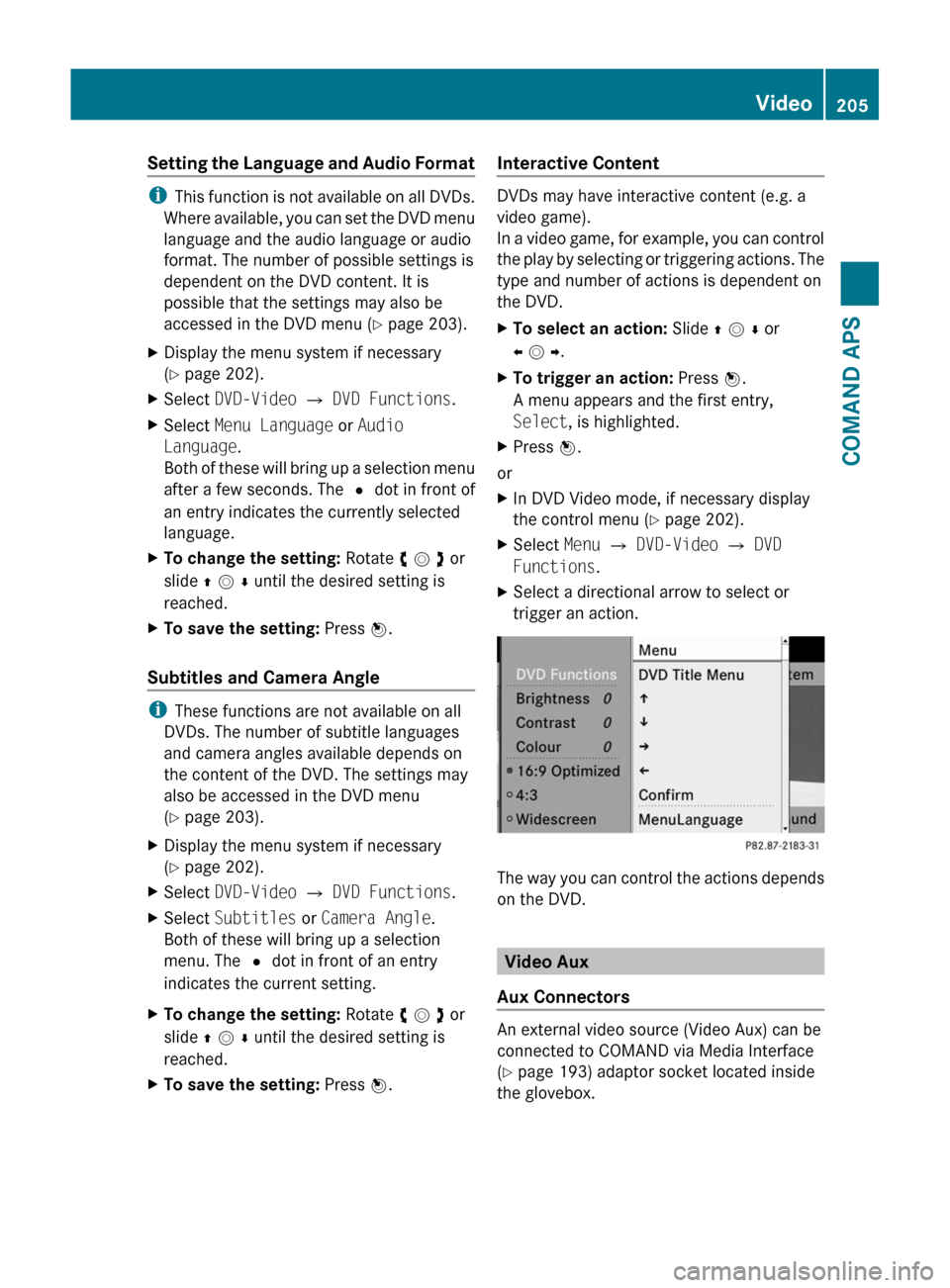
Setting the Language and Audio Format
iThis function is not available on all DVDs.
Where available, you can set the DVD menu
language and the audio language or audio
format. The number of possible settings is
dependent on the DVD content. It is
possible that the settings may also be
accessed in the DVD menu (Y page 203).
XDisplay the menu system if necessary
(Y page 202).
XSelect DVD-Video £ DVD Functions.XSelect Menu Language or Audio
Language.
Both of these will bring up a selection menu
after a few seconds. The R dot in front of
an entry indicates the currently selected
language.
XTo change the setting: Rotate y m z or
slide q m r until the desired setting is
reached.
XTo save the setting: Press n.
Subtitles and Camera Angle
iThese functions are not available on all
DVDs. The number of subtitle languages
and camera angles available depends on
the content of the DVD. The settings may
also be accessed in the DVD menu
(Y page 203).
XDisplay the menu system if necessary
(Y page 202).
XSelect DVD-Video £ DVD Functions.XSelect Subtitles or Camera Angle.
Both of these will bring up a selection
menu. The R dot in front of an entry
indicates the current setting.
XTo change the setting: Rotate y m z or
slide q m r until the desired setting is
reached.
XTo save the setting: Press n.Interactive Content
DVDs may have interactive content (e.g. a
video game).
In a video game, for example, you can control
the play by selecting or triggering actions. The
type and number of actions is dependent on
the DVD.
XTo select an action: Slide q m r or
o m p.
XTo trigger an action: Press n.
A menu appears and the first entry,
Select, is highlighted.
XPress n.
or
XIn DVD Video mode, if necessary display
the control menu (Y page 202).
XSelect Menu £ DVD-Video £ DVD
Functions.
XSelect a directional arrow to select or
trigger an action.
The way you can control the actions depends
on the DVD.
Video Aux
Aux Connectors
An external video source (Video Aux) can be
connected to COMAND via Media Interface
(Y page 193) adaptor socket located inside
the glovebox.
Video205COMAND APSBA 197 USA, CA Edition A 2011; 1; 27, en-UShereepeVersion: 3.0.3.52010-03-24T15:31:10+01:00 - Seite 205Z
Page 226 of 436
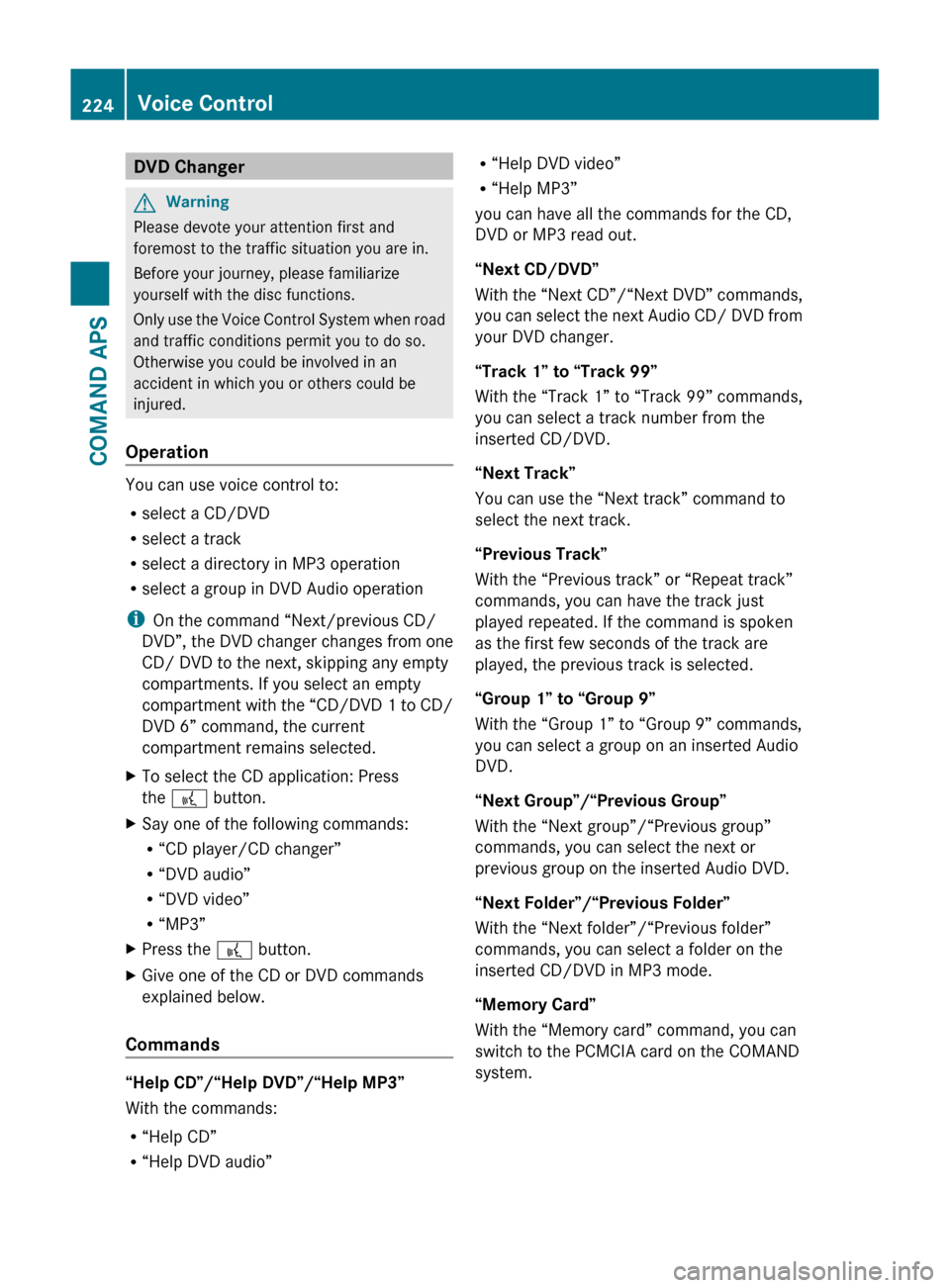
DVD ChangerGWarning
Please devote your attention first and
foremost to the traffic situation you are in.
Before your journey, please familiarize
yourself with the disc functions.
Only use the Voice Control System when road
and traffic conditions permit you to do so.
Otherwise you could be involved in an
accident in which you or others could be
injured.
Operation
You can use voice control to:
R select a CD/DVD
R select a track
R select a directory in MP3 operation
R select a group in DVD Audio operation
i On the command “Next/previous CD/
DVD”, the DVD changer changes from one
CD/ DVD to the next, skipping any empty
compartments. If you select an empty
compartment with the “CD/DVD 1 to CD/
DVD 6” command, the current
compartment remains selected.
XTo select the CD application: Press
the ? button.XSay one of the following commands:
R “CD player/CD changer”
R “DVD audio”
R “DVD video”
R “MP3”XPress the ? button.XGive one of the CD or DVD commands
explained below.
Commands
“Help CD”/“Help DVD”/“Help MP3”
With the commands:
R “Help CD”
R “Help DVD audio”
R“Help DVD video”
R “Help MP3”
you can have all the commands for the CD,
DVD or MP3 read out.
“Next CD/DVD”
With the “Next CD”/“Next DVD” commands,
you can select the next Audio CD/ DVD from
your DVD changer.
“Track 1” to “Track 99”
With the “Track 1” to “Track 99” commands,
you can select a track number from the
inserted CD/DVD.
“Next Track”
You can use the “Next track” command to
select the next track.
“Previous Track”
With the “Previous track” or “Repeat track”
commands, you can have the track just
played repeated. If the command is spoken
as the first few seconds of the track are
played, the previous track is selected.
“Group 1” to “Group 9”
With the “Group 1” to “Group 9” commands,
you can select a group on an inserted Audio
DVD.
“Next Group”/“Previous Group”
With the “Next group”/“Previous group”
commands, you can select the next or
previous group on the inserted Audio DVD.
“Next Folder”/“Previous Folder”
With the “Next folder”/“Previous folder”
commands, you can select a folder on the
inserted CD/DVD in MP3 mode.
“Memory Card”
With the “Memory card” command, you can
switch to the PCMCIA card on the COMAND
system.224Voice ControlCOMAND APS
BA 197 USA, CA Edition A 2011; 1; 27, en-UShereepeVersion: 3.0.3.52010-03-24T15:31:10+01:00 - Seite 224
Page 272 of 436
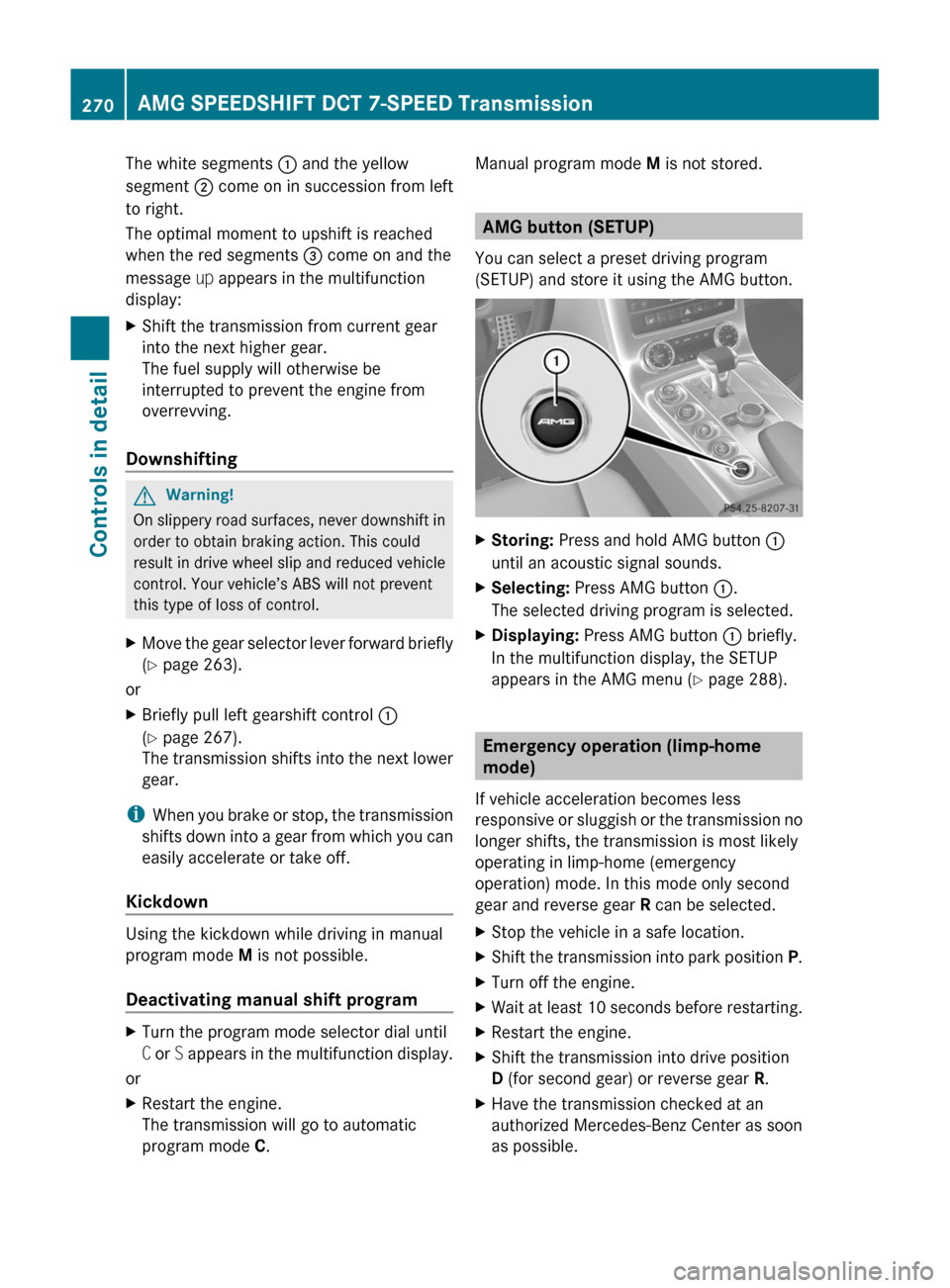
The white segments : and the yellow
segment ; come on in succession from left
to right.
The optimal moment to upshift is reached
when the red segments = come on and the
message up appears in the multifunction
display:
XShift the transmission from current gear
into the next higher gear.
The fuel supply will otherwise be
interrupted to prevent the engine from
overrevving.
Downshifting
GWarning!
On slippery road surfaces, never downshift in
order to obtain braking action. This could
result in drive wheel slip and reduced vehicle
control. Your vehicle’s ABS will not prevent
this type of loss of control.
XMove the gear selector lever forward briefly
(Y page 263).
or
XBriefly pull left gearshift control :
(Y page 267).
The transmission shifts into the next lower
gear.
iWhen you brake or stop, the transmission
shifts down into a gear from which you can
easily accelerate or take off.
Kickdown
Using the kickdown while driving in manual
program mode M is not possible.
Deactivating manual shift program
XTurn the program mode selector dial until
C or S appears in the multifunction display.
or
XRestart the engine.
The transmission will go to automatic
program mode C.
Manual program mode M is not stored.
AMG button (SETUP)
You can select a preset driving program
(SETUP) and store it using the AMG button.
XStoring: Press and hold AMG button :
until an acoustic signal sounds.
XSelecting: Press AMG button :.
The selected driving program is selected.
XDisplaying: Press AMG button : briefly.
In the multifunction display, the SETUP
appears in the AMG menu (Y page 288).
Emergency operation (limp-home
mode)
If vehicle acceleration becomes less
responsive or sluggish or the transmission no
longer shifts, the transmission is most likely
operating in limp-home (emergency
operation) mode. In this mode only second
gear and reverse gear R can be selected.
XStop the vehicle in a safe location.XShift the transmission into park position P.XTurn off the engine.XWait at least 10 seconds before restarting.XRestart the engine.XShift the transmission into drive position
D (for second gear) or reverse gear R.
XHave the transmission checked at an
authorized Mercedes-Benz Center as soon
as possible.
270AMG SPEEDSHIFT DCT 7-SPEED TransmissionControls in detail
BA 197 USA, CA Edition A 2011; 1; 27, en-UShereepeVersion: 3.0.3.52010-03-24T15:31:10+01:00 - Seite 270