2011 MERCEDES-BENZ SLS stop start
[x] Cancel search: stop startPage 127 of 436

XSelect OK.XIf necessary, select another category.
If COMAND finds destinations, a list is
displayed in the right-hand part of the
screen. Here you will find the stopover
destinations in the selected category.
The list shows
R Name
R Information on the location of the stopover
destination in relation to the direction of
travel and the
R Current distance to the stopover
destination.
XTo choose a destination: Rotate y m z or
slide q m r .XTo select a destination: Press n.
The Enter Destination menu appears and
displays the address of the destination.XTo cancel a selection: Select Back.XTo start route calculation: Select Start.
Entering Another Destination as
Stopover Destination
XIf necessary, switch to navigation mode
and display menu system ( Y page 105).XSelect Destination £ Stopover .XTo enter: Select OTHER.
Choose from:
R Address Entry
R From Memory
R From Last Destination
R From POIsXSelect a menu item.
The rest of the destination entry will vary
depending on the selection made:
For the Address Entry option see:
Entering a destination via address
( Y page 114).
For the From Memory option see:
Entering a destination from the destination
memory ( Y page 122).
For the From Last Destination option see:
Entering a destination from the last
destinations ( Y page 123).
For the From POIs option see:
Entering a POI ( Y page 126).XTo start route calculation: Select Start.
Deleting Stopover Destination
An existing stopover destination can be
deleted.
XSwitch to navigation mode if necessary.XSelect Destination £ Stopover £
Delete Stopover .
COMAND deletes the stopover destination
and recalculates the route to the main
destination.
Mbrace
i The mbrace system is called Tele Aid in
Canada.
Search & Send
i In order to utilize Search & Send your
vehicle must be equipped with mbrace,
navigation, and an active mbrace
subscription.
“Search & Send” is a navigation destination
address entry service. A destination address
located using Google Maps ®
can be delivered
via mbrace directly to the navigation system
in your vehicle.
Specify and Send a Destination Address
i Please refer to any specific instructions
provided on Google's website regarding
entering or sending an address. The
websites function differently and are
subject to change.
XGo to http://maps.google.com and enter
a destination address in the address entry
field.XLocate and click on "Send". A dialog box
appears.Navigation (Destination Input)125COMAND APSBA 197 USA, CA Edition A 2011; 1; 27, en-UShereepeVersion: 3.0.3.52010-03-24T15:31:10+01:00 - Seite 125Z
Page 134 of 436

ZAGAT example description
Entering a POI via the Map
iIf the crosshairs are visible on the map,
you can enter POIs in the vicinity of the
crosshairs. If the crosshairs are not visible,
you can enter POIs in the vicinity of the
current vehicle location.
XIn the map display with the menu system
displayed (Y page 105) select Guide.
POIs are available:
Depending on the map scale selected, POI
symbols are displayed on the map. The
scale starting at which symbols are
displayed on the map varies from symbol
to symbol.
You can select which symbols COMAND
should display (Y page 108). The POI
nearest to the center of the screen is
selected automatically.
No POIs available:
A corresponding message is displayed.
iThis message is also displayed if the menu
item No Symbols under Map Display has
been selected (Y page 108).
XTo confirm message: Press n.1 Information about the highlighted POI2 Highlighted POIXTo select a POI: Select Next or
Previous.
XTo start route calculation: Select Start,
see also (Y page 121).
You will be asked whether the POI should
be adopted as the destination.
XSelect Yes or No.
Route calculation starts if Yes is selected;
a new POI can be chosen if No is selected.
Navigation (Route Guidance)
General Notes
GWarning
COMAND calculates the route to the
destination without taking account of the
following, for example:
RTraffic lights
RStop and right-of-way signs
RLane merging
RParking or stopping prohibited areas
ROther road and traffic rules and regulations
RNarrow bridges
COMAND may give incorrect navigation
commands if the data in the digital map does
not correspond with the actual road/ traffic
situation. For example, if the traffic routing
has been changed or the direction of a one-
way road has been reversed.
For this reason, you must always observe
applicable road and traffic rules and
132Navigation (Route Guidance)COMAND APS
BA 197 USA, CA Edition A 2011; 1; 27, en-UShereepeVersion: 3.0.3.52010-03-24T15:31:10+01:00 - Seite 132
Page 186 of 436

Menu OverviewCD or DVD-A or
MP3Only with DVD-
A:
« /± /XTrack list or
FolderMediaSoundNormal track
sequence« Pause
playbackDisplay track list
(CD Audio/
DVD Audio
mode only)Media selection
via media list
R CD/DVD
Changer
R Memory Card
R Music
Register
R Media
Interface
R AuxTrebleRandom tracks± Stop
playbackFolder list (MP3
mode only)BassRandom folder
(MP3 mode
only)X Restart or
continue
playbackBalanceSwitches the CD
database
reading function
on/off (CD
mode only)Surround soundSwitching to CD Audio, DVD Audio or
MP3 Mode
From the Control Panel
XInsert a CD/DVD (Y page 180) or a PCMCIA
memory card ( Y page 181).
COMAND loads the medium inserted and
begins playback.
or
XPress the e function button.
i
Pressing the function button switches
directly to the disc mode selected last
(CD Audio, DVD Audio, MP3-CD or DVD
Video). COMAND then accesses all discs in
the DVD changer, the memory card or the
Music Register.
XIf necessary, select CD/DVD Audio/ MP3
media ( Y page 186).
or
XWhen playing a video DVD: Open the
media list as described in "Selecting DVD
media" ( Y page 186).XSelect an audio storage medium.
This switches to the required disc mode.
Via the COMAND Controller
From Another Main Function
XSelect Audio £ Audio £ Disc or
Memory Card or Music Register in the
audio menu display.
i If the desired mode is also the last active
mode, you only need to select Audio.
184AudioCOMAND APS
BA 197 USA, CA Edition A 2011; 1; 27, en-UShereepeVersion: 3.0.3.52010-03-24T15:31:10+01:00 - Seite 184
Page 188 of 436
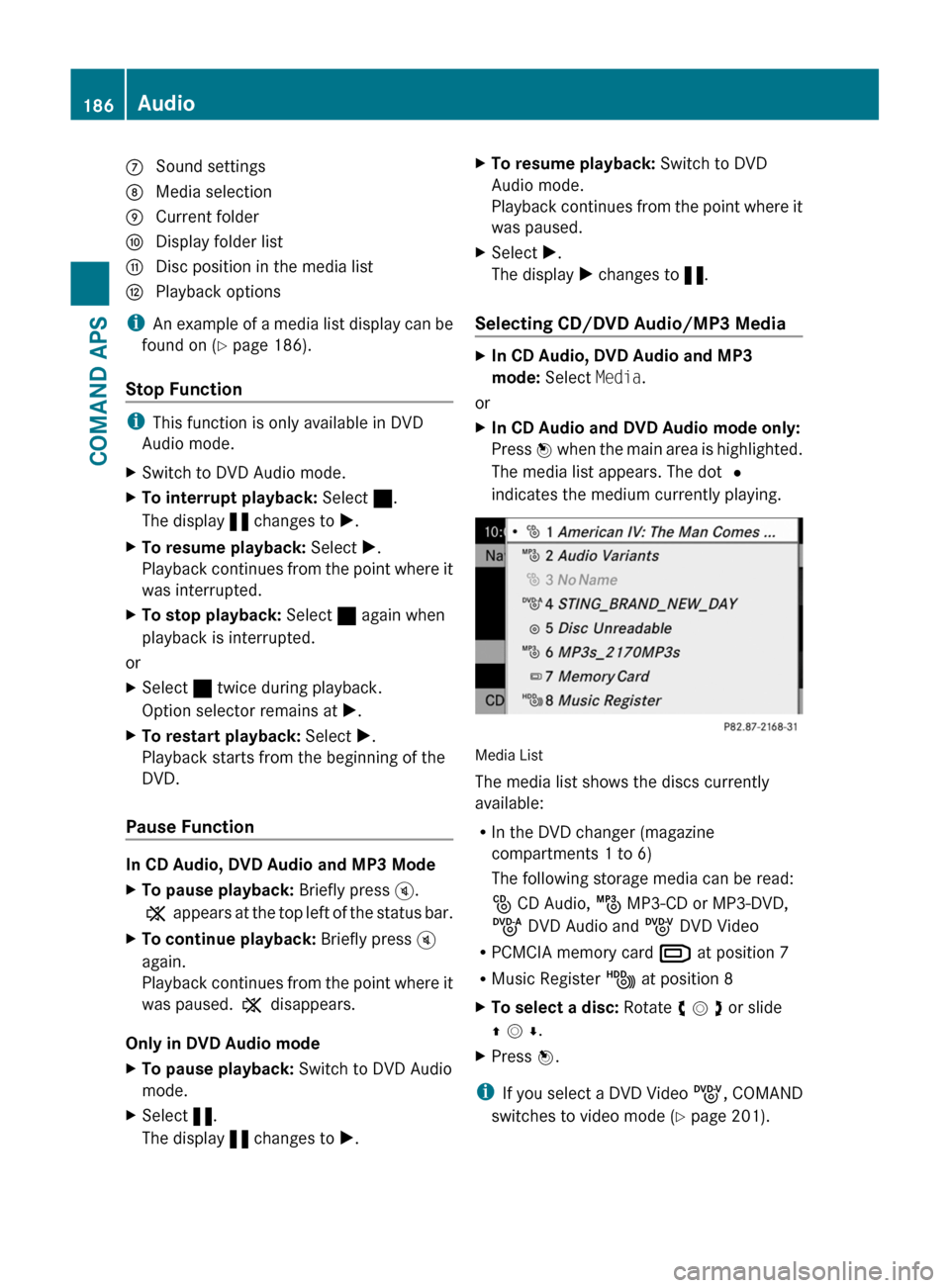
7 Sound settings8 Media selection9 Current foldera Display folder listb Disc position in the media listc Playback options
iAn example of a media list display can be
found on (Y page 186).
Stop Function
iThis function is only available in DVD
Audio mode.
XSwitch to DVD Audio mode.XTo interrupt playback: Select ±.
The display « changes to X.
XTo resume playback: Select X.
Playback continues from the point where it
was interrupted.
XTo stop playback: Select ± again when
playback is interrupted.
or
XSelect ± twice during playback.
Option selector remains at X.
XTo restart playback: Select X.
Playback starts from the beginning of the
DVD.
Pause Function
In CD Audio, DVD Audio and MP3 Mode
XTo pause playback: Briefly press B.
X appears at the top left of the status bar.
XTo continue playback: Briefly press B
again.
Playback continues from the point where it
was paused. X disappears.
Only in DVD Audio mode
XTo pause playback: Switch to DVD Audio
mode.
XSelect «.
The display « changes to X.
XTo resume playback: Switch to DVD
Audio mode.
Playback continues from the point where it
was paused.
XSelect X.
The display X changes to «.
Selecting CD/DVD Audio/MP3 Media
XIn CD Audio, DVD Audio and MP3
mode: Select Media.
or
XIn CD Audio and DVD Audio mode only:
Press n when the main area is highlighted.
The media list appears. The dot R
indicates the medium currently playing.
Media List
The media list shows the discs currently
available:
RIn the DVD changer (magazine
compartments 1 to 6)
The following storage media can be read:
_ CD Audio, þ MP3-CD or MP3-DVD,
ü DVD Audio and ý DVD Video
RPCMCIA memory card º at position 7
RMusic Register Ñ at position 8
XTo select a disc: Rotate y m z or slide
q m r.
XPress n.
iIf you select a DVD Video ý, COMAND
switches to video mode (Y page 201).
186AudioCOMAND APS
BA 197 USA, CA Edition A 2011; 1; 27, en-UShereepeVersion: 3.0.3.52010-03-24T15:31:10+01:00 - Seite 186
Page 193 of 436
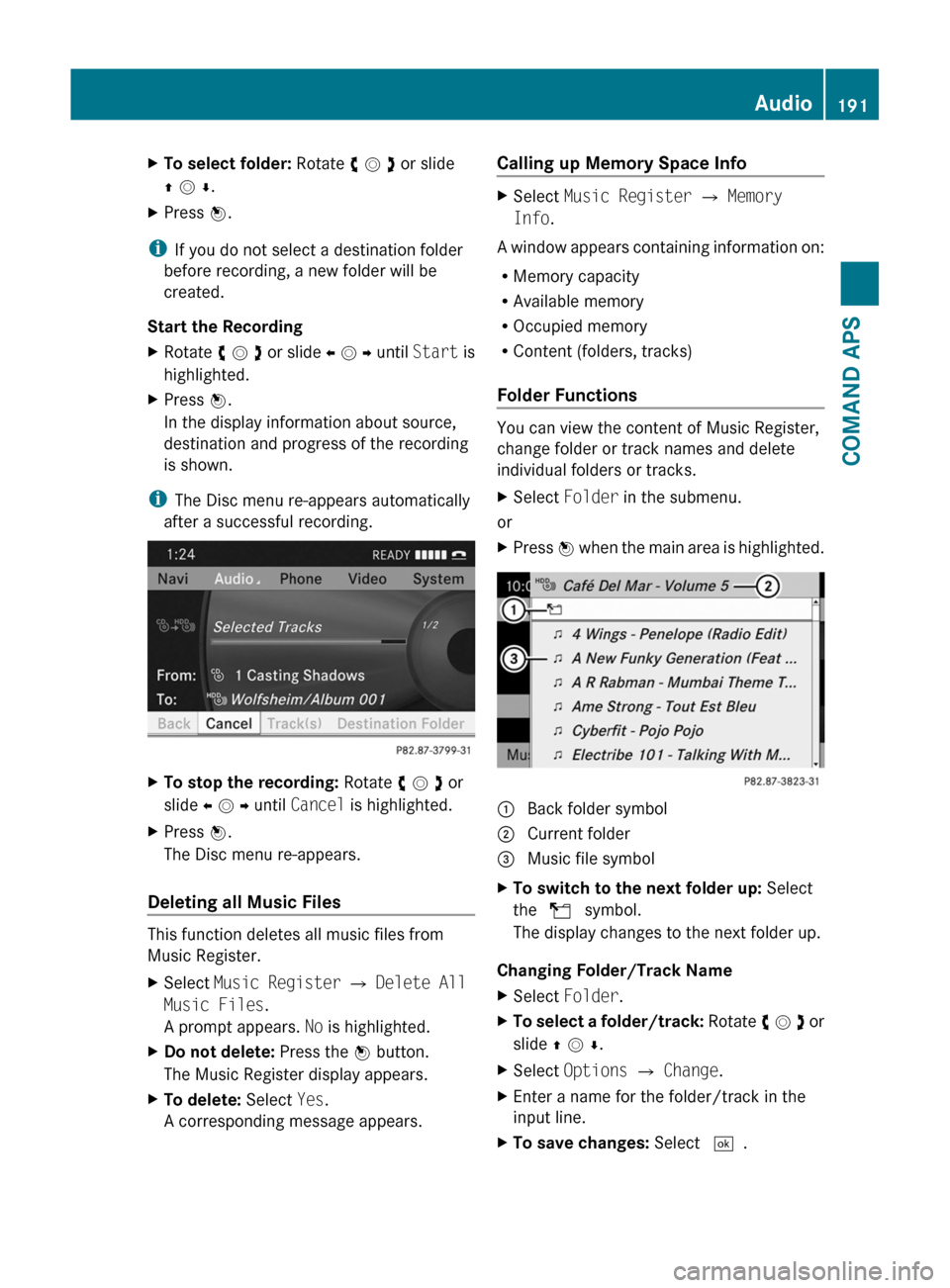
XTo select folder: Rotate y m z or slide
q m r.
XPress n.
iIf you do not select a destination folder
before recording, a new folder will be
created.
Start the Recording
XRotate y m z or slide o m p until Start is
highlighted.
XPress n.
In the display information about source,
destination and progress of the recording
is shown.
iThe Disc menu re-appears automatically
after a successful recording.
XTo stop the recording: Rotate y m z or
slide o m p until Cancel is highlighted.
XPress n.
The Disc menu re-appears.
Deleting all Music Files
This function deletes all music files from
Music Register.
XSelect Music Register £ Delete All
Music Files.
A prompt appears. No is highlighted.
XDo not delete: Press the n button.
The Music Register display appears.
XTo delete: Select Yes.
A corresponding message appears.
Calling up Memory Space Info XSelect Music Register £ Memory
Info.
A window appears containing information on:
RMemory capacity
RAvailable memory
ROccupied memory
RContent (folders, tracks)
Folder Functions
You can view the content of Music Register,
change folder or track names and delete
individual folders or tracks.
XSelect Folder in the submenu.
or
XPress n when the main area is highlighted.1 Back folder symbol2 Current folder3 Music file symbolXTo switch to the next folder up: Select
the Q symbol.
The display changes to the next folder up.
Changing Folder/Track Name
XSelect Folder.XTo select a folder/track: Rotate y m z or
slide q m r.
XSelect Options £ Change.XEnter a name for the folder/track in the
input line.
XTo save changes: Select d.Audio191COMAND APSBA 197 USA, CA Edition A 2011; 1; 27, en-UShereepeVersion: 3.0.3.52010-03-24T15:31:10+01:00 - Seite 191Z
Page 203 of 436
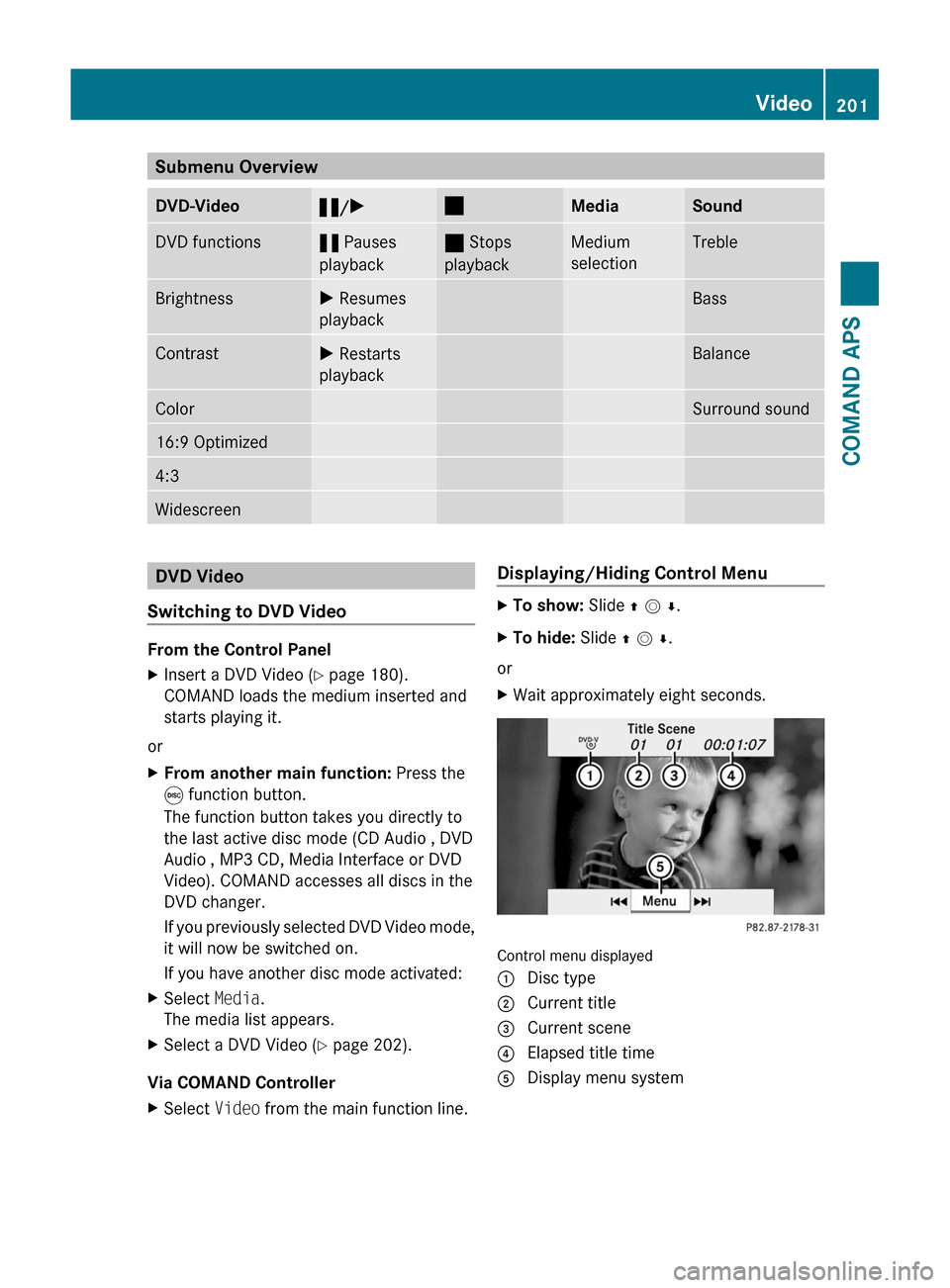
Submenu OverviewDVD-Video«/X±MediaSoundDVD functions« Pauses
playback
± Stops
playback
Medium
selection
TrebleBrightnessX Resumes
playback
BassContrastX Restarts
playback
BalanceColorSurround sound16:9 Optimized4:3WidescreenDVD Video
Switching to DVD Video
From the Control Panel
XInsert a DVD Video (Y page 180).
COMAND loads the medium inserted and
starts playing it.
or
XFrom another main function: Press the
e function button.
The function button takes you directly to
the last active disc mode (CD Audio , DVD
Audio , MP3 CD, Media Interface or DVD
Video). COMAND accesses all discs in the
DVD changer.
If you previously selected DVD Video mode,
it will now be switched on.
If you have another disc mode activated:
XSelect Media.
The media list appears.
XSelect a DVD Video (Y page 202).
Via COMAND Controller
XSelect Video from the main function line.Displaying/Hiding Control MenuXTo show: Slide q m r.XTo hide: Slide q m r.
or
XWait approximately eight seconds.
Control menu displayed
1 Disc type2 Current title3 Current scene4 Elapsed title time5 Display menu systemVideo201COMAND APSBA 197 USA, CA Edition A 2011; 1; 27, en-UShereepeVersion: 3.0.3.52010-03-24T15:31:10+01:00 - Seite 201Z
Page 204 of 436
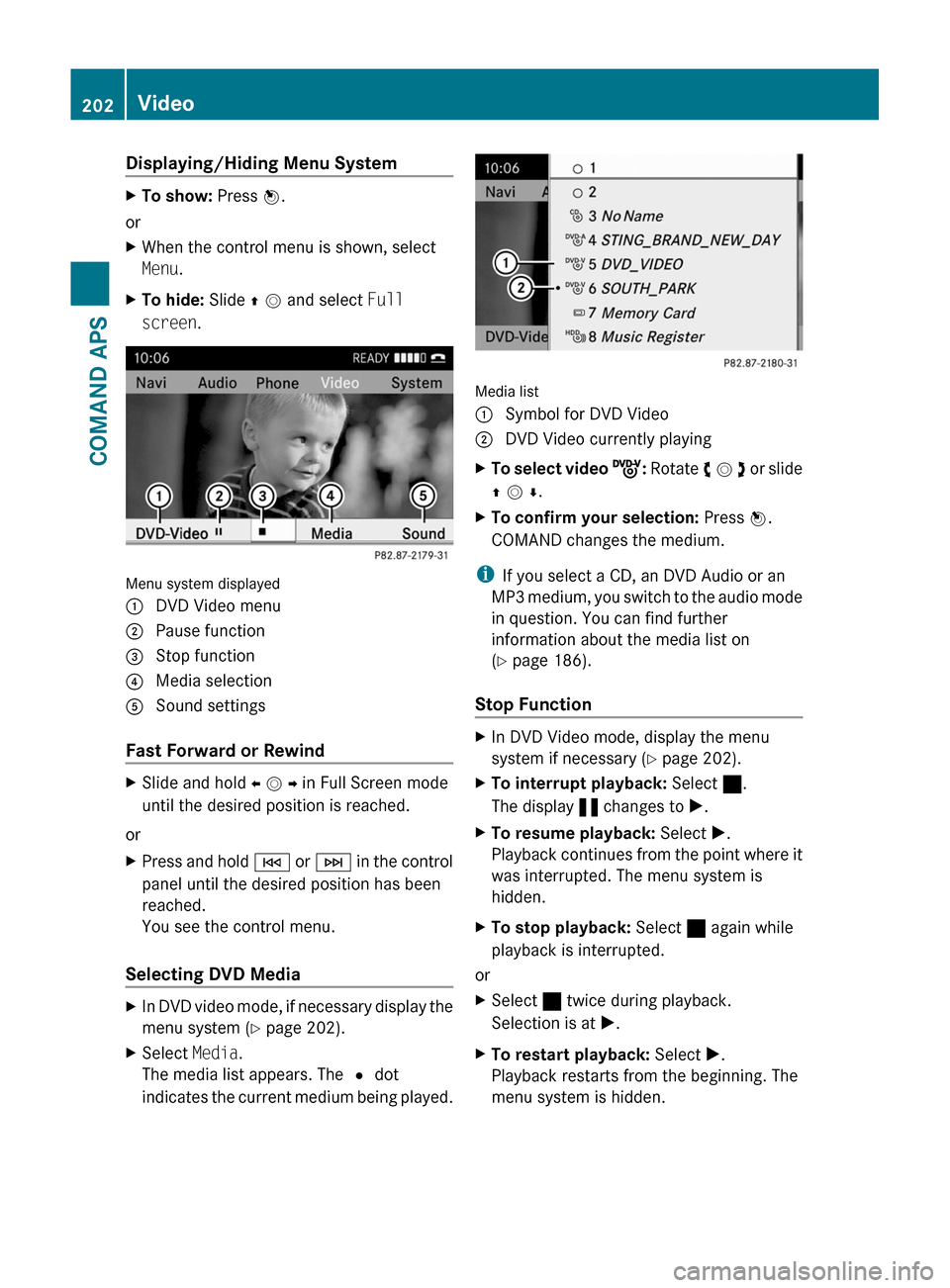
Displaying/Hiding Menu SystemXTo show: Press n.
or
XWhen the control menu is shown, select
Menu.
XTo hide: Slide q m and select Full
screen.
Menu system displayed
1 DVD Video menu2 Pause function3 Stop function4 Media selection5 Sound settings
Fast Forward or Rewind
XSlide and hold o m p in Full Screen mode
until the desired position is reached.
or
XPress and hold E or F in the control
panel until the desired position has been
reached.
You see the control menu.
Selecting DVD Media
XIn DVD video mode, if necessary display the
menu system (Y page 202).
XSelect Media.
The media list appears. The R dot
indicates the current medium being played.
Media list
1 Symbol for DVD Video2 DVD Video currently playingXTo select video ý: Rotate y m z or slide
q m r.
XTo confirm your selection: Press n.
COMAND changes the medium.
iIf you select a CD, an DVD Audio or an
MP3 medium, you switch to the audio mode
in question. You can find further
information about the media list on
(Y page 186).
Stop Function
XIn DVD Video mode, display the menu
system if necessary (Y page 202).
XTo interrupt playback: Select ±.
The display « changes to X.
XTo resume playback: Select X.
Playback continues from the point where it
was interrupted. The menu system is
hidden.
XTo stop playback: Select ± again while
playback is interrupted.
or
XSelect ± twice during playback.
Selection is at X.
XTo restart playback: Select X.
Playback restarts from the beginning. The
menu system is hidden.
202VideoCOMAND APS
BA 197 USA, CA Edition A 2011; 1; 27, en-UShereepeVersion: 3.0.3.52010-03-24T15:31:10+01:00 - Seite 202
Page 208 of 436
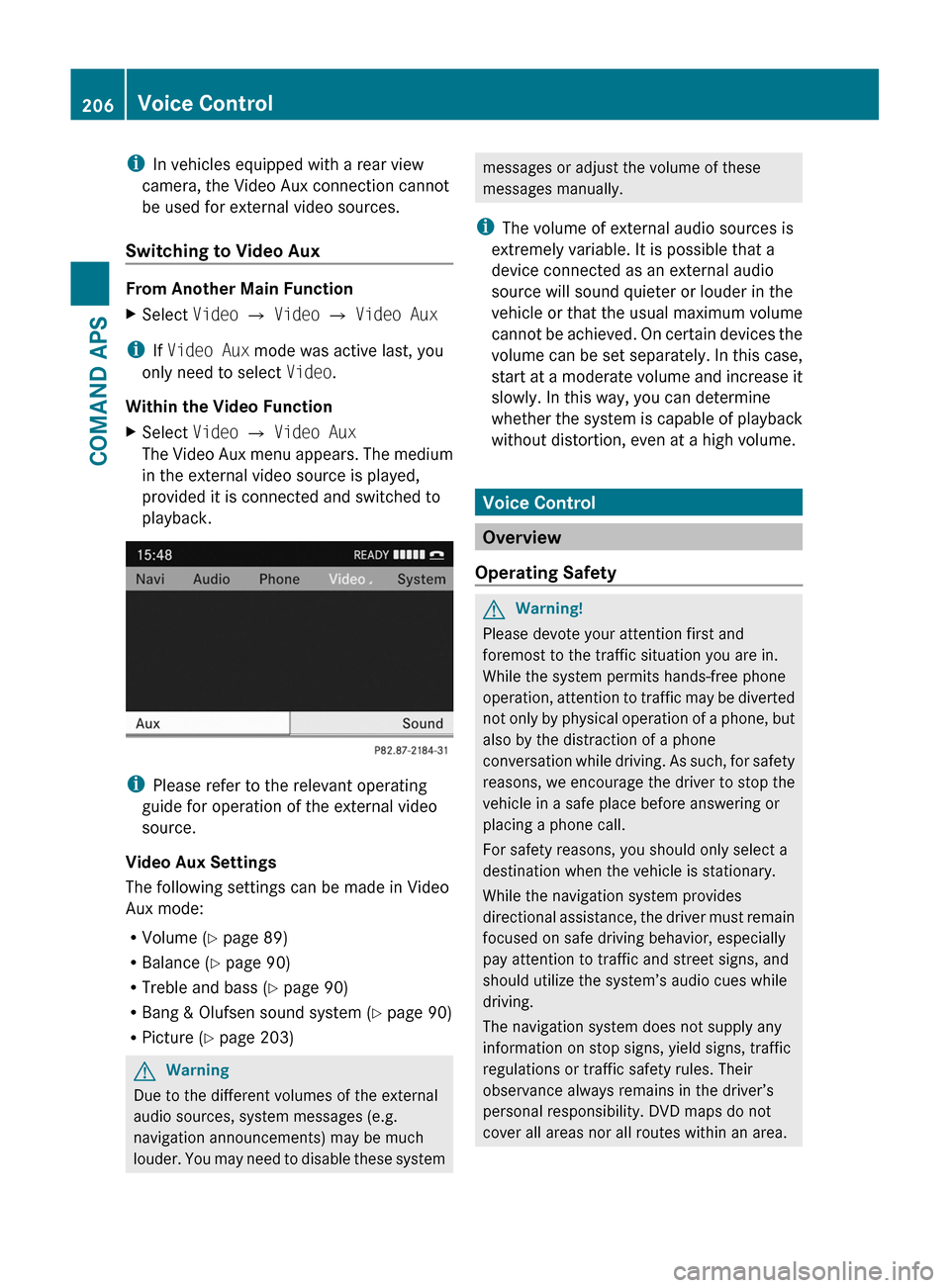
iIn vehicles equipped with a rear view
camera, the Video Aux connection cannot
be used for external video sources.
Switching to Video Aux
From Another Main Function
XSelect Video £ Video £ Video Aux
iIf Video Aux mode was active last, you
only need to select Video.
Within the Video Function
XSelect Video £ Video Aux
The Video Aux menu appears. The medium
in the external video source is played,
provided it is connected and switched to
playback.
iPlease refer to the relevant operating
guide for operation of the external video
source.
Video Aux Settings
The following settings can be made in Video
Aux mode:
RVolume (Y page 89)
RBalance (Y page 90)
RTreble and bass (Y page 90)
RBang & Olufsen sound system (Y page 90)
RPicture (Y page 203)
GWarning
Due to the different volumes of the external
audio sources, system messages (e.g.
navigation announcements) may be much
louder. You may need to disable these system
messages or adjust the volume of these
messages manually.
iThe volume of external audio sources is
extremely variable. It is possible that a
device connected as an external audio
source will sound quieter or louder in the
vehicle or that the usual maximum volume
cannot be achieved. On certain devices the
volume can be set separately. In this case,
start at a moderate volume and increase it
slowly. In this way, you can determine
whether the system is capable of playback
without distortion, even at a high volume.
Voice Control
Overview
Operating Safety
GWarning!
Please devote your attention first and
foremost to the traffic situation you are in.
While the system permits hands-free phone
operation, attention to traffic may be diverted
not only by physical operation of a phone, but
also by the distraction of a phone
conversation while driving. As such, for safety
reasons, we encourage the driver to stop the
vehicle in a safe place before answering or
placing a phone call.
For safety reasons, you should only select a
destination when the vehicle is stationary.
While the navigation system provides
directional assistance, the driver must remain
focused on safe driving behavior, especially
pay attention to traffic and street signs, and
should utilize the system’s audio cues while
driving.
The navigation system does not supply any
information on stop signs, yield signs, traffic
regulations or traffic safety rules. Their
observance always remains in the driver’s
personal responsibility. DVD maps do not
cover all areas nor all routes within an area.
206Voice ControlCOMAND APS
BA 197 USA, CA Edition A 2011; 1; 27, en-UShereepeVersion: 3.0.3.52010-03-24T15:31:10+01:00 - Seite 206