2011 MERCEDES-BENZ SLS AMG navigation
[x] Cancel search: navigationPage 123 of 436
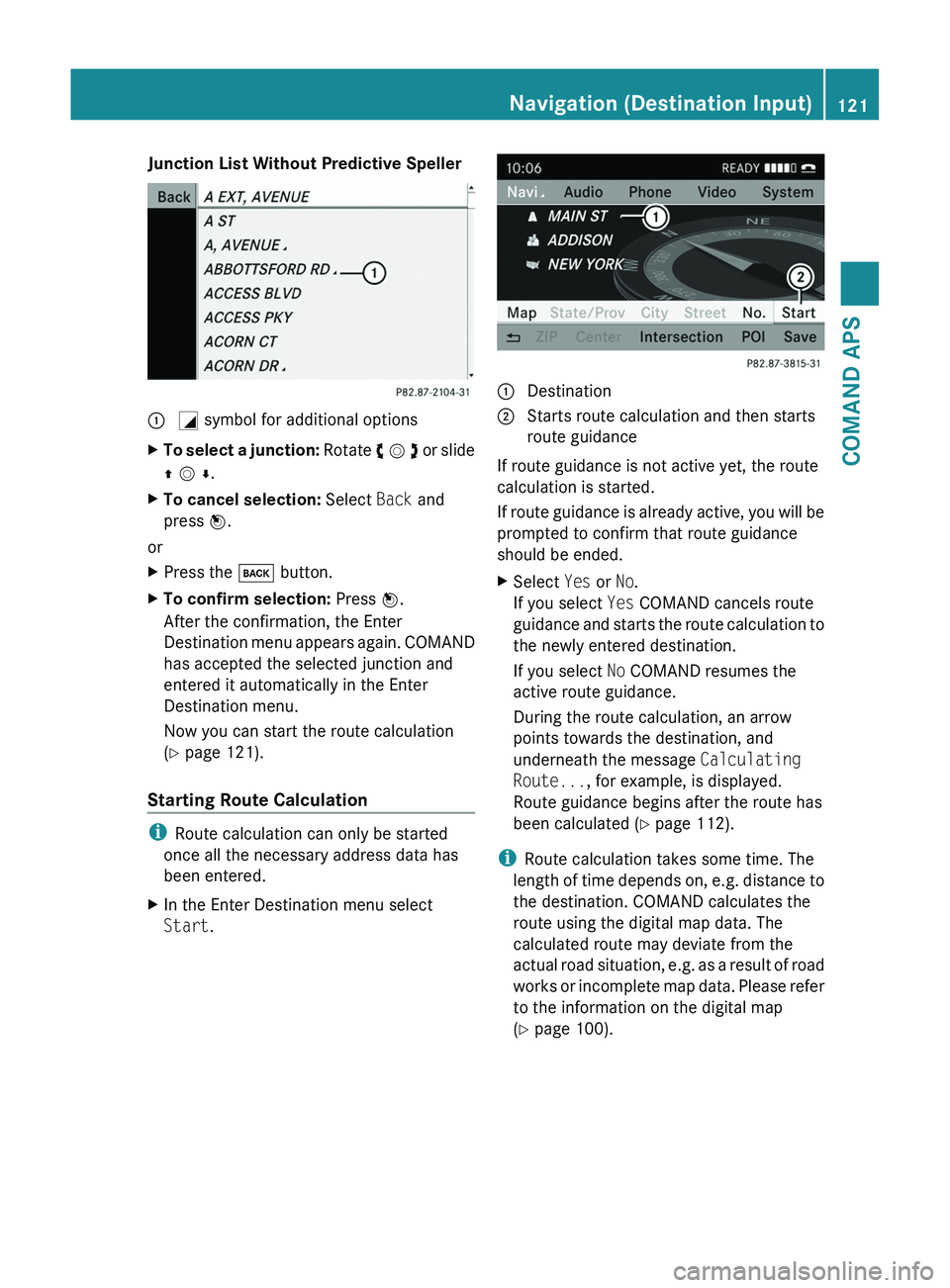
Junction List Without Predictive Speller\000F \000L symbol for additional optionsXTo select a junction: Rotate y m z or slide
q m r.
XTo cancel selection: Select Back and
press n.
or
XPress the \000= button.XTo confirm selection: Press n.
After the confirmation, the Enter
Destination menu appears again. COMAND
has accepted the selected junction and
entered it automatically in the Enter
Destination menu.
Now you can start the route calculation
(Y page 121).
Starting Route Calculation
iRoute calculation can only be started
once all the necessary address data has
been entered.
XIn the Enter Destination menu select
Start.1 Destination2 Starts route calculation and then starts
route guidance
If route guidance is not active yet, the route
calculation is started.
If route guidance is already active, you will be
prompted to confirm that route guidance
should be ended.
XSelect Yes or No.
If you select Yes COMAND cancels route
guidance and starts the route calculation to
the newly entered destination.
If you select No COMAND resumes the
active route guidance.
During the route calculation, an arrow
points towards the destination, and
underneath the message Calculating
Route..., for example, is displayed.
Route guidance begins after the route has
been calculated (Y page 112).
iRoute calculation takes some time. The
length of time depends on, e.g. distance to
the destination. COMAND calculates the
route using the digital map data. The
calculated route may deviate from the
actual road situation, e.g. as a result of road
works or incomplete map data. Please refer
to the information on the digital map
(Y page 100).
Navigation (Destination Input)121COMAND APSBA 197 USA, CA Edition A 2011; 1; 27, en-UShereepeVersion: 3.0.3.52010-03-24T15:31:10+01:00 - Seite 121Z
Page 124 of 436
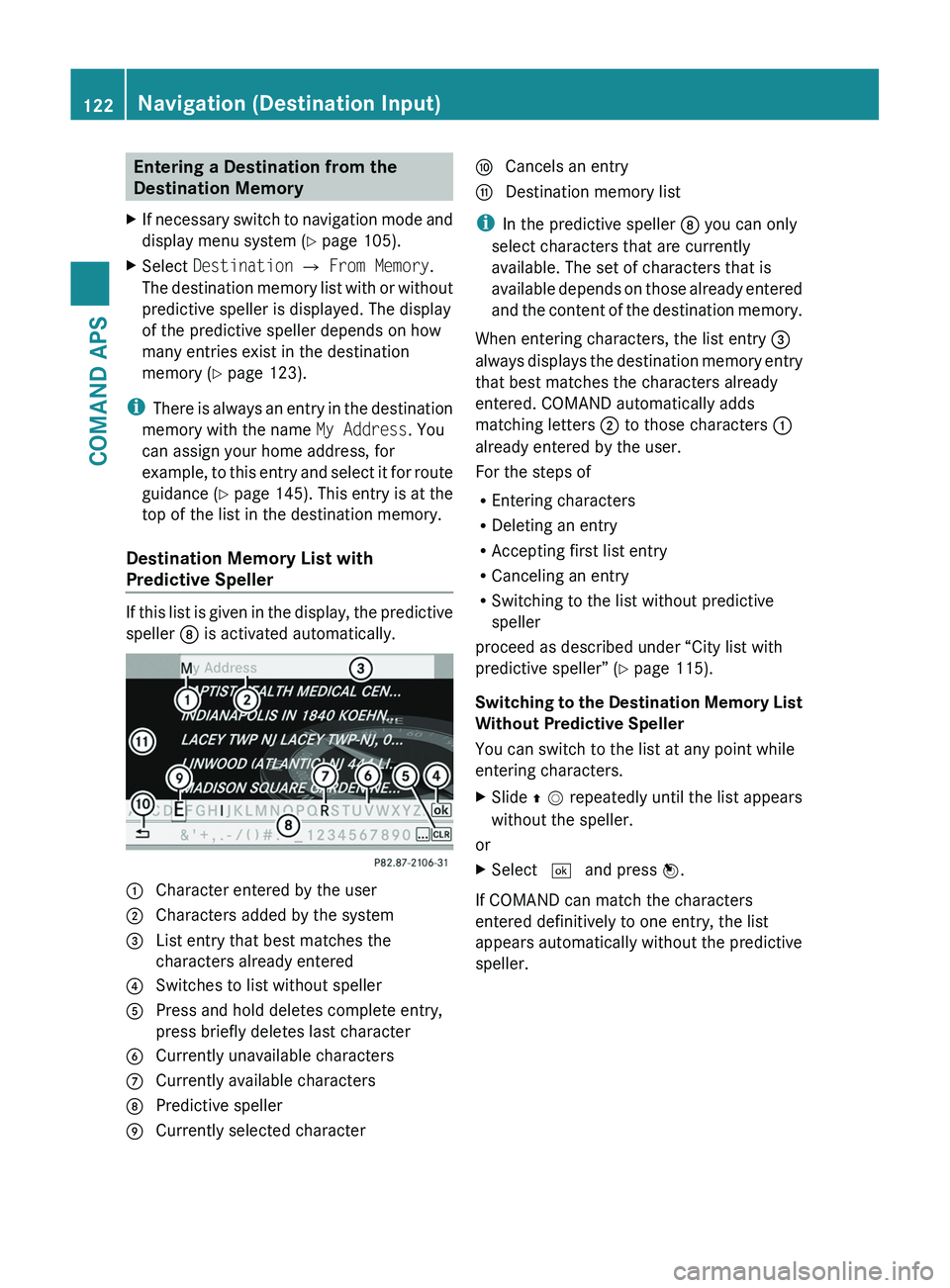
Entering a Destination from the
Destination Memory
XIf necessary switch to navigation mode and
display menu system (Y page 105).
XSelect Destination £ From Memory.
The destination memory list with or without
predictive speller is displayed. The display
of the predictive speller depends on how
many entries exist in the destination
memory (Y page 123).
iThere is always an entry in the destination
memory with the name My Address. You
can assign your home address, for
example, to this entry and select it for route
guidance (Y page 145). This entry is at the
top of the list in the destination memory.
Destination Memory List with
Predictive Speller
If this list is given in the display, the predictive
speller 8 is activated automatically.
1 Character entered by the user2 Characters added by the system3 List entry that best matches the
characters already entered
4 Switches to list without speller5 Press and hold deletes complete entry,
press briefly deletes last character
6 Currently unavailable characters7 Currently available characters8 Predictive speller9 Currently selected charactera Cancels an entryb Destination memory list
iIn the predictive speller 8 you can only
select characters that are currently
available. The set of characters that is
available depends on those already entered
and the content of the destination memory.
When entering characters, the list entry 3
always displays the destination memory entry
that best matches the characters already
entered. COMAND automatically adds
matching letters 2 to those characters 1
already entered by the user.
For the steps of
REntering characters
RDeleting an entry
RAccepting first list entry
RCanceling an entry
RSwitching to the list without predictive
speller
proceed as described under “City list with
predictive speller” (Y page 115).
Switching to the Destination Memory List
Without Predictive Speller
You can switch to the list at any point while
entering characters.
XSlide q m repeatedly until the list appears
without the speller.
or
XSelect d and press n.
If COMAND can match the characters
entered definitively to one entry, the list
appears automatically without the predictive
speller.
122Navigation (Destination Input)COMAND APS
BA 197 USA, CA Edition A 2011; 1; 27, en-UShereepeVersion: 3.0.3.52010-03-24T15:31:10+01:00 - Seite 122
Page 125 of 436
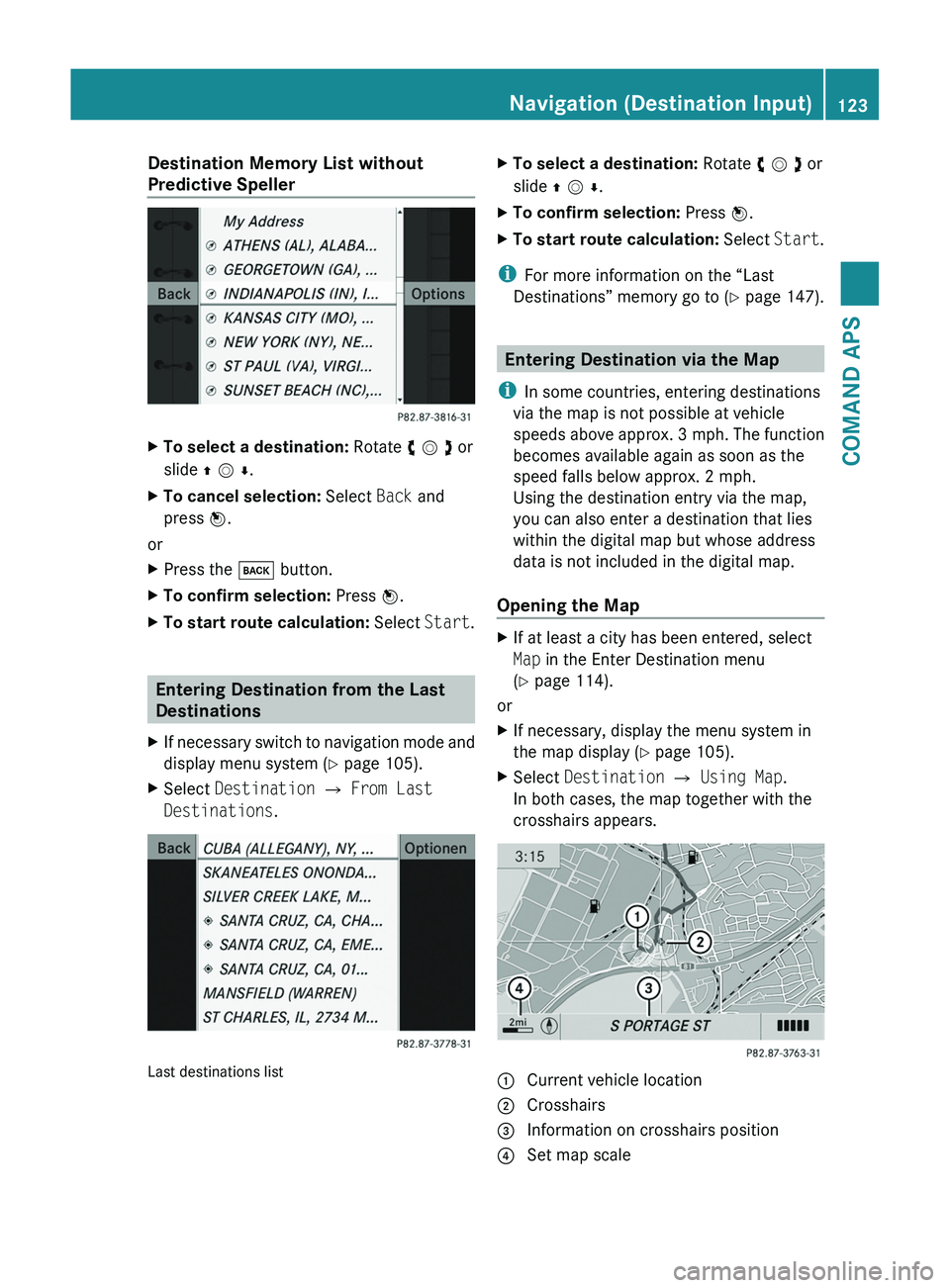
Destination Memory List without
Predictive Speller
XTo select a destination: Rotate y m z or
slide q m r.
XTo cancel selection: Select Back and
press n.
or
XPress the \000= button.XTo confirm selection: Press n.XTo start route calculation: Select Start.
Entering Destination from the Last
Destinations
XIf necessary switch to navigation mode and
display menu system (Y page 105).
XSelect Destination £ From Last
Destinations.
Last destinations list
XTo select a destination: Rotate y m z or
slide q m r.
XTo confirm selection: Press n.XTo start route calculation: Select Start.
iFor more information on the “Last
Destinations” memory go to (Y page 147).
Entering Destination via the Map
iIn some countries, entering destinations
via the map is not possible at vehicle
speeds above approx. 3 mph. The function
becomes available again as soon as the
speed falls below approx. 2 mph.
Using the destination entry via the map,
you can also enter a destination that lies
within the digital map but whose address
data is not included in the digital map.
Opening the Map
XIf at least a city has been entered, select
Map in the Enter Destination menu
(Y page 114).
or
XIf necessary, display the menu system in
the map display (Y page 105).
XSelect Destination £ Using Map.
In both cases, the map together with the
crosshairs appears.
1 Current vehicle location2 Crosshairs3 Information on crosshairs position4 Set map scaleNavigation (Destination Input)123COMAND APSBA 197 USA, CA Edition A 2011; 1; 27, en-UShereepeVersion: 3.0.3.52010-03-24T15:31:10+01:00 - Seite 123Z
Page 126 of 436
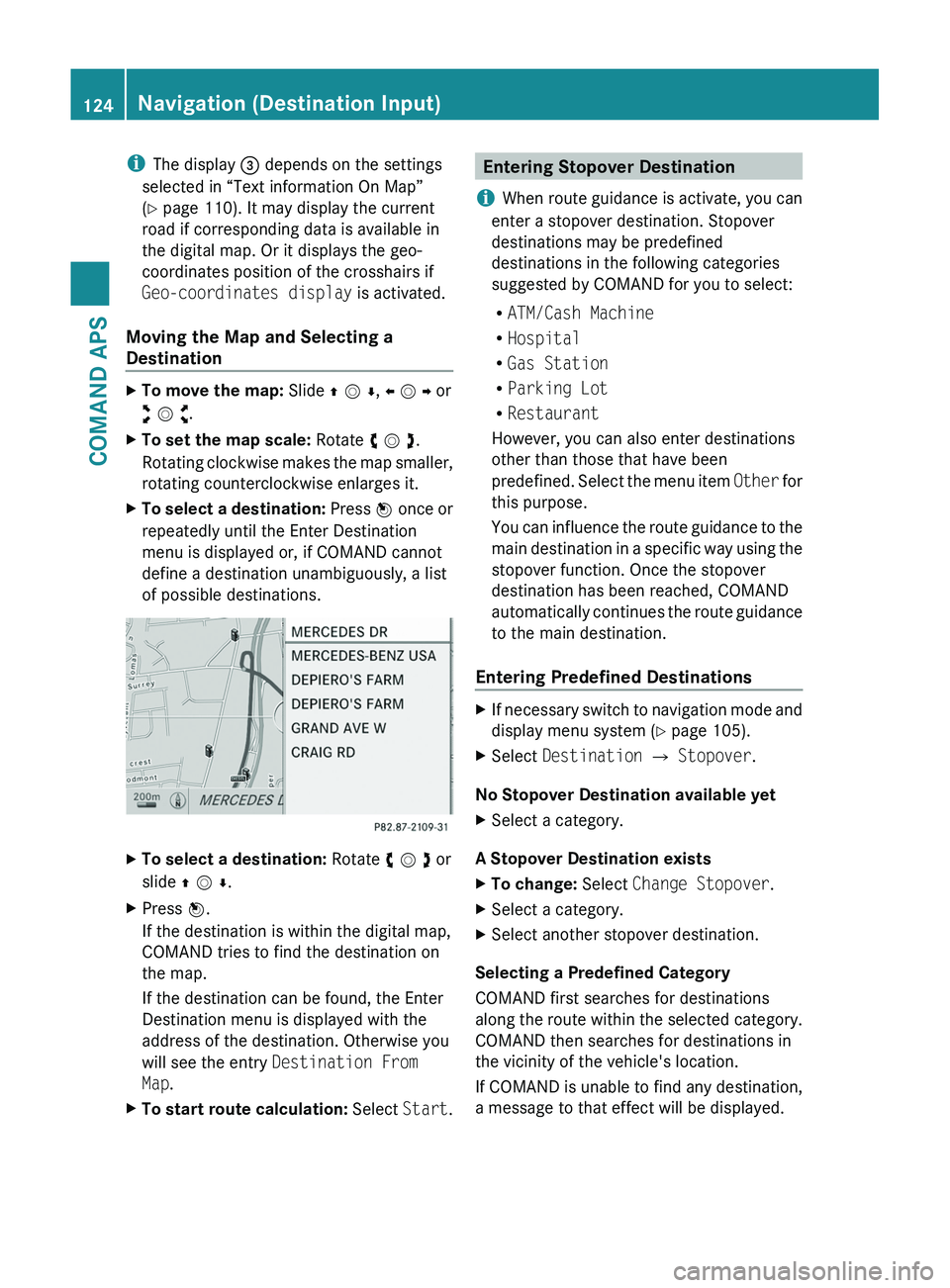
iThe display 3 depends on the settings
selected in “Text information On Map”
(Y page 110). It may display the current
road if corresponding data is available in
the digital map. Or it displays the geo-
coordinates position of the crosshairs if
Geo-coordinates display is activated.
Moving the Map and Selecting a
Destination
XTo move the map: Slide q m r, o m p or
w m x.
XTo set the map scale: Rotate y m z.
Rotating clockwise makes the map smaller,
rotating counterclockwise enlarges it.
XTo select a destination: Press n once or
repeatedly until the Enter Destination
menu is displayed or, if COMAND cannot
define a destination unambiguously, a list
of possible destinations.
XTo select a destination: Rotate y m z or
slide q m r.
XPress n.
If the destination is within the digital map,
COMAND tries to find the destination on
the map.
If the destination can be found, the Enter
Destination menu is displayed with the
address of the destination. Otherwise you
will see the entry Destination From
Map.
XTo start route calculation: Select Start.Entering Stopover Destination
iWhen route guidance is activate, you can
enter a stopover destination. Stopover
destinations may be predefined
destinations in the following categories
suggested by COMAND for you to select:
RATM/Cash Machine
RHospital
RGas Station
RParking Lot
RRestaurant
However, you can also enter destinations
other than those that have been
predefined. Select the menu item Other for
this purpose.
You can influence the route guidance to the
main destination in a specific way using the
stopover function. Once the stopover
destination has been reached, COMAND
automatically continues the route guidance
to the main destination.
Entering Predefined Destinations
XIf necessary switch to navigation mode and
display menu system (Y page 105).
XSelect Destination £ Stopover.
No Stopover Destination available yet
XSelect a category.
A Stopover Destination exists
XTo change: Select Change Stopover.XSelect a category.XSelect another stopover destination.
Selecting a Predefined Category
COMAND first searches for destinations
along the route within the selected category.
COMAND then searches for destinations in
the vicinity of the vehicle's location.
If COMAND is unable to find any destination,
a message to that effect will be displayed.
124Navigation (Destination Input)COMAND APS
BA 197 USA, CA Edition A 2011; 1; 27, en-UShereepeVersion: 3.0.3.52010-03-24T15:31:10+01:00 - Seite 124
Page 127 of 436
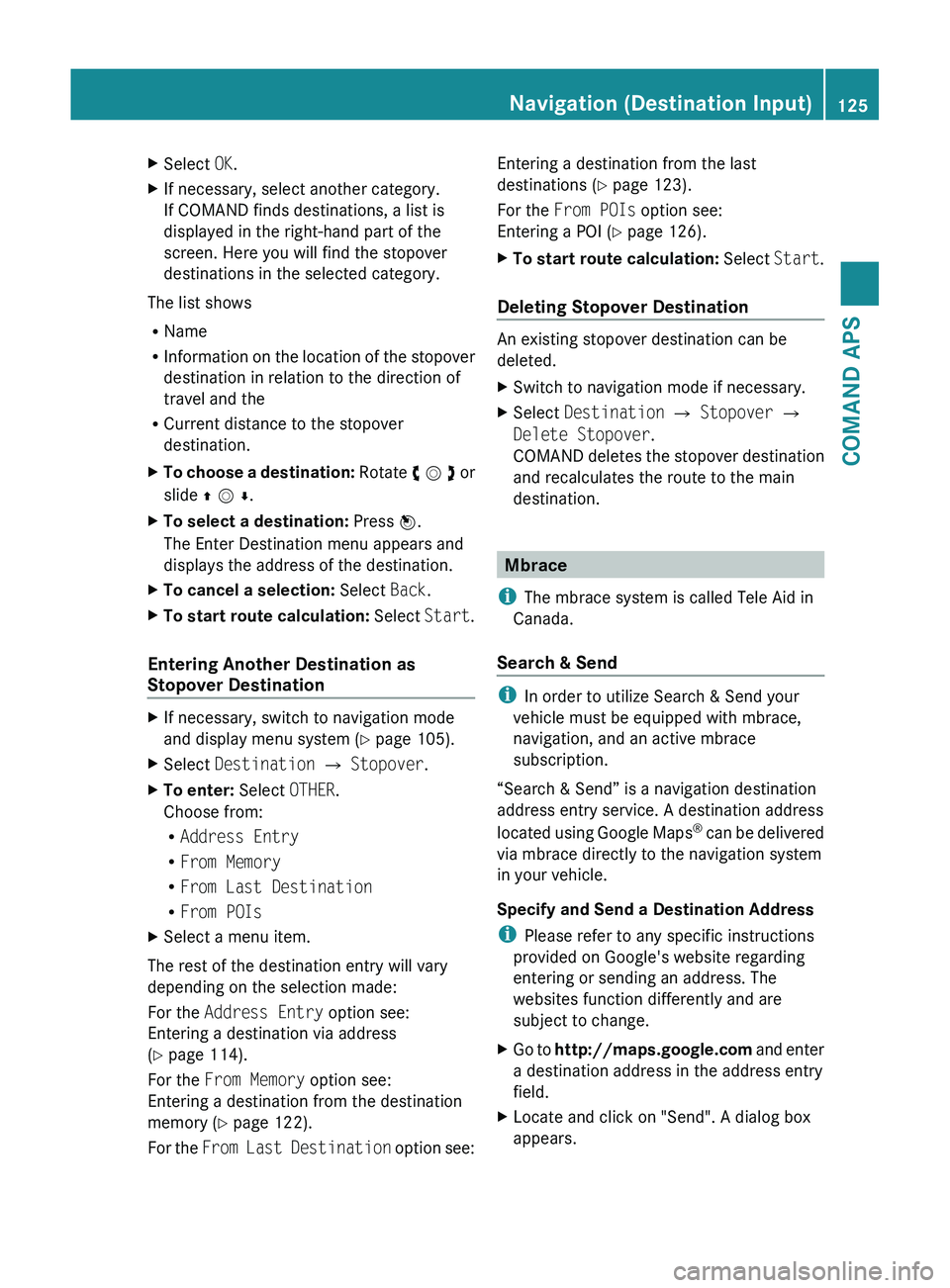
XSelect OK.XIf necessary, select another category.
If COMAND finds destinations, a list is
displayed in the right-hand part of the
screen. Here you will find the stopover
destinations in the selected category.
The list shows
R Name
R Information on the location of the stopover
destination in relation to the direction of
travel and the
R Current distance to the stopover
destination.
XTo choose a destination: Rotate y m z or
slide q m r .XTo select a destination: Press n.
The Enter Destination menu appears and
displays the address of the destination.XTo cancel a selection: Select Back.XTo start route calculation: Select Start.
Entering Another Destination as
Stopover Destination
XIf necessary, switch to navigation mode
and display menu system ( Y page 105).XSelect Destination £ Stopover .XTo enter: Select OTHER.
Choose from:
R Address Entry
R From Memory
R From Last Destination
R From POIsXSelect a menu item.
The rest of the destination entry will vary
depending on the selection made:
For the Address Entry option see:
Entering a destination via address
( Y page 114).
For the From Memory option see:
Entering a destination from the destination
memory ( Y page 122).
For the From Last Destination option see:
Entering a destination from the last
destinations ( Y page 123).
For the From POIs option see:
Entering a POI ( Y page 126).XTo start route calculation: Select Start.
Deleting Stopover Destination
An existing stopover destination can be
deleted.
XSwitch to navigation mode if necessary.XSelect Destination £ Stopover £
Delete Stopover .
COMAND deletes the stopover destination
and recalculates the route to the main
destination.
Mbrace
i The mbrace system is called Tele Aid in
Canada.
Search & Send
i In order to utilize Search & Send your
vehicle must be equipped with mbrace,
navigation, and an active mbrace
subscription.
“Search & Send” is a navigation destination
address entry service. A destination address
located using Google Maps ®
can be delivered
via mbrace directly to the navigation system
in your vehicle.
Specify and Send a Destination Address
i Please refer to any specific instructions
provided on Google's website regarding
entering or sending an address. The
websites function differently and are
subject to change.
XGo to http://maps.google.com and enter
a destination address in the address entry
field.XLocate and click on "Send". A dialog box
appears.Navigation (Destination Input)125COMAND APSBA 197 USA, CA Edition A 2011; 1; 27, en-UShereepeVersion: 3.0.3.52010-03-24T15:31:10+01:00 - Seite 125Z
Page 129 of 436
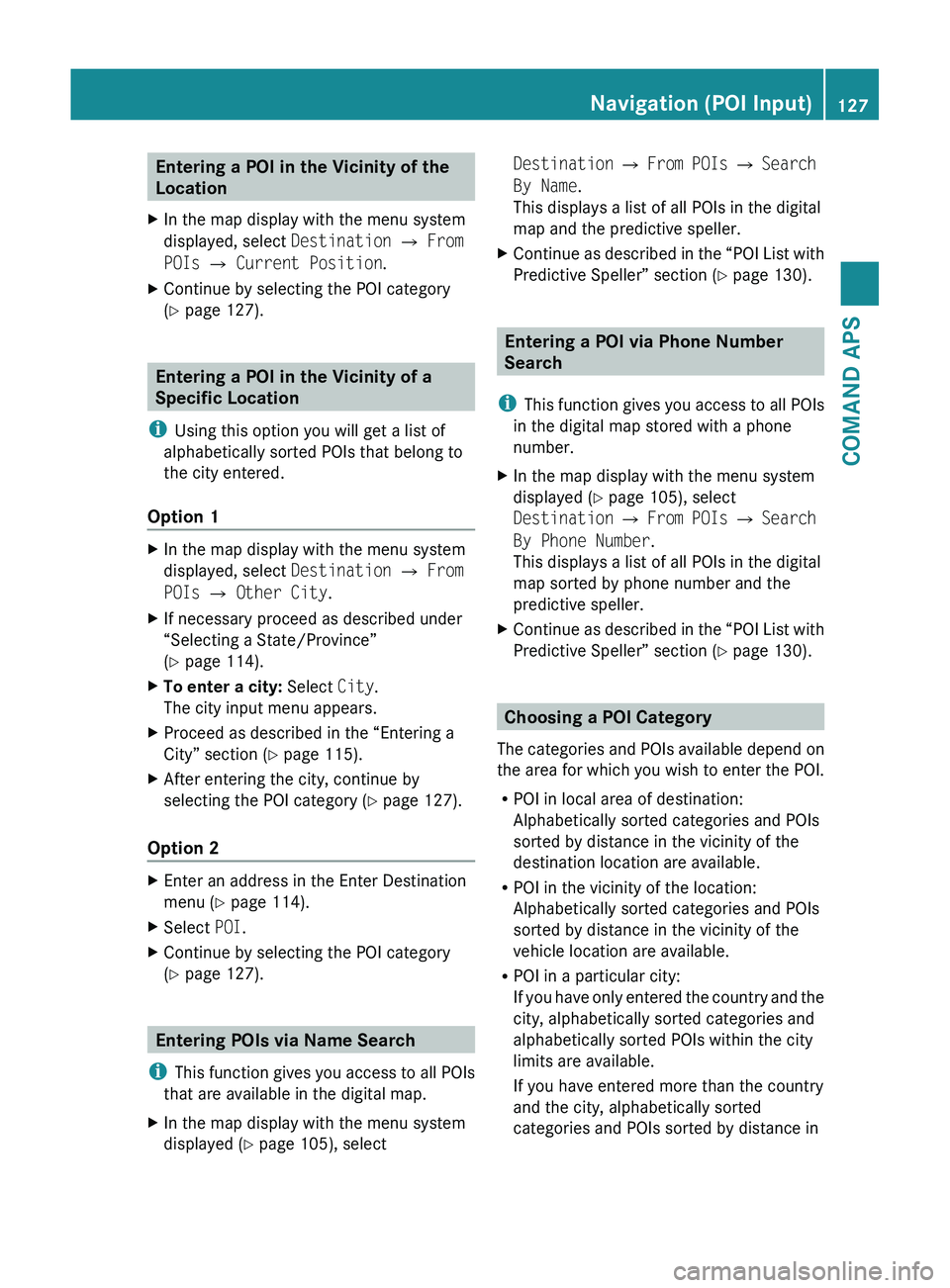
Entering a POI in the Vicinity of the
LocationXIn the map display with the menu system
displayed, select Destination £ From
POIs £ Current Position .XContinue by selecting the POI category
( Y page 127).
Entering a POI in the Vicinity of a
Specific Location
i Using this option you will get a list of
alphabetically sorted POIs that belong to
the city entered.
Option 1
XIn the map display with the menu system
displayed, select Destination £ From
POIs £ Other City .XIf necessary proceed as described under
“Selecting a State/Province”
( Y page 114).XTo enter a city: Select City.
The city input menu appears.XProceed as described in the “Entering a
City” section ( Y page 115).XAfter entering the city, continue by
selecting the POI category ( Y page 127).
Option 2
XEnter an address in the Enter Destination
menu ( Y page 114).XSelect POI.XContinue by selecting the POI category
( Y page 127).
Entering POIs via Name Search
i This function gives you access to all POIs
that are available in the digital map.
XIn the map display with the menu system
displayed ( Y page 105), selectDestination £ From POIs £ Search
By Name .
This displays a list of all POIs in the digital
map and the predictive speller.XContinue as described in the “POI List with
Predictive Speller” section ( Y page 130).
Entering a POI via Phone Number
Search
i This function gives you access to all POIs
in the digital map stored with a phone
number.
XIn the map display with the menu system
displayed ( Y page 105), select
Destination £ From POIs £ Search
By Phone Number .
This displays a list of all POIs in the digital
map sorted by phone number and the
predictive speller.XContinue as described in the “POI List with
Predictive Speller” section ( Y page 130).
Choosing a POI Category
The categories and POIs available depend on
the area for which you wish to enter the POI.
R POI in local area of destination:
Alphabetically sorted categories and POIs
sorted by distance in the vicinity of the
destination location are available.
R POI in the vicinity of the location:
Alphabetically sorted categories and POIs
sorted by distance in the vicinity of the
vehicle location are available.
R POI in a particular city:
If you have only entered the country and the
city, alphabetically sorted categories and
alphabetically sorted POIs within the city
limits are available.
If you have entered more than the country
and the city, alphabetically sorted
categories and POIs sorted by distance in
Navigation (POI Input)127COMAND APSBA 197 USA, CA Edition A 2011; 1; 27, en-UShereepeVersion: 3.0.3.52010-03-24T15:31:10+01:00 - Seite 127Z
Page 131 of 436
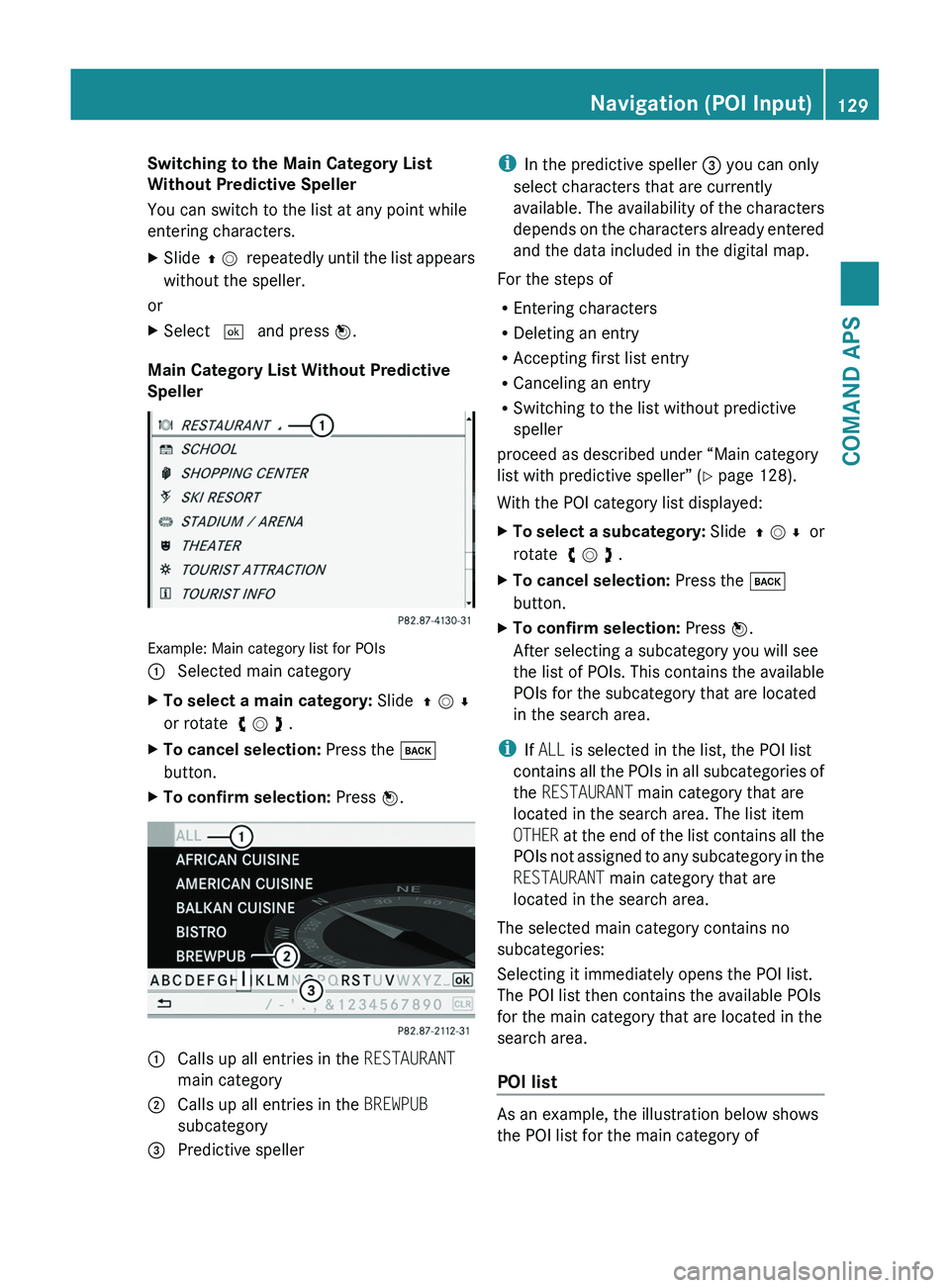
Switching to the Main Category List
Without Predictive Speller
You can switch to the list at any point while
entering characters.
XSlide q m repeatedly until the list appears
without the speller.
or
XSelect d and press n.
Main Category List Without Predictive
Speller
Example: Main category list for POIs
1 Selected main categoryXTo select a main category: Slide q m r
or rotate y m z .
XTo cancel selection: Press the \000=
button.
XTo confirm selection: Press n.1 Calls up all entries in the RESTAURANT
main category
2 Calls up all entries in the BREWPUB
subcategory
3 Predictive spelleriIn the predictive speller 3 you can only
select characters that are currently
available. The availability of the characters
depends on the characters already entered
and the data included in the digital map.
For the steps of
REntering characters
RDeleting an entry
RAccepting first list entry
RCanceling an entry
RSwitching to the list without predictive
speller
proceed as described under “Main category
list with predictive speller” (Y page 128).
With the POI category list displayed:
XTo select a subcategory: Slide q m r or
rotate y m z .
XTo cancel selection: Press the \000=
button.
XTo confirm selection: Press n.
After selecting a subcategory you will see
the list of POIs. This contains the available
POIs for the subcategory that are located
in the search area.
iIf ALL is selected in the list, the POI list
contains all the POIs in all subcategories of
the RESTAURANT main category that are
located in the search area. The list item
OTHER at the end of the list contains all the
POIs not assigned to any subcategory in the
RESTAURANT main category that are
located in the search area.
The selected main category contains no
subcategories:
Selecting it immediately opens the POI list.
The POI list then contains the available POIs
for the main category that are located in the
search area.
POI list
As an example, the illustration below shows
the POI list for the main category of
Navigation (POI Input)129COMAND APSBA 197 USA, CA Edition A 2011; 1; 27, en-UShereepeVersion: 3.0.3.52010-03-24T15:31:10+01:00 - Seite 129Z
Page 132 of 436
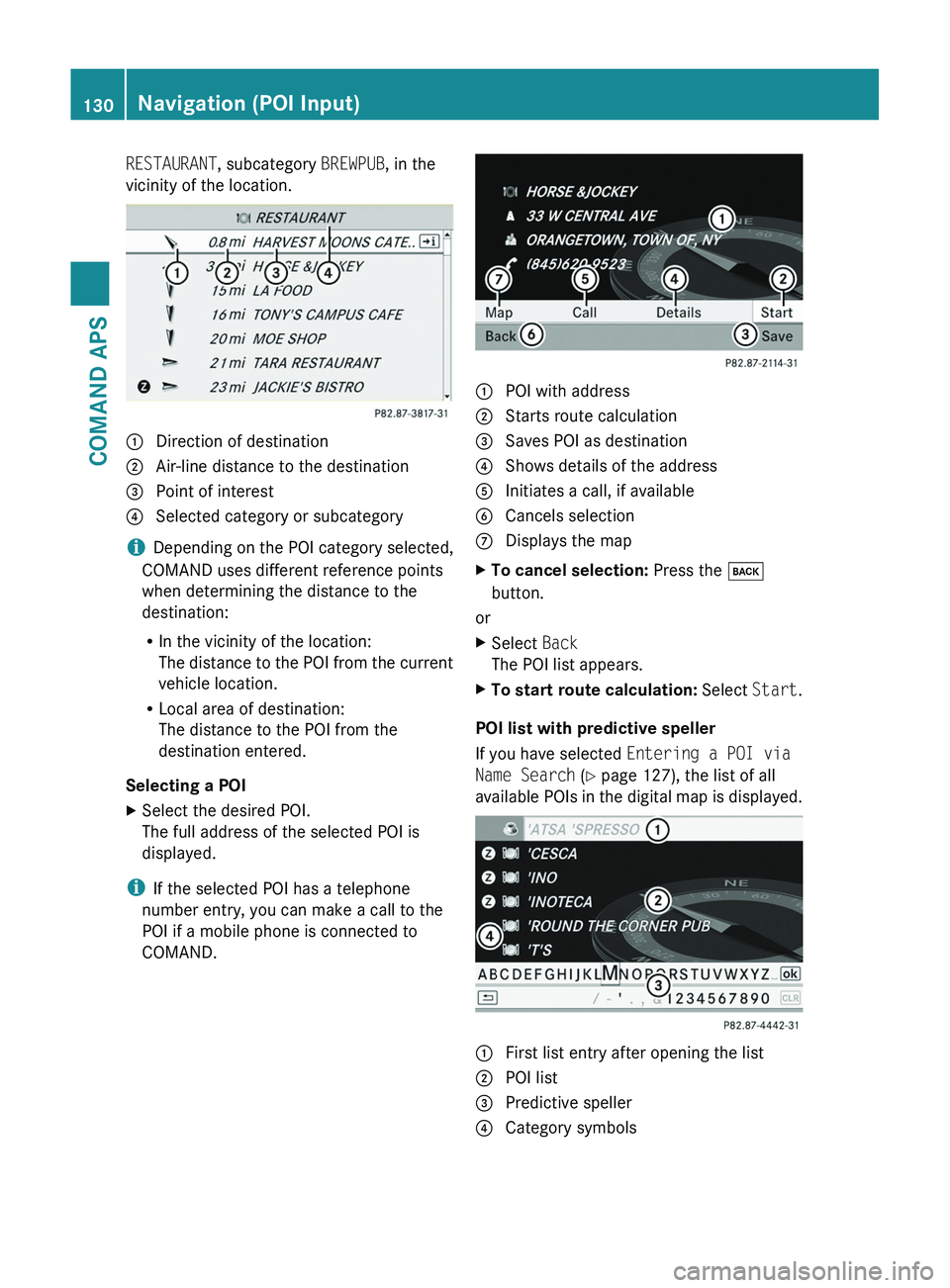
RESTAURANT, subcategory BREWPUB, in the
vicinity of the location.1 Direction of destination2 Air-line distance to the destination3 Point of interest4 Selected category or subcategory
iDepending on the POI category selected,
COMAND uses different reference points
when determining the distance to the
destination:
RIn the vicinity of the location:
The distance to the POI from the current
vehicle location.
RLocal area of destination:
The distance to the POI from the
destination entered.
Selecting a POI
XSelect the desired POI.
The full address of the selected POI is
displayed.
iIf the selected POI has a telephone
number entry, you can make a call to the
POI if a mobile phone is connected to
COMAND.
1 POI with address2 Starts route calculation3 Saves POI as destination4 Shows details of the address5 Initiates a call, if available6 Cancels selection7 Displays the mapXTo cancel selection: Press the \000=
button.
or
XSelect Back
The POI list appears.
XTo start route calculation: Select Start.
POI list with predictive speller
If you have selected Entering a POI via
Name Search (Y page 127), the list of all
available POIs in the digital map is displayed.
1 First list entry after opening the list2 POI list3 Predictive speller4 Category symbols130Navigation (POI Input)COMAND APS
BA 197 USA, CA Edition A 2011; 1; 27, en-UShereepeVersion: 3.0.3.52010-03-24T15:31:10+01:00 - Seite 130