2011 MERCEDES-BENZ SLS AMG display
[x] Cancel search: displayPage 76 of 436
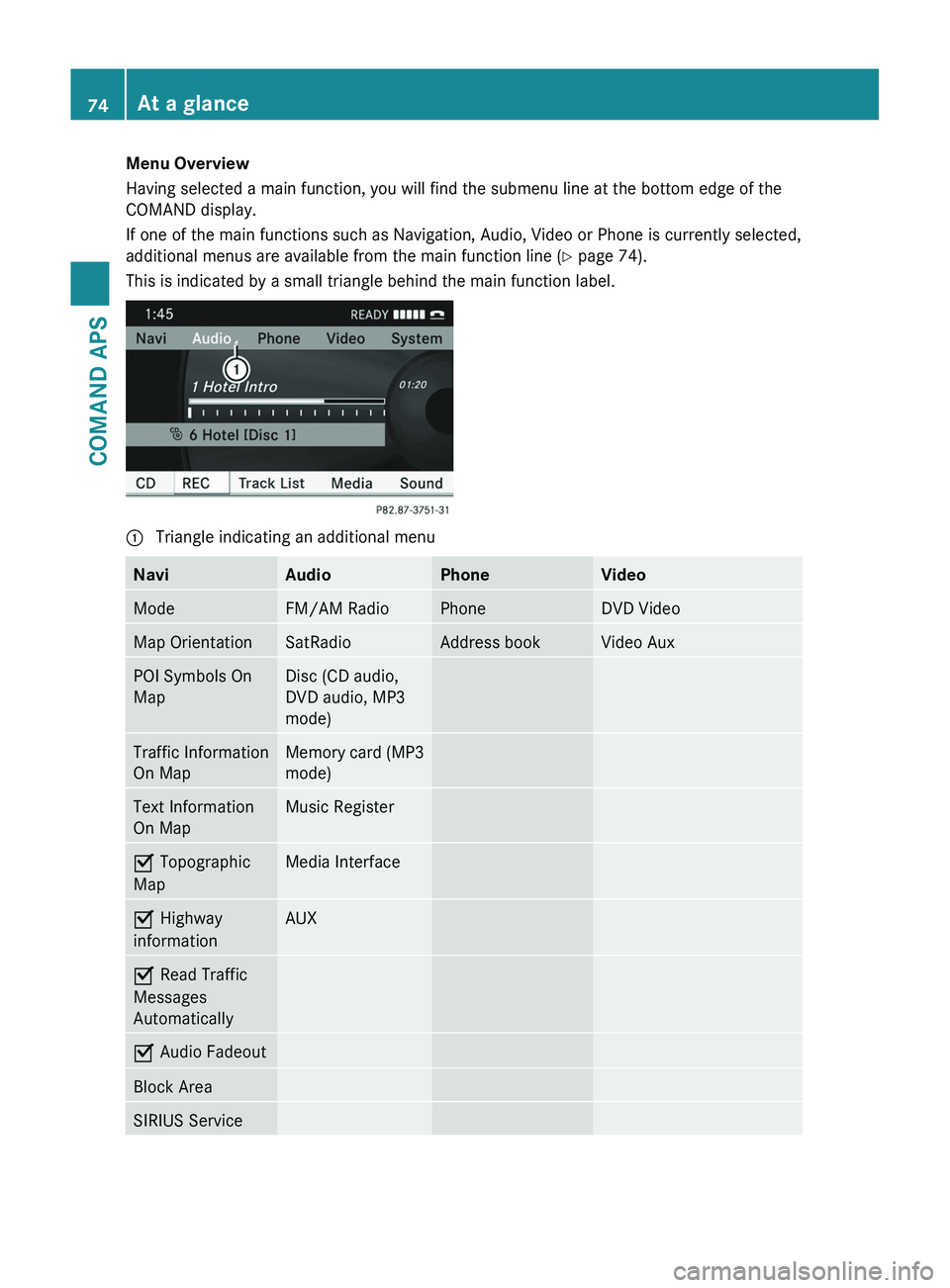
Menu Overview
Having selected a main function, you will find the submenu line at the bottom edge of the
COMAND display.
If one of the main functions such as Navigation, Audio, Video or Phone is currently selected,
additional menus are available from the main function line (Y page 74).
This is indicated by a small triangle behind the main function label.
1 Triangle indicating an additional menuNaviAudioPhoneVideoModeFM/AM RadioPhoneDVD VideoMap OrientationSatRadioAddress bookVideo AuxPOI Symbols On
Map
Disc (CD audio,
DVD audio, MP3
mode)
Traffic Information
On Map
Memory card (MP3
mode)
Text Information
On Map
Music RegisterÇ Topographic
Map
Media InterfaceÇ Highway
information
AUXÇ Read Traffic
Messages
Automatically
Ç Audio FadeoutBlock AreaSIRIUS Service74At a glanceCOMAND APS
BA 197 USA, CA Edition A 2011; 1; 27, en-UShereepeVersion: 3.0.3.52010-03-24T15:31:10+01:00 - Seite 74
Page 77 of 436
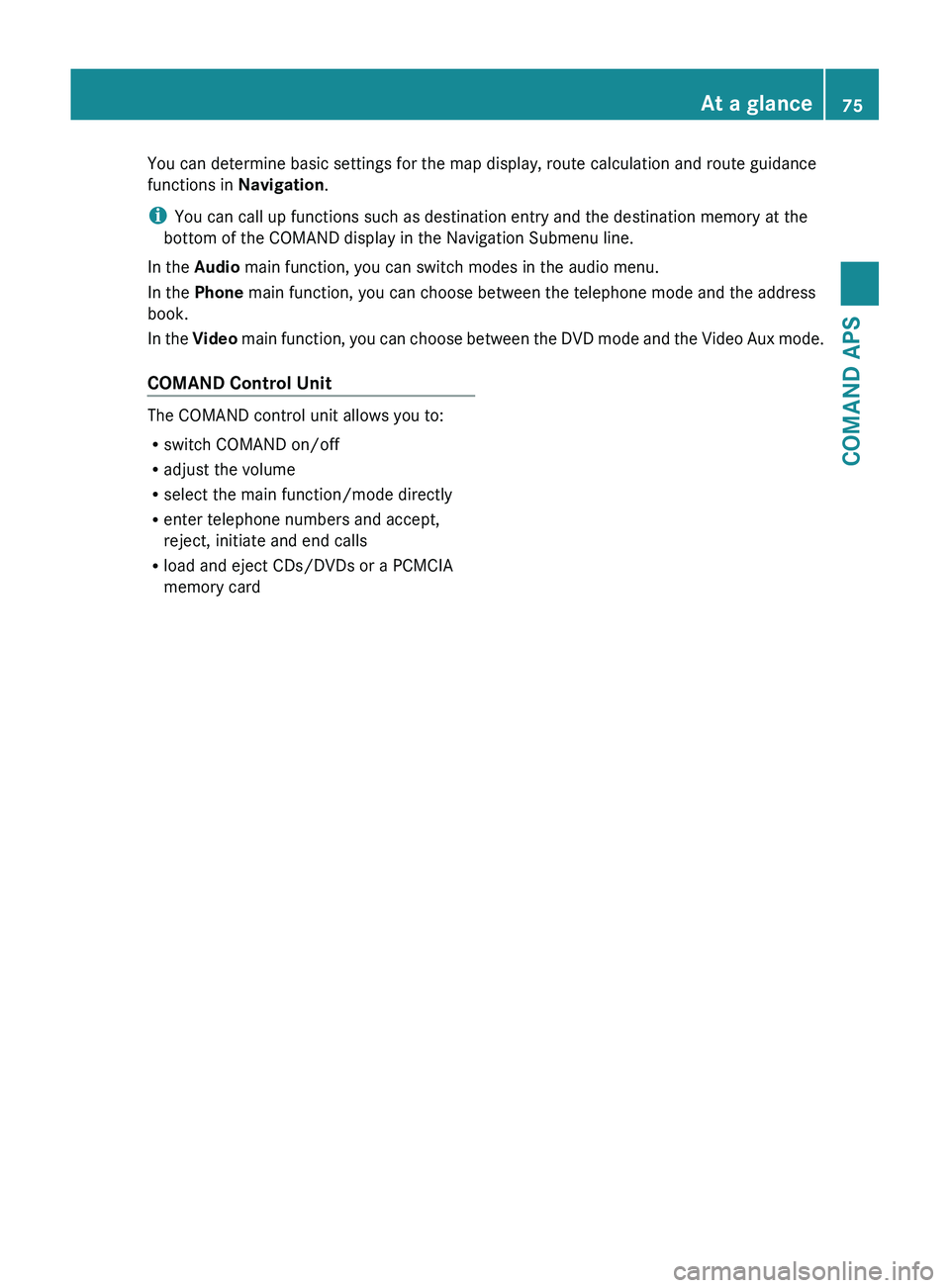
You can determine basic settings for the map display, route calculation and route guidance
functions in Navigation.
i You can call up functions such as destination entry and the destination memory at the
bottom of the COMAND display in the Navigation Submenu line.
In the Audio main function, you can switch modes in the audio menu.
In the Phone main function, you can choose between the telephone mode and the address
book.
In the Video main function, you can choose between the DVD mode and the Video Aux mode.COMAND Control Unit
The COMAND control unit allows you to:
R switch COMAND on/off
R adjust the volume
R select the main function/mode directly
R enter telephone numbers and accept,
reject, initiate and end calls
R load and eject CDs/DVDs or a PCMCIA
memory card
At a glance75COMAND APSBA 197 USA, CA Edition A 2011; 1; 27, en-UShereepeVersion: 3.0.3.52010-03-24T15:31:10+01:00 - Seite 75Z
Page 81 of 436
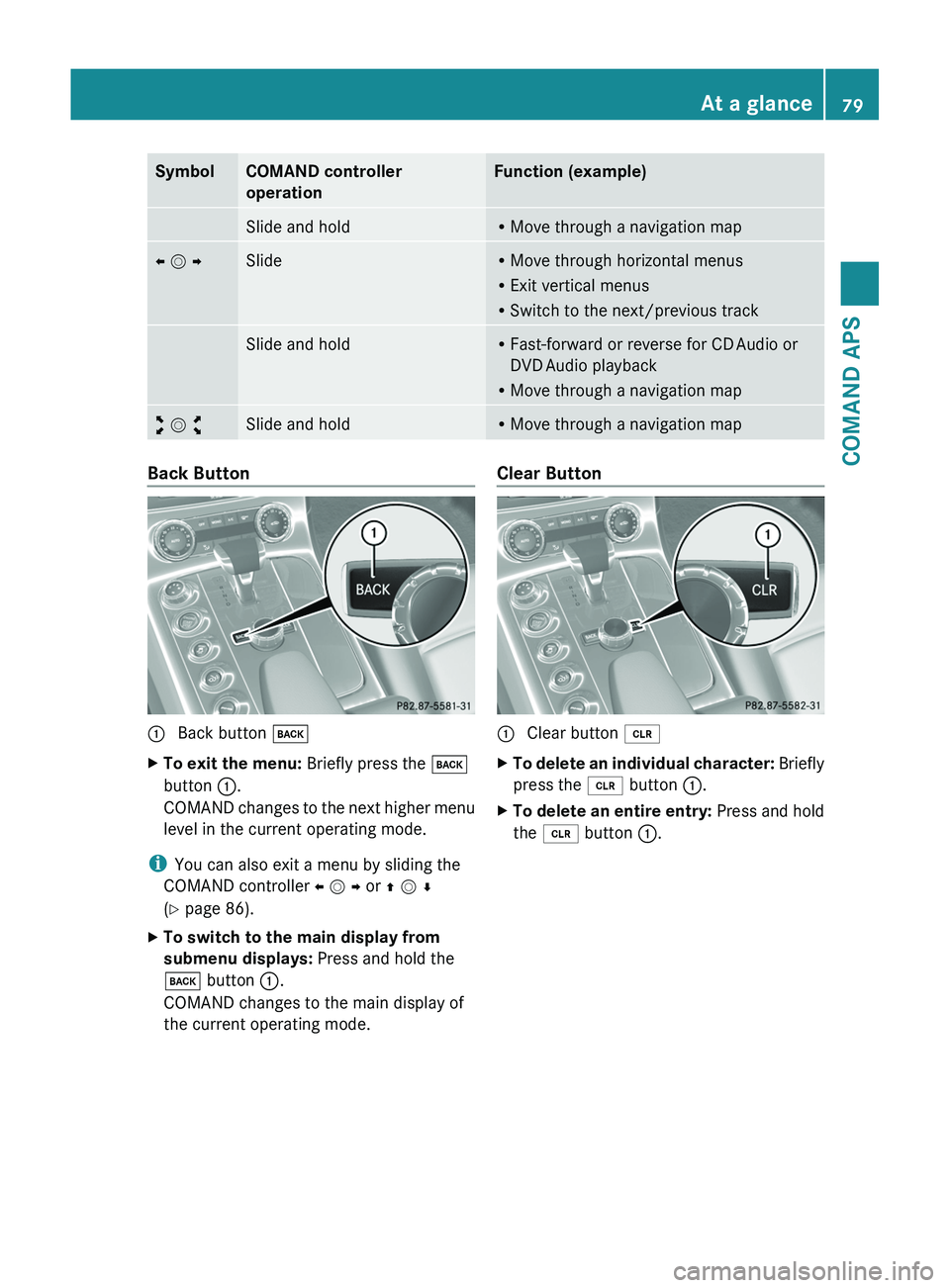
SymbolCOMAND controller
operation
Function (example)Slide and holdRMove through a navigation mapo m pSlideRMove through horizontal menus
RExit vertical menus
RSwitch to the next/previous track
Slide and holdRFast-forward or reverse for CD Audio or
DVD Audio playback
RMove through a navigation map
w m xSlide and holdRMove through a navigation mapBack Button1 Back button \000=XTo exit the menu: Briefly press the \000=
button 1.
COMAND changes to the next higher menu
level in the current operating mode.
iYou can also exit a menu by sliding the
COMAND controller o m p or q m r
(Y page 86).
XTo switch to the main display from
submenu displays: Press and hold the
\000= button 1.
COMAND changes to the main display of
the current operating mode.
Clear Button1 Clear button \000
Page 82 of 436
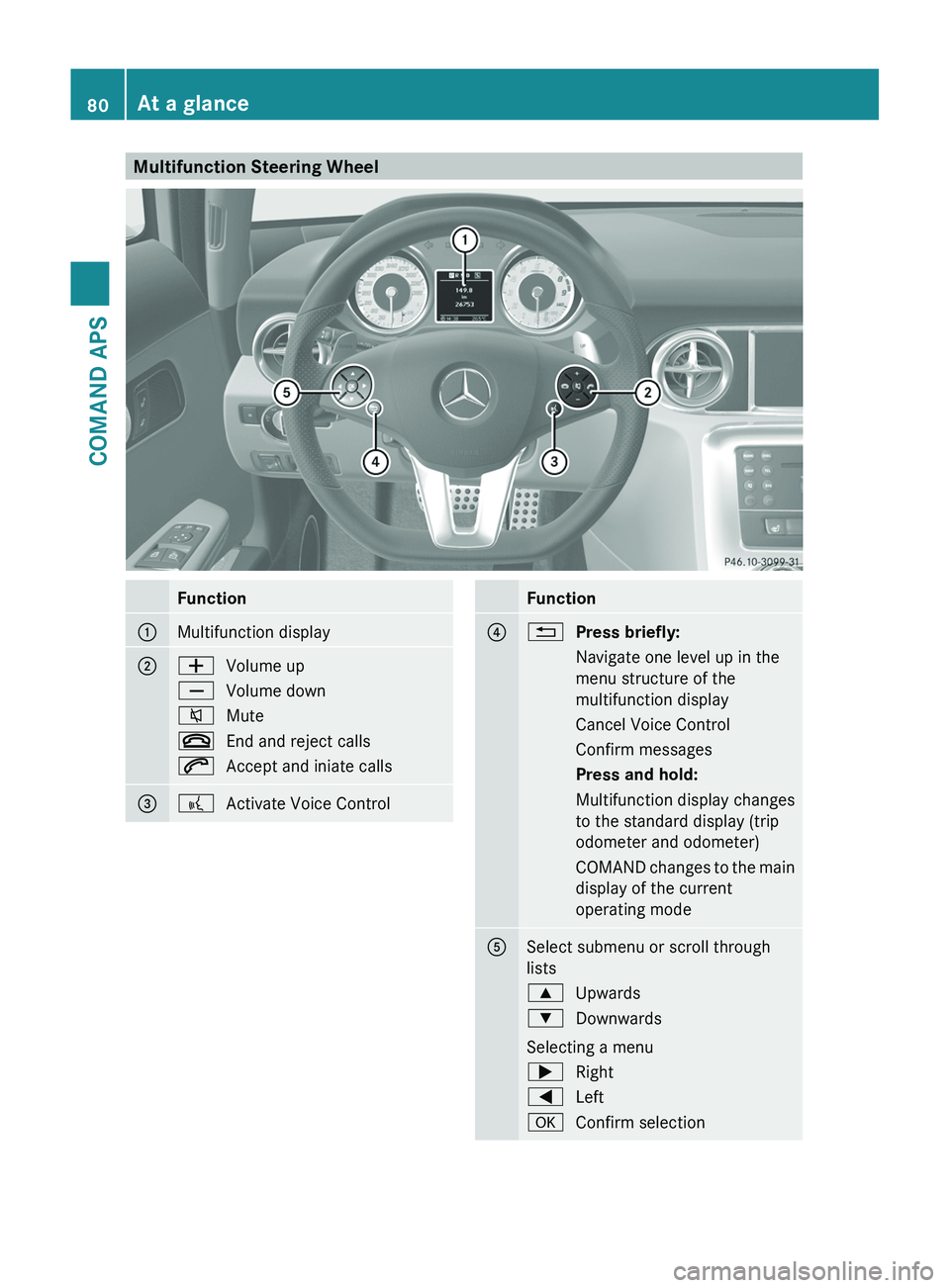
Multifunction Steering WheelFunction1Multifunction display2\000ZVolume up\000[Volume down\000lMute\000End and reject calls\000jAccept and iniate calls3\000bActivate Voice ControlFunction4\000APress briefly:Navigate one level up in the
menu structure of the
multifunction display
Cancel Voice ControlConfirm messagesPress and hold:Multifunction display changes
to the standard display (trip
odometer and odometer)
COMAND changes to the main
display of the current
operating mode
5Select submenu or scroll through
lists
\000
\000>Right\000@Left\000dConfirm selection80At a glanceCOMAND APS
BA 197 USA, CA Edition A 2011; 1; 27, en-UShereepeVersion: 3.0.3.52010-03-24T15:31:10+01:00 - Seite 80
Page 83 of 436
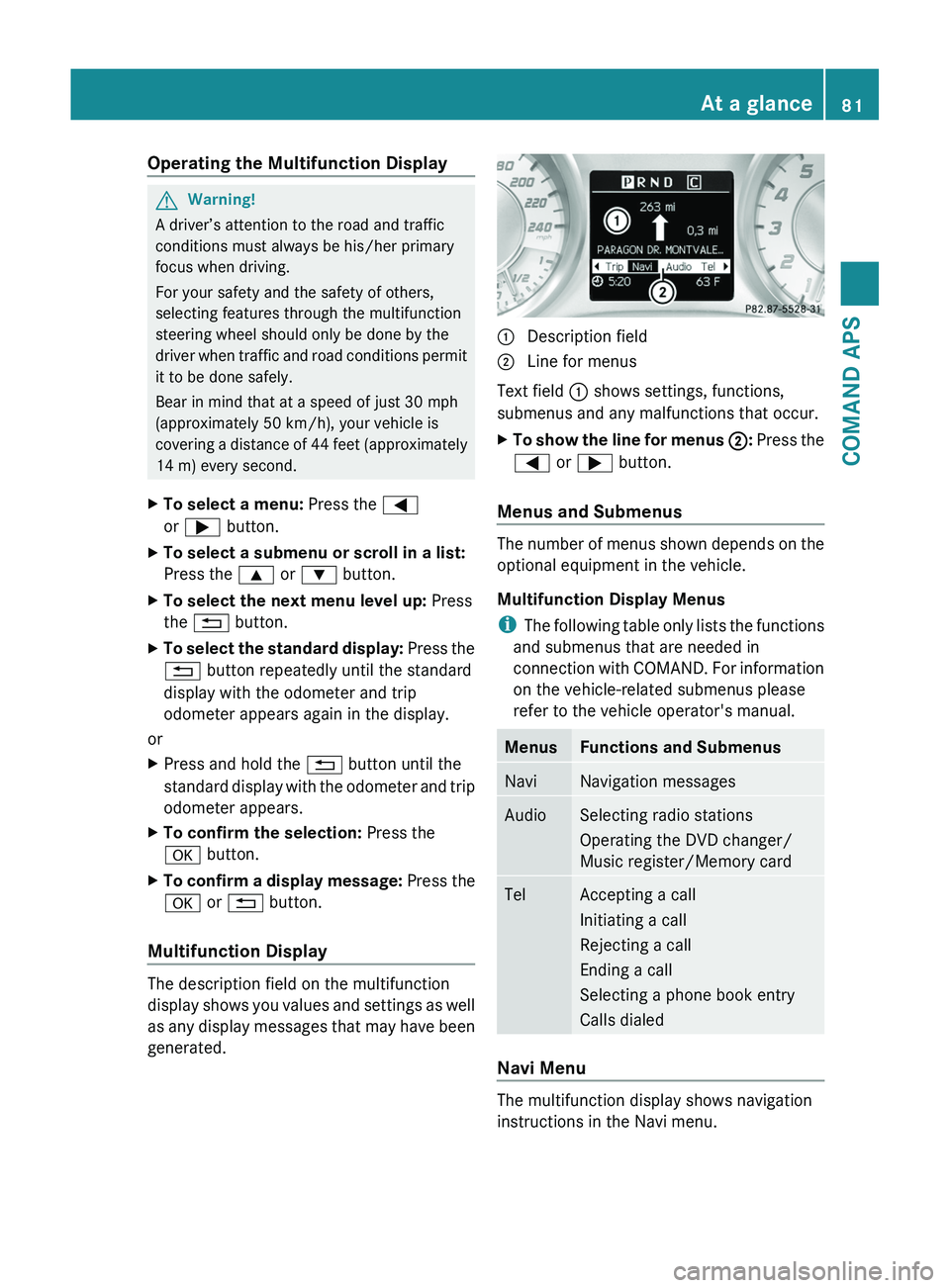
Operating the Multifunction DisplayGWarning!
A driver’s attention to the road and traffic
conditions must always be his/her primary
focus when driving.
For your safety and the safety of others,
selecting features through the multifunction
steering wheel should only be done by the
driver when traffic and road conditions permit
it to be done safely.
Bear in mind that at a speed of just 30 mph
(approximately 50 km/h), your vehicle is
covering a distance of 44 feet (approximately
14 m) every second.
XTo select a menu: Press the \000@
or \000> button.
XTo select a submenu or scroll in a list:
Press the \000< or \000= button.
XTo select the next menu level up: Press
the \000A button.
XTo select the standard display: Press the
\000A button repeatedly until the standard
display with the odometer and trip
odometer appears again in the display.
or
XPress and hold the \000A button until the
standard display with the odometer and trip
odometer appears.
XTo confirm the selection: Press the
\000d button.
XTo confirm a display message: Press the
\000d or \000A button.
Multifunction Display
The description field on the multifunction
display shows you values and settings as well
as any display messages that may have been
generated.
1 Description field2 Line for menus
Text field 1 shows settings, functions,
submenus and any malfunctions that occur.
XTo show the line for menus 2: Press the
\000@ or \000> button.
Menus and Submenus
The number of menus shown depends on the
optional equipment in the vehicle.
Multifunction Display Menus
iThe following table only lists the functions
and submenus that are needed in
connection with COMAND. For information
on the vehicle-related submenus please
refer to the vehicle operator's manual.
MenusFunctions and SubmenusNaviNavigation messagesAudioSelecting radio stations
Operating the DVD changer/
Music register/Memory card
TelAccepting a call
Initiating a call
Rejecting a call
Ending a call
Selecting a phone book entry
Calls dialed
Navi Menu
The multifunction display shows navigation
instructions in the Navi menu.
At a glance81COMAND APSBA 197 USA, CA Edition A 2011; 1; 27, en-UShereepeVersion: 3.0.3.52010-03-24T15:31:10+01:00 - Seite 81Z
Page 84 of 436
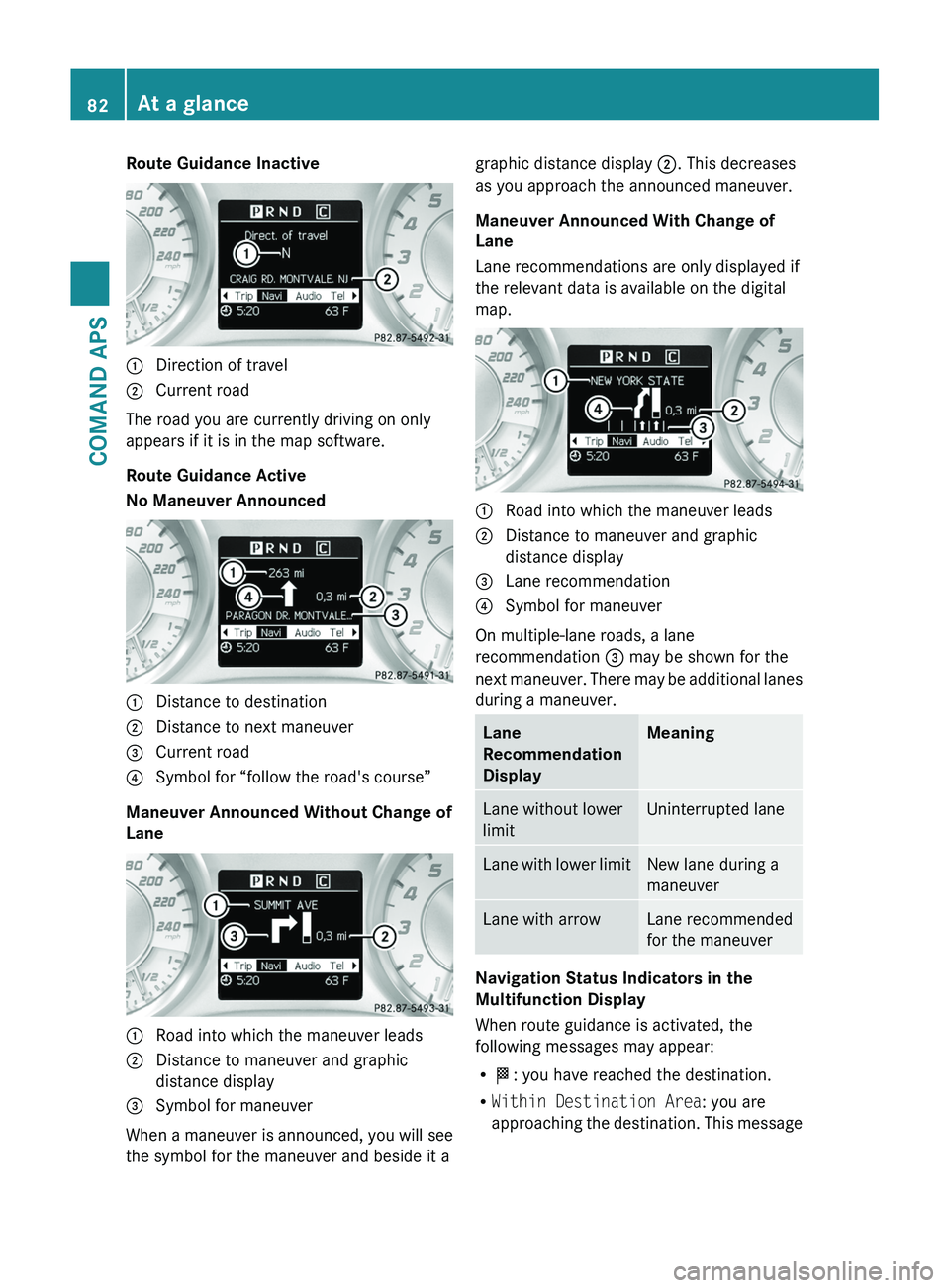
Route Guidance Inactive1 Direction of travel2 Current road
The road you are currently driving on only
appears if it is in the map software.
Route Guidance Active
No Maneuver Announced
1 Distance to destination2 Distance to next maneuver3 Current road4 Symbol for “follow the road's course”
Maneuver Announced Without Change of
Lane
1 Road into which the maneuver leads2 Distance to maneuver and graphic
distance display
3 Symbol for maneuver
When a maneuver is announced, you will see
the symbol for the maneuver and beside it a
graphic distance display 2. This decreases
as you approach the announced maneuver.
Maneuver Announced With Change of
Lane
Lane recommendations are only displayed if
the relevant data is available on the digital
map.
1 Road into which the maneuver leads2 Distance to maneuver and graphic
distance display
3 Lane recommendation4 Symbol for maneuver
On multiple-lane roads, a lane
recommendation 3 may be shown for the
next maneuver. There may be additional lanes
during a maneuver.
Lane
Recommendation
Display
MeaningLane without lower
limit
Uninterrupted laneLane with lower limitNew lane during a
maneuver
Lane with arrowLane recommended
for the maneuver
Navigation Status Indicators in the
Multifunction Display
When route guidance is activated, the
following messages may appear:
R<: you have reached the destination.
RWithin Destination Area: you are
approaching the destination. This message
82At a glanceCOMAND APS
BA 197 USA, CA Edition A 2011; 1; 27, en-UShereepeVersion: 3.0.3.52010-03-24T15:31:10+01:00 - Seite 82
Page 85 of 436
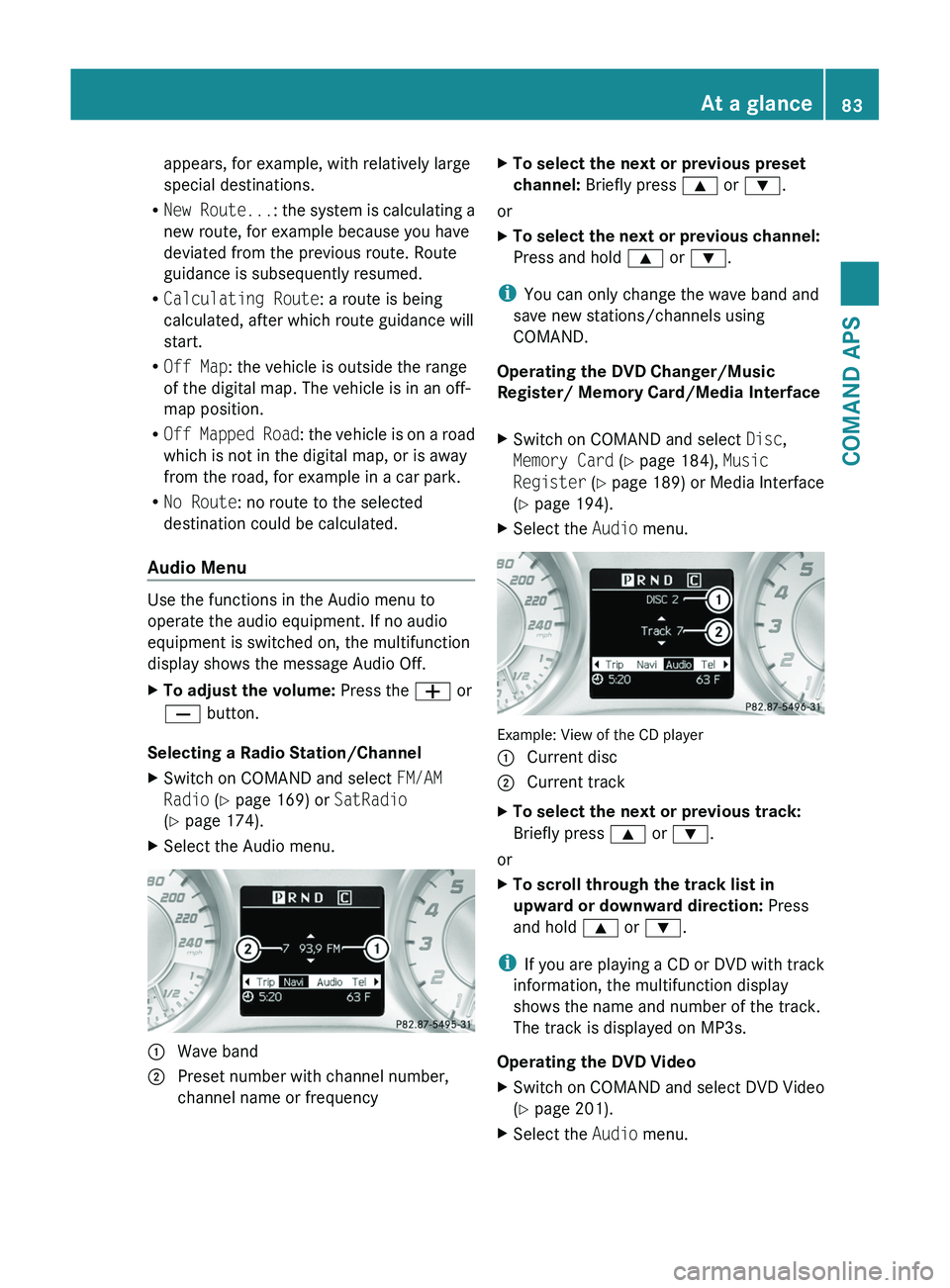
appears, for example, with relatively large
special destinations.
RNew Route...: the system is calculating a
new route, for example because you have
deviated from the previous route. Route
guidance is subsequently resumed.
RCalculating Route: a route is being
calculated, after which route guidance will
start.
ROff Map: the vehicle is outside the range
of the digital map. The vehicle is in an off-
map position.
ROff Mapped Road: the vehicle is on a road
which is not in the digital map, or is away
from the road, for example in a car park.
RNo Route: no route to the selected
destination could be calculated.
Audio Menu
Use the functions in the Audio menu to
operate the audio equipment. If no audio
equipment is switched on, the multifunction
display shows the message Audio Off.
XTo adjust the volume: Press the \000Z or
\000[ button.
Selecting a Radio Station/Channel
XSwitch on COMAND and select FM/AM
Radio (Y page 169) or SatRadio
(Y page 174).
XSelect the Audio menu.1 Wave band2 Preset number with channel number,
channel name or frequency
XTo select the next or previous preset
channel: Briefly press \000< or \000=.
or
XTo select the next or previous channel:
Press and hold \000< or \000=.
iYou can only change the wave band and
save new stations/channels using
COMAND.
Operating the DVD Changer/Music
Register/ Memory Card/Media Interface
XSwitch on COMAND and select Disc,
Memory Card (Y page 184), Music
Register (Y page 189) or Media Interface
(Y page 194).
XSelect the Audio menu.
Example: View of the CD player
1 Current disc2 Current trackXTo select the next or previous track:
Briefly press \000< or \000=.
or
XTo scroll through the track list in
upward or downward direction: Press
and hold \000< or \000=.
iIf you are playing a CD or DVD with track
information, the multifunction display
shows the name and number of the track.
The track is displayed on MP3s.
Operating the DVD Video
XSwitch on COMAND and select DVD Video
(Y page 201).
XSelect the Audio menu.At a glance83COMAND APSBA 197 USA, CA Edition A 2011; 1; 27, en-UShereepeVersion: 3.0.3.52010-03-24T15:31:10+01:00 - Seite 83Z
Page 86 of 436
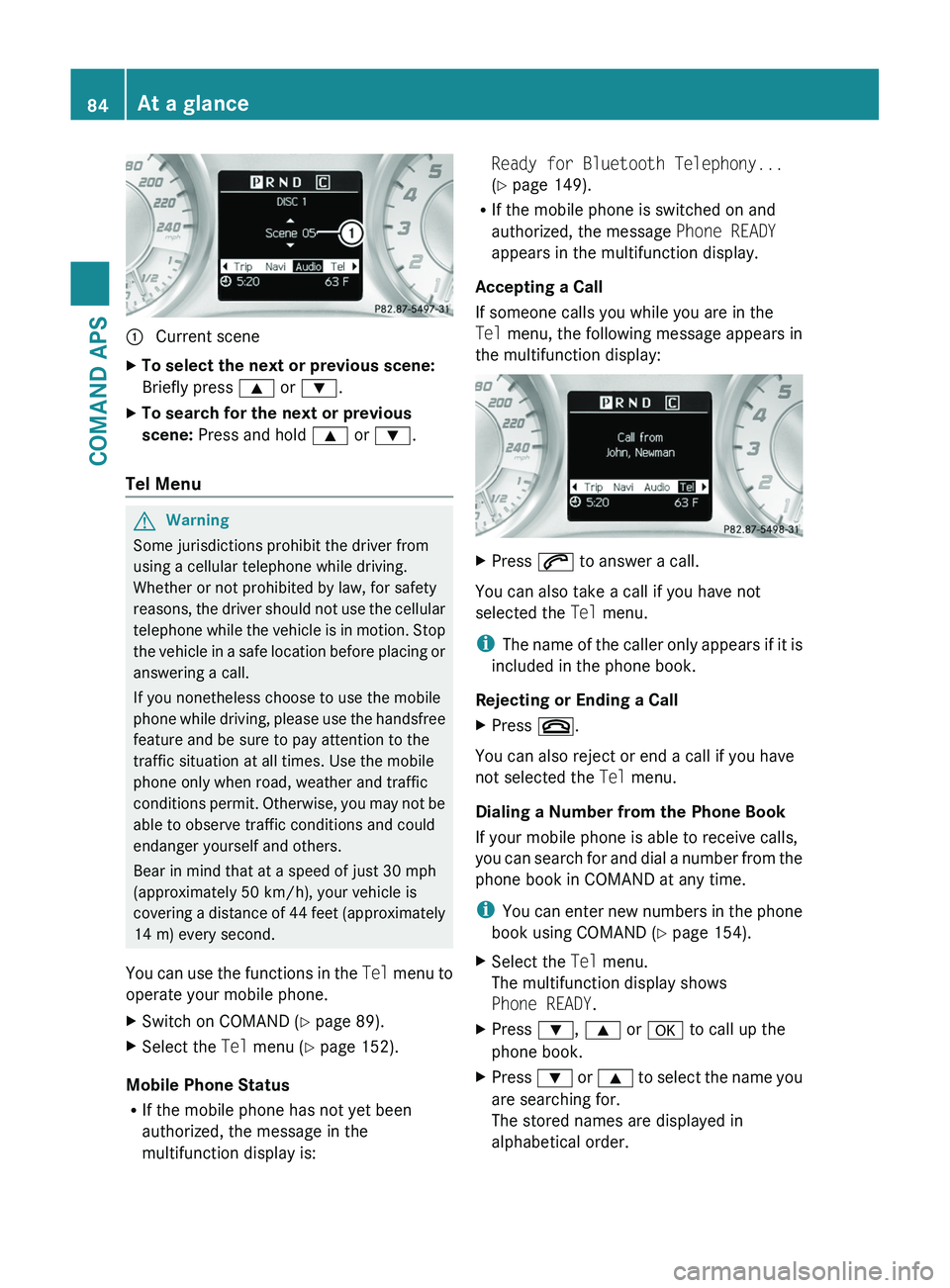
1 Current sceneXTo select the next or previous scene:
Briefly press \000< or \000=.
XTo search for the next or previous
scene: Press and hold \000< or \000=.
Tel Menu
GWarning
Some jurisdictions prohibit the driver from
using a cellular telephone while driving.
Whether or not prohibited by law, for safety
reasons, the driver should not use the cellular
telephone while the vehicle is in motion. Stop
the vehicle in a safe location before placing or
answering a call.
If you nonetheless choose to use the mobile
phone while driving, please use the handsfree
feature and be sure to pay attention to the
traffic situation at all times. Use the mobile
phone only when road, weather and traffic
conditions permit. Otherwise, you may not be
able to observe traffic conditions and could
endanger yourself and others.
Bear in mind that at a speed of just 30 mph
(approximately 50 km/h), your vehicle is
covering a distance of 44 feet (approximately
14 m) every second.
You can use the functions in the Tel menu to
operate your mobile phone.
XSwitch on COMAND (Y page 89).XSelect the Tel menu (Y page 152).
Mobile Phone Status
RIf the mobile phone has not yet been
authorized, the message in the
multifunction display is:
Ready for Bluetooth Telephony...
(Y page 149).
RIf the mobile phone is switched on and
authorized, the message Phone READY
appears in the multifunction display.
Accepting a Call
If someone calls you while you are in the
Tel menu, the following message appears in
the multifunction display:
XPress \000j to answer a call.
You can also take a call if you have not
selected the Tel menu.
iThe name of the caller only appears if it is
included in the phone book.
Rejecting or Ending a Call
XPress \000.
You can also reject or end a call if you have
not selected the Tel menu.
Dialing a Number from the Phone Book
If your mobile phone is able to receive calls,
you can search for and dial a number from the
phone book in COMAND at any time.
iYou can enter new numbers in the phone
book using COMAND (Y page 154).
XSelect the Tel menu.
The multifunction display shows
Phone READY.
XPress \000=, \000< or \000d to call up the
phone book.
XPress \000= or \000< to select the name you
are searching for.
The stored names are displayed in
alphabetical order.
84At a glanceCOMAND APS
BA 197 USA, CA Edition A 2011; 1; 27, en-UShereepeVersion: 3.0.3.52010-03-24T15:31:10+01:00 - Seite 84