2011 MERCEDES-BENZ SLS AMG display
[x] Cancel search: displayPage 116 of 436
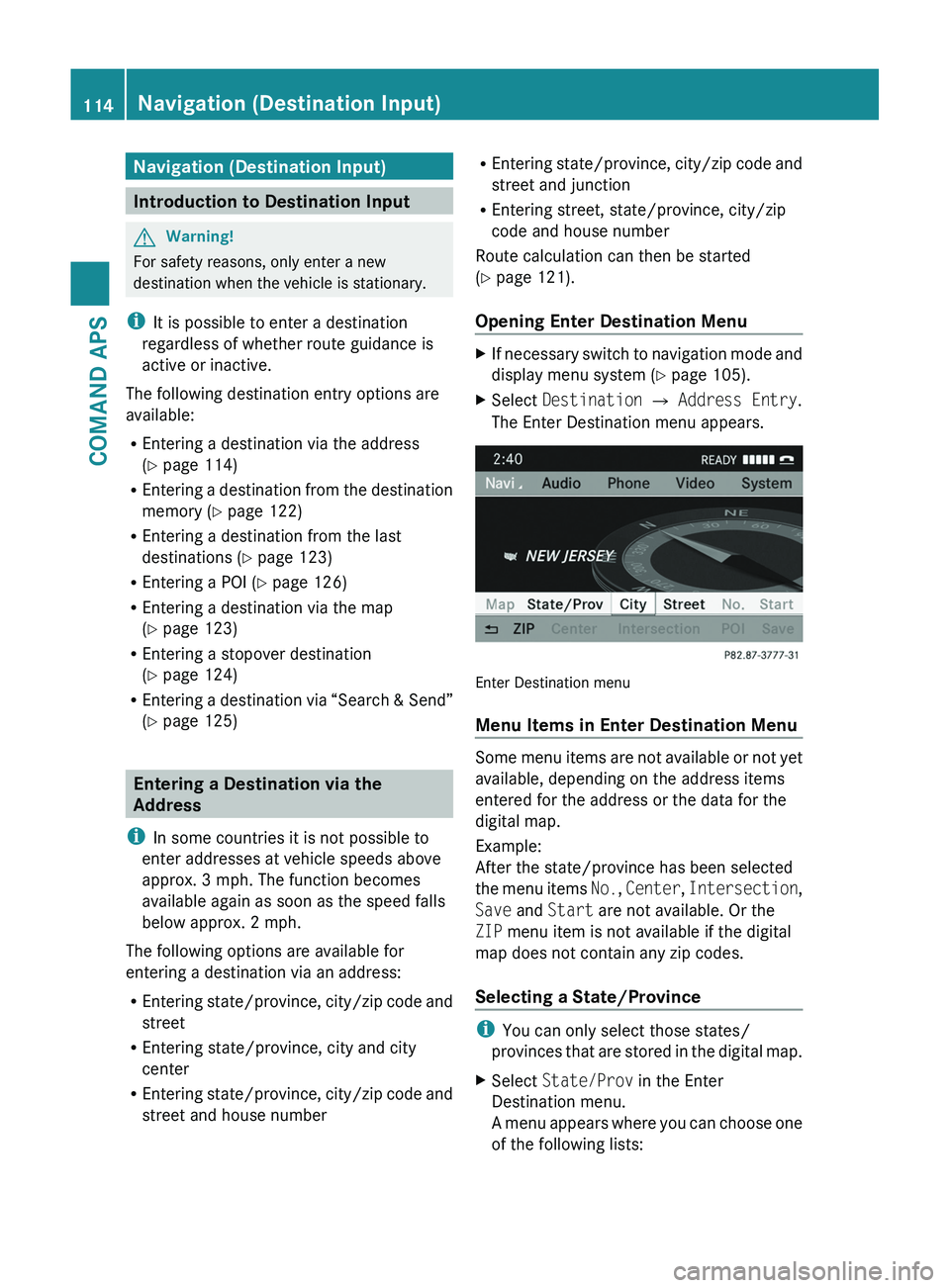
Navigation (Destination Input)
Introduction to Destination Input
GWarning!
For safety reasons, only enter a new
destination when the vehicle is stationary.
iIt is possible to enter a destination
regardless of whether route guidance is
active or inactive.
The following destination entry options are
available:
REntering a destination via the address
(Y page 114)
REntering a destination from the destination
memory (Y page 122)
REntering a destination from the last
destinations (Y page 123)
REntering a POI (Y page 126)
REntering a destination via the map
(Y page 123)
REntering a stopover destination
(Y page 124)
REntering a destination via “Search & Send”
(Y page 125)
Entering a Destination via the
Address
iIn some countries it is not possible to
enter addresses at vehicle speeds above
approx. 3 mph. The function becomes
available again as soon as the speed falls
below approx. 2 mph.
The following options are available for
entering a destination via an address:
REntering state/province, city/zip code and
street
REntering state/province, city and city
center
REntering state/province, city/zip code and
street and house number
REntering state/province, city/zip code and
street and junction
REntering street, state/province, city/zip
code and house number
Route calculation can then be started
(Y page 121).
Opening Enter Destination Menu
XIf necessary switch to navigation mode and
display menu system (Y page 105).
XSelect Destination £ Address Entry.
The Enter Destination menu appears.
Enter Destination menu
Menu Items in Enter Destination Menu
Some menu items are not available or not yet
available, depending on the address items
entered for the address or the data for the
digital map.
Example:
After the state/province has been selected
the menu items No., Center, Intersection,
Save and Start are not available. Or the
ZIP menu item is not available if the digital
map does not contain any zip codes.
Selecting a State/Province
iYou can only select those states/
provinces that are stored in the digital map.
XSelect State/Prov in the Enter
Destination menu.
A menu appears where you can choose one
of the following lists:
114Navigation (Destination Input)COMAND APS
BA 197 USA, CA Edition A 2011; 1; 27, en-UShereepeVersion: 3.0.3.52010-03-24T15:31:10+01:00 - Seite 114
Page 117 of 436
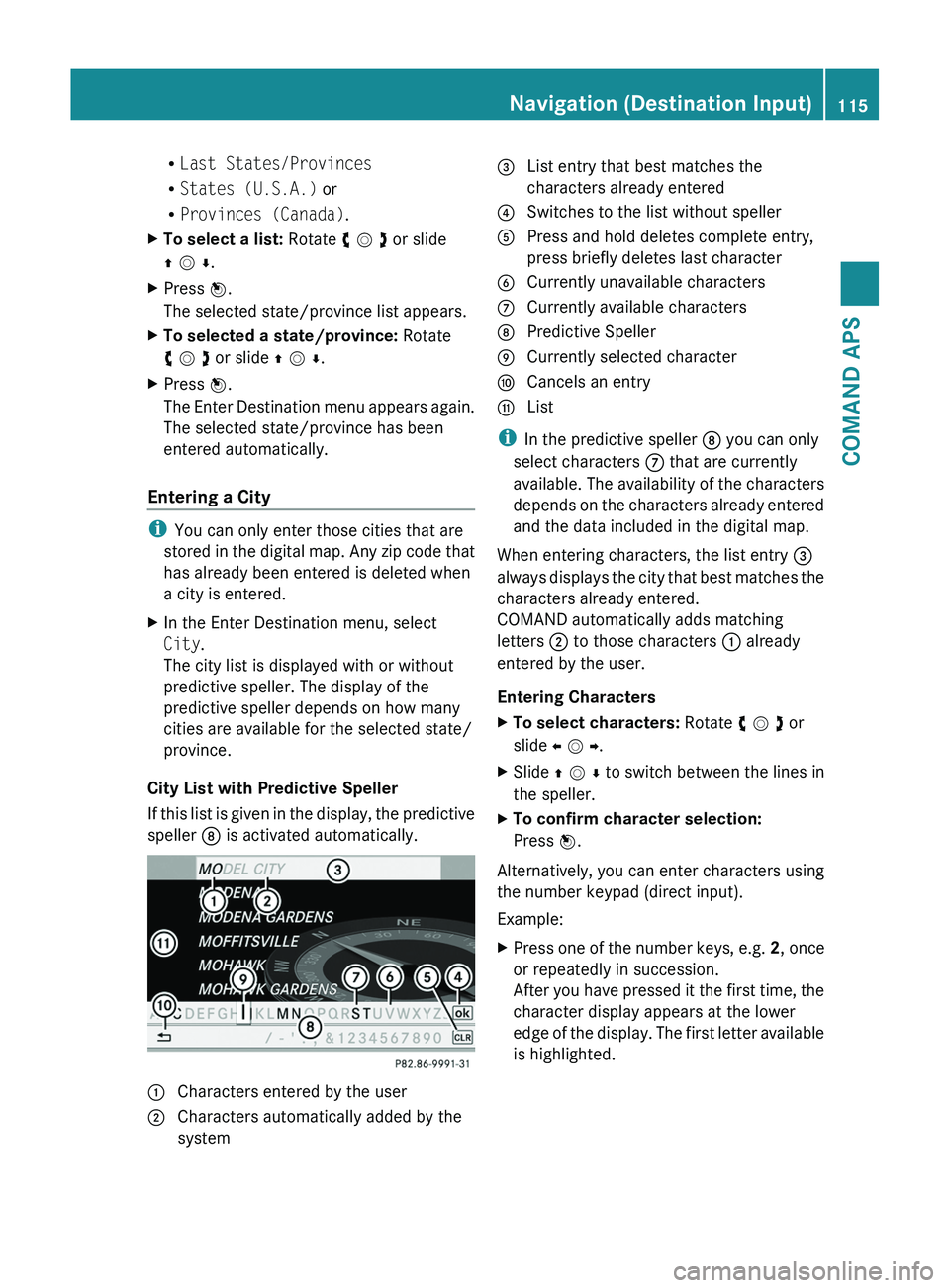
RLast States/Provinces
RStates (U.S.A.) or
RProvinces (Canada).
XTo select a list: Rotate y m z or slide
q m r.
XPress n.
The selected state/province list appears.
XTo selected a state/province: Rotate
y m z or slide q m r.
XPress n.
The Enter Destination menu appears again.
The selected state/province has been
entered automatically.
Entering a City
iYou can only enter those cities that are
stored in the digital map. Any zip code that
has already been entered is deleted when
a city is entered.
XIn the Enter Destination menu, select
City.
The city list is displayed with or without
predictive speller. The display of the
predictive speller depends on how many
cities are available for the selected state/
province.
City List with Predictive Speller
If this list is given in the display, the predictive
speller 8 is activated automatically.
1 Characters entered by the user2 Characters automatically added by the
system
3 List entry that best matches the
characters already entered
4 Switches to the list without speller5 Press and hold deletes complete entry,
press briefly deletes last character
6 Currently unavailable characters7 Currently available characters8 Predictive Speller9 Currently selected charactera Cancels an entryb List
iIn the predictive speller 8 you can only
select characters 7 that are currently
available. The availability of the characters
depends on the characters already entered
and the data included in the digital map.
When entering characters, the list entry 3
always displays the city that best matches the
characters already entered.
COMAND automatically adds matching
letters 2 to those characters 1 already
entered by the user.
Entering Characters
XTo select characters: Rotate y m z or
slide o m p.
XSlide q m r to switch between the lines in
the speller.
XTo confirm character selection:
Press n.
Alternatively, you can enter characters using
the number keypad (direct input).
Example:
XPress one of the number keys, e.g. 2, once
or repeatedly in succession.
After you have pressed it the first time, the
character display appears at the lower
edge of the display. The first letter available
is highlighted.
Navigation (Destination Input)115COMAND APSBA 197 USA, CA Edition A 2011; 1; 27, en-UShereepeVersion: 3.0.3.52010-03-24T15:31:10+01:00 - Seite 115Z
Page 118 of 436
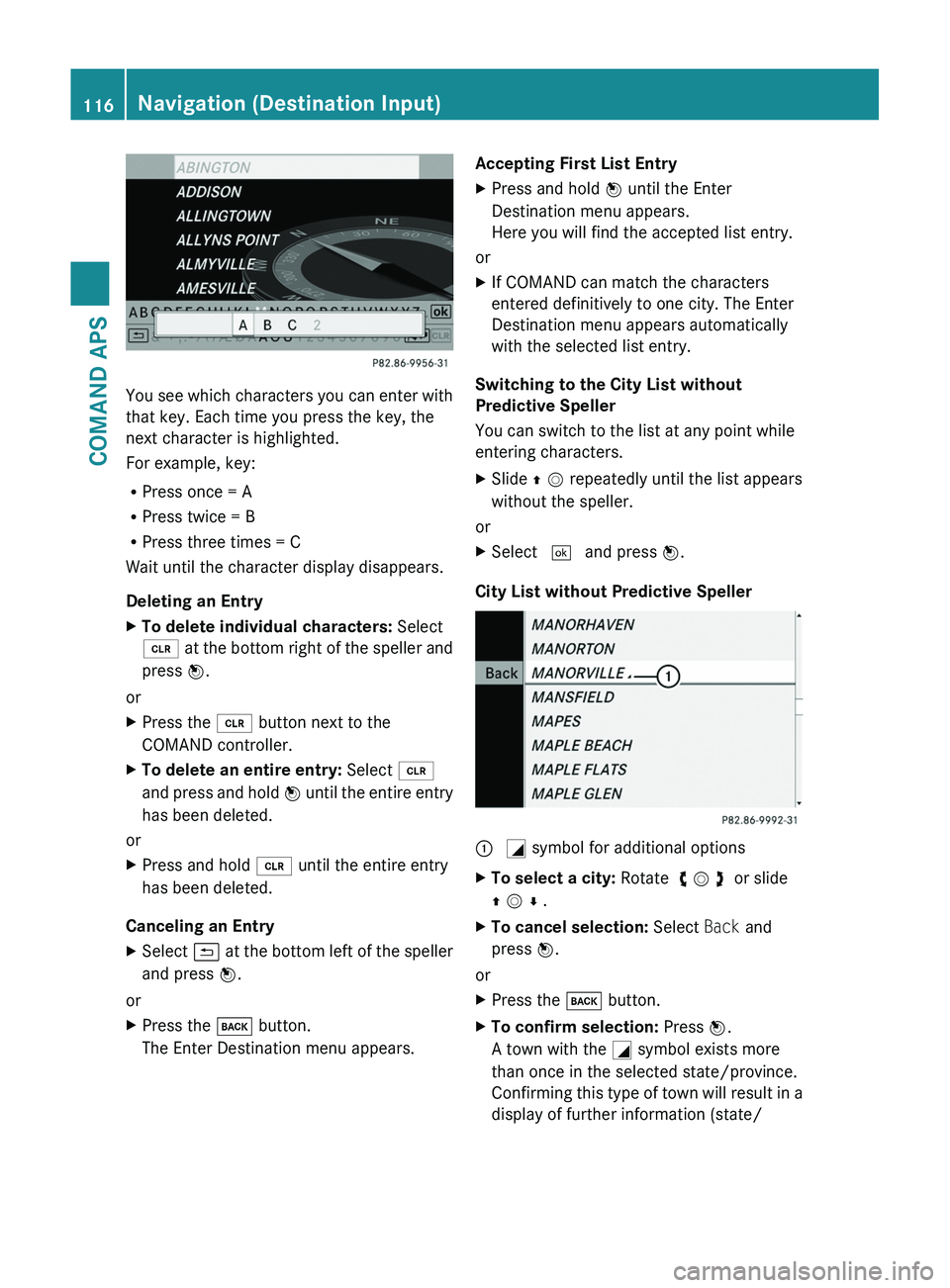
You see which characters you can enter with
that key. Each time you press the key, the
next character is highlighted.
For example, key:
RPress once = A
RPress twice = B
RPress three times = C
Wait until the character display disappears.
Deleting an Entry
XTo delete individual characters: Select
õ at the bottom right of the speller and
press n.
or
XPress the \000
Page 119 of 436
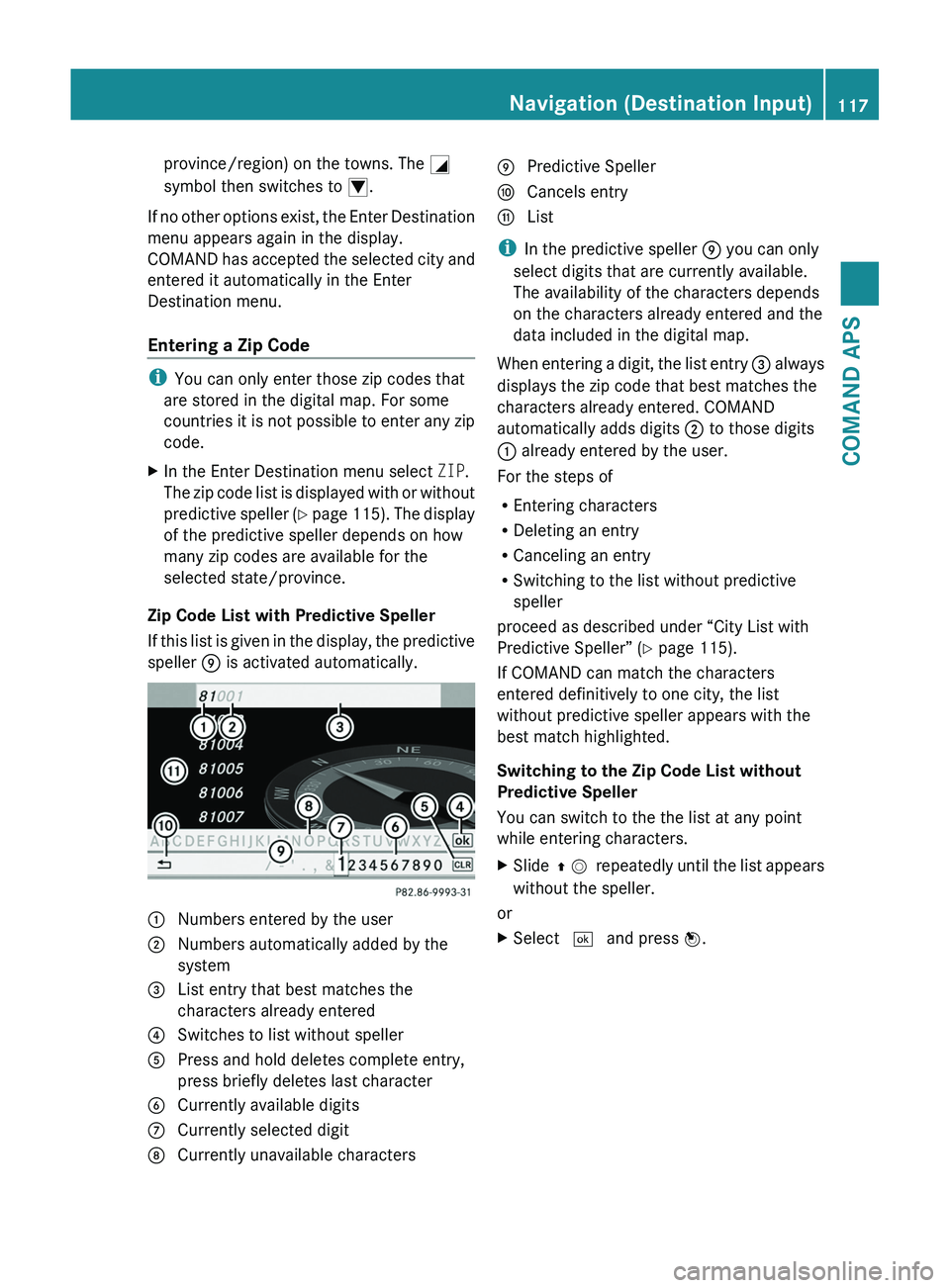
province/region) on the towns. The \000L
symbol then switches to \000N.
If no other options exist, the Enter Destination
menu appears again in the display.
COMAND has accepted the selected city and
entered it automatically in the Enter
Destination menu.
Entering a Zip Code
iYou can only enter those zip codes that
are stored in the digital map. For some
countries it is not possible to enter any zip
code.
XIn the Enter Destination menu select ZIP.
The zip code list is displayed with or without
predictive speller (Y page 115). The display
of the predictive speller depends on how
many zip codes are available for the
selected state/province.
Zip Code List with Predictive Speller
If this list is given in the display, the predictive
speller 9 is activated automatically.
1 Numbers entered by the user2 Numbers automatically added by the
system
3 List entry that best matches the
characters already entered
4 Switches to list without speller5 Press and hold deletes complete entry,
press briefly deletes last character
6 Currently available digits7 Currently selected digit8 Currently unavailable characters9 Predictive Spellera Cancels entryb List
iIn the predictive speller 9 you can only
select digits that are currently available.
The availability of the characters depends
on the characters already entered and the
data included in the digital map.
When entering a digit, the list entry 3 always
displays the zip code that best matches the
characters already entered. COMAND
automatically adds digits 2 to those digits
1 already entered by the user.
For the steps of
REntering characters
RDeleting an entry
RCanceling an entry
RSwitching to the list without predictive
speller
proceed as described under “City List with
Predictive Speller” (Y page 115).
If COMAND can match the characters
entered definitively to one city, the list
without predictive speller appears with the
best match highlighted.
Switching to the Zip Code List without
Predictive Speller
You can switch to the the list at any point
while entering characters.
XSlide q m repeatedly until the list appears
without the speller.
or
XSelect d and press n.Navigation (Destination Input)117COMAND APSBA 197 USA, CA Edition A 2011; 1; 27, en-UShereepeVersion: 3.0.3.52010-03-24T15:31:10+01:00 - Seite 117Z
Page 120 of 436
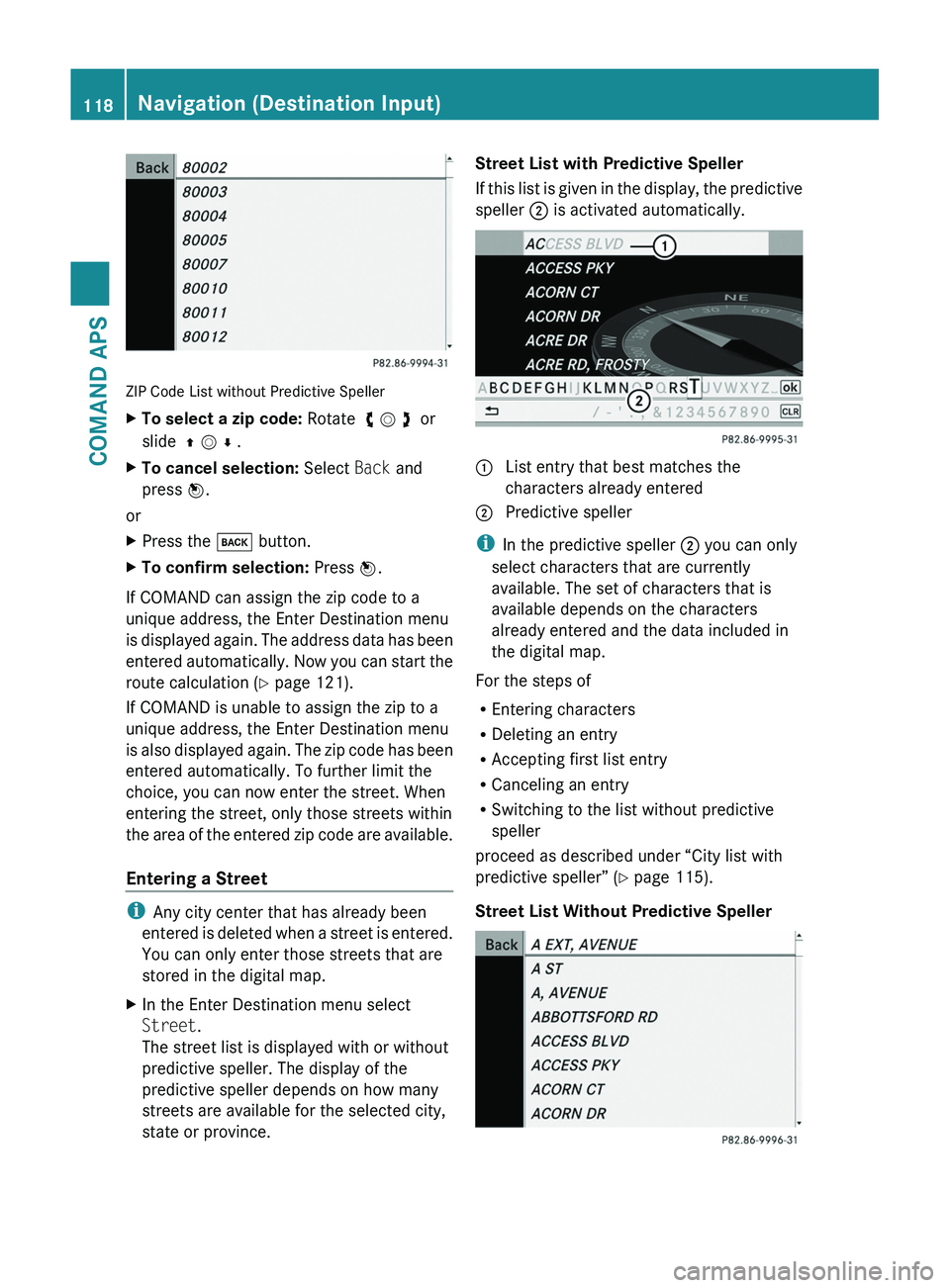
ZIP Code List without Predictive Speller
XTo select a zip code: Rotate y m z or
slide q m r .
XTo cancel selection: Select Back and
press n.
or
XPress the \000= button.XTo confirm selection: Press n.
If COMAND can assign the zip code to a
unique address, the Enter Destination menu
is displayed again. The address data has been
entered automatically. Now you can start the
route calculation (Y page 121).
If COMAND is unable to assign the zip to a
unique address, the Enter Destination menu
is also displayed again. The zip code has been
entered automatically. To further limit the
choice, you can now enter the street. When
entering the street, only those streets within
the area of the entered zip code are available.
Entering a Street
iAny city center that has already been
entered is deleted when a street is entered.
You can only enter those streets that are
stored in the digital map.
XIn the Enter Destination menu select
Street.
The street list is displayed with or without
predictive speller. The display of the
predictive speller depends on how many
streets are available for the selected city,
state or province.
Street List with Predictive Speller
If this list is given in the display, the predictive
speller 2 is activated automatically.
1 List entry that best matches the
characters already entered
2 Predictive speller
iIn the predictive speller 2 you can only
select characters that are currently
available. The set of characters that is
available depends on the characters
already entered and the data included in
the digital map.
For the steps of
REntering characters
RDeleting an entry
RAccepting first list entry
RCanceling an entry
RSwitching to the list without predictive
speller
proceed as described under “City list with
predictive speller” (Y page 115).
Street List Without Predictive Speller
118Navigation (Destination Input)COMAND APS
BA 197 USA, CA Edition A 2011; 1; 27, en-UShereepeVersion: 3.0.3.52010-03-24T15:31:10+01:00 - Seite 118
Page 121 of 436

XTo select a street: Rotate y m z or slide
q m r .
XTo cancel selection: Select Back and
press n.
or
XPress the \000= button.XTo confirm selection: Press n.
The Enter Destination menu appears again.
COMAND has accepted the selected street
and entered it automatically in the Enter
Destination menu.
Now you can start the route calculation
(Y page 121).
Entering a City Center
iYou can only enter those city centers that
are stored in the digital map.
XIn the Enter Destination menu select
Center.
The city center list is displayed.
XTo select a city center: Rotate y m z or
slide q m r.
XTo cancel selection: Select Back and
press n.
or
XPress the \000= button.XTo confirm selection: Press n.
After the confirmation, the Enter
Destination menu appears again. COMAND
has accepted the selected city center and
entered it automatically in the Enter
Destination menu.
Now you can start the route calculation
(Y page 121).
Entering a House Number
iIt is not possible to enter house numbers
until a street has been entered. You can
only enter house numbers that are stored
in the digital map. The digital map does not
contain all house numbers for all streets.
XIn the Enter Destination menu select No..
The house number list is displayed with or
without predictive speller. The display of
the predictive speller depends on how
many house numbers are available for the
selected street.
House Number List with Predictive
Speller
If this list is displayed, the predictive speller
3 is activated automatically.
1 Here the list entry will appear that best
matches the characters being entered
2 List3 Predictive speller
iIn the predictive speller 3 you can only
select digits that are currently available.
The set of characters that is available
depends on those already entered and the
data for the digital map.
For the steps of
REntering digits
RDeleting an entry
RAccepting first list entry
Navigation (Destination Input)119COMAND APSBA 197 USA, CA Edition A 2011; 1; 27, en-UShereepeVersion: 3.0.3.52010-03-24T15:31:10+01:00 - Seite 119Z
Page 122 of 436
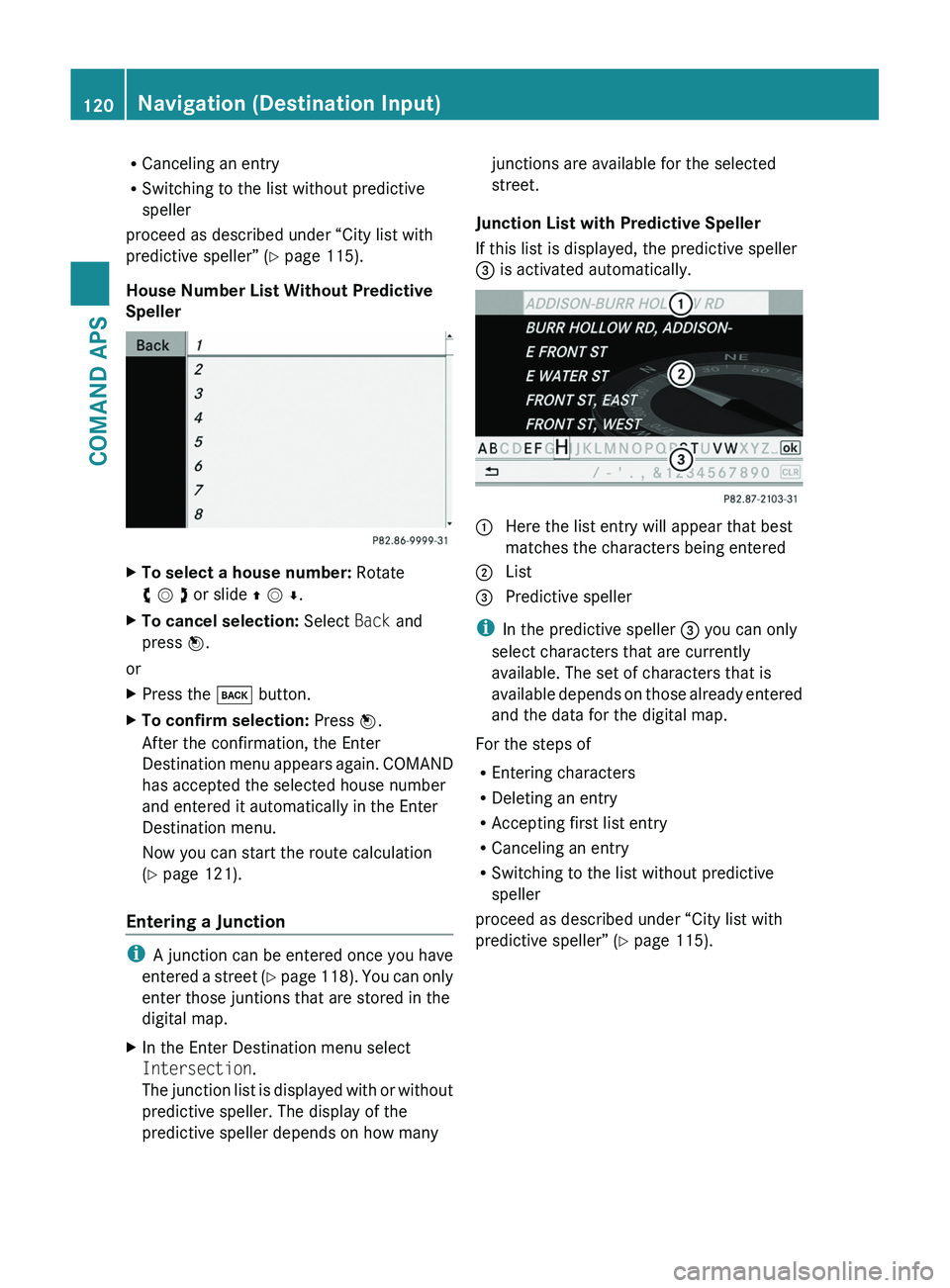
RCanceling an entry
RSwitching to the list without predictive
speller
proceed as described under “City list with
predictive speller” (Y page 115).
House Number List Without Predictive
Speller
XTo select a house number: Rotate
y m z or slide q m r.
XTo cancel selection: Select Back and
press n.
or
XPress the \000= button.XTo confirm selection: Press n.
After the confirmation, the Enter
Destination menu appears again. COMAND
has accepted the selected house number
and entered it automatically in the Enter
Destination menu.
Now you can start the route calculation
(Y page 121).
Entering a Junction
iA junction can be entered once you have
entered a street (Y page 118). You can only
enter those juntions that are stored in the
digital map.
XIn the Enter Destination menu select
Intersection.
The junction list is displayed with or without
predictive speller. The display of the
predictive speller depends on how many
junctions are available for the selected
street.
Junction List with Predictive Speller
If this list is displayed, the predictive speller
3 is activated automatically.
1 Here the list entry will appear that best
matches the characters being entered
2 List3 Predictive speller
iIn the predictive speller 3 you can only
select characters that are currently
available. The set of characters that is
available depends on those already entered
and the data for the digital map.
For the steps of
REntering characters
RDeleting an entry
RAccepting first list entry
RCanceling an entry
RSwitching to the list without predictive
speller
proceed as described under “City list with
predictive speller” (Y page 115).
120Navigation (Destination Input)COMAND APS
BA 197 USA, CA Edition A 2011; 1; 27, en-UShereepeVersion: 3.0.3.52010-03-24T15:31:10+01:00 - Seite 120
Page 123 of 436
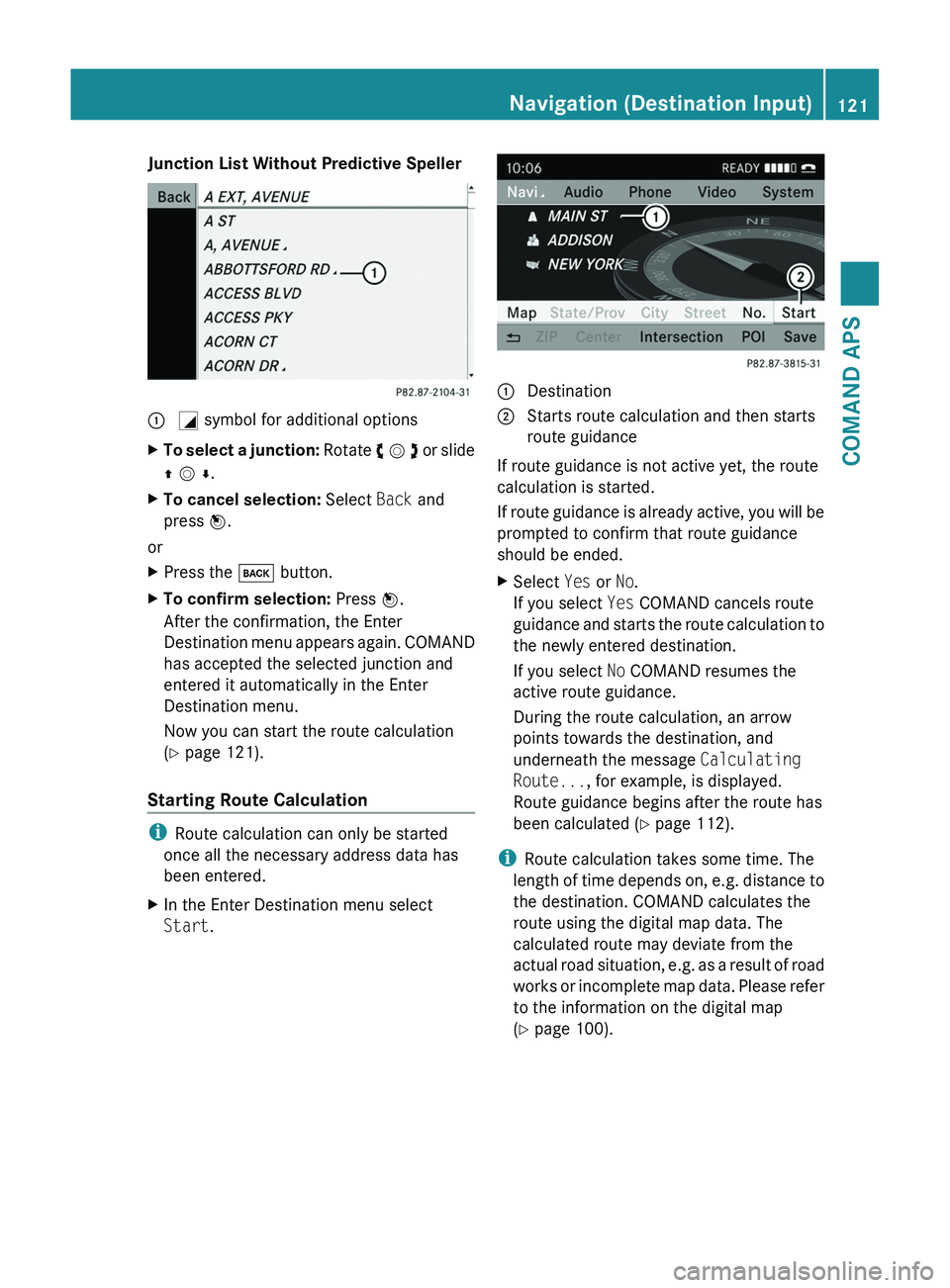
Junction List Without Predictive Speller\000F \000L symbol for additional optionsXTo select a junction: Rotate y m z or slide
q m r.
XTo cancel selection: Select Back and
press n.
or
XPress the \000= button.XTo confirm selection: Press n.
After the confirmation, the Enter
Destination menu appears again. COMAND
has accepted the selected junction and
entered it automatically in the Enter
Destination menu.
Now you can start the route calculation
(Y page 121).
Starting Route Calculation
iRoute calculation can only be started
once all the necessary address data has
been entered.
XIn the Enter Destination menu select
Start.1 Destination2 Starts route calculation and then starts
route guidance
If route guidance is not active yet, the route
calculation is started.
If route guidance is already active, you will be
prompted to confirm that route guidance
should be ended.
XSelect Yes or No.
If you select Yes COMAND cancels route
guidance and starts the route calculation to
the newly entered destination.
If you select No COMAND resumes the
active route guidance.
During the route calculation, an arrow
points towards the destination, and
underneath the message Calculating
Route..., for example, is displayed.
Route guidance begins after the route has
been calculated (Y page 112).
iRoute calculation takes some time. The
length of time depends on, e.g. distance to
the destination. COMAND calculates the
route using the digital map data. The
calculated route may deviate from the
actual road situation, e.g. as a result of road
works or incomplete map data. Please refer
to the information on the digital map
(Y page 100).
Navigation (Destination Input)121COMAND APSBA 197 USA, CA Edition A 2011; 1; 27, en-UShereepeVersion: 3.0.3.52010-03-24T15:31:10+01:00 - Seite 121Z