2011 MERCEDES-BENZ SLS AMG bluetooth
[x] Cancel search: bluetoothPage 154 of 436
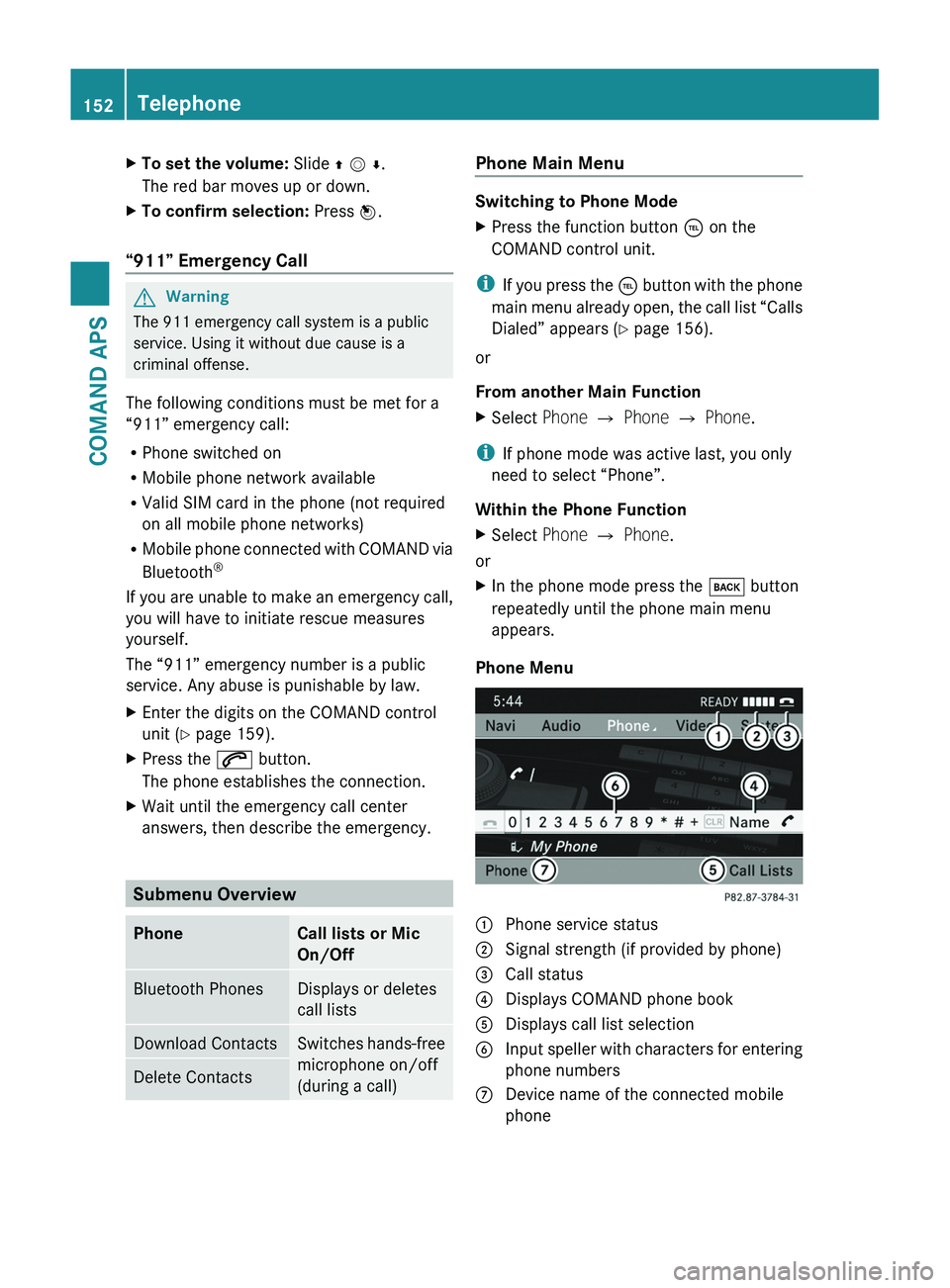
XTo set the volume: Slide q m r.
The red bar moves up or down.
XTo confirm selection: Press n.
“911” Emergency Call
GWarning
The 911 emergency call system is a public
service. Using it without due cause is a
criminal offense.
The following conditions must be met for a
“911” emergency call:
RPhone switched on
RMobile phone network available
RValid SIM card in the phone (not required
on all mobile phone networks)
RMobile phone connected with COMAND via
Bluetooth®
If you are unable to make an emergency call,
you will have to initiate rescue measures
yourself.
The “911” emergency number is a public
service. Any abuse is punishable by law.
XEnter the digits on the COMAND control
unit (Y page 159).
XPress the \000j button.
The phone establishes the connection.
XWait until the emergency call center
answers, then describe the emergency.
Submenu Overview
PhoneCall lists or Mic
On/Off
Bluetooth PhonesDisplays or deletes
call lists
Download ContactsSwitches hands-free
microphone on/off
(during a call)
Delete ContactsPhone Main Menu
Switching to Phone Mode
XPress the function button \000
Page 157 of 436
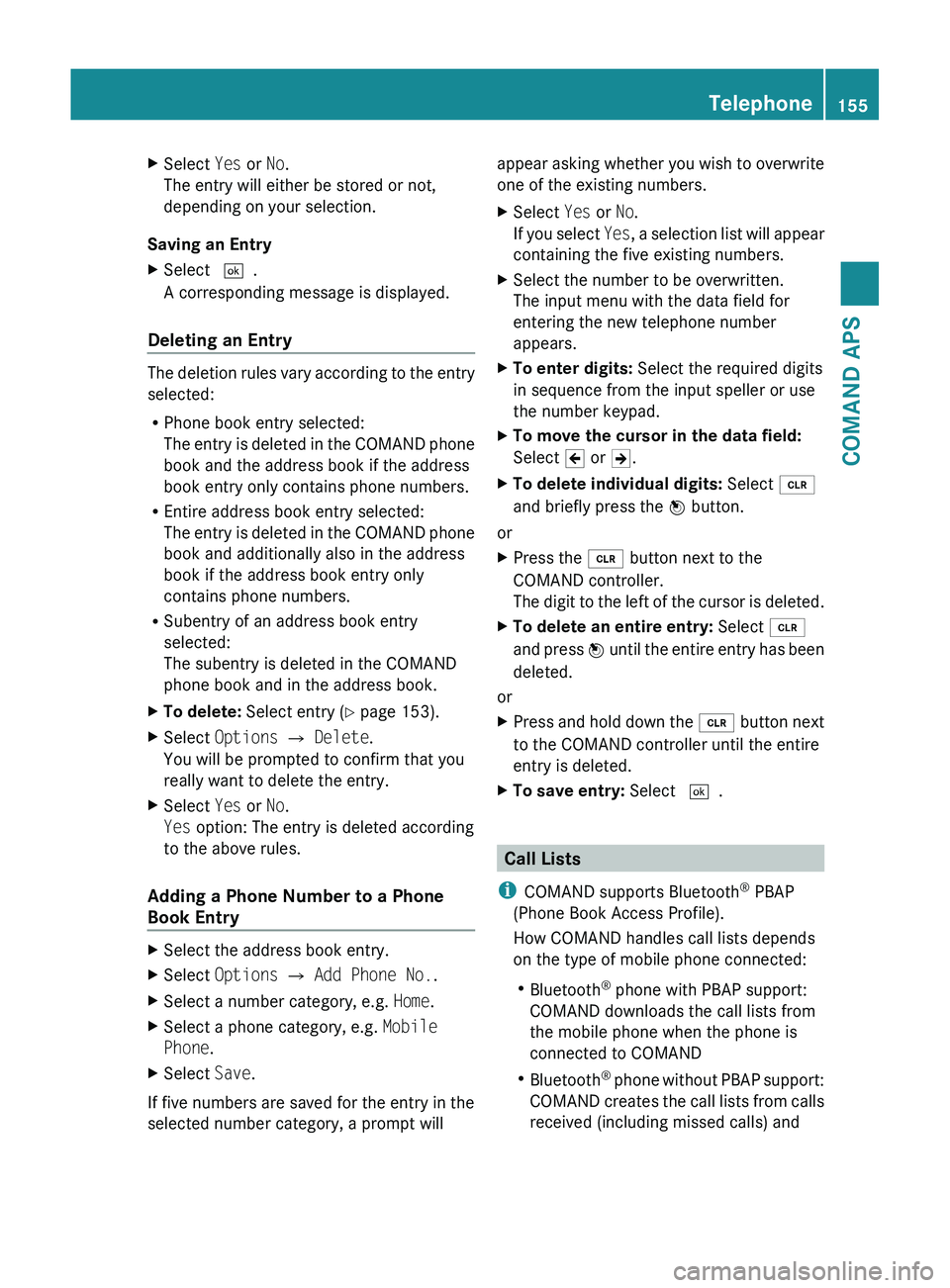
XSelect Yes or No.
The entry will either be stored or not,
depending on your selection.
Saving an Entry
XSelect d.
A corresponding message is displayed.
Deleting an Entry
The deletion rules vary according to the entry
selected:
R Phone book entry selected:
The entry is deleted in the COMAND phone
book and the address book if the address
book entry only contains phone numbers.
R Entire address book entry selected:
The entry is deleted in the COMAND phone
book and additionally also in the address
book if the address book entry only
contains phone numbers.
R Subentry of an address book entry
selected:
The subentry is deleted in the COMAND
phone book and in the address book.
XTo delete: Select entry ( Y page 153).XSelect Options £ Delete .
You will be prompted to confirm that you
really want to delete the entry.XSelect Yes or No.
Yes option: The entry is deleted according
to the above rules.
Adding a Phone Number to a Phone
Book Entry
XSelect the address book entry.XSelect Options £ Add Phone No. .XSelect a number category, e.g. Home.XSelect a phone category, e.g. Mobile
Phone .XSelect Save.
If five numbers are saved for the entry in the
selected number category, a prompt will
appear asking whether you wish to overwrite
one of the existing numbers.XSelect Yes or No.
If you select Yes, a selection list will appear
containing the five existing numbers.XSelect the number to be overwritten.
The input menu with the data field for
entering the new telephone number
appears.XTo enter digits: Select the required digits
in sequence from the input speller or use
the number keypad.XTo move the cursor in the data field:
Select Y or Z.XTo delete individual digits: Select õ
and briefly press the n button.
or
XPress the 0084 button next to the
COMAND controller.
The digit to the left of the cursor is deleted.XTo delete an entire entry: Select õ
and press n until the entire entry has been
deleted.
or
XPress and hold down the 0084 button next
to the COMAND controller until the entire
entry is deleted.XTo save entry: Select d.
Call Lists
i COMAND supports Bluetooth ®
PBAP
(Phone Book Access Profile).
How COMAND handles call lists depends
on the type of mobile phone connected:
R Bluetooth ®
phone with PBAP support:
COMAND downloads the call lists from
the mobile phone when the phone is
connected to COMAND
R Bluetooth ®
phone without PBAP support:
COMAND creates the call lists from calls
received (including missed calls) and
Telephone155COMAND APSBA 197 USA, CA Edition A 2011; 1; 27, en-UShereepeVersion: 3.0.3.52010-03-24T15:31:10+01:00 - Seite 155Z
Page 167 of 436
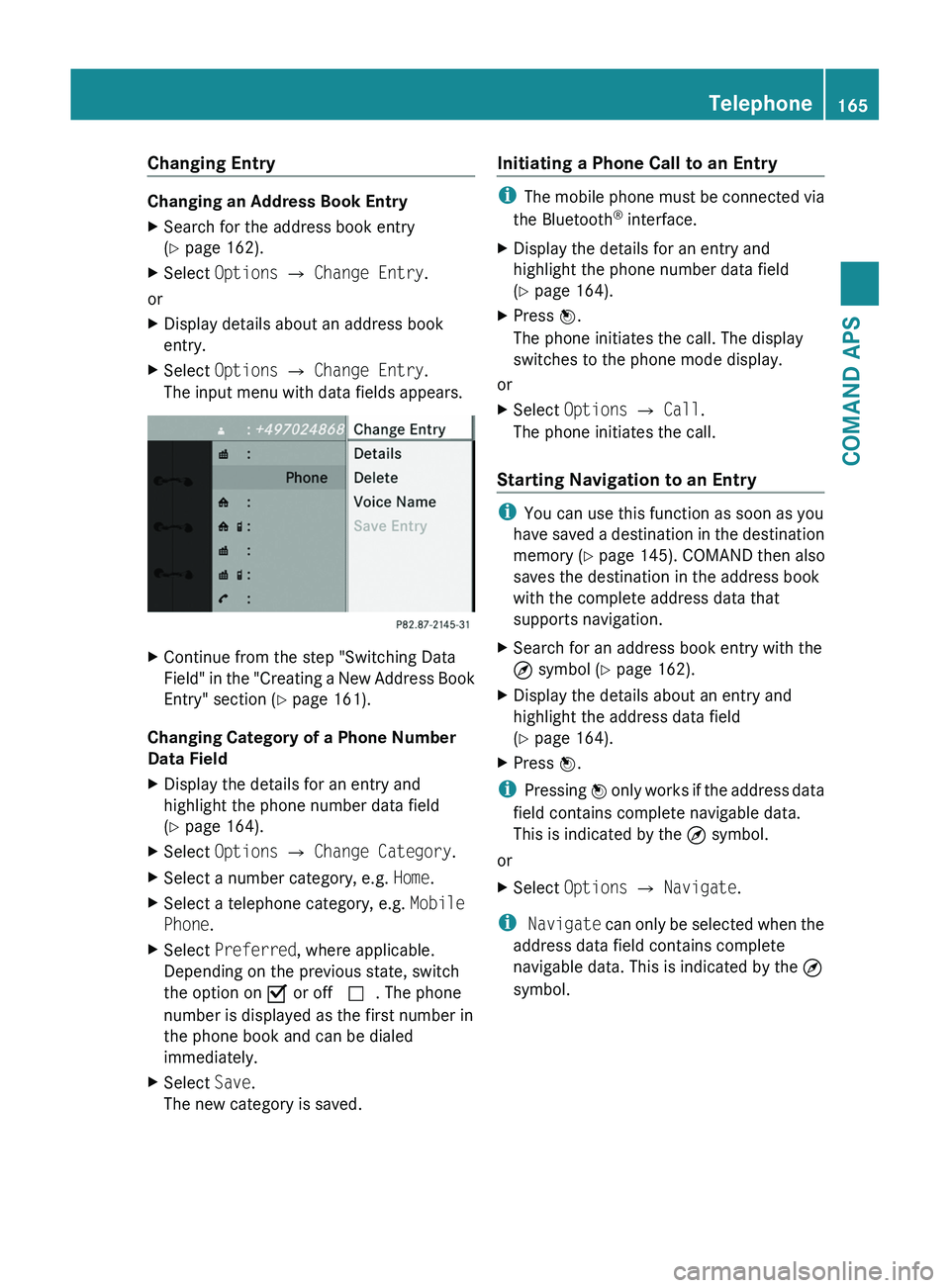
Changing Entry
Changing an Address Book Entry
XSearch for the address book entry
(Y page 162).
XSelect Options £ Change Entry.
or
XDisplay details about an address book
entry.
XSelect Options £ Change Entry.
The input menu with data fields appears.
XContinue from the step "Switching Data
Field" in the "Creating a New Address Book
Entry" section (Y page 161).
Changing Category of a Phone Number
Data Field
XDisplay the details for an entry and
highlight the phone number data field
(Y page 164).
XSelect Options £ Change Category.XSelect a number category, e.g. Home.XSelect a telephone category, e.g. Mobile
Phone.
XSelect Preferred, where applicable.
Depending on the previous state, switch
the option on Ç or off c. The phone
number is displayed as the first number in
the phone book and can be dialed
immediately.
XSelect Save.
The new category is saved.
Initiating a Phone Call to an Entry
iThe mobile phone must be connected via
the Bluetooth® interface.
XDisplay the details for an entry and
highlight the phone number data field
(Y page 164).
XPress n.
The phone initiates the call. The display
switches to the phone mode display.
or
XSelect Options £ Call.
The phone initiates the call.
Starting Navigation to an Entry
iYou can use this function as soon as you
have saved a destination in the destination
memory (Y page 145). COMAND then also
saves the destination in the address book
with the complete address data that
supports navigation.
XSearch for an address book entry with the
¤ symbol (Y page 162).
XDisplay the details about an entry and
highlight the address data field
(Y page 164).
XPress n.
iPressing n only works if the address data
field contains complete navigable data.
This is indicated by the ¤ symbol.
or
XSelect Options £ Navigate.
i Navigate can only be selected when the
address data field contains complete
navigable data. This is indicated by the ¤
symbol.
Telephone165COMAND APSBA 197 USA, CA Edition A 2011; 1; 27, en-UShereepeVersion: 3.0.3.52010-03-24T15:31:10+01:00 - Seite 165Z
Page 168 of 436
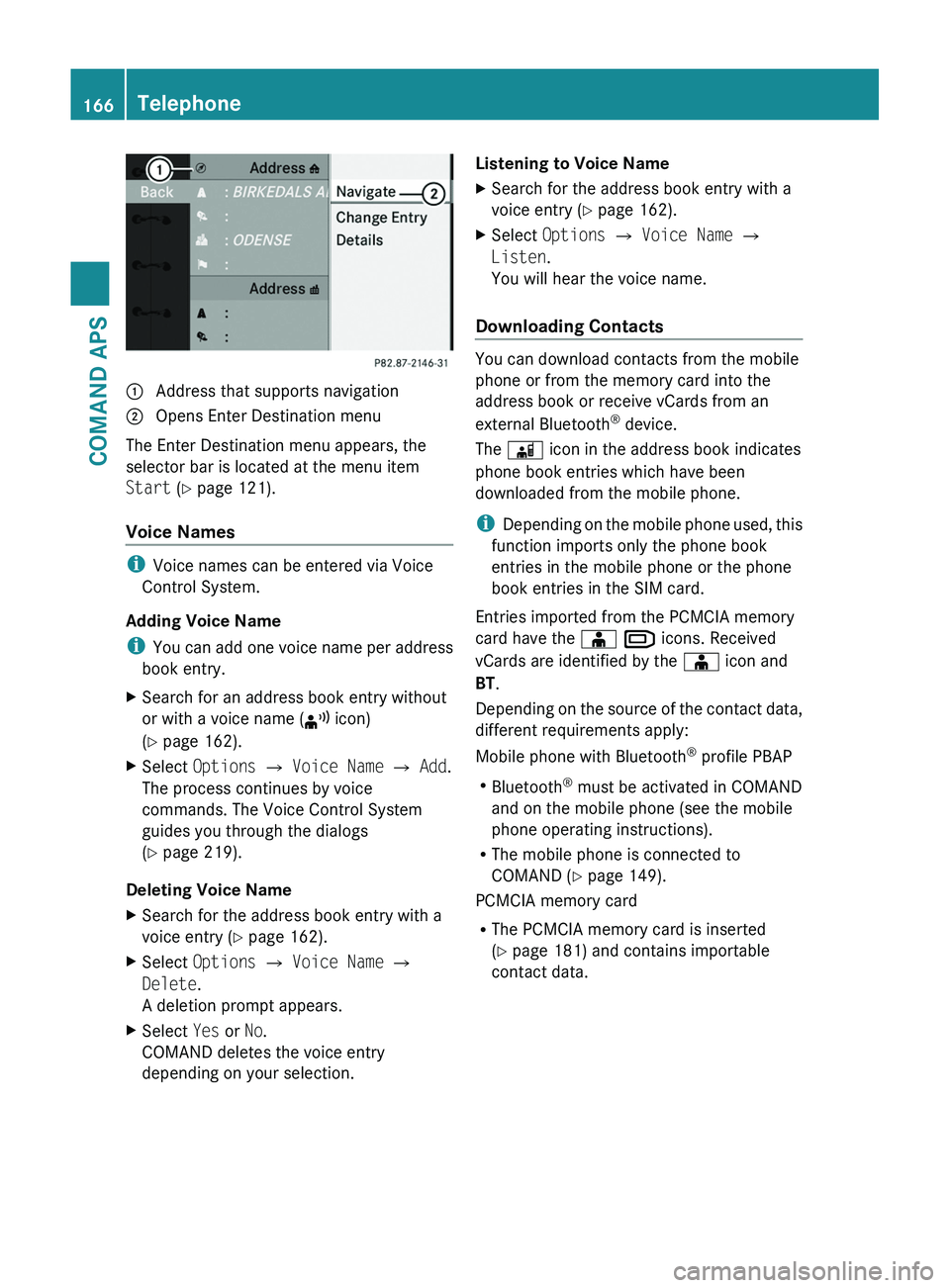
1 Address that supports navigation2 Opens Enter Destination menu
The Enter Destination menu appears, the
selector bar is located at the menu item
Start (Y page 121).
Voice Names
iVoice names can be entered via Voice
Control System.
Adding Voice Name
iYou can add one voice name per address
book entry.
XSearch for an address book entry without
or with a voice name (¦ icon)
(Y page 162).
XSelect Options £ Voice Name £ Add.
The process continues by voice
commands. The Voice Control System
guides you through the dialogs
(Y page 219).
Deleting Voice Name
XSearch for the address book entry with a
voice entry (Y page 162).
XSelect Options £ Voice Name £
Delete.
A deletion prompt appears.
XSelect Yes or No.
COMAND deletes the voice entry
depending on your selection.
Listening to Voice NameXSearch for the address book entry with a
voice entry (Y page 162).
XSelect Options £ Voice Name £
Listen.
You will hear the voice name.
Downloading Contacts
You can download contacts from the mobile
phone or from the memory card into the
address book or receive vCards from an
external Bluetooth® device.
The \000
Page 169 of 436
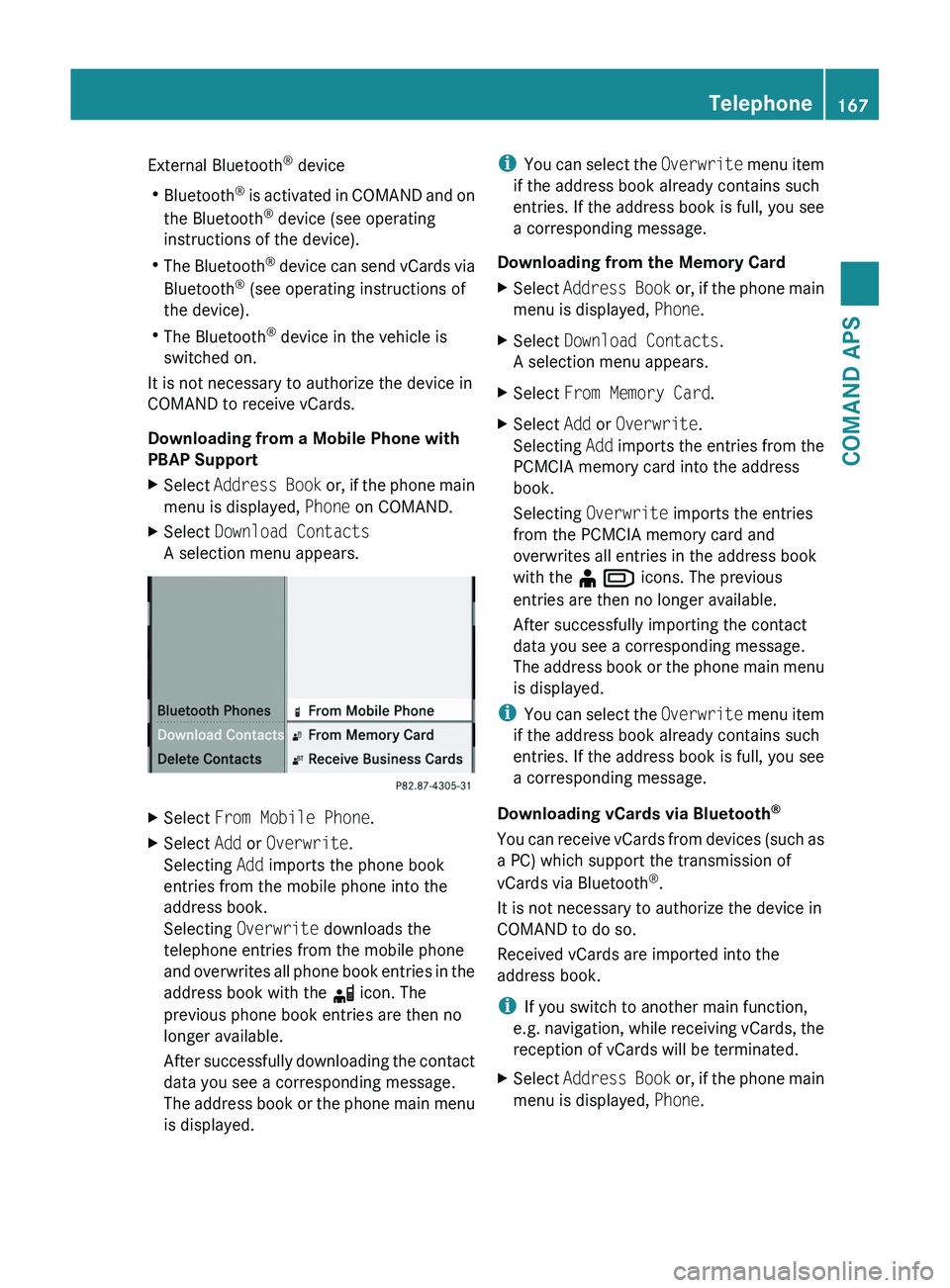
External Bluetooth® device
RBluetooth® is activated in COMAND and on
the Bluetooth® device (see operating
instructions of the device).
RThe Bluetooth® device can send vCards via
Bluetooth® (see operating instructions of
the device).
RThe Bluetooth® device in the vehicle is
switched on.
It is not necessary to authorize the device in
COMAND to receive vCards.
Downloading from a Mobile Phone with
PBAP Support
XSelect Address Book or, if the phone main
menu is displayed, Phone on COMAND.
XSelect Download Contacts
A selection menu appears.
XSelect From Mobile Phone.XSelect Add or Overwrite.
Selecting Add imports the phone book
entries from the mobile phone into the
address book.
Selecting Overwrite downloads the
telephone entries from the mobile phone
and overwrites all phone book entries in the
address book with the \0004 icon. The
previous phone book entries are then no
longer available.
After successfully downloading the contact
data you see a corresponding message.
The address book or the phone main menu
is displayed.
iYou can select the Overwrite menu item
if the address book already contains such
entries. If the address book is full, you see
a corresponding message.
Downloading from the Memory Card
XSelect Address Book or, if the phone main
menu is displayed, Phone.
XSelect Download Contacts.
A selection menu appears.
XSelect From Memory Card.XSelect Add or Overwrite.
Selecting Add imports the entries from the
PCMCIA memory card into the address
book.
Selecting Overwrite imports the entries
from the PCMCIA memory card and
overwrites all entries in the address book
with the ¥ \000
Page 170 of 436
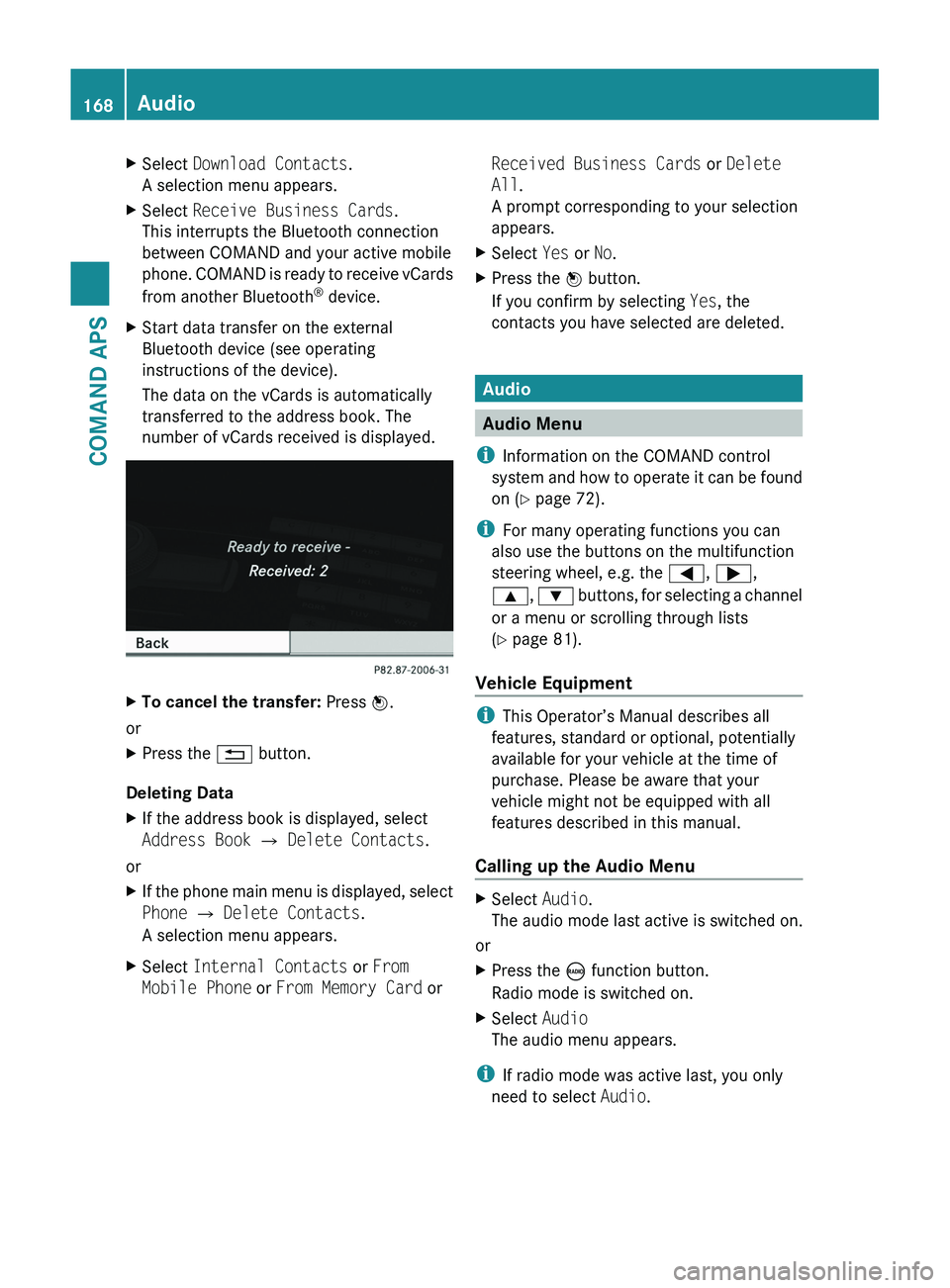
XSelect Download Contacts.
A selection menu appears.
XSelect Receive Business Cards.
This interrupts the Bluetooth connection
between COMAND and your active mobile
phone. COMAND is ready to receive vCards
from another Bluetooth® device.
XStart data transfer on the external
Bluetooth device (see operating
instructions of the device).
The data on the vCards is automatically
transferred to the address book. The
number of vCards received is displayed.
XTo cancel the transfer: Press \000
Page 195 of 436
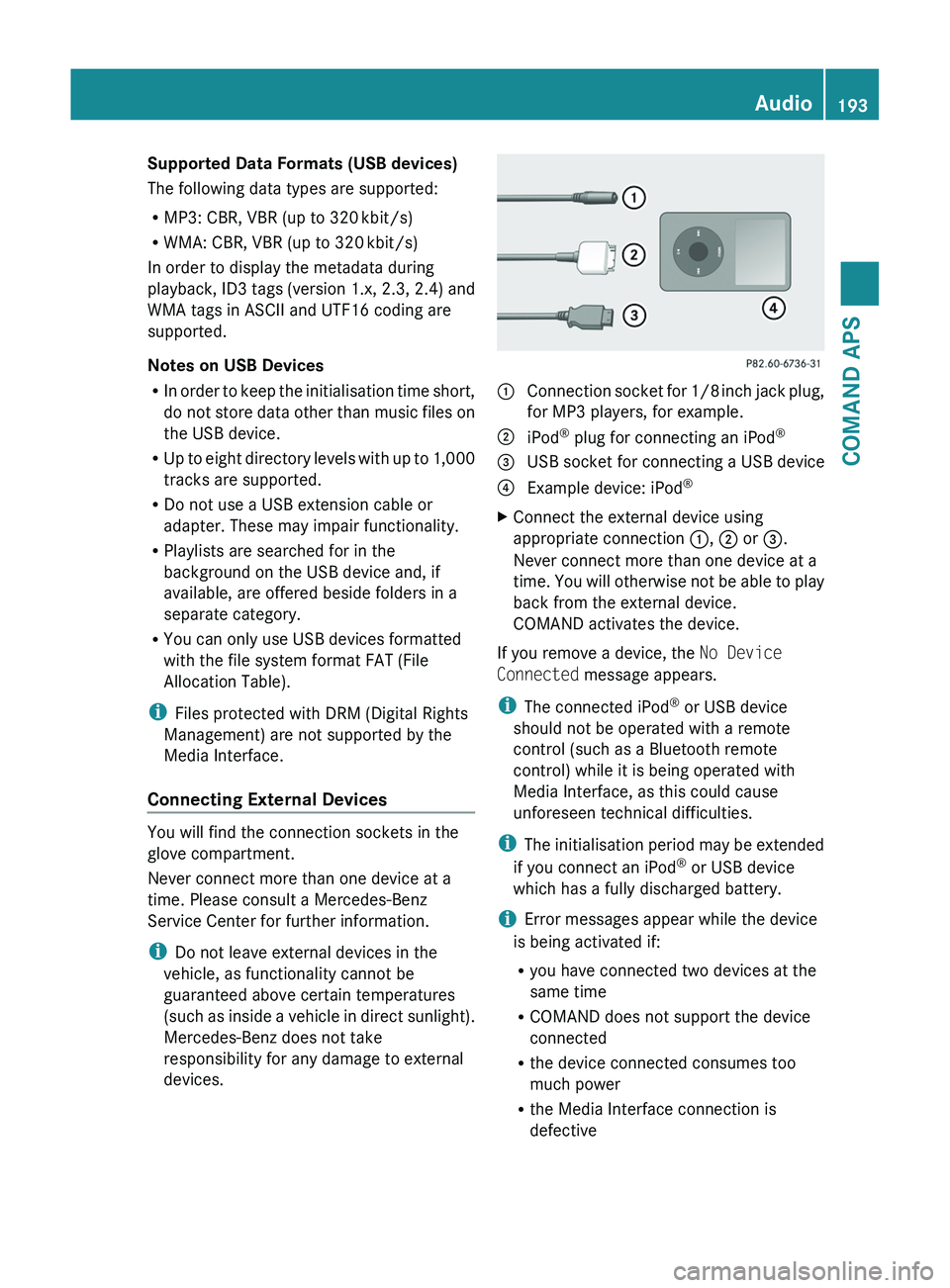
Supported Data Formats (USB devices)
The following data types are supported:
RMP3: CBR, VBR (up to 320 kbit/s)
RWMA: CBR, VBR (up to 320 kbit/s)
In order to display the metadata during
playback, ID3 tags (version 1.x, 2.3, 2.4) and
WMA tags in ASCII and UTF16 coding are
supported.
Notes on USB Devices
RIn order to keep the initialisation time short,
do not store data other than music files on
the USB device.
RUp to eight directory levels with up to 1,000
tracks are supported.
RDo not use a USB extension cable or
adapter. These may impair functionality.
RPlaylists are searched for in the
background on the USB device and, if
available, are offered beside folders in a
separate category.
RYou can only use USB devices formatted
with the file system format FAT (File
Allocation Table).
iFiles protected with DRM (Digital Rights
Management) are not supported by the
Media Interface.
Connecting External Devices
You will find the connection sockets in the
glove compartment.
Never connect more than one device at a
time. Please consult a Mercedes-Benz
Service Center for further information.
iDo not leave external devices in the
vehicle, as functionality cannot be
guaranteed above certain temperatures
(such as inside a vehicle in direct sunlight).
Mercedes-Benz does not take
responsibility for any damage to external
devices.
1 Connection socket for 1/8 inch jack plug,
for MP3 players, for example.
2 iPod® plug for connecting an iPod®3 USB socket for connecting a USB device4 Example device: iPod®XConnect the external device using
appropriate connection 1, 2 or 3.
Never connect more than one device at a
time. You will otherwise not be able to play
back from the external device.
COMAND activates the device.
If you remove a device, the No Device
Connected message appears.
iThe connected iPod® or USB device
should not be operated with a remote
control (such as a Bluetooth remote
control) while it is being operated with
Media Interface, as this could cause
unforeseen technical difficulties.
iThe initialisation period may be extended
if you connect an iPod® or USB device
which has a fully discharged battery.
iError messages appear while the device
is being activated if:
Ryou have connected two devices at the
same time
RCOMAND does not support the device
connected
Rthe device connected consumes too
much power
Rthe Media Interface connection is
defective
Audio193COMAND APSBA 197 USA, CA Edition A 2011; 1; 27, en-UShereepeVersion: 3.0.3.52010-03-24T15:31:10+01:00 - Seite 193Z
Page 211 of 436
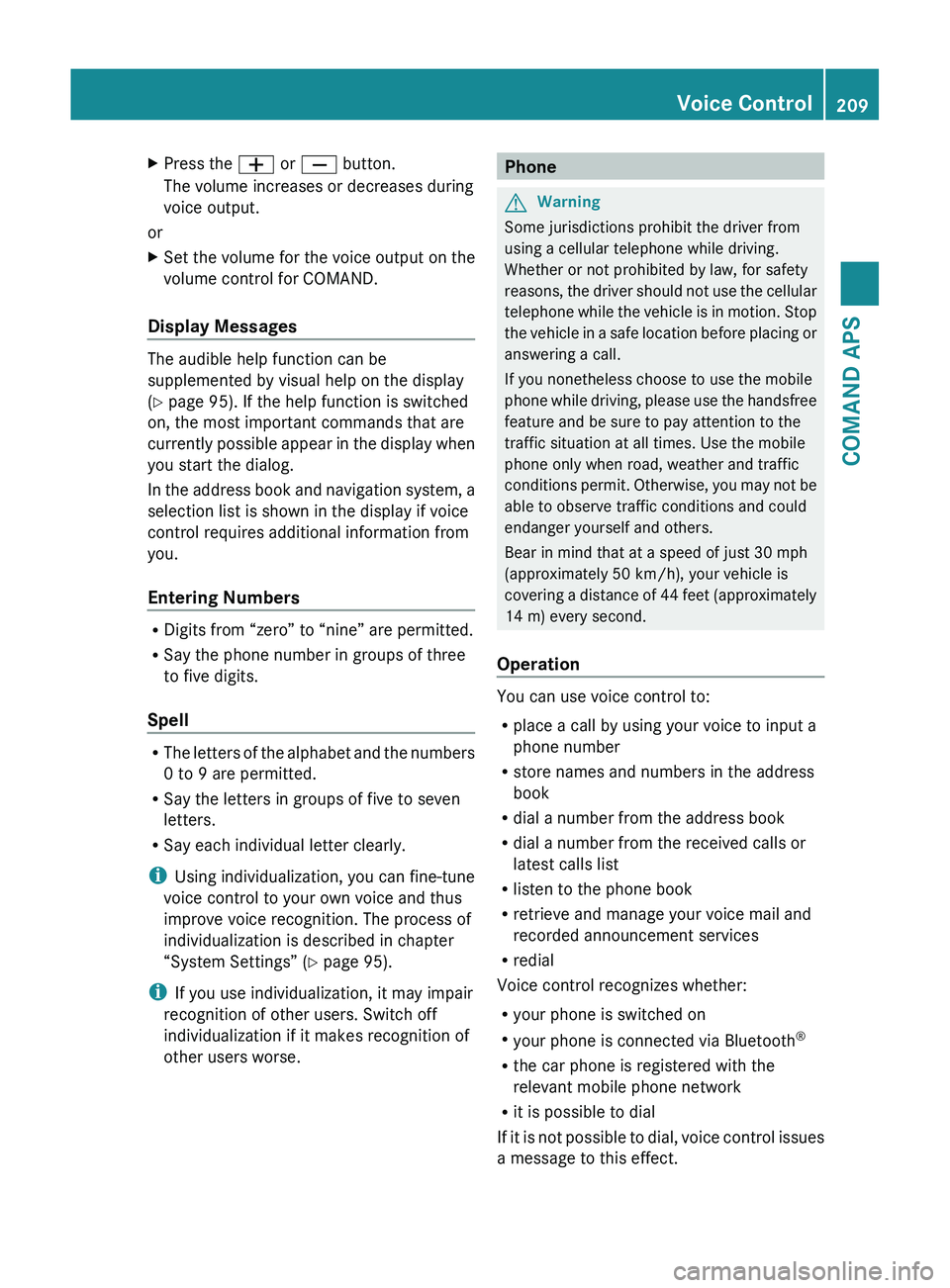
XPress the 005A or 005B button.
The volume increases or decreases during
voice output.
or
XSet the volume for the voice output on the
volume control for COMAND.
Display Messages
The audible help function can be
supplemented by visual help on the display
( Y page 95). If the help function is switched
on, the most important commands that are
currently possible appear in the display when
you start the dialog.
In the address book and navigation system, a
selection list is shown in the display if voice
control requires additional information from
you.
Entering Numbers
R Digits from “zero” to “nine” are permitted.
R Say the phone number in groups of three
to five digits.
Spell
R The letters of the alphabet and the numbers
0 to 9 are permitted.
R Say the letters in groups of five to seven
letters.
R Say each individual letter clearly.
i Using individualization, you can fine-tune
voice control to your own voice and thus
improve voice recognition. The process of
individualization is described in chapter
“System Settings” ( Y page 95).
i If you use individualization, it may impair
recognition of other users. Switch off
individualization if it makes recognition of
other users worse.
PhoneGWarning
Some jurisdictions prohibit the driver from
using a cellular telephone while driving.
Whether or not prohibited by law, for safety
reasons, the driver should not use the cellular
telephone while the vehicle is in motion. Stop
the vehicle in a safe location before placing or
answering a call.
If you nonetheless choose to use the mobile
phone while driving, please use the handsfree
feature and be sure to pay attention to the
traffic situation at all times. Use the mobile
phone only when road, weather and traffic
conditions permit. Otherwise, you may not be
able to observe traffic conditions and could
endanger yourself and others.
Bear in mind that at a speed of just 30 mph
(approximately 50 km/h), your vehicle is
covering a distance of 44 feet (approximately
14 m) every second.
Operation
You can use voice control to:
R place a call by using your voice to input a
phone number
R store names and numbers in the address
book
R dial a number from the address book
R dial a number from the received calls or
latest calls list
R listen to the phone book
R retrieve and manage your voice mail and
recorded announcement services
R redial
Voice control recognizes whether:
R your phone is switched on
R your phone is connected via Bluetooth ®
R the car phone is registered with the
relevant mobile phone network
R it is possible to dial
If it is not possible to dial, voice control issues
a message to this effect.
Voice Control209COMAND APSBA 197 USA, CA Edition A 2011; 1; 27, en-UShereepeVersion: 3.0.3.52010-03-24T15:31:10+01:00 - Seite 209Z