2011 MERCEDES-BENZ SLS AMG bluetooth
[x] Cancel search: bluetoothPage 95 of 436
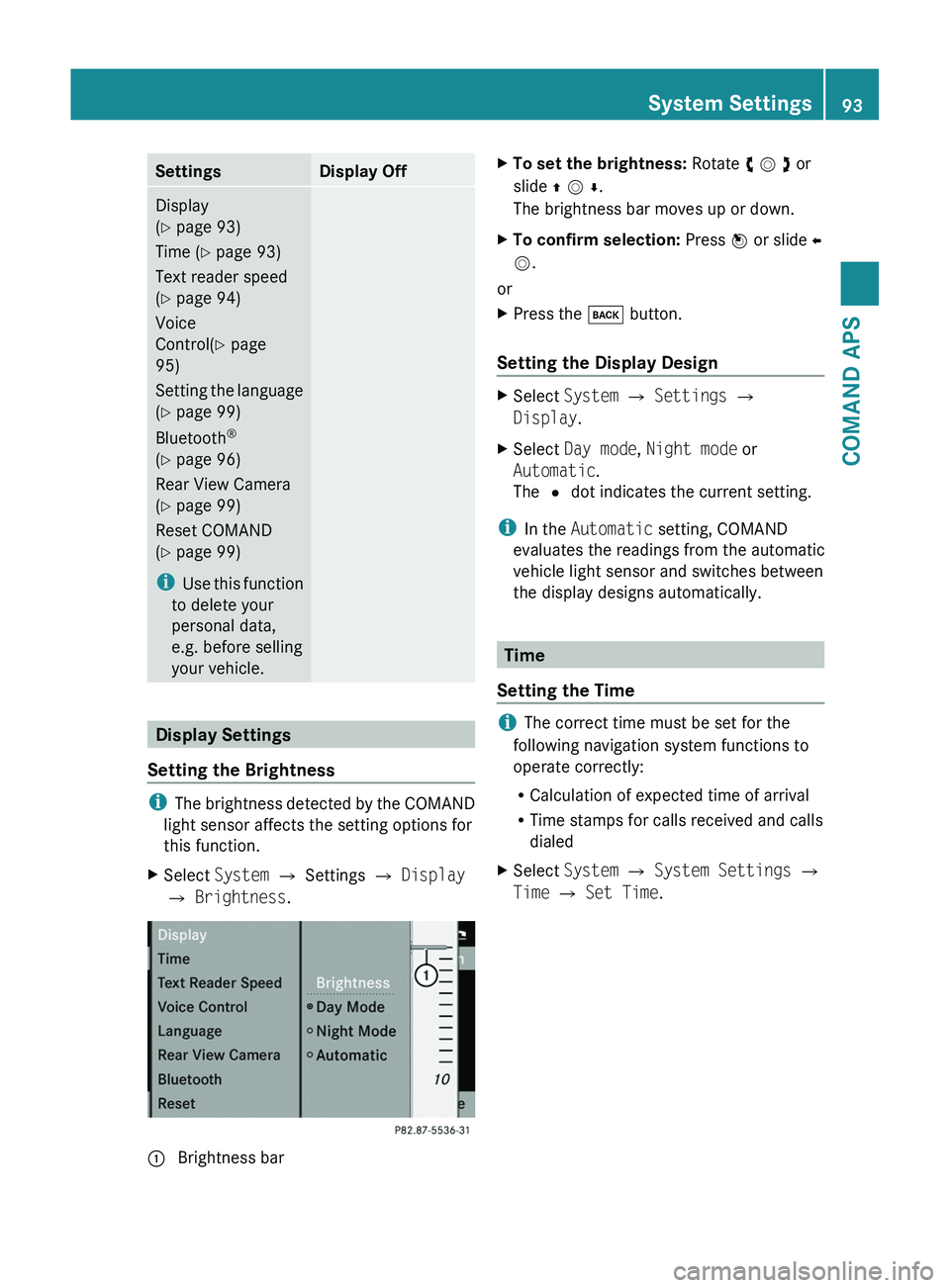
SettingsDisplay OffDisplay
(Y page 93)
Time (Y page 93)
Text reader speed
(Y page 94)
Voice
Control(Y page
95)
Setting the language
(Y page 99)
Bluetooth®
(Y page 96)
Rear View Camera
(Y page 99)
Reset COMAND
(Y page 99)
iUse this function
to delete your
personal data,
e.g. before selling
your vehicle.
Display Settings
Setting the Brightness
iThe brightness detected by the COMAND
light sensor affects the setting options for
this function.
XSelect System £ Settings £ Display
£ Brightness.
1 Brightness barXTo set the brightness: Rotate y m z or
slide q m r.
The brightness bar moves up or down.
XTo confirm selection: Press n or slide o
m.
or
XPress the \000= button.
Setting the Display Design
XSelect System £ Settings £
Display.
XSelect Day mode, Night mode or
Automatic.
The R dot indicates the current setting.
iIn the Automatic setting, COMAND
evaluates the readings from the automatic
vehicle light sensor and switches between
the display designs automatically.
Time
Setting the Time
iThe correct time must be set for the
following navigation system functions to
operate correctly:
RCalculation of expected time of arrival
RTime stamps for calls received and calls
dialed
XSelect System £ System Settings £
Time £ Set Time.
System Settings93COMAND APSBA 197 USA, CA Edition A 2011; 1; 27, en-UShereepeVersion: 3.0.3.52010-03-24T15:31:10+01:00 - Seite 93Z
Page 98 of 436
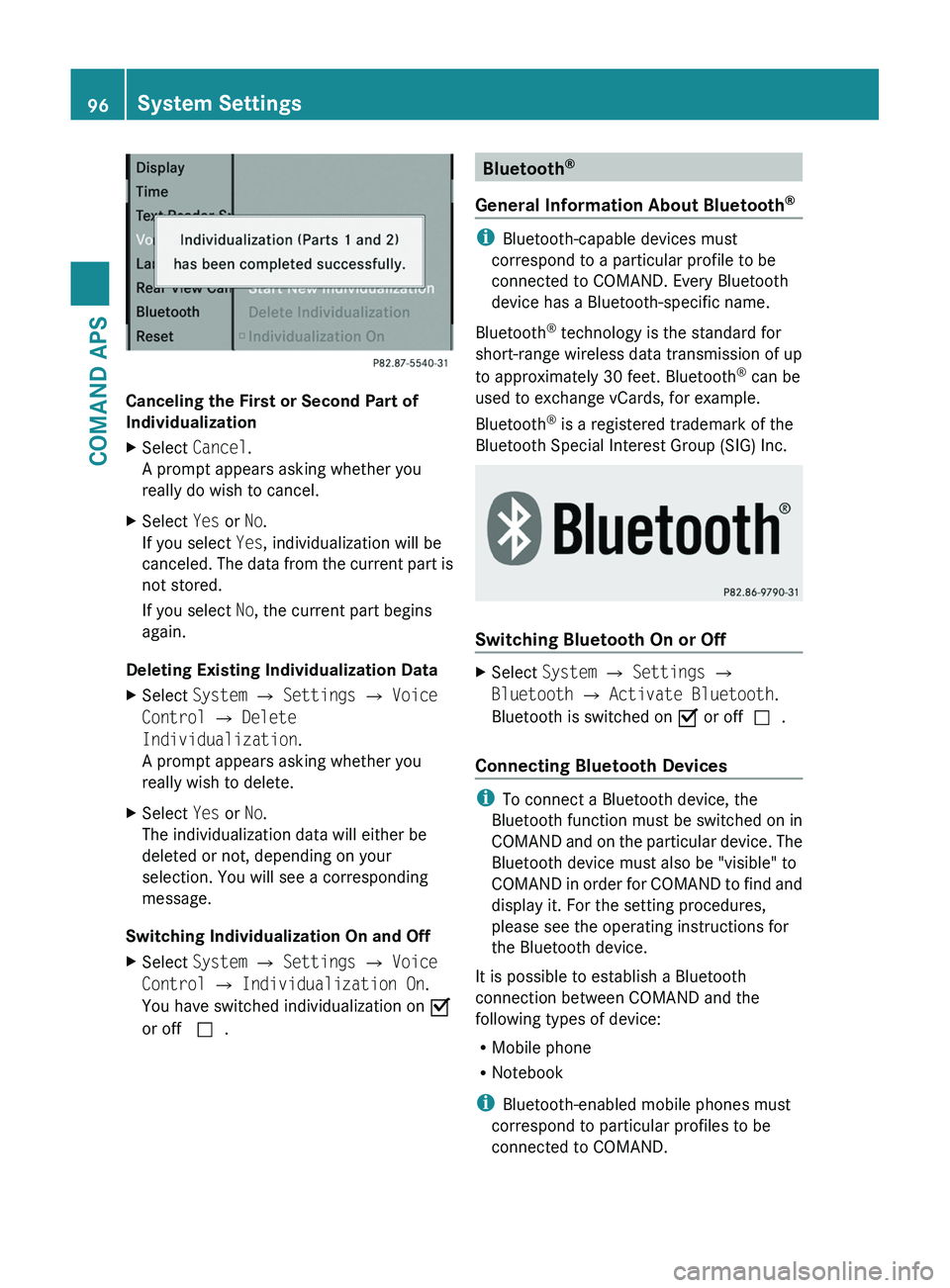
Canceling the First or Second Part of
Individualization
XSelect Cancel.
A prompt appears asking whether you
really do wish to cancel.
XSelect Yes or No.
If you select Yes, individualization will be
canceled. The data from the current part is
not stored.
If you select No, the current part begins
again.
Deleting Existing Individualization Data
XSelect System £ Settings £ Voice
Control £ Delete
Individualization.
A prompt appears asking whether you
really wish to delete.
XSelect Yes or No.
The individualization data will either be
deleted or not, depending on your
selection. You will see a corresponding
message.
Switching Individualization On and Off
XSelect System £ Settings £ Voice
Control £ Individualization On.
You have switched individualization on Ç
or off c.
Bluetooth®
General Information About Bluetooth®
iBluetooth-capable devices must
correspond to a particular profile to be
connected to COMAND. Every Bluetooth
device has a Bluetooth-specific name.
Bluetooth® technology is the standard for
short-range wireless data transmission of up
to approximately 30 feet. Bluetooth® can be
used to exchange vCards, for example.
Bluetooth® is a registered trademark of the
Bluetooth Special Interest Group (SIG) Inc.
Switching Bluetooth On or Off
XSelect System £ Settings £
Bluetooth £ Activate Bluetooth.
Bluetooth is switched on Ç or offc.
Connecting Bluetooth Devices
iTo connect a Bluetooth device, the
Bluetooth function must be switched on in
COMAND and on the particular device. The
Bluetooth device must also be "visible" to
COMAND in order for COMAND to find and
display it. For the setting procedures,
please see the operating instructions for
the Bluetooth device.
It is possible to establish a Bluetooth
connection between COMAND and the
following types of device:
RMobile phone
RNotebook
iBluetooth-enabled mobile phones must
correspond to particular profiles to be
connected to COMAND.
96System SettingsCOMAND APS
BA 197 USA, CA Edition A 2011; 1; 27, en-UShereepeVersion: 3.0.3.52010-03-24T15:31:10+01:00 - Seite 96
Page 99 of 436
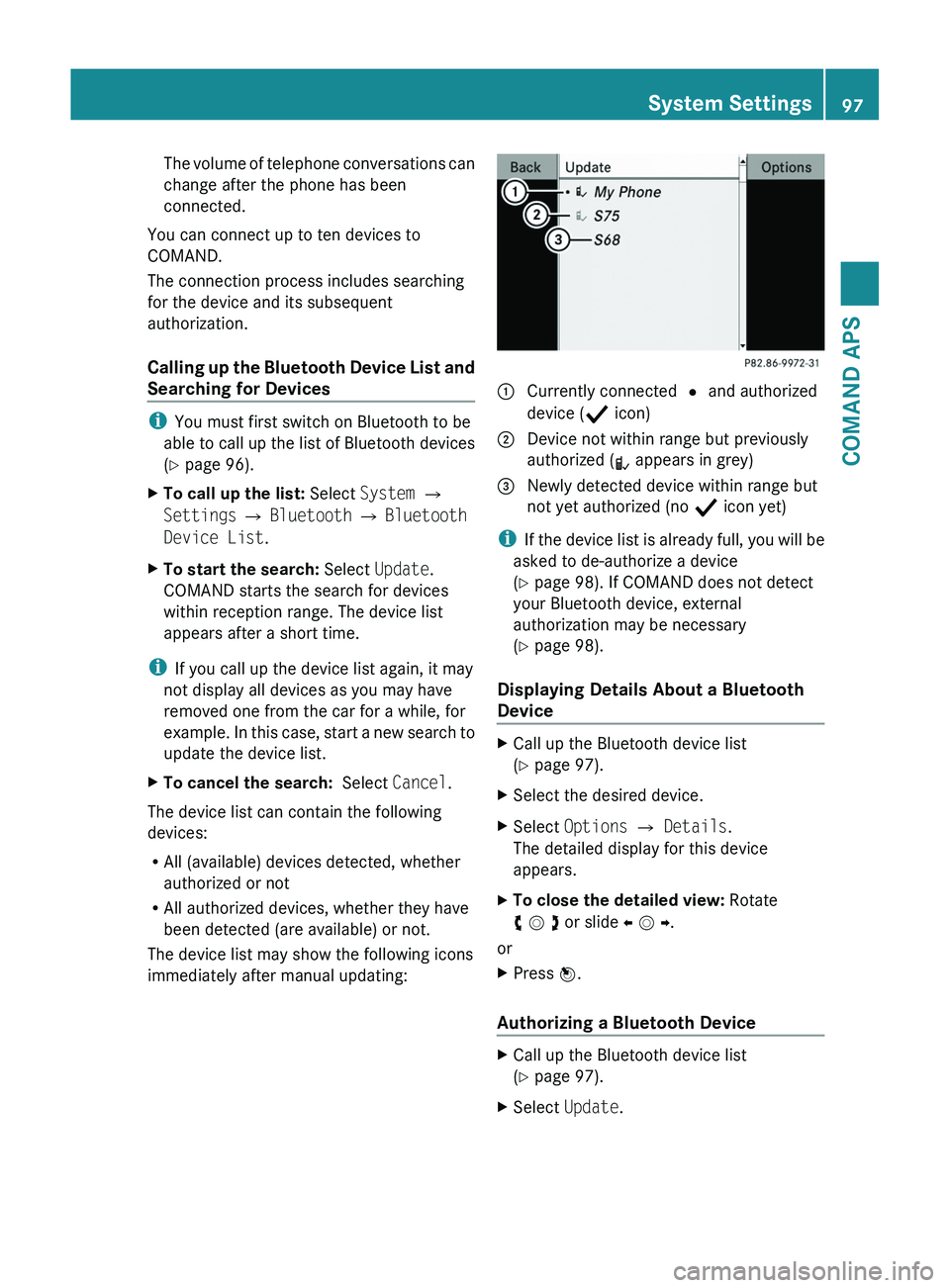
The volume of telephone conversations can
change after the phone has been
connected.
You can connect up to ten devices to
COMAND.
The connection process includes searching
for the device and its subsequent
authorization.
Calling up the Bluetooth Device List and
Searching for Devices
iYou must first switch on Bluetooth to be
able to call up the list of Bluetooth devices
(Y page 96).
XTo call up the list: Select System £
Settings £ Bluetooth £ Bluetooth
Device List.
XTo start the search: Select Update.
COMAND starts the search for devices
within reception range. The device list
appears after a short time.
iIf you call up the device list again, it may
not display all devices as you may have
removed one from the car for a while, for
example. In this case, start a new search to
update the device list.
XTo cancel the search: Select Cancel.
The device list can contain the following
devices:
RAll (available) devices detected, whether
authorized or not
RAll authorized devices, whether they have
been detected (are available) or not.
The device list may show the following icons
immediately after manual updating:
1 Currently connected R and authorized
device (Ò icon)
2 Device not within range but previously
authorized (¿ appears in grey)
3 Newly detected device within range but
not yet authorized (no Ò icon yet)
iIf the device list is already full, you will be
asked to de-authorize a device
(Y page 98). If COMAND does not detect
your Bluetooth device, external
authorization may be necessary
(Y page 98).
Displaying Details About a Bluetooth
Device
XCall up the Bluetooth device list
(Y page 97).
XSelect the desired device.XSelect Options £ Details.
The detailed display for this device
appears.
XTo close the detailed view: Rotate
y m z or slide o m p.
or
XPress n.
Authorizing a Bluetooth Device
XCall up the Bluetooth device list
(Y page 97).
XSelect Update.System Settings97COMAND APSBA 197 USA, CA Edition A 2011; 1; 27, en-UShereepeVersion: 3.0.3.52010-03-24T15:31:10+01:00 - Seite 97Z
Page 100 of 436
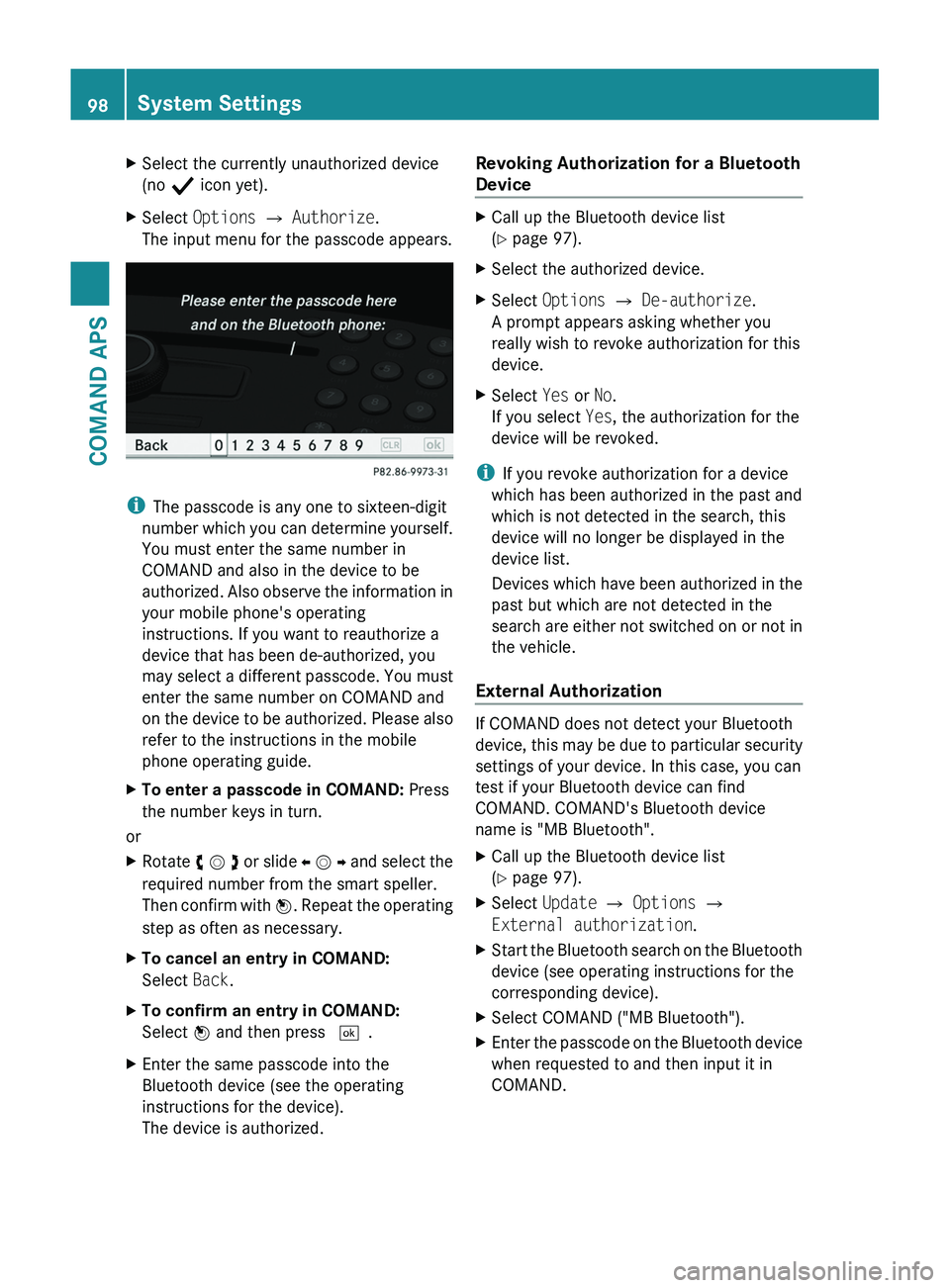
XSelect the currently unauthorized device
(no Ò icon yet).
XSelect Options £ Authorize.
The input menu for the passcode appears.
iThe passcode is any one to sixteen-digit
number which you can determine yourself.
You must enter the same number in
COMAND and also in the device to be
authorized. Also observe the information in
your mobile phone's operating
instructions. If you want to reauthorize a
device that has been de-authorized, you
may select a different passcode. You must
enter the same number on COMAND and
on the device to be authorized. Please also
refer to the instructions in the mobile
phone operating guide.
XTo enter a passcode in COMAND: Press
the number keys in turn.
or
XRotate y m z or slide o m p and select the
required number from the smart speller.
Then confirm with n. Repeat the operating
step as often as necessary.
XTo cancel an entry in COMAND:
Select Back.
XTo confirm an entry in COMAND:
Select n and then press d.
XEnter the same passcode into the
Bluetooth device (see the operating
instructions for the device).
The device is authorized.
Revoking Authorization for a Bluetooth
Device
XCall up the Bluetooth device list
(Y page 97).
XSelect the authorized device.XSelect Options £ De-authorize.
A prompt appears asking whether you
really wish to revoke authorization for this
device.
XSelect Yes or No.
If you select Yes, the authorization for the
device will be revoked.
iIf you revoke authorization for a device
which has been authorized in the past and
which is not detected in the search, this
device will no longer be displayed in the
device list.
Devices which have been authorized in the
past but which are not detected in the
search are either not switched on or not in
the vehicle.
External Authorization
If COMAND does not detect your Bluetooth
device, this may be due to particular security
settings of your device. In this case, you can
test if your Bluetooth device can find
COMAND. COMAND's Bluetooth device
name is "MB Bluetooth".
XCall up the Bluetooth device list
(Y page 97).
XSelect Update £ Options £
External authorization.
XStart the Bluetooth search on the Bluetooth
device (see operating instructions for the
corresponding device).
XSelect COMAND ("MB Bluetooth").XEnter the passcode on the Bluetooth device
when requested to and then input it in
COMAND.
98System SettingsCOMAND APS
BA 197 USA, CA Edition A 2011; 1; 27, en-UShereepeVersion: 3.0.3.52010-03-24T15:31:10+01:00 - Seite 98
Page 150 of 436
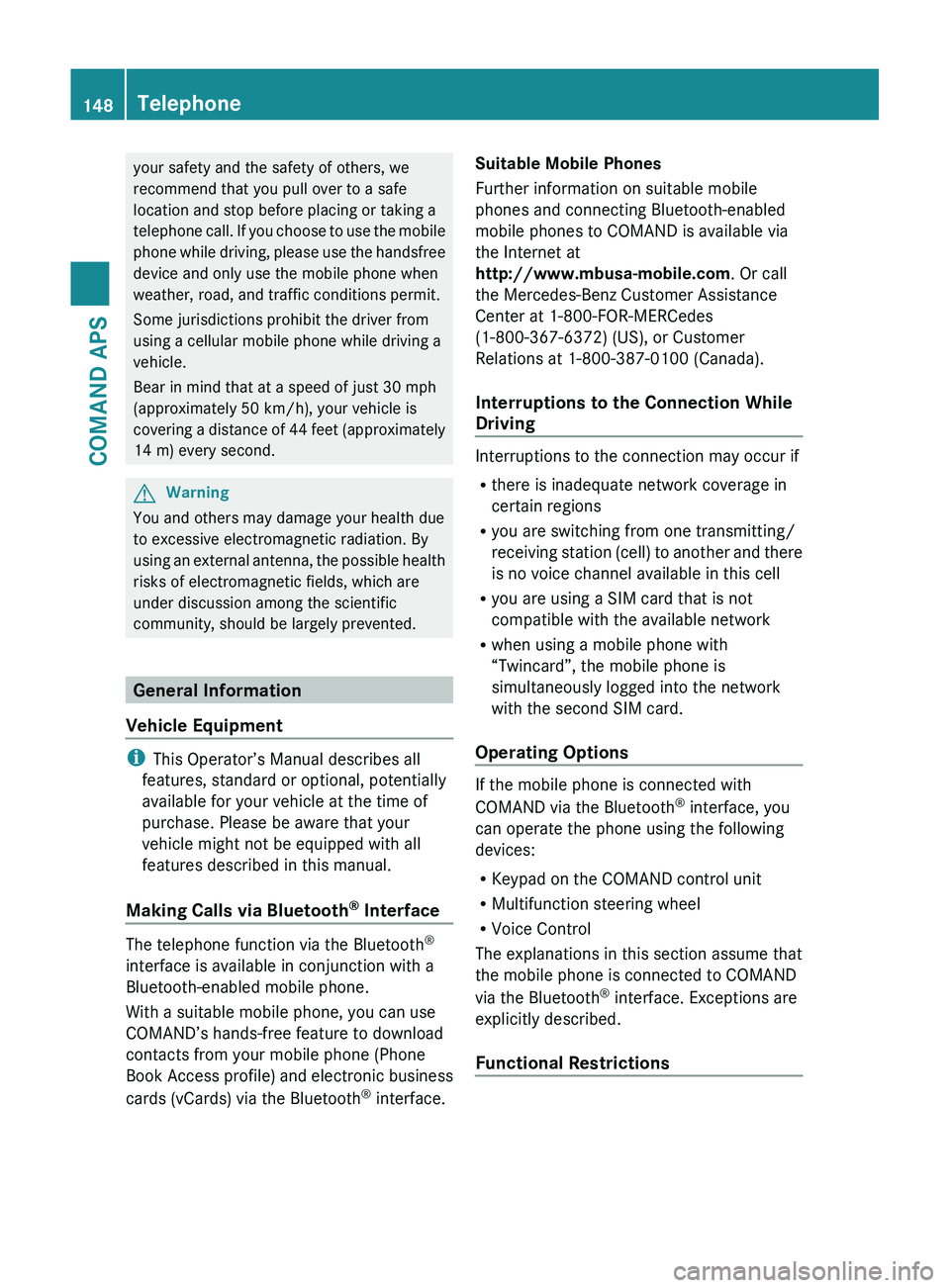
your safety and the safety of others, we
recommend that you pull over to a safe
location and stop before placing or taking a
telephone call. If you choose to use the mobile
phone while driving, please use the handsfree
device and only use the mobile phone when
weather, road, and traffic conditions permit.
Some jurisdictions prohibit the driver from
using a cellular mobile phone while driving a
vehicle.
Bear in mind that at a speed of just 30 mph
(approximately 50 km/h), your vehicle is
covering a distance of 44 feet (approximately
14 m) every second.GWarning
You and others may damage your health due
to excessive electromagnetic radiation. By
using an external antenna, the possible health
risks of electromagnetic fields, which are
under discussion among the scientific
community, should be largely prevented.
General Information
Vehicle Equipment
i This Operator’s Manual describes all
features, standard or optional, potentially
available for your vehicle at the time of
purchase. Please be aware that your
vehicle might not be equipped with all
features described in this manual.
Making Calls via Bluetooth ®
Interface
The telephone function via the Bluetooth ®
interface is available in conjunction with a
Bluetooth-enabled mobile phone.
With a suitable mobile phone, you can use
COMAND’s hands-free feature to download
contacts from your mobile phone (Phone
Book Access profile) and electronic business
cards (vCards) via the Bluetooth ®
interface.
Suitable Mobile Phones
Further information on suitable mobile
phones and connecting Bluetooth-enabled
mobile phones to COMAND is available via
the Internet at
http://www.mbusa-mobile.com . Or call
the Mercedes-Benz Customer Assistance
Center at 1-800-FOR-MERCedes
(1-800-367-6372) (US), or Customer
Relations at 1-800-387-0100 (Canada).
Interruptions to the Connection While
Driving
Interruptions to the connection may occur if
R there is inadequate network coverage in
certain regions
R you are switching from one transmitting/
receiving station (cell) to another and there
is no voice channel available in this cell
R you are using a SIM card that is not
compatible with the available network
R when using a mobile phone with
“Twincard”, the mobile phone is
simultaneously logged into the network
with the second SIM card.
Operating Options
If the mobile phone is connected with
COMAND via the Bluetooth ®
interface, you
can operate the phone using the following
devices:
R Keypad on the COMAND control unit
R Multifunction steering wheel
R Voice Control
The explanations in this section assume that
the mobile phone is connected to COMAND
via the Bluetooth ®
interface. Exceptions are
explicitly described.
Functional Restrictions
148TelephoneCOMAND APS
BA 197 USA, CA Edition A 2011; 1; 27, en-UShereepeVersion: 3.0.3.52010-03-24T15:31:10+01:00 - Seite 148
Page 151 of 436
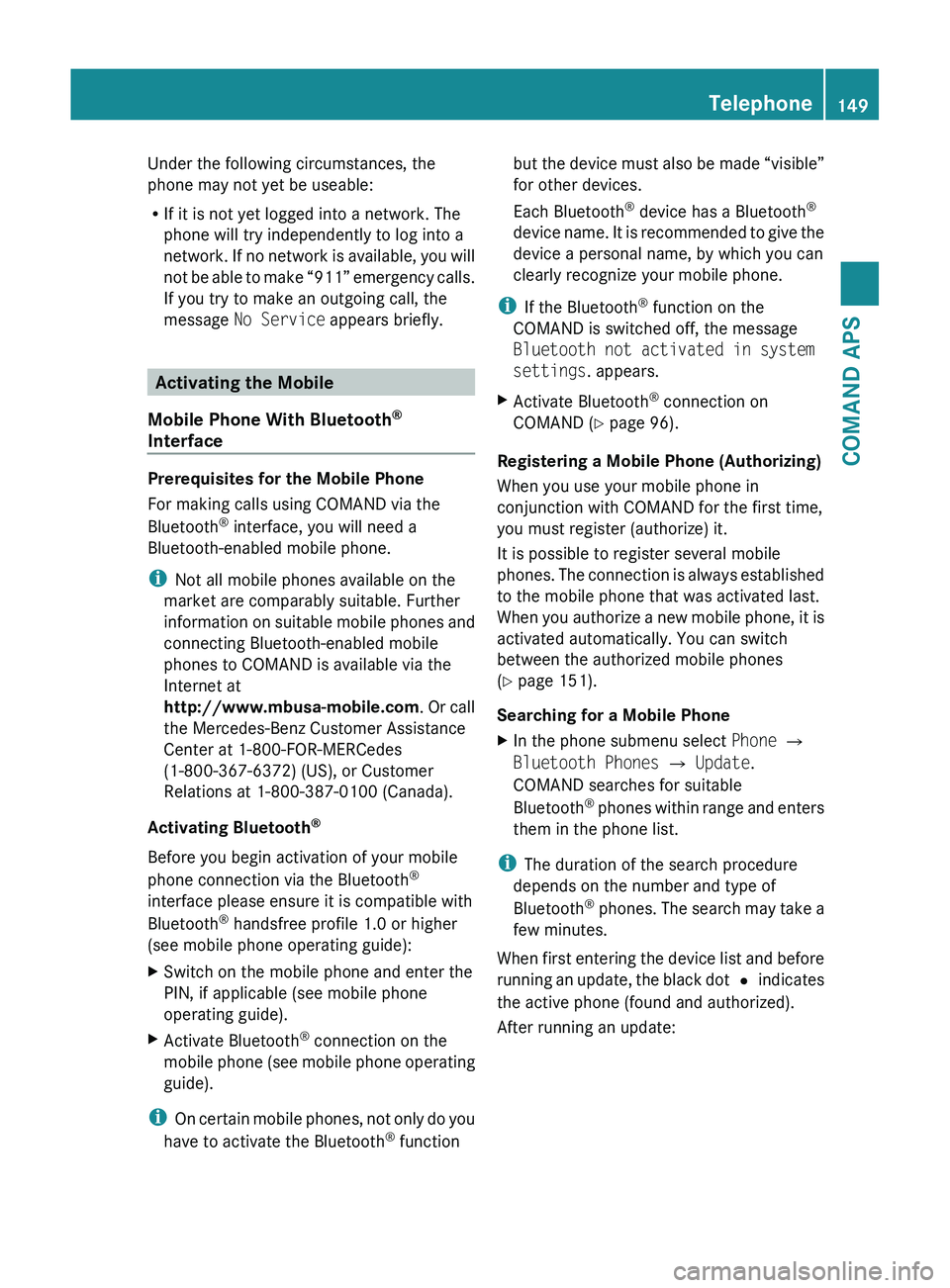
Under the following circumstances, the
phone may not yet be useable:
R If it is not yet logged into a network. The
phone will try independently to log into a
network. If no network is available, you will
not be able to make “911” emergency calls.
If you try to make an outgoing call, the
message No Service appears briefly.
Activating the Mobile
Mobile Phone With Bluetooth ®
Interface
Prerequisites for the Mobile Phone
For making calls using COMAND via the
Bluetooth ®
interface, you will need a
Bluetooth-enabled mobile phone.
i Not all mobile phones available on the
market are comparably suitable. Further
information on suitable mobile phones and
connecting Bluetooth-enabled mobile
phones to COMAND is available via the
Internet at
http://www.mbusa-mobile.com . Or call
the Mercedes-Benz Customer Assistance
Center at 1-800-FOR-MERCedes
(1-800-367-6372) (US), or Customer
Relations at 1-800-387-0100 (Canada).
Activating Bluetooth ®
Before you begin activation of your mobile
phone connection via the Bluetooth ®
interface please ensure it is compatible with
Bluetooth ®
handsfree profile 1.0 or higher
(see mobile phone operating guide):
XSwitch on the mobile phone and enter the
PIN, if applicable (see mobile phone
operating guide).XActivate Bluetooth ®
connection on the
mobile phone (see mobile phone operating
guide).
i On certain mobile phones, not only do you
have to activate the Bluetooth ®
function
but the device must also be made “visible”
for other devices.
Each Bluetooth ®
device has a Bluetooth ®
device name. It is recommended to give the
device a personal name, by which you can
clearly recognize your mobile phone.
i If the Bluetooth ®
function on the
COMAND is switched off, the message
Bluetooth not activated in system
settings . appears.XActivate Bluetooth ®
connection on
COMAND ( Y page 96).
Registering a Mobile Phone (Authorizing)
When you use your mobile phone in
conjunction with COMAND for the first time,
you must register (authorize) it.
It is possible to register several mobile
phones. The connection is always established
to the mobile phone that was activated last.
When you authorize a new mobile phone, it is
activated automatically. You can switch
between the authorized mobile phones
( Y page 151).
Searching for a Mobile Phone
XIn the phone submenu select Phone £
Bluetooth Phones £ Update .
COMAND searches for suitable
Bluetooth ®
phones within range and enters
them in the phone list.
i The duration of the search procedure
depends on the number and type of
Bluetooth ®
phones. The search may take a
few minutes.
When first entering the device list and before
running an update, the black dot R indicates
the active phone (found and authorized).
After running an update:
Telephone149COMAND APSBA 197 USA, CA Edition A 2011; 1; 27, en-UShereepeVersion: 3.0.3.52010-03-24T15:31:10+01:00 - Seite 149Z
Page 152 of 436
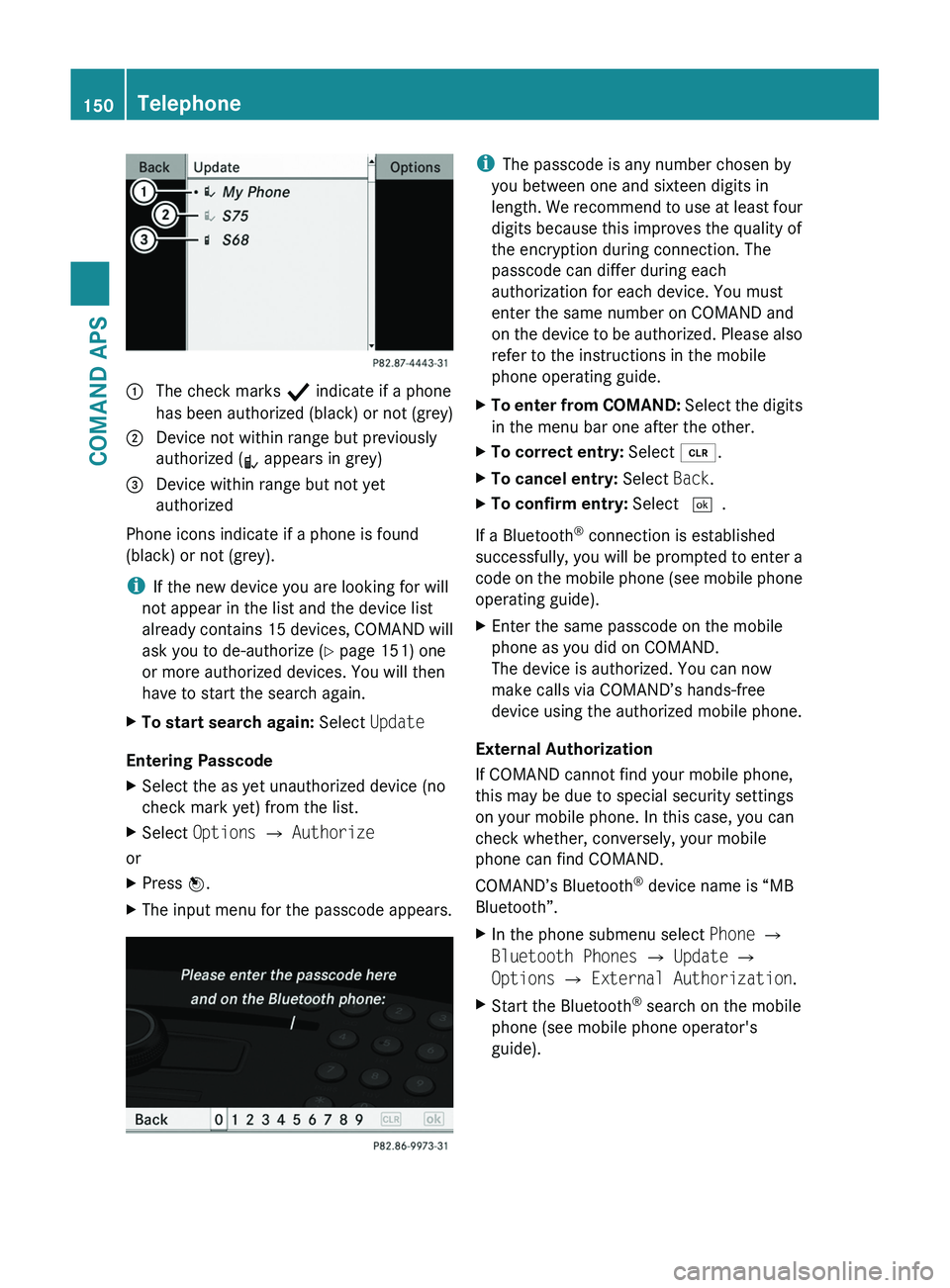
1 The check marks Ò indicate if a phone
has been authorized (black) or not (grey)
2 Device not within range but previously
authorized (¿ appears in grey)
3 Device within range but not yet
authorized
Phone icons indicate if a phone is found
(black) or not (grey).
iIf the new device you are looking for will
not appear in the list and the device list
already contains 15 devices, COMAND will
ask you to de-authorize (Y page 151) one
or more authorized devices. You will then
have to start the search again.
XTo start search again: Select Update
Entering Passcode
XSelect the as yet unauthorized device (no
check mark yet) from the list.
XSelect Options £ Authorize
or
XPress n.XThe input menu for the passcode appears.iThe passcode is any number chosen by
you between one and sixteen digits in
length. We recommend to use at least four
digits because this improves the quality of
the encryption during connection. The
passcode can differ during each
authorization for each device. You must
enter the same number on COMAND and
on the device to be authorized. Please also
refer to the instructions in the mobile
phone operating guide.
XTo enter from COMAND: Select the digits
in the menu bar one after the other.
XTo correct entry: Select õ.XTo cancel entry: Select Back.XTo confirm entry: Select \000T.
If a Bluetooth® connection is established
successfully, you will be prompted to enter a
code on the mobile phone (see mobile phone
operating guide).
XEnter the same passcode on the mobile
phone as you did on COMAND.
The device is authorized. You can now
make calls via COMAND’s hands-free
device using the authorized mobile phone.
External Authorization
If COMAND cannot find your mobile phone,
this may be due to special security settings
on your mobile phone. In this case, you can
check whether, conversely, your mobile
phone can find COMAND.
COMAND’s Bluetooth® device name is “MB
Bluetooth”.
XIn the phone submenu select Phone £
Bluetooth Phones £ Update £
Options £ External Authorization.
XStart the Bluetooth® search on the mobile
phone (see mobile phone operator's
guide).
150TelephoneCOMAND APS
BA 197 USA, CA Edition A 2011; 1; 27, en-UShereepeVersion: 3.0.3.52010-03-24T15:31:10+01:00 - Seite 150
Page 153 of 436
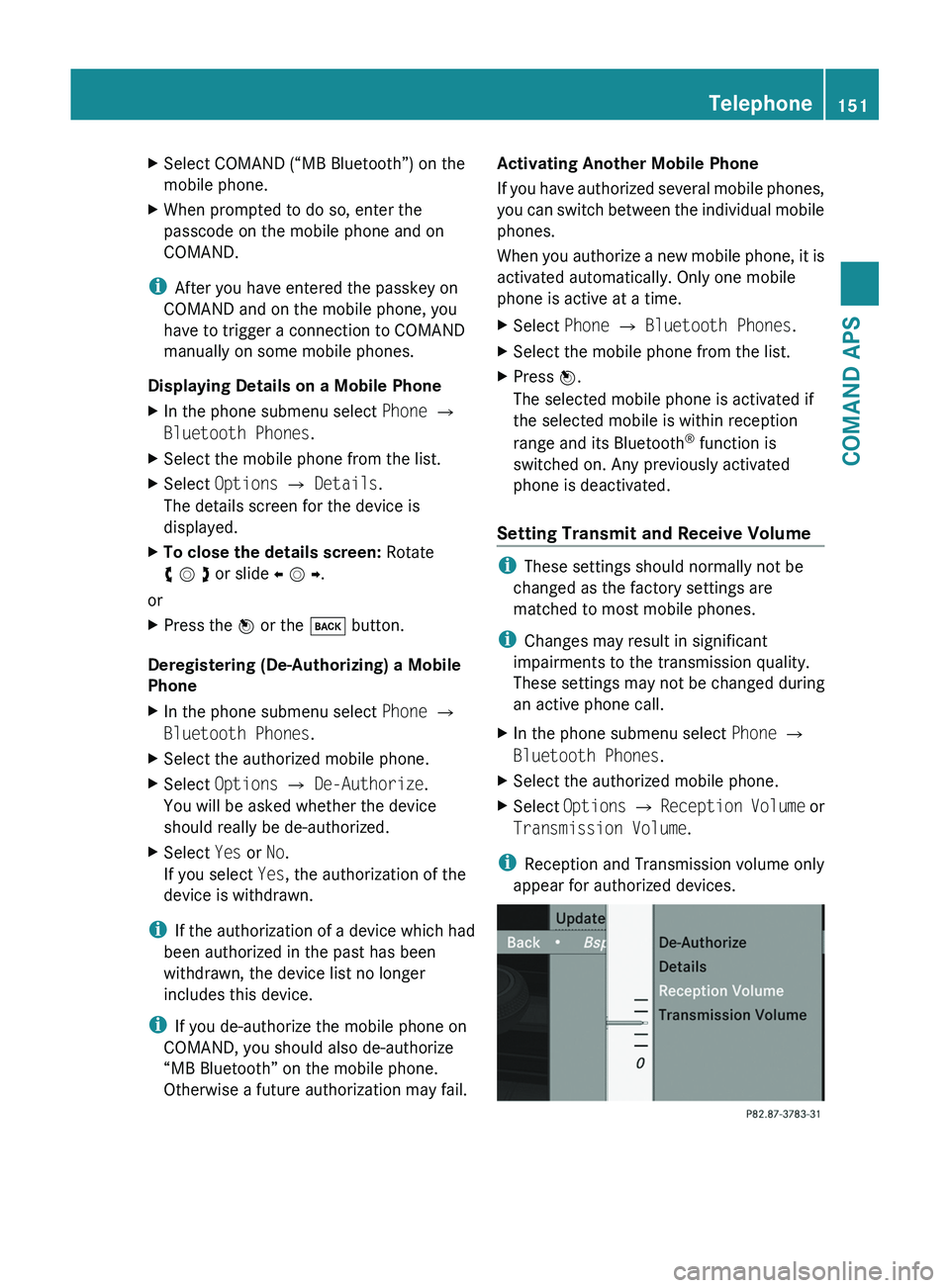
XSelect COMAND (“MB Bluetooth”) on the
mobile phone.
XWhen prompted to do so, enter the
passcode on the mobile phone and on
COMAND.
iAfter you have entered the passkey on
COMAND and on the mobile phone, you
have to trigger a connection to COMAND
manually on some mobile phones.
Displaying Details on a Mobile Phone
XIn the phone submenu select Phone £
Bluetooth Phones.
XSelect the mobile phone from the list.XSelect Options £ Details.
The details screen for the device is
displayed.
XTo close the details screen: Rotate
y m z or slide o m p.
or
XPress the n or the \000= button.
Deregistering (De-Authorizing) a Mobile
Phone
XIn the phone submenu select Phone £
Bluetooth Phones.
XSelect the authorized mobile phone.XSelect Options £ De-Authorize.
You will be asked whether the device
should really be de-authorized.
XSelect Yes or No.
If you select Yes, the authorization of the
device is withdrawn.
iIf the authorization of a device which had
been authorized in the past has been
withdrawn, the device list no longer
includes this device.
iIf you de-authorize the mobile phone on
COMAND, you should also de-authorize
“MB Bluetooth” on the mobile phone.
Otherwise a future authorization may fail.
Activating Another Mobile Phone
If you have authorized several mobile phones,
you can switch between the individual mobile
phones.
When you authorize a new mobile phone, it is
activated automatically. Only one mobile
phone is active at a time.
XSelect Phone £ Bluetooth Phones.XSelect the mobile phone from the list.XPress n.
The selected mobile phone is activated if
the selected mobile is within reception
range and its Bluetooth® function is
switched on. Any previously activated
phone is deactivated.
Setting Transmit and Receive Volume
iThese settings should normally not be
changed as the factory settings are
matched to most mobile phones.
iChanges may result in significant
impairments to the transmission quality.
These settings may not be changed during
an active phone call.
XIn the phone submenu select Phone £
Bluetooth Phones.
XSelect the authorized mobile phone.XSelect Options £ Reception Volume or
Transmission Volume.
iReception and Transmission volume only
appear for authorized devices.
Telephone151COMAND APSBA 197 USA, CA Edition A 2011; 1; 27, en-UShereepeVersion: 3.0.3.52010-03-24T15:31:10+01:00 - Seite 151Z