2011 MERCEDES-BENZ SLK55AMG light
[x] Cancel search: lightPage 147 of 312
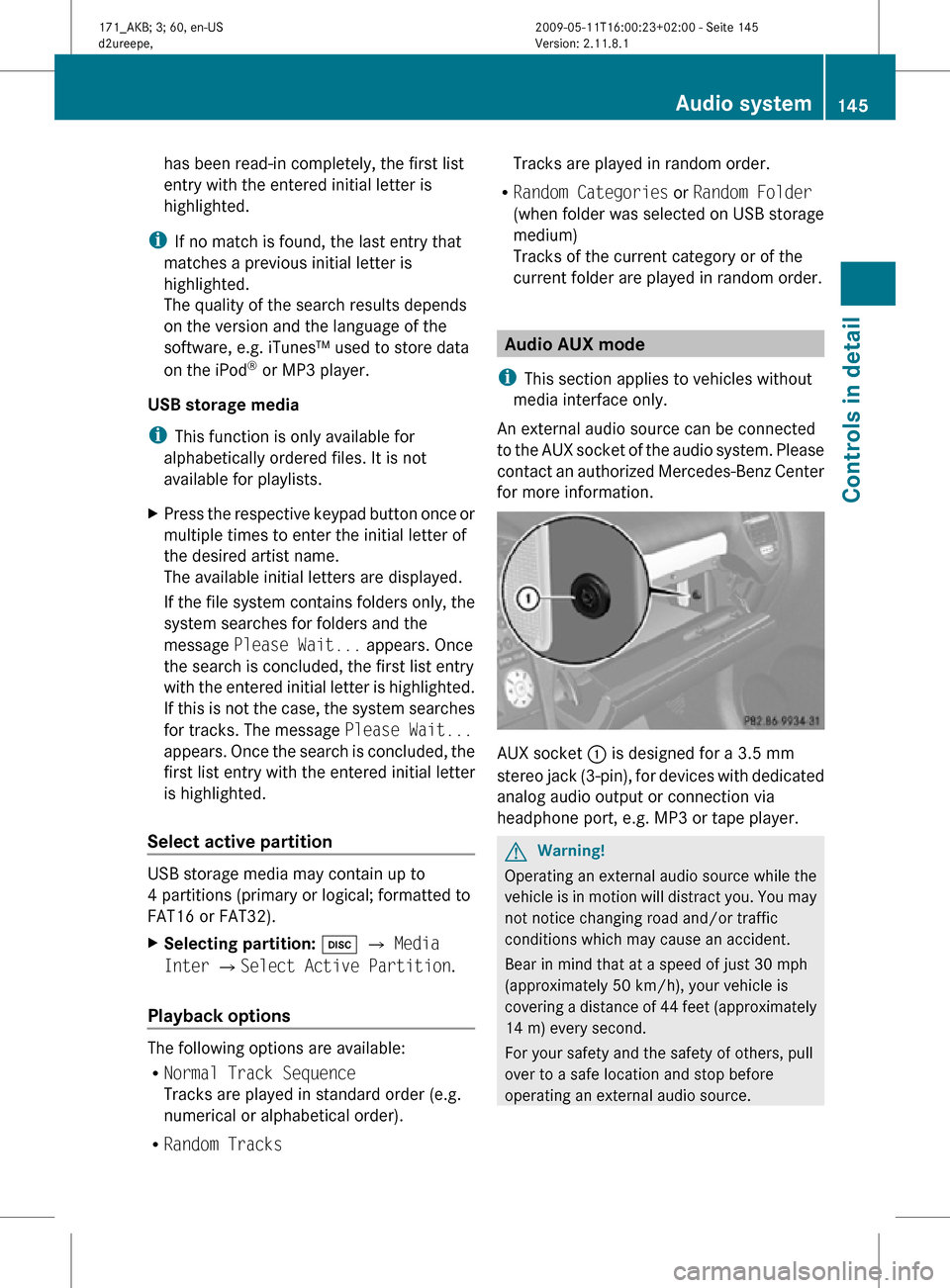
has been read-in completely, the first list
entry with the entered initial letter is
highlighted.
i If no match is found, the last entry that
matches a previous initial letter is
highlighted.
The quality of the search results depends
on the version and the language of the
software, e.g. iTunes™ used to store data
on the iPod ®
or MP3 player.
USB storage media
i This function is only available for
alphabetically ordered files. It is not
available for playlists.
X Press the respective keypad button once or
multiple times to enter the initial letter of
the desired artist name.
The available initial letters are displayed.
If the file system contains folders only, the
system searches for folders and the
message Please Wait... appears. Once
the search is concluded, the first list entry
with the entered initial letter is highlighted.
If this is not the case, the system searches
for tracks. The message Please Wait...
appears. Once the search is concluded, the
first list entry with the entered initial letter
is highlighted.
Select active partition USB storage media may contain up to
4 partitions (primary or logical; formatted to
FAT16 or FAT32).
X
Selecting partition: h Q Media
Inter QSelect Active Partition.
Playback options The following options are available:
R
Normal Track Sequence
Tracks are played in standard order (e.g.
numerical or alphabetical order).
R Random Tracks Tracks are played in random order.
R Random Categories or Random Folder
(when folder was selected on USB storage
medium)
Tracks of the current category or of the
current folder are played in random order. Audio AUX mode
i This section applies to vehicles without
media interface only.
An external audio source can be connected
to the AUX socket of the audio system. Please
contact an authorized Mercedes-Benz Center
for more information. AUX socket
: is designed for a 3.5 mm
stereo jack (3-pin), for devices with dedicated
analog audio output or connection via
headphone port, e.g. MP3 or tape player. G
Warning!
Operating an external audio source while the
vehicle is in motion will distract you. You may
not notice changing road and/or traffic
conditions which may cause an accident.
Bear in mind that at a speed of just 30 mph
(approximately 50 km/h), your vehicle is
covering a distance of 44 feet (approximately
14 m) every second.
For your safety and the safety of others, pull
over to a safe location and stop before
operating an external audio source. Audio system
145Controls in detail
171_AKB; 3; 60, en-US
d2ureepe, Version: 2.11.8.1 2009-05-11T16:00:23+02:00 - Seite 145 Z
Page 156 of 312
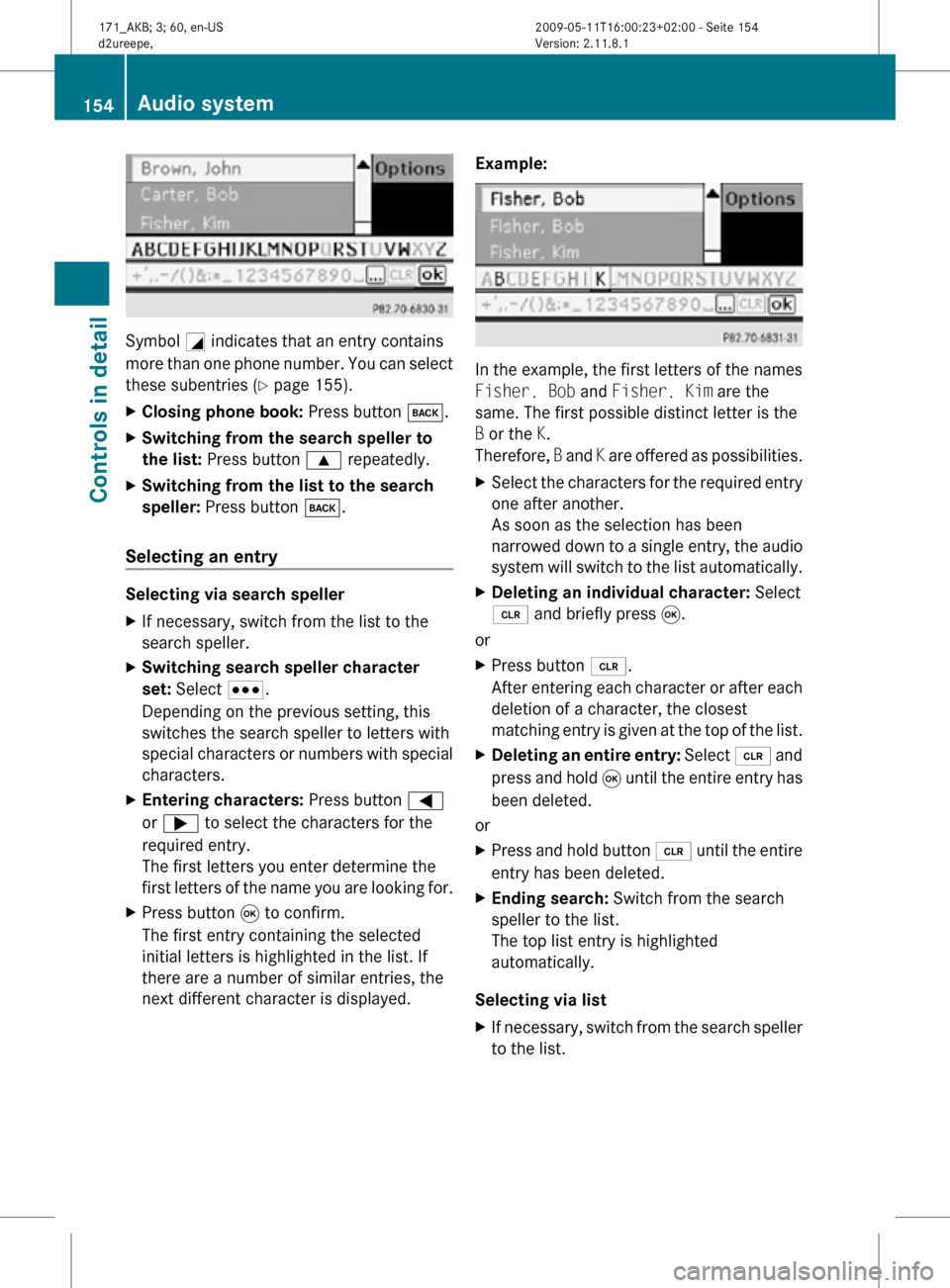
Symbol
G indicates that an entry contains
more than one phone number. You can select
these subentries ( Y page 155).
X Closing phone book: Press button k.
X Switching from the search speller to
the list: Press button 9 repeatedly.
X Switching from the list to the search
speller: Press button k.
Selecting an entry Selecting via search speller
X
If necessary, switch from the list to the
search speller.
X Switching search speller character
set: Select C.
Depending on the previous setting, this
switches the search speller to letters with
special characters or numbers with special
characters.
X Entering characters: Press button =
or ; to select the characters for the
required entry.
The first letters you enter determine the
first letters of the name you are looking for.
X Press button 9 to confirm.
The first entry containing the selected
initial letters is highlighted in the list. If
there are a number of similar entries, the
next different character is displayed. Example: In the example, the first letters of the names
Fisher, Bob and Fisher, Kim are the
same. The first possible distinct letter is the
B or the K.
Therefore,
B and K are offered as possibilities.
X Select the characters for the required entry
one after another.
As soon as the selection has been
narrowed down to a single entry, the audio
system will switch to the list automatically.
X Deleting an individual character: Select
2 and briefly press 9.
or
X Press button 2.
After entering each character or after each
deletion of a character, the closest
matching entry is given at the top of the list.
X Deleting an entire entry: Select 2 and
press and hold 9 until the entire entry has
been deleted.
or
X Press and hold button 2 until the entire
entry has been deleted.
X Ending search: Switch from the search
speller to the list.
The top list entry is highlighted
automatically.
Selecting via list
X If necessary, switch from the search speller
to the list. 154
Audio systemControls in detail
171_AKB; 3; 60, en-US
d2ureepe,
Version: 2.11.8.1 2009-05-11T16:00:23+02:00 - Seite 154
Page 157 of 312
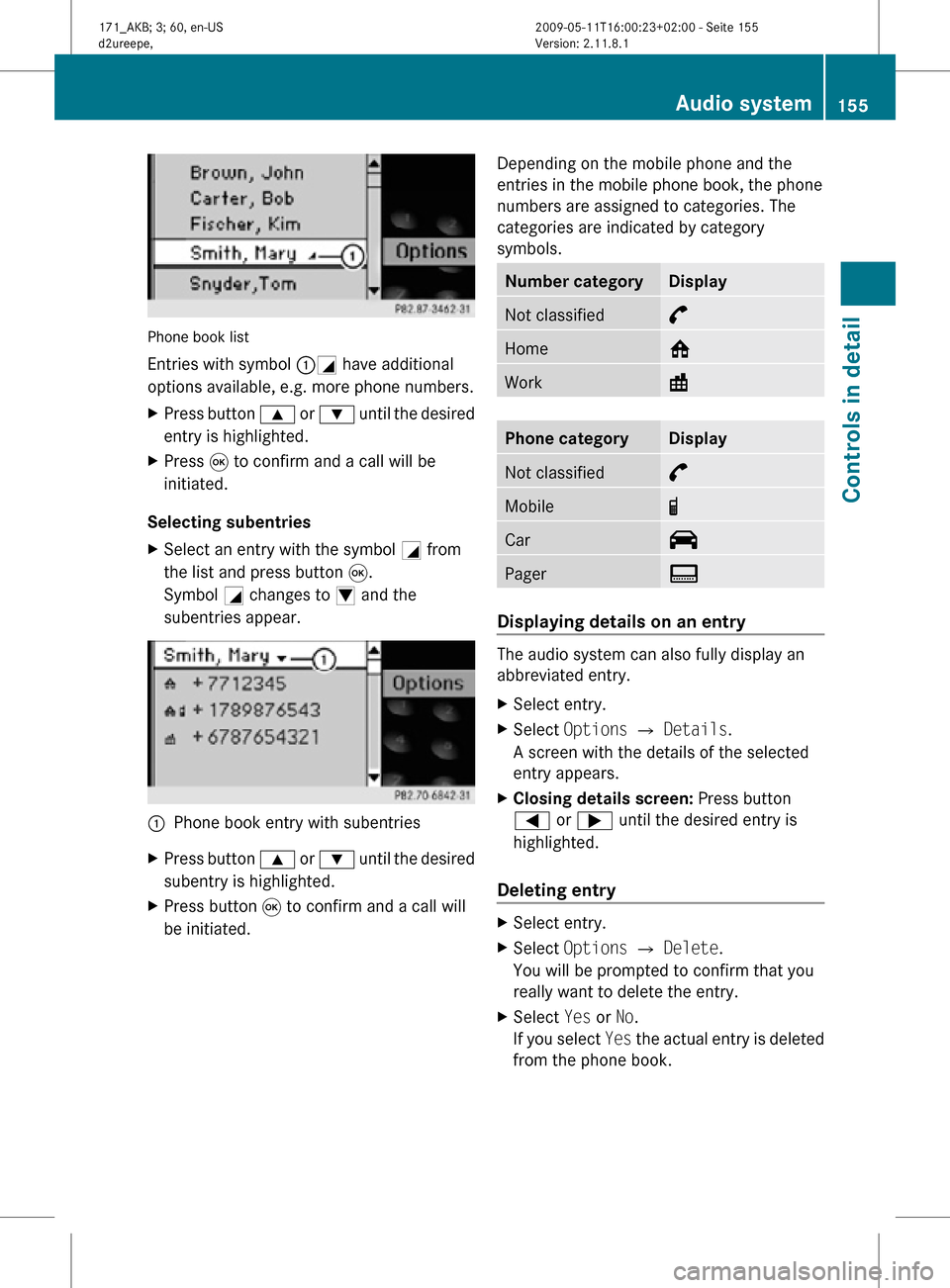
Phone book list
Entries with symbol :G have additional
options available, e.g. more phone numbers.
X
Press button 9 or : until the desired
entry is highlighted.
X Press 9 to confirm and a call will be
initiated.
Selecting subentries
X Select an entry with the symbol G from
the list and press button 9.
Symbol G changes to I and the
subentries appear. :
Phone book entry with subentries
X Press button 9 or : until the desired
subentry is highlighted.
X Press button 9 to confirm and a call will
be initiated. Depending on the mobile phone and the
entries in the mobile phone book, the phone
numbers are assigned to categories. The
categories are indicated by category
symbols. Number category Display
Not classified °
Home @
Work \
Phone category Display
Not classified °
Mobile ¢
Car ^
Pager ï
Displaying details on an entry
The audio system can also fully display an
abbreviated entry.
X
Select entry.
X Select Options Q Details.
A screen with the details of the selected
entry appears.
X Closing details screen: Press button
= or ; until the desired entry is
highlighted.
Deleting entry X
Select entry.
X Select Options Q Delete.
You will be prompted to confirm that you
really want to delete the entry.
X Select Yes or No.
If you select Yes the actual entry is deleted
from the phone book. Audio system
155Controls in detail
171_AKB; 3; 60, en-US
d2ureepe, Version: 2.11.8.1 2009-05-11T16:00:23+02:00 - Seite 155 Z
Page 158 of 312
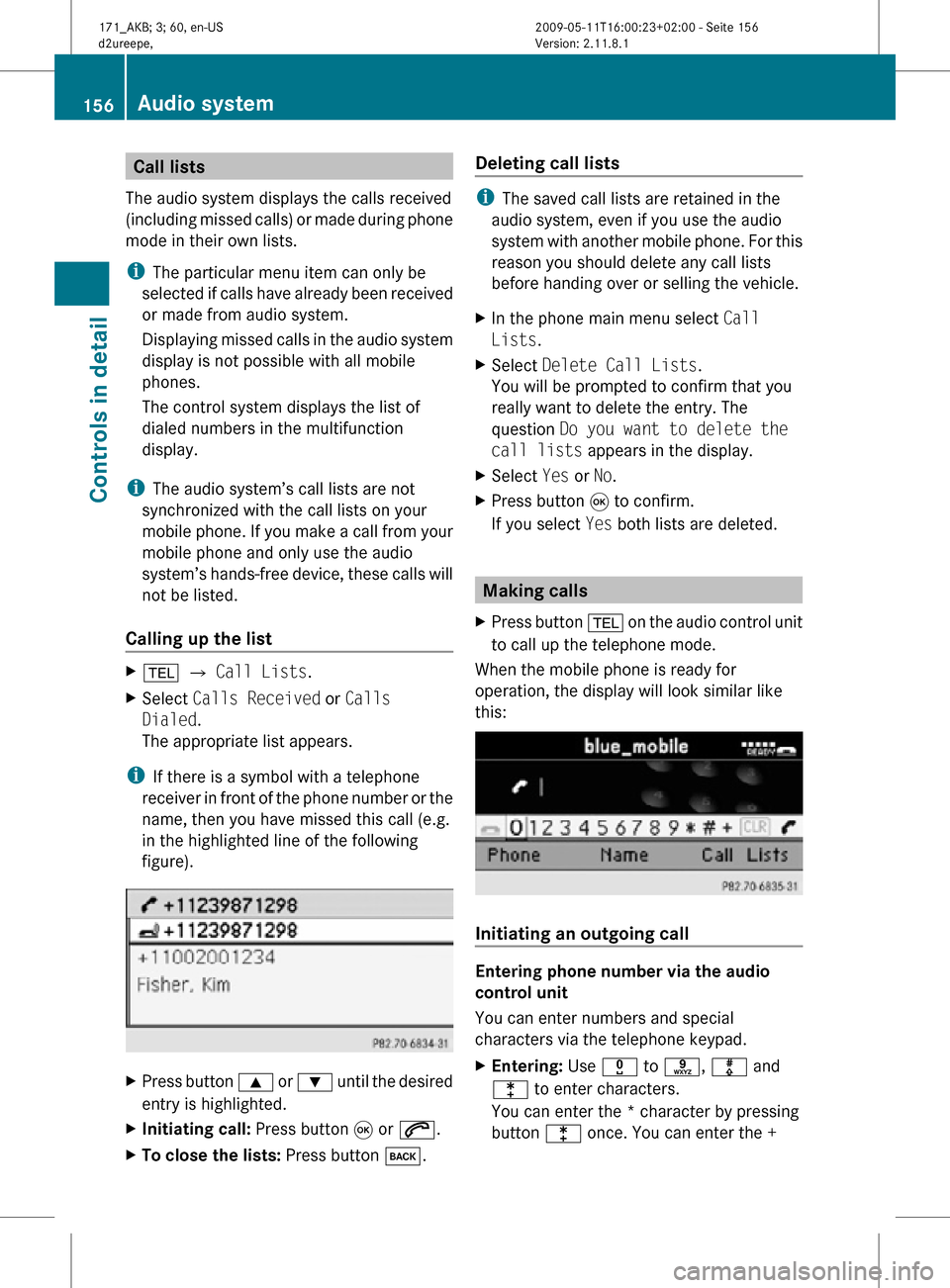
Call lists
The audio system displays the calls received
(including missed calls) or made during phone
mode in their own lists.
i The particular menu item can only be
selected if calls have already been received
or made from audio system.
Displaying missed calls in the audio system
display is not possible with all mobile
phones.
The control system displays the list of
dialed numbers in the multifunction
display.
i The audio system’s call lists are not
synchronized with the call lists on your
mobile phone. If you make a call from your
mobile phone and only use the audio
system’s hands-free device, these calls will
not be listed.
Calling up the list X
% Q Call Lists.
X Select Calls Received or Calls
Dialed.
The appropriate list appears.
i If there is a symbol with a telephone
receiver in front of the phone number or the
name, then you have missed this call (e.g.
in the highlighted line of the following
figure). X
Press button 9 or : until the desired
entry is highlighted.
X Initiating call: Press button 9 or 6.
X To close the lists: Press button k. Deleting call lists i
The saved call lists are retained in the
audio system, even if you use the audio
system with another mobile phone. For this
reason you should delete any call lists
before handing over or selling the vehicle.
X In the phone main menu select Call
Lists.
X Select Delete Call Lists.
You will be prompted to confirm that you
really want to delete the entry. The
question Do you want to delete the
call lists appears in the display.
X Select Yes or No.
X Press button 9 to confirm.
If you select Yes both lists are deleted. Making calls
X Press button % on the audio control unit
to call up the telephone mode.
When the mobile phone is ready for
operation, the display will look similar like
this: Initiating an outgoing call
Entering phone number via the audio
control unit
You can enter numbers and special
characters via the telephone keypad.
X
Entering: Use x to s, m and
l to enter characters.
You can enter the * character by pressing
button l once. You can enter the + 156
Audio systemControls in detail
171_AKB; 3; 60, en-US
d2ureepe,
Version: 2.11.8.1 2009-05-11T16:00:23+02:00 - Seite 156
Page 159 of 312
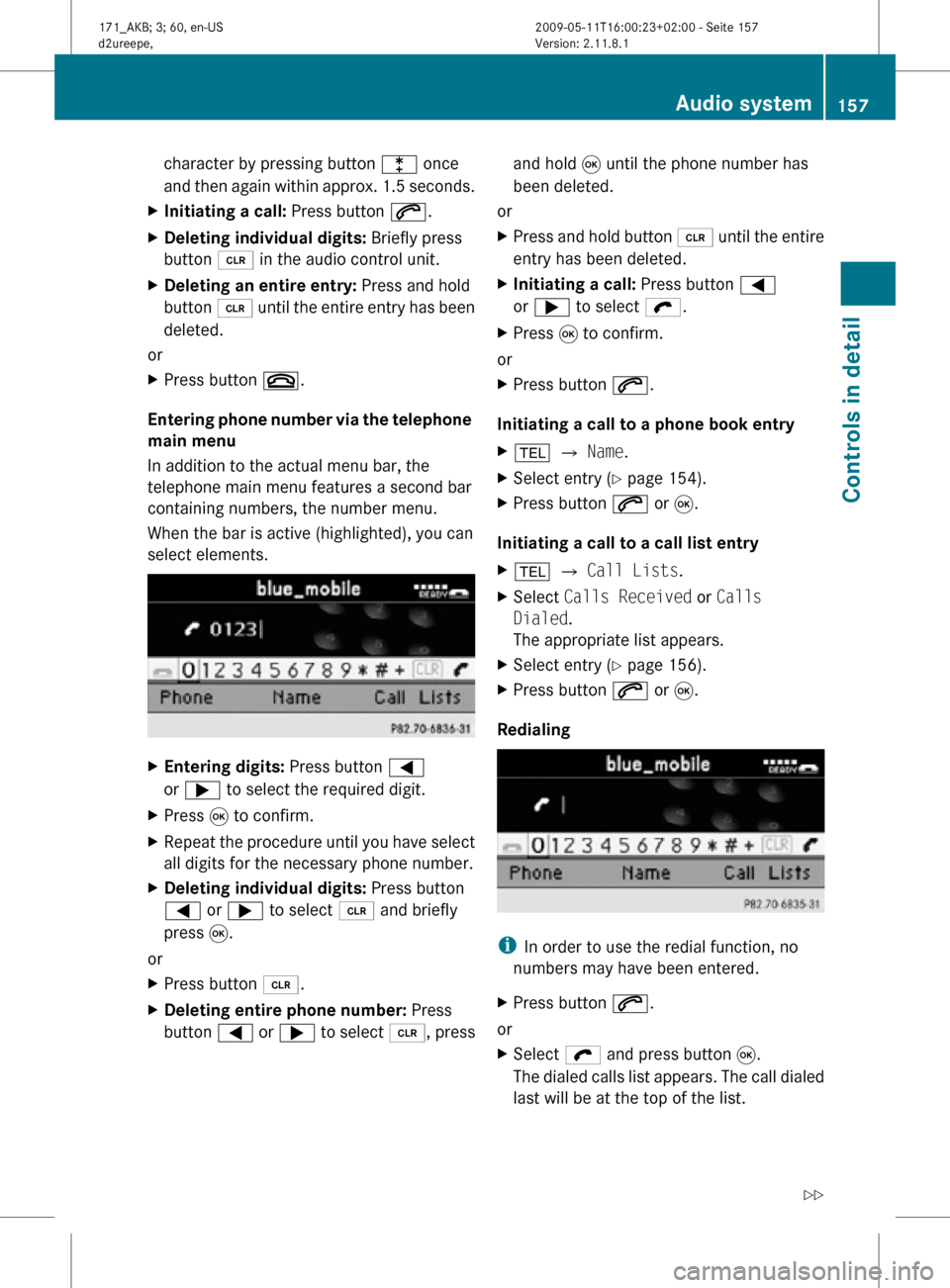
character by pressing button l once
and then again within approx. 1.5 seconds.
X Initiating a call: Press button 6.
X Deleting individual digits: Briefly press
button 2 in the audio control unit.
X Deleting an entire entry: Press and hold
button 2 until the entire entry has been
deleted.
or
X Press button ~.
Entering phone number via the telephone
main menu
In addition to the actual menu bar, the
telephone main menu features a second bar
containing numbers, the number menu.
When the bar is active (highlighted), you can
select elements. X
Entering digits: Press button =
or ; to select the required digit.
X Press 9 to confirm.
X Repeat the procedure until you have select
all digits for the necessary phone number.
X Deleting individual digits: Press button
= or ; to select 2 and briefly
press 9.
or
X Press button 2.
X Deleting entire phone number: Press
button = or ; to select 2, press and hold
9 until the phone number has
been deleted.
or
X Press and hold button 2 until the entire
entry has been deleted.
X Initiating a call: Press button =
or ; to select ö.
X Press 9 to confirm.
or
X Press button 6.
Initiating a call to a phone book entry
X % Q Name.
X Select entry ( Y page 154).
X Press button 6 or 9.
Initiating a call to a call list entry
X % Q Call Lists.
X Select Calls Received or Calls
Dialed.
The appropriate list appears.
X Select entry ( Y page 156).
X Press button 6 or 9.
Redialing i
In order to use the redial function, no
numbers may have been entered.
X Press button 6.
or
X Select ö and press button 9.
The dialed calls list appears. The call dialed
last will be at the top of the list. Audio system
157Controls in detail
171_AKB; 3; 60, en-US
d2ureepe, Version: 2.11.8.1 2009-05-11T16:00:23+02:00 - Seite 157 Z
Page 160 of 312
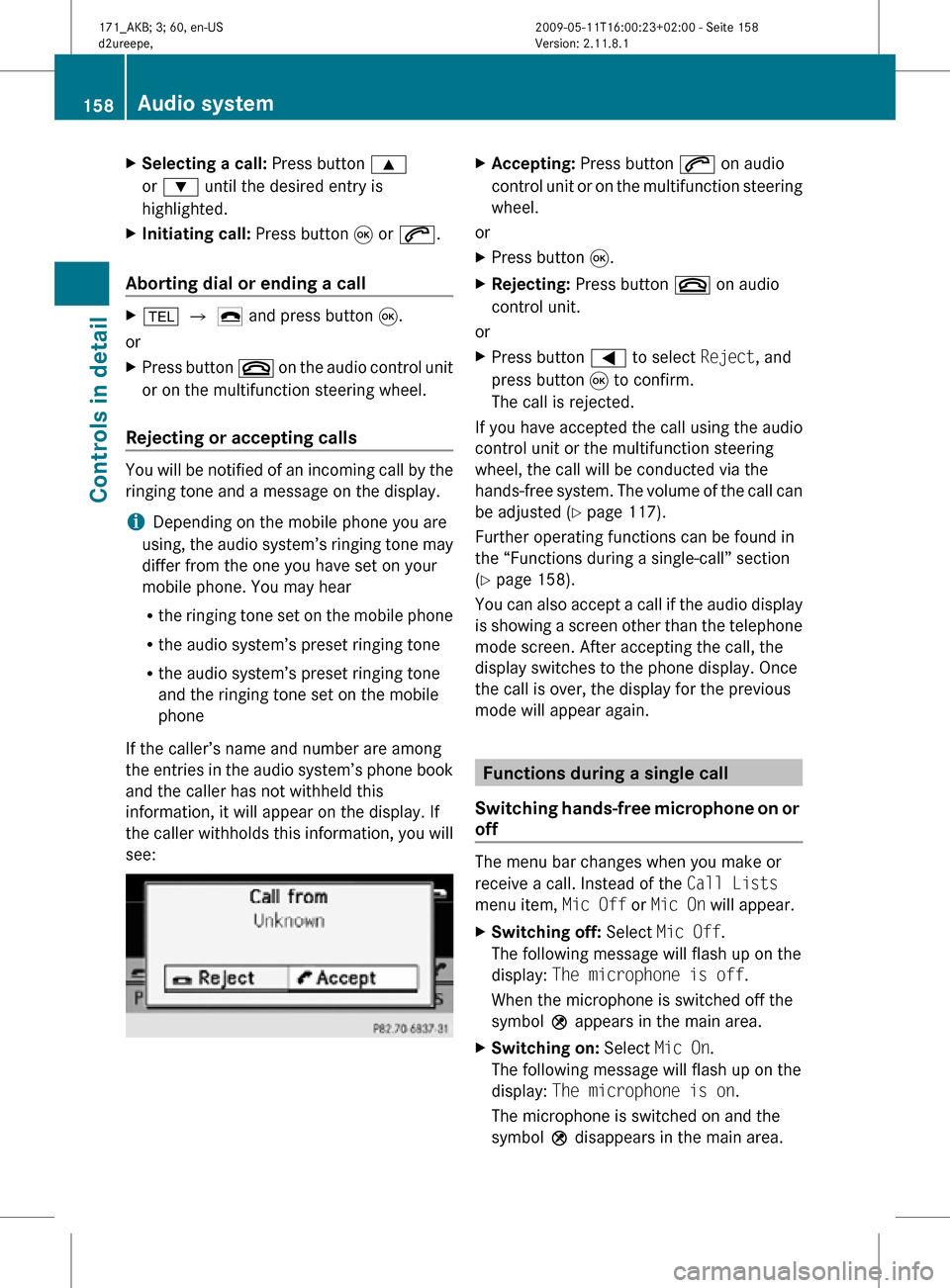
X
Selecting a call: Press button 9
or : until the desired entry is
highlighted.
X Initiating call: Press button 9 or 6.
Aborting dial or ending a call X
% Q ¢ and press button 9.
or
X Press button ~ on the audio control unit
or on the multifunction steering wheel.
Rejecting or accepting calls You will be notified of an incoming call by the
ringing tone and a message on the display.
i
Depending on the mobile phone you are
using, the audio system’s ringing tone may
differ from the one you have set on your
mobile phone. You may hear
R the ringing tone set on the mobile phone
R the audio system’s preset ringing tone
R the audio system’s preset ringing tone
and the ringing tone set on the mobile
phone
If the caller’s name and number are among
the entries in the audio system’s phone book
and the caller has not withheld this
information, it will appear on the display. If
the caller withholds this information, you will
see: X
Accepting: Press button 6 on audio
control unit or on the multifunction steering
wheel.
or
X Press button 9.
X Rejecting: Press button ~ on audio
control unit.
or
X Press button = to select Reject, and
press button 9 to confirm.
The call is rejected.
If you have accepted the call using the audio
control unit or the multifunction steering
wheel, the call will be conducted via the
hands-free system. The volume of the call can
be adjusted ( Y page 117).
Further operating functions can be found in
the “Functions during a single-call” section
(Y page 158).
You can also accept a call if the audio display
is showing a screen other than the telephone
mode screen. After accepting the call, the
display switches to the phone display. Once
the call is over, the display for the previous
mode will appear again. Functions during a single call
Switching hands-free microphone on or
off The menu bar changes when you make or
receive a call. Instead of the Call Lists
menu item, Mic Off or Mic On will appear.
X
Switching off: Select Mic Off.
The following message will flash up on the
display: The microphone is off.
When the microphone is switched off the
symbol Q appears in the main area.
X Switching on: Select Mic On.
The following message will flash up on the
display: The microphone is on.
The microphone is switched on and the
symbol Q disappears in the main area. 158
Audio systemControls in detail
171_AKB; 3; 60, en-US
d2ureepe,
Version: 2.11.8.1 2009-05-11T16:00:23+02:00 - Seite 158
Page 168 of 312
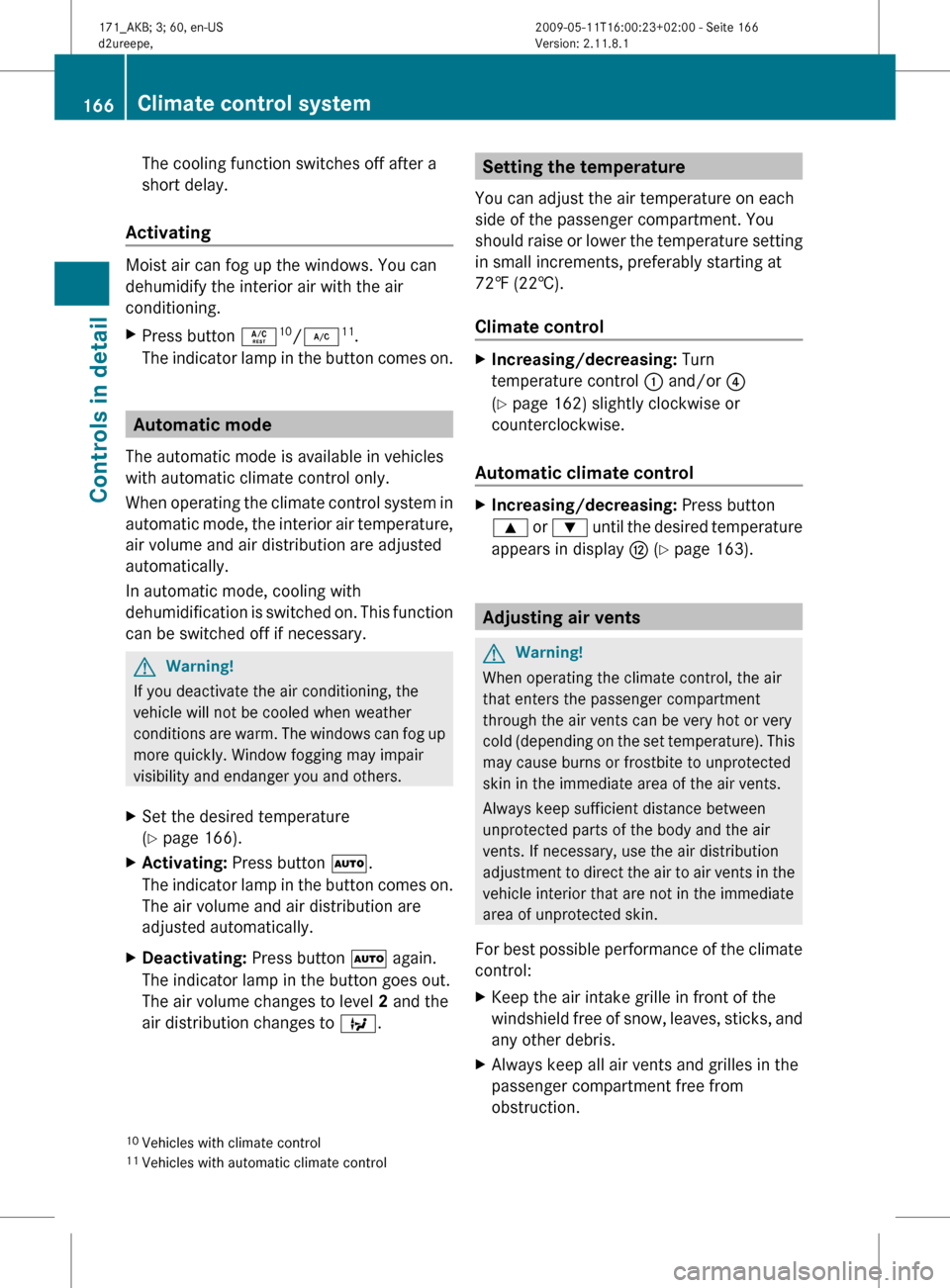
The cooling function switches off after a
short delay.
Activating Moist air can fog up the windows. You can
dehumidify the interior air with the air
conditioning.
X
Press button Á 10
/¿ 11
.
The indicator lamp in the button comes on. Automatic mode
The automatic mode is available in vehicles
with automatic climate control only.
When
operating the climate control system in
automatic mode, the interior air temperature,
air volume and air distribution are adjusted
automatically.
In automatic mode, cooling with
dehumidification is switched on. This function
can be switched off if necessary. G
Warning!
If you deactivate the air conditioning, the
vehicle will not be cooled when weather
conditions
are warm. The windows can fog up
more quickly. Window fogging may impair
visibility and endanger you and others.
X Set the desired temperature
(Y page 166).
X Activating: Press button Ã.
The
indicator lamp in the button comes on.
The air volume and air distribution are
adjusted automatically.
X Deactivating: Press button à again.
The indicator lamp in the button goes out.
The air volume changes to level 2 and the
air distribution changes to Q. Setting the temperature
You can adjust the air temperature on each
side of the passenger compartment. You
should
raise or lower the temperature setting
in small increments, preferably starting at
72‡ (22†).
Climate control X
Increasing/decreasing: Turn
temperature control : and/or ?
(Y page 162) slightly clockwise or
counterclockwise.
Automatic climate control X
Increasing/decreasing: Press button
9
or : until the desired temperature
appears in display H (Y page 163). Adjusting air vents
G
Warning!
When operating the climate control, the air
that enters the passenger compartment
through the air vents can be very hot or very
cold
(depending on the set temperature). This
may cause burns or frostbite to unprotected
skin in the immediate area of the air vents.
Always keep sufficient distance between
unprotected parts of the body and the air
vents. If necessary, use the air distribution
adjustment to direct the air to air vents in the
vehicle interior that are not in the immediate
area of unprotected skin.
For best possible performance of the climate
control:
X Keep the air intake grille in front of the
windshield
free of snow, leaves, sticks, and
any other debris.
X Always keep all air vents and grilles in the
passenger compartment free from
obstruction.
10 Vehicles with climate control
11 Vehicles with automatic climate control 166
Climate control system
Controls in detail
171_AKB; 3; 60, en-US
d2ureepe,
Version: 2.11.8.1 2009-05-11T16:00:23+02:00 - Seite 166
Page 176 of 312
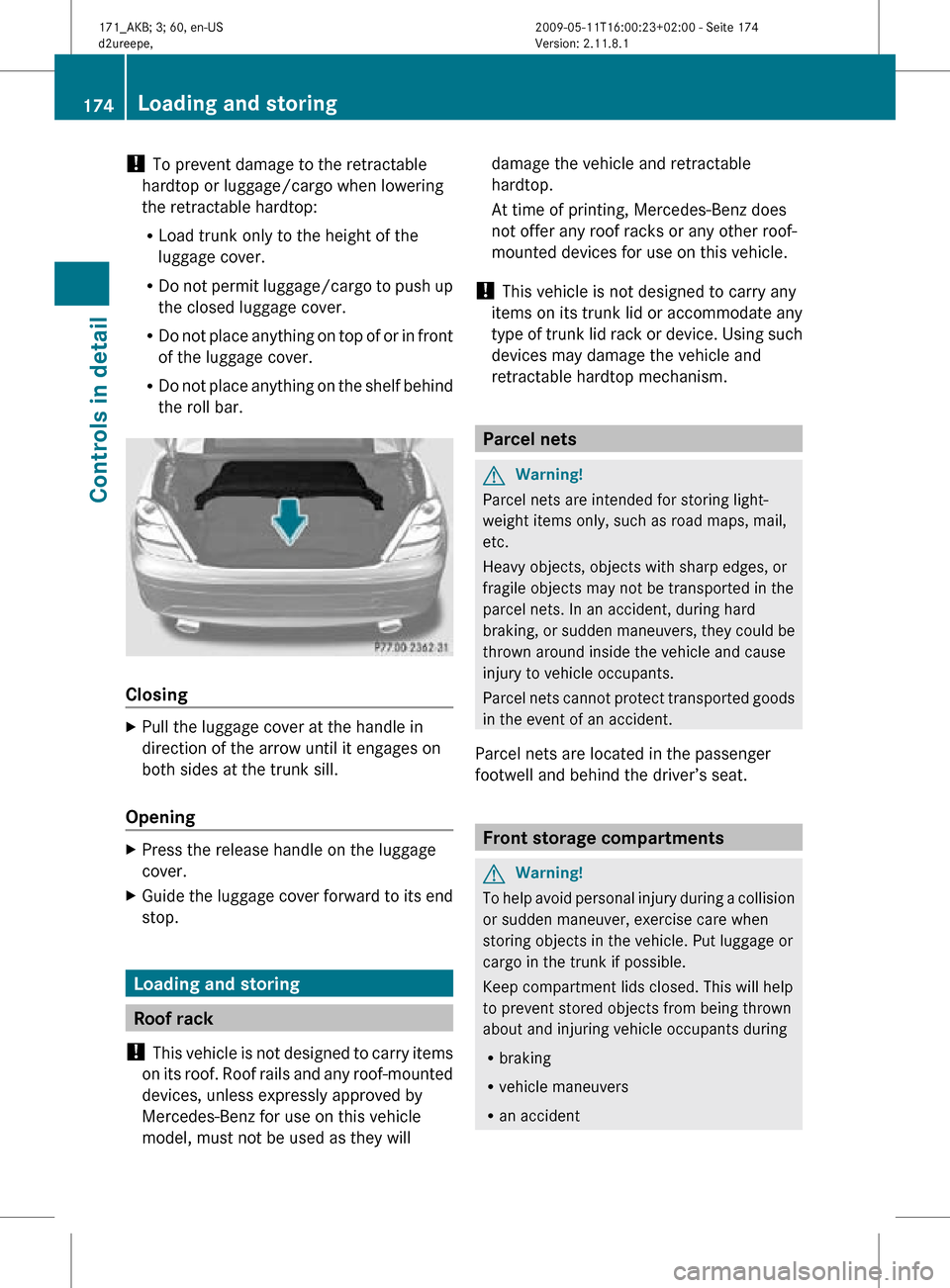
!
To prevent damage to the retractable
hardtop or luggage/cargo when lowering
the retractable hardtop:
R Load trunk only to the height of the
luggage cover.
R Do not permit luggage/cargo to push up
the closed luggage cover.
R Do not place anything on top of or in front
of the luggage cover.
R Do not place anything on the shelf behind
the roll bar. Closing
X
Pull the luggage cover at the handle in
direction of the arrow until it engages on
both sides at the trunk sill.
Opening X
Press the release handle on the luggage
cover.
X Guide the luggage cover forward to its end
stop. Loading and storing
Roof rack
! This vehicle is not designed to carry items
on its roof. Roof rails and any roof-mounted
devices, unless expressly approved by
Mercedes-Benz for use on this vehicle
model, must not be used as they will damage the vehicle and retractable
hardtop.
At time of printing, Mercedes-Benz does
not offer any roof racks or any other roof-
mounted devices for use on this vehicle.
! This vehicle is not designed to carry any
items on its trunk lid or accommodate any
type of trunk lid rack or device. Using such
devices may damage the vehicle and
retractable hardtop mechanism. Parcel nets
G
Warning!
Parcel nets are intended for storing light-
weight items only, such as road maps, mail,
etc.
Heavy objects, objects with sharp edges, or
fragile objects may not be transported in the
parcel nets. In an accident, during hard
braking, or sudden maneuvers, they could be
thrown around inside the vehicle and cause
injury to vehicle occupants.
Parcel nets cannot protect transported goods
in the event of an accident.
Parcel nets are located in the passenger
footwell and behind the driver’s seat. Front storage compartments
G
Warning!
To help avoid personal injury during a collision
or sudden maneuver, exercise care when
storing objects in the vehicle. Put luggage or
cargo in the trunk if possible.
Keep compartment lids closed. This will help
to prevent stored objects from being thrown
about and injuring vehicle occupants during
R braking
R vehicle maneuvers
R an accident 174
Loading and storingControls in detail
171_AKB; 3; 60, en-US
d2ureepe,
Version: 2.11.8.1 2009-05-11T16:00:23+02:00 - Seite 174