2011 MERCEDES-BENZ SLK55AMG light
[x] Cancel search: lightPage 110 of 312
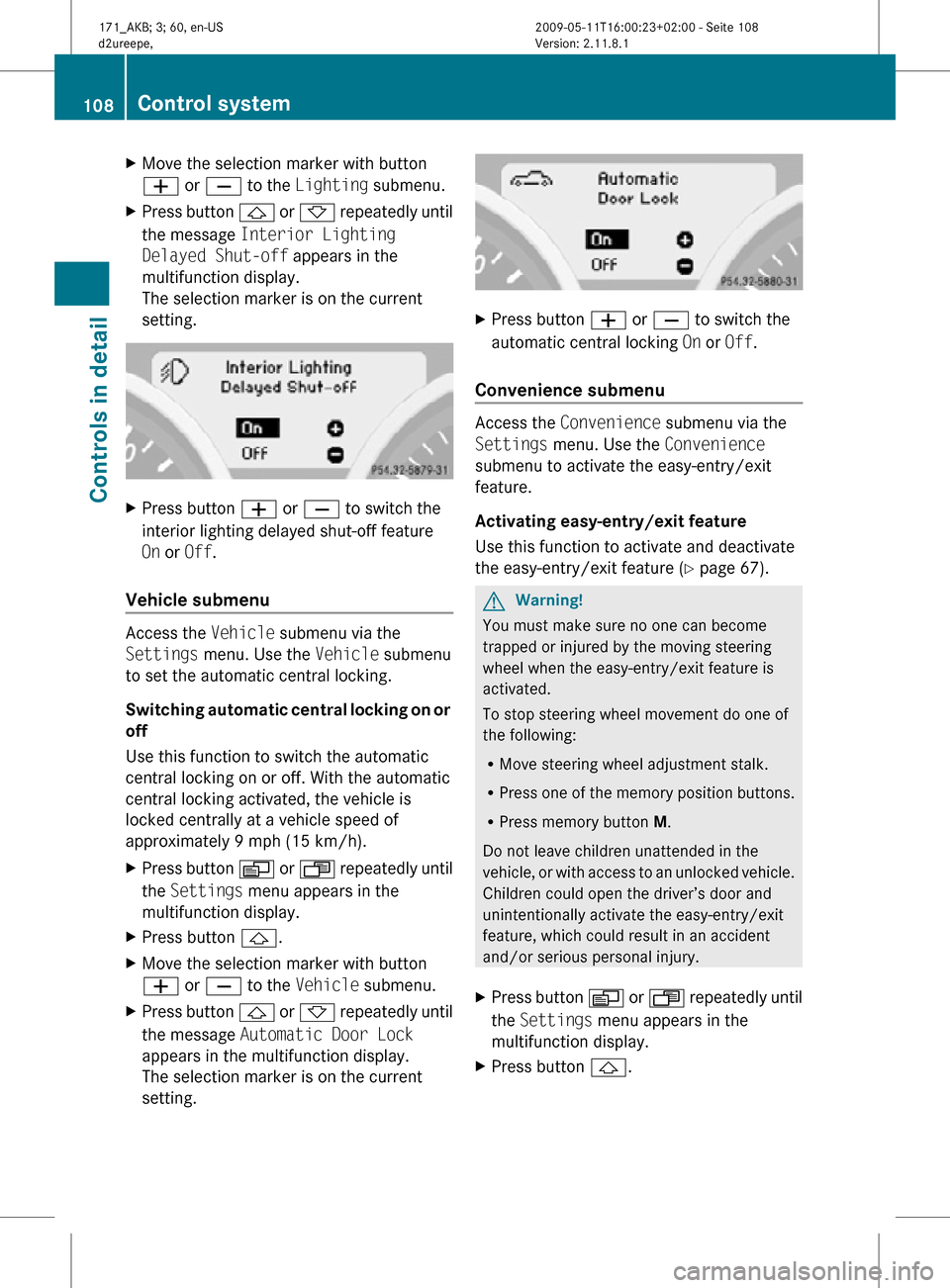
X
Move the selection marker with button
W or X to the Lighting submenu.
X Press button & or * repeatedly until
the message Interior Lighting
Delayed Shut-off appears in the
multifunction display.
The selection marker is on the current
setting. X
Press button W or X to switch the
interior lighting delayed shut-off feature
On or Off.
Vehicle submenu Access the
Vehicle submenu via the
Settings menu. Use the Vehicle submenu
to set the automatic central locking.
Switching automatic central locking on or
off
Use this function to switch the automatic
central locking on or off. With the automatic
central locking activated, the vehicle is
locked centrally at a vehicle speed of
approximately 9 mph (15 km/h).
X Press button V or U repeatedly until
the Settings menu appears in the
multifunction display.
X Press button &.
X Move the selection marker with button
W or X to the Vehicle submenu.
X Press button & or * repeatedly until
the message Automatic Door Lock
appears in the multifunction display.
The selection marker is on the current
setting. X
Press button W or X to switch the
automatic central locking On or Off.
Convenience submenu Access the
Convenience submenu via the
Settings menu. Use the Convenience
submenu to activate the easy-entry/exit
feature.
Activating easy-entry/exit feature
Use this function to activate and deactivate
the easy-entry/exit feature (Y page 67). G
Warning!
You must make sure no one can become
trapped or injured by the moving steering
wheel when the easy-entry/exit feature is
activated.
To stop steering wheel movement do one of
the following:
R Move steering wheel adjustment stalk.
R Press one of the memory position buttons.
R Press memory button M.
Do not leave children unattended in the
vehicle, or with access to an unlocked vehicle.
Children could open the driver’s door and
unintentionally activate the easy-entry/exit
feature, which could result in an accident
and/or serious personal injury.
X Press button V or U repeatedly until
the Settings menu appears in the
multifunction display.
X Press button &. 108
Control systemControls in detail
171_AKB; 3; 60, en-US
d2ureepe,
Version: 2.11.8.1 2009-05-11T16:00:23+02:00 - Seite 108
Page 117 of 312
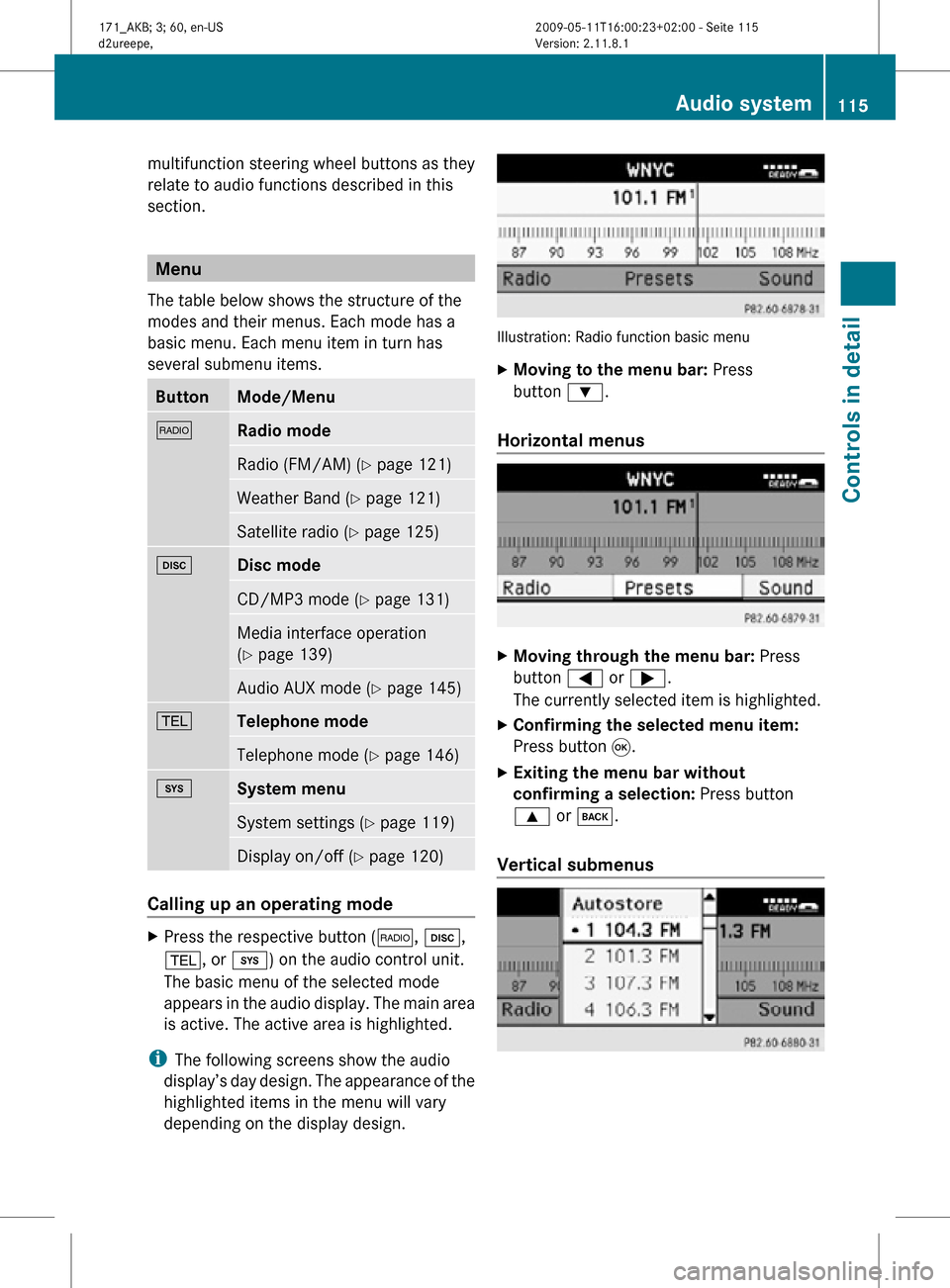
multifunction steering wheel buttons as they
relate to audio functions described in this
section.
Menu
The table below shows the structure of the
modes and their menus. Each mode has a
basic menu. Each menu item in turn has
several submenu items. Button Mode/Menu
$
Radio mode
Radio (FM/AM) (Y page 121)
Weather Band (
Y page 121) Satellite radio (
Y page 125) h
Disc mode
CD/MP3 mode (Y page 131)
Media interface operation
(Y page 139)
Audio AUX mode (
Y page 145) %
Telephone mode
Telephone mode (Y page 146)
i
System menu
System settings (Y page 119)
Display on/off (
Y page 120) Calling up an operating mode
X
Press the respective button ( $, h,
%, or i) on the audio control unit.
The basic menu of the selected mode
appears in the audio display. The main area
is active. The active area is highlighted.
i The following screens show the audio
display’s day design. The appearance of the
highlighted items in the menu will vary
depending on the display design. Illustration: Radio function basic menu
X
Moving to the menu bar: Press
button :.
Horizontal menus X
Moving through the menu bar: Press
button = or ;.
The currently selected item is highlighted.
X Confirming the selected menu item:
Press button 9.
X Exiting the menu bar without
confirming a selection: Press button
9 or k.
Vertical submenus Audio system
115Controls in detail
171_AKB; 3; 60, en-US
d2ureepe, Version: 2.11.8.1 2009-05-11T16:00:23+02:00 - Seite 115 Z
Page 118 of 312

X
Moving through the submenu: Press
button 9 or :.
The currently selected item is highlighted.
X Confirming the selected submenu
item: Press button 9.
X Exiting the submenu without
confirming a selection: Press button
= or ;.
Back button X
Moving to the superordinate menu:
Press back button k briefly.
X Moving to the main menu of the current
operating mode: Press and hold back
button k.
Clear button Use clear button 2 for deleting digit or
entire entries ( Y page 157).
X Deleting a single digit: Press button
2 briefly.
X Deleting entire entry: Press and hold
button 2.
Example of how to use the audio system Example: direct frequency input,
FM 104.5 MHz.
$ Q Radio Q Enter Frequency
The individual steps for the above-mentioned
example are described below.
X Press button $ on audio control unit
repeatedly until desired wave band FM has
been selected.
X Switching to the menu bar: Press
button :. X
Selecting Radio in the menu bar: Press
button =. X
Confirming selection: Press button 9.
The Radio menu is selected and a list of
submenus appears. X
Enter Frequency is selected.
X Confirming selection: Press button 9.
The Enter Frequency submenu appears. i
It is not possible to enter a frequency in
the respective wave band which is outside 116
Audio systemControls in detail
171_AKB; 3; 60, en-US
d2ureepe,
Version: 2.11.8.1 2009-05-11T16:00:23+02:00 - Seite 116
Page 122 of 312

Menu
Night Mode
Automatic
Bluetooth
®
(Y page 120) Reset (Y page 121)
Display off
(Y page 120) Calling up the System Settings menu
X
Press button i.
The System menu appears. :
Calling up menu options
; Switching off display
Display settings You can adapt the brightness of the audio
display to the prevailing light conditions.
Setting the display design
X
i Q System Settings Q Display.
X Select Brightness, Day Mode, Night
Mode or Automatic.
i When you select Brightness, a scale
appears on which you can set the
brightness manually.
In the Automatic setting, the audio system
analyzes the automatic vehicle light sensor
and switches between the display designs
automatically.
Switching display on/off X
Switching display off: Select Display
Off. X
Switching display on: Press button 9,
button k, or either of the navigation
buttons =, ;, 9, :.
or
X Press button q.
The System menu appears.
i Pressing any of the function buttons, for
example button h, will also switch on
the display. The system will then switch to
the respective function.
Bluetooth ®
settings General information about Bluetooth
®
Bluetooth ®
technology is the standard for
short-range wireless technologies, suitable
for transmitting voice and data. It is possible
to connect Bluetooth ®
devices wirelessly.
Bluetooth ®
can be used to exchange vCards
or to make calls using a hands-free device.
Bluetooth ®
technology uses the freely
available ISM (Industrial Scientific Medical)
wave band that works at 2.45 GHz.
Bluetooth ®
works within a range of up to 33 ft
(10 m).
Activate or deactivate Bluetooth ®
X i Q System Settings Q
Bluetooth Q Activate Bluetooth. You have activated or deactivated
Bluetooth
®
. A checkmark O appears when
Bluetooth ®
is activated. 120
Audio systemControls in detail
171_AKB; 3; 60, en-US
d2ureepe,
Version: 2.11.8.1 2009-05-11T16:00:23+02:00 - Seite 120
Page 129 of 312
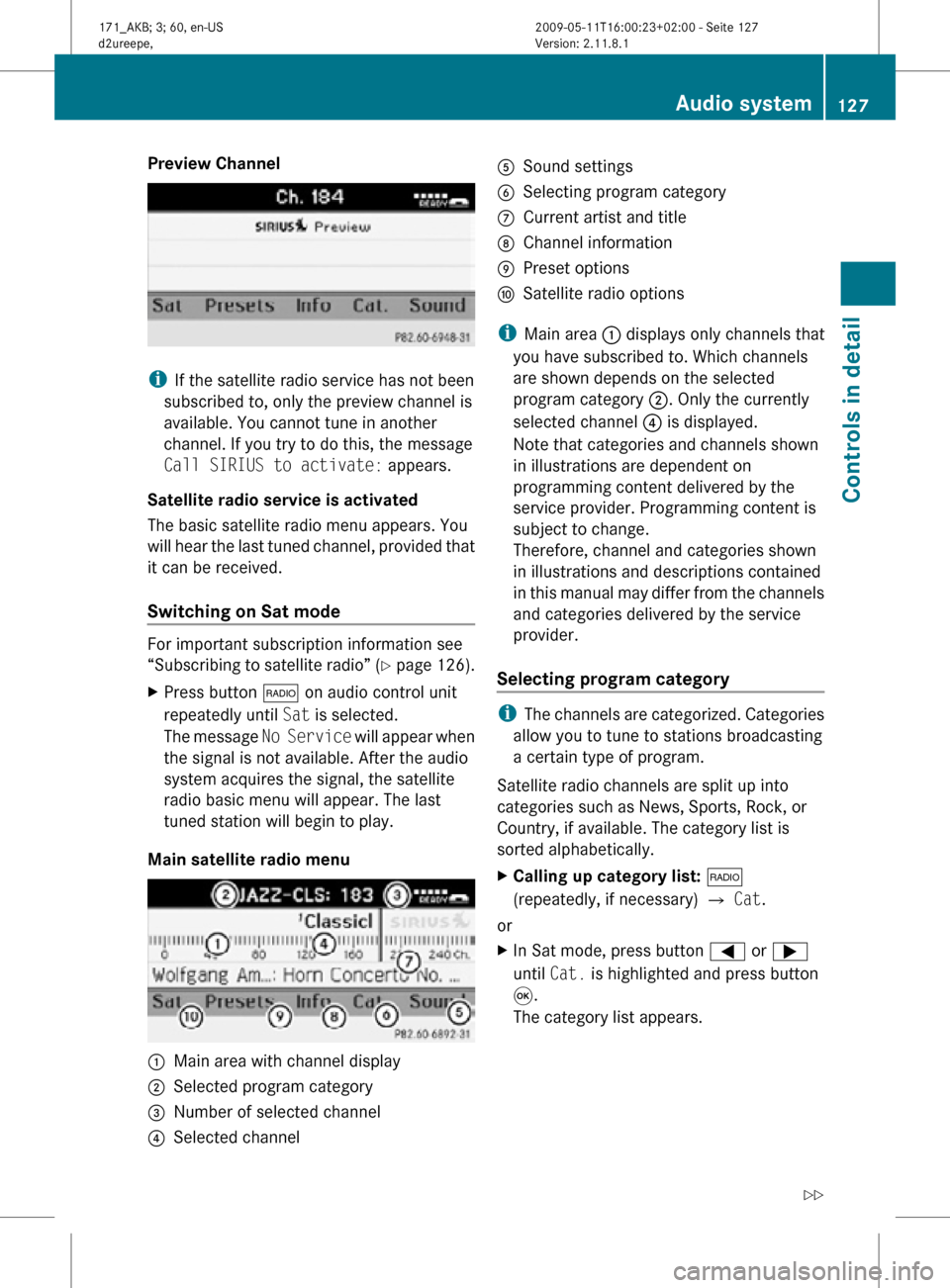
Preview Channel
i
If the satellite radio service has not been
subscribed to, only the preview channel is
available. You cannot tune in another
channel. If you try to do this, the message
Call SIRIUS to activate: appears.
Satellite radio service is activated
The basic satellite radio menu appears. You
will hear the last tuned channel, provided that
it can be received.
Switching on Sat mode For important subscription information see
“Subscribing to satellite radio” (Y page 126).
X
Press button $ on audio control unit
repeatedly until Sat is selected.
The message No Service will appear when
the signal is not available. After the audio
system acquires the signal, the satellite
radio basic menu will appear. The last
tuned station will begin to play.
Main satellite radio menu :
Main area with channel display
; Selected program category
= Number of selected channel
? Selected channel A
Sound settings
B Selecting program category
C Current artist and title
D Channel information
E Preset options
F Satellite radio options
i Main area : displays only channels that
you have subscribed to. Which channels
are shown depends on the selected
program category ;. Only the currently
selected channel ? is displayed.
Note that categories and channels shown
in illustrations are dependent on
programming content delivered by the
service provider. Programming content is
subject to change.
Therefore, channel and categories shown
in illustrations and descriptions contained
in this manual may differ from the channels
and categories delivered by the service
provider.
Selecting program category i
The channels are categorized. Categories
allow you to tune to stations broadcasting
a certain type of program.
Satellite radio channels are split up into
categories such as News, Sports, Rock, or
Country, if available. The category list is
sorted alphabetically.
X Calling up category list: $
(repeatedly, if necessary) Q Cat.
or
X In Sat mode, press button = or ;
until Cat. is highlighted and press button
9.
The category list appears. Audio system
127Controls in detail
171_AKB; 3; 60, en-US
d2ureepe, Version: 2.11.8.1 2009-05-11T16:00:23+02:00 - Seite 127 Z
Page 134 of 312
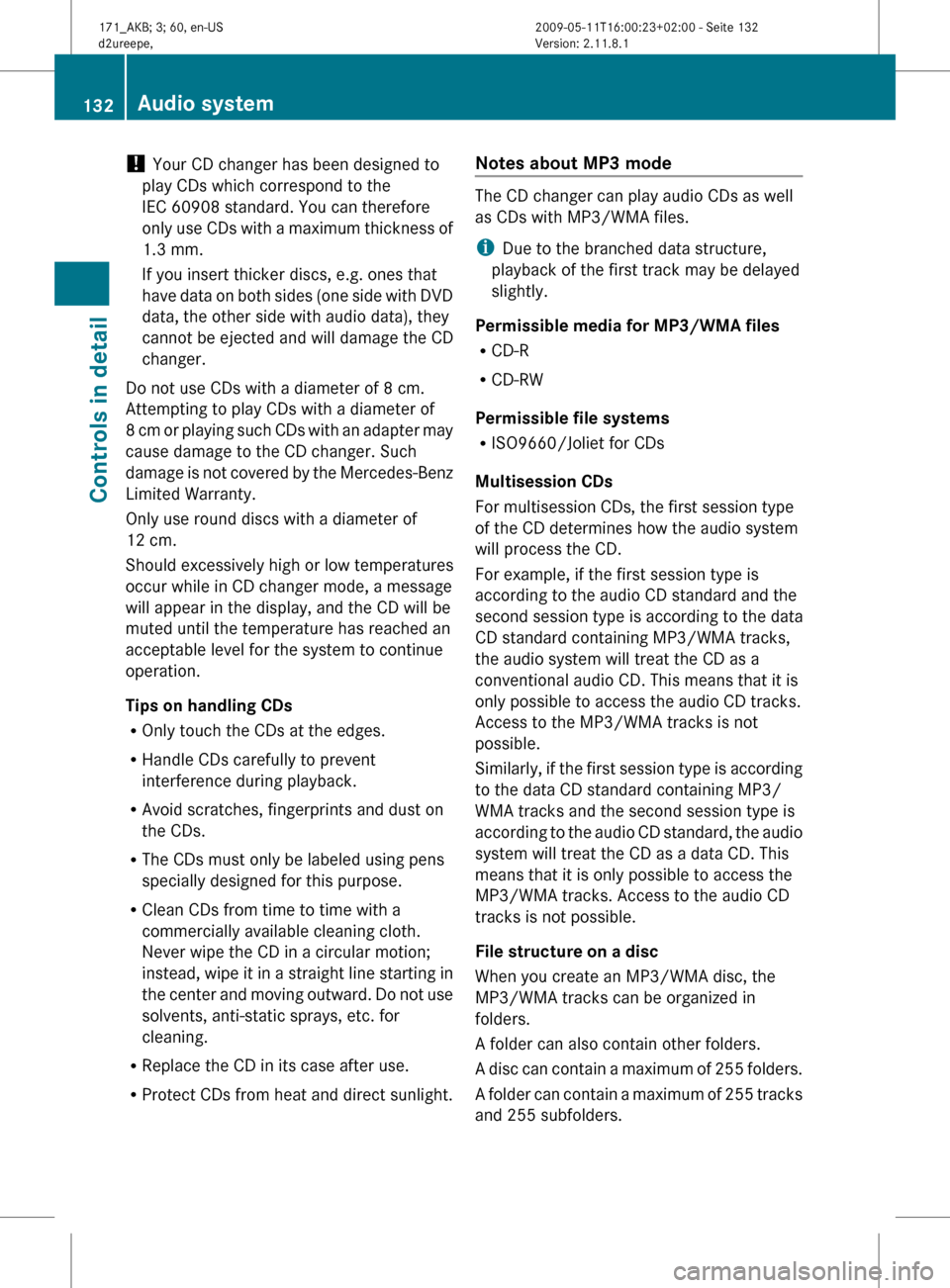
!
Your CD changer has been designed to
play CDs which correspond to the
IEC 60908 standard. You can therefore
only
use CDs with a maximum thickness of
1.3 mm.
If you insert thicker discs, e.g. ones that
have data on both sides (one side with DVD
data, the other side with audio data), they
cannot be ejected and will damage the CD
changer.
Do not use CDs with a diameter of 8 cm.
Attempting to play CDs with a diameter of
8 cm or playing such CDs with an adapter may
cause damage to the CD changer. Such
damage is not covered by the Mercedes-Benz
Limited Warranty.
Only use round discs with a diameter of
12 cm.
Should excessively high or low temperatures
occur while in CD changer mode, a message
will appear in the display, and the CD will be
muted until the temperature has reached an
acceptable level for the system to continue
operation.
Tips on handling CDs
R Only touch the CDs at the edges.
R Handle CDs carefully to prevent
interference during playback.
R Avoid scratches, fingerprints and dust on
the CDs.
R The CDs must only be labeled using pens
specially designed for this purpose.
R Clean CDs from time to time with a
commercially available cleaning cloth.
Never wipe the CD in a circular motion;
instead, wipe it in a straight line starting in
the center and moving outward. Do not use
solvents, anti-static sprays, etc. for
cleaning.
R Replace the CD in its case after use.
R Protect CDs from heat and direct sunlight. Notes about MP3 mode The CD changer can play audio CDs as well
as CDs with MP3/WMA files.
i
Due to the branched data structure,
playback of the first track may be delayed
slightly.
Permissible media for MP3/WMA files
R CD-R
R CD-RW
Permissible file systems
R ISO9660/Joliet for CDs
Multisession CDs
For multisession CDs, the first session type
of the CD determines how the audio system
will process the CD.
For example, if the first session type is
according to the audio CD standard and the
second session type is according to the data
CD standard containing MP3/WMA tracks,
the audio system will treat the CD as a
conventional audio CD. This means that it is
only possible to access the audio CD tracks.
Access to the MP3/WMA tracks is not
possible.
Similarly,
if the first session type is according
to the data CD standard containing MP3/
WMA tracks and the second session type is
according to the audio CD standard, the audio
system will treat the CD as a data CD. This
means that it is only possible to access the
MP3/WMA tracks. Access to the audio CD
tracks is not possible.
File structure on a disc
When you create an MP3/WMA disc, the
MP3/WMA tracks can be organized in
folders.
A folder can also contain other folders.
A disc can contain a maximum of 255 folders.
A folder can contain a maximum of 255 tracks
and 255 subfolders. 132
Audio system
Controls in detail
171_AKB; 3; 60, en-US
d2ureepe,
Version: 2.11.8.1 2009-05-11T16:00:23+02:00 - Seite 132
Page 137 of 312
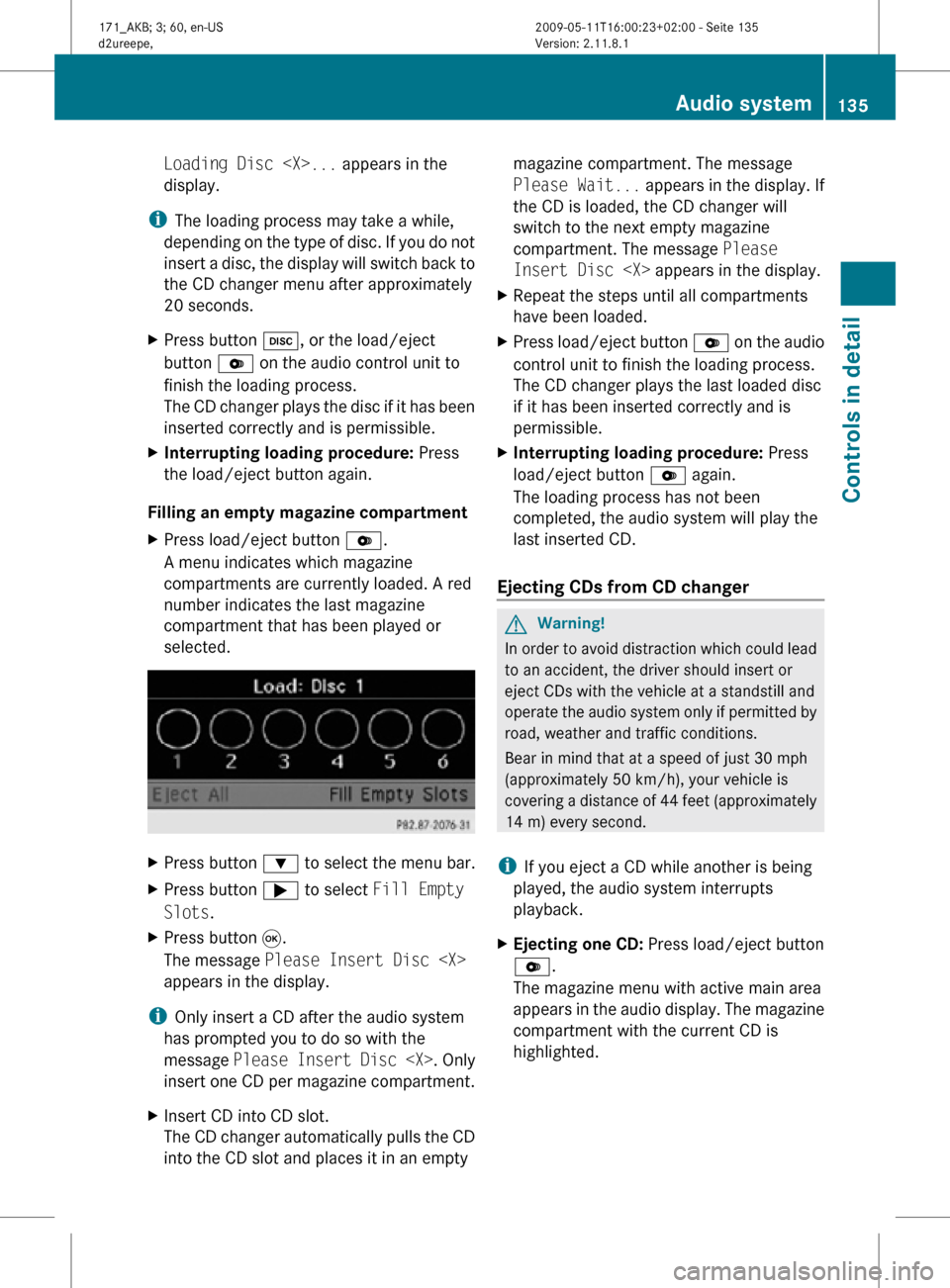
Loading Disc
display.
i The loading process may take a while,
depending on the type of disc. If you do not
insert a disc, the display will switch back to
the CD changer menu after approximately
20 seconds.
X Press button h, or the load/eject
button V on the audio control unit to
finish the loading process.
The CD changer plays the disc if it has been
inserted correctly and is permissible.
X Interrupting loading procedure: Press
the load/eject button again.
Filling an empty magazine compartment
X Press load/eject button V.
A menu indicates which magazine
compartments are currently loaded. A red
number indicates the last magazine
compartment that has been played or
selected. X
Press button : to select the menu bar.
X Press button ; to select Fill Empty
Slots.
X Press button 9.
The message Please Insert Disc
appears in the display.
i Only insert a CD after the audio system
has prompted you to do so with the
message Please Insert Disc
insert one CD per magazine compartment.
X Insert CD into CD slot.
The CD changer automatically pulls the CD
into the CD slot and places it in an empty magazine compartment. The message
Please Wait...
appears in the display. If
the CD is loaded, the CD changer will
switch to the next empty magazine
compartment. The message Please
Insert Disc
X Repeat the steps until all compartments
have been loaded.
X Press load/eject button V on the audio
control unit to finish the loading process.
The CD changer plays the last loaded disc
if it has been inserted correctly and is
permissible.
X Interrupting loading procedure: Press
load/eject button V again.
The loading process has not been
completed, the audio system will play the
last inserted CD.
Ejecting CDs from CD changer G
Warning!
In order to avoid distraction which could lead
to an accident, the driver should insert or
eject CDs with the vehicle at a standstill and
operate the audio system only if permitted by
road, weather and traffic conditions.
Bear in mind that at a speed of just 30 mph
(approximately 50 km/h), your vehicle is
covering a distance of 44 feet (approximately
14 m) every second.
i If you eject a CD while another is being
played, the audio system interrupts
playback.
X Ejecting one CD: Press load/eject button
V.
The magazine menu with active main area
appears in the audio display. The magazine
compartment with the current CD is
highlighted. Audio system
135Controls in detail
171_AKB; 3; 60, en-US
d2ureepe, Version: 2.11.8.1 2009-05-11T16:00:23+02:00 - Seite 135 Z
Page 138 of 312
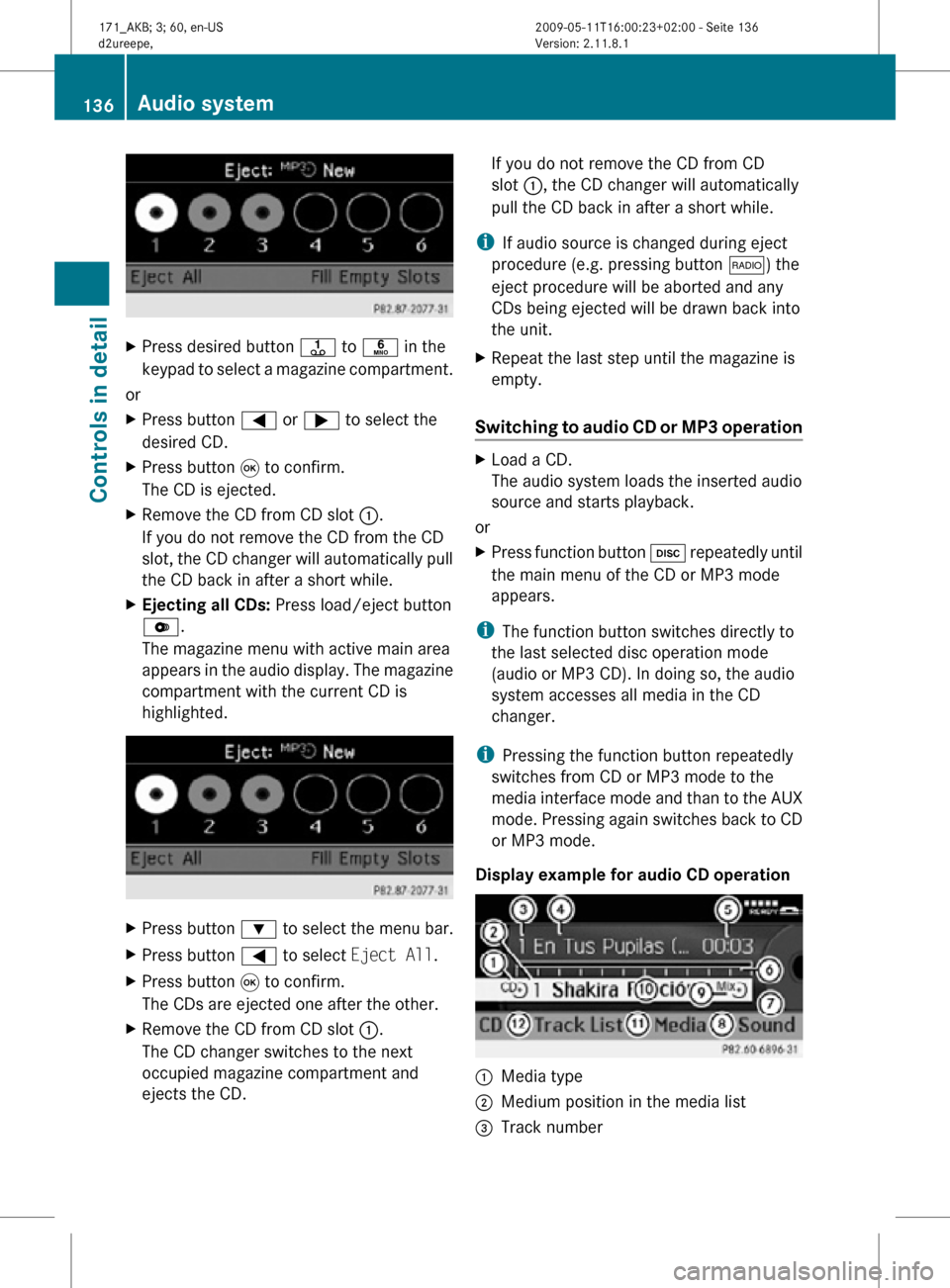
X
Press desired button j to p in the
keypad to select a magazine compartment.
or
X Press button = or ; to select the
desired CD.
X Press button 9 to confirm.
The CD is ejected.
X Remove the CD from CD slot :.
If you do not remove the CD from the CD
slot, the CD changer will automatically pull
the CD back in after a short while.
X Ejecting all CDs: Press load/eject button
V.
The magazine menu with active main area
appears in the audio display. The magazine
compartment with the current CD is
highlighted. X
Press button : to select the menu bar.
X Press button = to select Eject All.
X Press button 9 to confirm.
The CDs are ejected one after the other.
X Remove the CD from CD slot :.
The CD changer switches to the next
occupied magazine compartment and
ejects the CD. If you do not remove the CD from CD
slot :, the CD changer will automatically
pull the CD back in after a short while.
i If audio source is changed during eject
procedure (e.g. pressing button $) the
eject procedure will be aborted and any
CDs being ejected will be drawn back into
the unit.
X Repeat the last step until the magazine is
empty.
Switching to audio CD or MP3 operation X
Load a CD.
The audio system loads the inserted audio
source and starts playback.
or
X Press function button h repeatedly until
the main menu of the CD or MP3 mode
appears.
i The function button switches directly to
the last selected disc operation mode
(audio or MP3 CD). In doing so, the audio
system accesses all media in the CD
changer.
i Pressing the function button repeatedly
switches from CD or MP3 mode to the
media interface mode and than to the AUX
mode. Pressing again switches back to CD
or MP3 mode.
Display example for audio CD operation :
Media type
; Medium position in the media list
= Track number 136
Audio systemControls in detail
171_AKB; 3; 60, en-US
d2ureepe,
Version: 2.11.8.1 2009-05-11T16:00:23+02:00 - Seite 136