2011 MERCEDES-BENZ S-Class parking guidance
[x] Cancel search: parking guidancePage 11 of 524

Displays in the multifunction
display ........................................... 332
Driving tips .................................... 333
Setting the specified minimum
distance ......................................... 331
Warning lamp ................................. 419
Door
Automatic locking ............................ 83
Display message ............................ 410
Emergency locking ........................... 84
Emergency unlocking .......................84
Opening (from inside) ......................83
Power closing feature ......................84
Door control panel
Overview .......................................... 37
Doors
Important safety notes ....................82
Drinking and driving ......................... 319
Drinks holder see Cup holder
Drive program
Automatic ...................................... 311
Manual ........................................... 311
Driving abroad ................................... 323
Driving Assistance package ............. 352
Driving on flooded roads .................. 322
Driving safety system BAS PLUS (Brake Assist System
PLUS) ............................................... 68
Electronic Brake-force
Distribution ...................................... 71
ESP ®
(Electronic Stability
Program) .......................................... 69
ETS/4ETS (Electronic Traction
System) ........................................... 70
Important safety information ...........66
Driving safety systems
ABS (Anti-lock Braking System) .......67
ADAPTIVE BRAKE ............................. 71
Adaptive brake lamps ......................69
BAS (Brake Assist System) ..............67
Overview .......................................... 66
PRE-SAFE ®
Brake ............................. 71
Driving system
Driving Assistance package ...........352Driving systems
Active Blind Spot Assist .................356
Active Body Control .......................338
Active Driving Assistance
package ......................................... 355
Active Lane Keeping Assist ............359
AIRMATIC ...................................... 336
ATTENTION ASSIST ........................347
Blind Spot Assist ............................ 352
Cruise control ................................ 323
DISTRONIC PLUS ........................... 325
HOLD function ............................... 335
Lane Keeping Assist ......................354
Night View Assist Plus ...................348
Parking Guidance ........................... 342
PARKTRONIC ................................. 339
Rear view camera .......................... 346
Driving tips ........................................ 309
Braking .......................................... 322
DISTRONIC PLUS ........................... 333
Downhill gradients .........................320
Driving on flooded roads ................322
Wet road surface ........................... 321
Winter ............................................ 323
DTMF tones
Sending ......................................... 200
DVD
Copy protection ............................. 225
Data medium ................................. 225
Handling ........................................ 186
Inserting ........................................ 217
Selecting a track ............................ 221
DVD changer ...................................... 217
DVD menu .................................. 240, 253
DVD playback conditions ................. 237
DVD-Video Picture settings .............................. 236
DVD-Video Operation
Automatic picture shutoff ..............235
E
EASY-ENTRY feature ......................... 108
Activating (COMAND) ....................258
EASY-EXIT feature ............................. 108
Activating (COMAND) ....................258
Crash-responsive ........................... 109
Index9
Page 17 of 524

O
Occupant Classification System
(OCS) Faults ............................................... 52
Operation ......................................... 48
System self-test ............................... 51
Occupant safety
Children in the vehicle .....................60
System overview .............................. 42
Octane number (fuel) ........................ 512
Odometer ........................................... 368
Off-map .............................................. 171
Off-road .............................................. 171
4MATIC .......................................... 339
Oil
see Engine oil
On-board computer
AMG menu ..................................... 371
Assistance menu ........................... 375
Audio menu ................................... 370
Display messages ..........................380
Important safety notes ..................364
Instrument cluster submenu ..........377
Lighting submenu .......................... 377
Message memory .......................... 380
Navigation menu ............................ 369
Operating video DVD .....................371
Operation ....................................... 365
Overview of menus ........................367
Service menu ................................. 377
Settings menu ............................... 377
Standard display submenu ............368
Telephone menu ............................ 374
Trip menu ...................................... 368
Opening height restriction for
trunk lid .............................................. 261
Operating system see On-board computer
Orientation in direction of travel ..... 181
Outside lighting Delayed switch-off (COMAND) .......259
Outside temperature
Display ........................................... 365
Overhead control panel
Overview .......................................... 36
Override feature
Rear side windows ...........................65P
Paint code number ............................ 509
Paintwork (cleaning instructions) ... 454
Panic alarm .......................................... 66
Panorama roof with power tilt/
sliding panel Opening/closing .............................. 95
Resetting ......................................... 97
Parking ............................................... 316
Parking aid Parking Guidance ........................... 342
PARKTRONIC ................................. 339
Rear view camera .......................... 346
Parking brake
Display message ............................ 389
Electric parking brake ....................317
Parking Guidance .............................. 342
Display message ............................ 405
Parking lamp (display message) ...... 396
Parking position Exterior mirror on the front-
passenger side ............................... 111
Exterior mirrors (COMAND) ...........258
PARKTRONIC
Activating/deactivating .................341
Function/notes ............................. 339
Malfunction .................................... 342
Problem ......................................... 342
Range of the sensors .....................340
Warning display ............................. 341
Passcode
Entering ................................. 147, 194
Pause function ................................... 220
Pedals ................................................. 319
Permanent four-wheel drive see 4MATIC
Phone book
Calling up ....................................... 201
Creating an entry ........................... 203
Deleting an entry ........................... 204
Introduction ................................... 200
Plastic trim (cleaning instructions) . 458
Playback options .............. 224, 229, 234
Point of interest Category ........................................ 161
Entering ......................................... 160
Entering a name ............................. 160Index15
Page 34 of 524

Instrument cluster
Overview
FunctionPage:Coolant temperature gauge365;Fuel gauge=Front area warning display
for PARKTRONIC342
?Multifunction display366SpeedometerATransmission position308BTachometer365CDrive program310DParking Guidance display342FunctionPageEDisplay unit of the
speedometer
FOutside temperature
display365
GAdditional speedometer377HHOLD function335Ä PRE-SAFE® Brake71IAdaptive Highbeam Assist275Lane Keeping Assist or
Active Lane Keeping Assist
354,
359
ATTENTION ASSIST33473Not available on HYBRID vehicles.32Instrument clusterAt a glance
Page 151 of 524
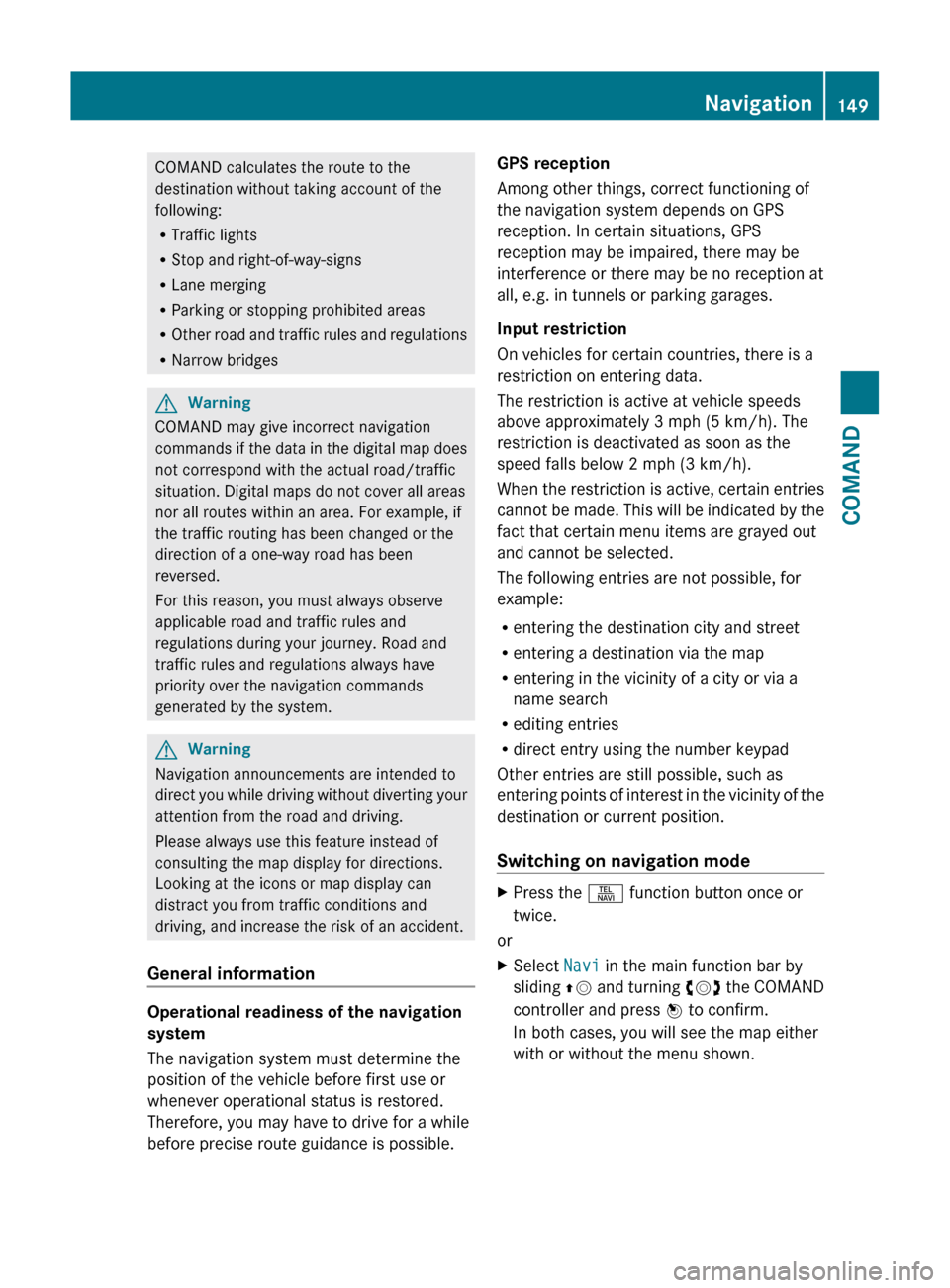
COMAND calculates the route to the
destination without taking account of the
following:
R Traffic lights
R Stop and right-of-way-signs
R Lane merging
R Parking or stopping prohibited areas
R Other road and traffic rules and regulations
R Narrow bridgesGWarning
COMAND may give incorrect navigation
commands if the data in the digital map does
not correspond with the actual road/traffic
situation. Digital maps do not cover all areas
nor all routes within an area. For example, if
the traffic routing has been changed or the
direction of a one-way road has been
reversed.
For this reason, you must always observe
applicable road and traffic rules and
regulations during your journey. Road and
traffic rules and regulations always have
priority over the navigation commands
generated by the system.
GWarning
Navigation announcements are intended to
direct you while driving without diverting your
attention from the road and driving.
Please always use this feature instead of
consulting the map display for directions.
Looking at the icons or map display can
distract you from traffic conditions and
driving, and increase the risk of an accident.
General information
Operational readiness of the navigation
system
The navigation system must determine the
position of the vehicle before first use or
whenever operational status is restored.
Therefore, you may have to drive for a while
before precise route guidance is possible.
GPS reception
Among other things, correct functioning of
the navigation system depends on GPS
reception. In certain situations, GPS
reception may be impaired, there may be
interference or there may be no reception at
all, e.g. in tunnels or parking garages.
Input restriction
On vehicles for certain countries, there is a
restriction on entering data.
The restriction is active at vehicle speeds
above approximately 3 mph (5 km/h). The
restriction is deactivated as soon as the
speed falls below 2 mph (3 km/h).
When the restriction is active, certain entries
cannot be made. This will be indicated by the
fact that certain menu items are grayed out
and cannot be selected.
The following entries are not possible, for
example:
R entering the destination city and street
R entering a destination via the map
R entering in the vicinity of a city or via a
name search
R editing entries
R direct entry using the number keypad
Other entries are still possible, such as
entering points of interest in the vicinity of the
destination or current position.
Switching on navigation modeXPress the S function button once or
twice.
or
XSelect Navi in the main function bar by
sliding ZV and turning cVd the COMAND
controller and press W to confirm.
In both cases, you will see the map either
with or without the menu shown.Navigation149COMANDZ
Page 160 of 524

:Current vehicle position;Crosshair=Details of the crosshair position?Map scale selected
Display = depends on the settings selected
in "Map information in the display"
(Y page 182). The current street name can
be shown, provided the digital map contains
the necessary data, or the coordinates of the
crosshair if the geo-coordinate display is
switched on and the GPS signal is strong
enough.
Moving the map and selecting the
destination
XTo scroll the map: slide the COMAND
controller XVY, ZVÆ or aVb.
XTo set the map scale: as soon as you turn
cVd the COMAND controller, the scale bar
appears.
XTurn cVd until the desired scale is set.
Turning clockwise zooms out from the map,
turning counter-clockwise zooms in.
XTo select a destination: press W the
COMAND controller once or several times.
You will see either the address entry menu
with the destination address or, if COMAND
is unable to assign a unique address, a
selection list.
XSelect a destination by turning cVd the
COMAND controller and press W to
confirm.
If the destination is within the limits of the
digital map, COMAND attempts to assign
the destination to the map.
If the destination can be assigned, you will
see the address entry menu with the
address of the destination. If not, you will
see the Destination from Map entry.
XTo start route calculation: select Start
and press W to confirm.
Entering an intermediate stop
Introduction
When route guidance is active, you can enter
an intermediate stop. Intermediate stops can
be predefined destinations from the following
categories that COMAND offers for selection:
RMercedes-Benz Service Center
RHospital
RGas Station
RParking Lot
RRestaurant
However, you can also enter destinations
other than the predefined ones. To do this,
select the menu item Other.
You can use the intermediate stop function to
influence route guidance to the main
destination. When you have reached your
intermediate stop, COMAND automatically
recalculates the route to the main
destination.
158NavigationCOMAND
Page 166 of 524
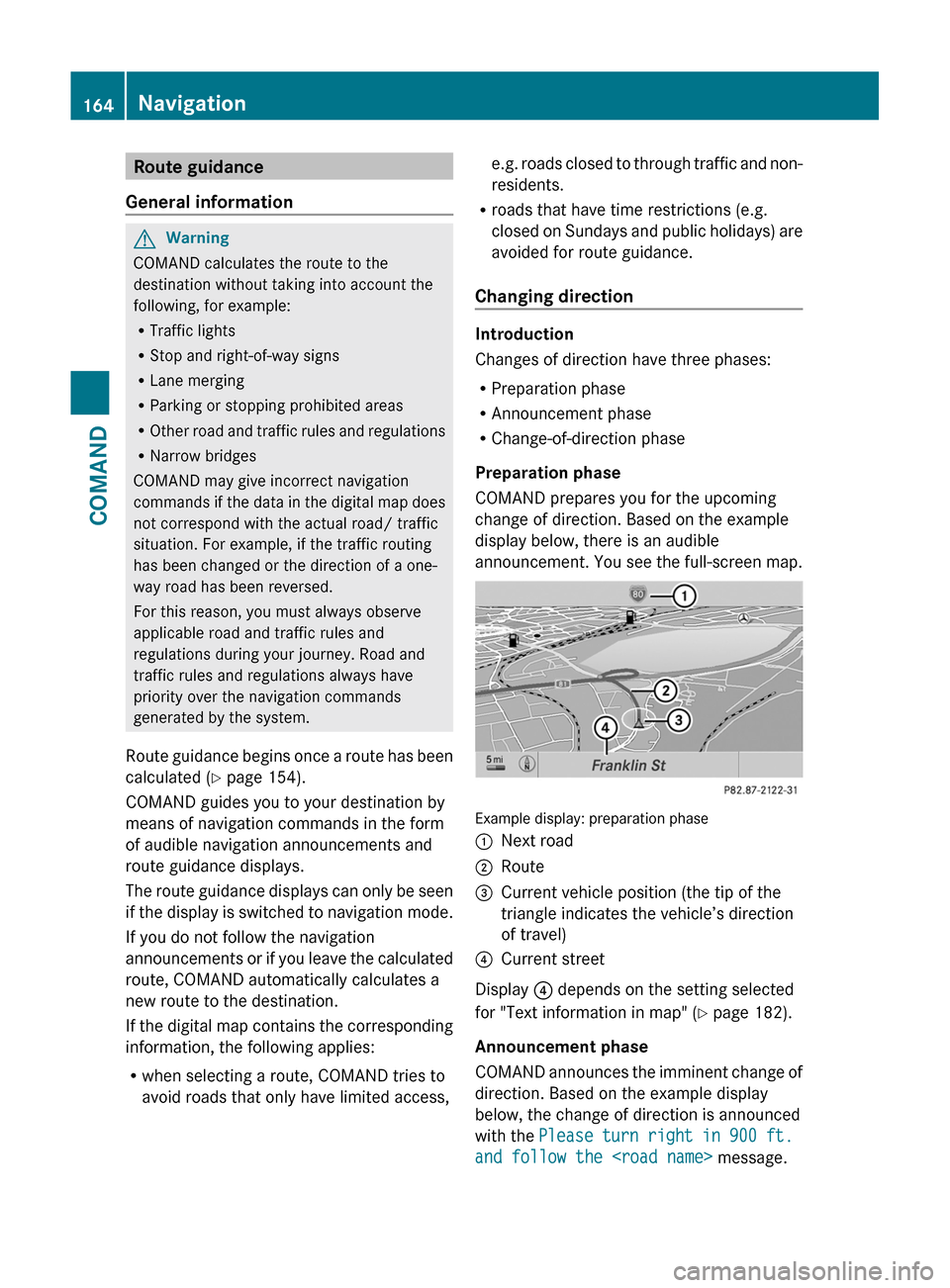
Route guidance
General information
GWarning
COMAND calculates the route to the
destination without taking into account the
following, for example:
RTraffic lights
RStop and right-of-way signs
RLane merging
RParking or stopping prohibited areas
ROther road and traffic rules and regulations
RNarrow bridges
COMAND may give incorrect navigation
commands if the data in the digital map does
not correspond with the actual road/ traffic
situation. For example, if the traffic routing
has been changed or the direction of a one-
way road has been reversed.
For this reason, you must always observe
applicable road and traffic rules and
regulations during your journey. Road and
traffic rules and regulations always have
priority over the navigation commands
generated by the system.
Route guidance begins once a route has been
calculated (Y page 154).
COMAND guides you to your destination by
means of navigation commands in the form
of audible navigation announcements and
route guidance displays.
The route guidance displays can only be seen
if the display is switched to navigation mode.
If you do not follow the navigation
announcements or if you leave the calculated
route, COMAND automatically calculates a
new route to the destination.
If the digital map contains the corresponding
information, the following applies:
Rwhen selecting a route, COMAND tries to
avoid roads that only have limited access,
e.g. roads closed to through traffic and non-
residents.
Rroads that have time restrictions (e.g.
closed on Sundays and public holidays) are
avoided for route guidance.
Changing direction
Introduction
Changes of direction have three phases:
RPreparation phase
RAnnouncement phase
RChange-of-direction phase
Preparation phase
COMAND prepares you for the upcoming
change of direction. Based on the example
display below, there is an audible
announcement. You see the full-screen map.
Example display: preparation phase
:Next road;Route=Current vehicle position (the tip of the
triangle indicates the vehicle’s direction
of travel)
?Current street
Display ? depends on the setting selected
for "Text information in map" (Y page 182).
Announcement phase
COMAND announces the imminent change of
direction. Based on the example display
below, the change of direction is announced
with the Please turn right in 900 ft.
and follow the
164NavigationCOMAND
Page 344 of 524

Problems with PARKTRONICProblemPossible causes/consequences and M SolutionsOnly the red segments
in the PARKTRONIC
warning displays are lit.
You also hear a warning
tone for approximately
two seconds.
PARKTRONIC is
deactivated after
approximately
20 seconds, and the
indicator lamp in the
PARKTRONIC button
lights up.PARKTRONIC has malfunctioned and has switched off.XIf problems persist, have PARKTRONIC checked at a qualified
specialist workshop.Only the red segments
in the PARKTRONIC
warning displays are lit.
PARKTRONIC is
deactivated after
approximately 20
seconds.The PARKTRONIC sensors are dirty or there is interference.XClean the PARKTRONIC sensors ( Y page 456).XSwitch the ignition back on.The problem may be caused by an external source of radio or
ultrasound waves.XSee if PARKTRONIC functions in a different location.Parking Guidance
Important safety notes
Parking Guidance is an electronic parking aid
with ultrasound. Ultrasound is used to
measure the road on both sides of the vehicle.
A suitable parking space is indicated by the
parking symbol. You receive steering
instructions when parking. You may also use
PARKTRONIC ( Y page 339).
GWarning
Parking Guidance is merely an aid and may
display parking spaces that are not suitable
for parking, for example:
R no-parking areas
R parking spaces with unsuitable surfaces
(road surface)
R driveways
R entrances and exits
Parking Guidance detects and measures
potential parking spaces while driving past.
Changes to the parking space after this point
are not taken into account, for example if the
vehicle in front of or behind the parking space
changes position or objects in the parking
space are moved.
Even when using Parking Guidance, you are
still responsible for driving carefully. If you
rely on Parking Guidance alone, you could
cause an accident and injure yourself and
others.
Safety always remains your responsibility and
you must continue paying careful attention to
your immediate surroundings when parking
and maneuvering.342Driving systemsDriving and parking
Page 345 of 524

GWarning!
The system cannot detect objects located
above the area that the sensors scan. These
objects, e.g. protruding load, overhang, or
truck tail lifts, will be ignored when computing
the parking procedure. The Parking Guidance
might therefore provide untimely steering
instructions. This could cause a collision.
Thus, do not use the Parking Guidance in such
situations.
GWarning!
Make sure no persons or animals are in the
area in which you are maneuvering. You could
otherwise injure them.
! Pay particular attention to low objects or
objects with flat surfaces, such as trailer
drawbars, posts, cross beams and curbs.
These types of objects cannot be detected
by Parking Guidance and may damage the
vehicle.
When PARKTRONIC is deactivated, Parking
Guidance is also unavailable.
Use Parking Guidance for parking spaces:
Rthat are parallel to the direction of travel
Rthat are on straight roads, not bends
Rthat are on the same level as the road, i.e.
not on the pavement, for example. Parking
Guidance may not detect flat curbs
Parking tips:
ROn narrow roads, drive as close to the
parking space as possible.
RParking spaces that are littered, overgrown
or partially occupied by trailer drawbars
might be identified incorrectly or not at all.
RSnowfall or heavy rain may lead to a parking
space being measured inaccurately.
RPay attention to the PARKTRONIC warning
messages during the parking procedure
(Y page 341).
RWhen transporting a load which protrudes
from your vehicle, you must not use Parking
Guidance.
RNever use Parking Guidance with snow
chains or an emergency spare wheel
installed.
RMake sure that the tire pressures are
always correct. This has a direct effect on
the steering instructions.
RThe way your vehicle is positioned in the
parking space after parking is dependent
on various factors. These include the
position and shape of the vehicles parked
in front and behind it and the conditions of
the location. In some cases, Parking
Guidance may guide you too far or not far
enough into a parking space. In some
cases, it may also lead you across or onto
the curb. If necessary, cancel the parking
procedure with Parking Guidance.
! If unavoidable, you should drive over
obstacles such as curbs slowly and not at
a sharp angle. Otherwise, you may damage
the wheels or tires.
Detecting parking spaces
:Detected parking space on the left;Parking symbol=Detected parking space on the right
Parking Guidance is automatically activated
when you drive forwards. The system is
operational at speeds of up to approximately
22 mph (35 km/h). While in operation, the
system independently locates and measures
parking spaces on both sides of the vehicle.
At speeds below 19 mph (30 km/h), you see
white parking symbol ; in the instrument
cluster as a status indicator. Parking
Guidance only shows parking spaces on the
passenger side in the default setting. Parking
spaces on the driver's side are displayed as
Driving systems343Driving and parkingZ