2011 MERCEDES-BENZ S-Class message
[x] Cancel search: messagePage 177 of 524
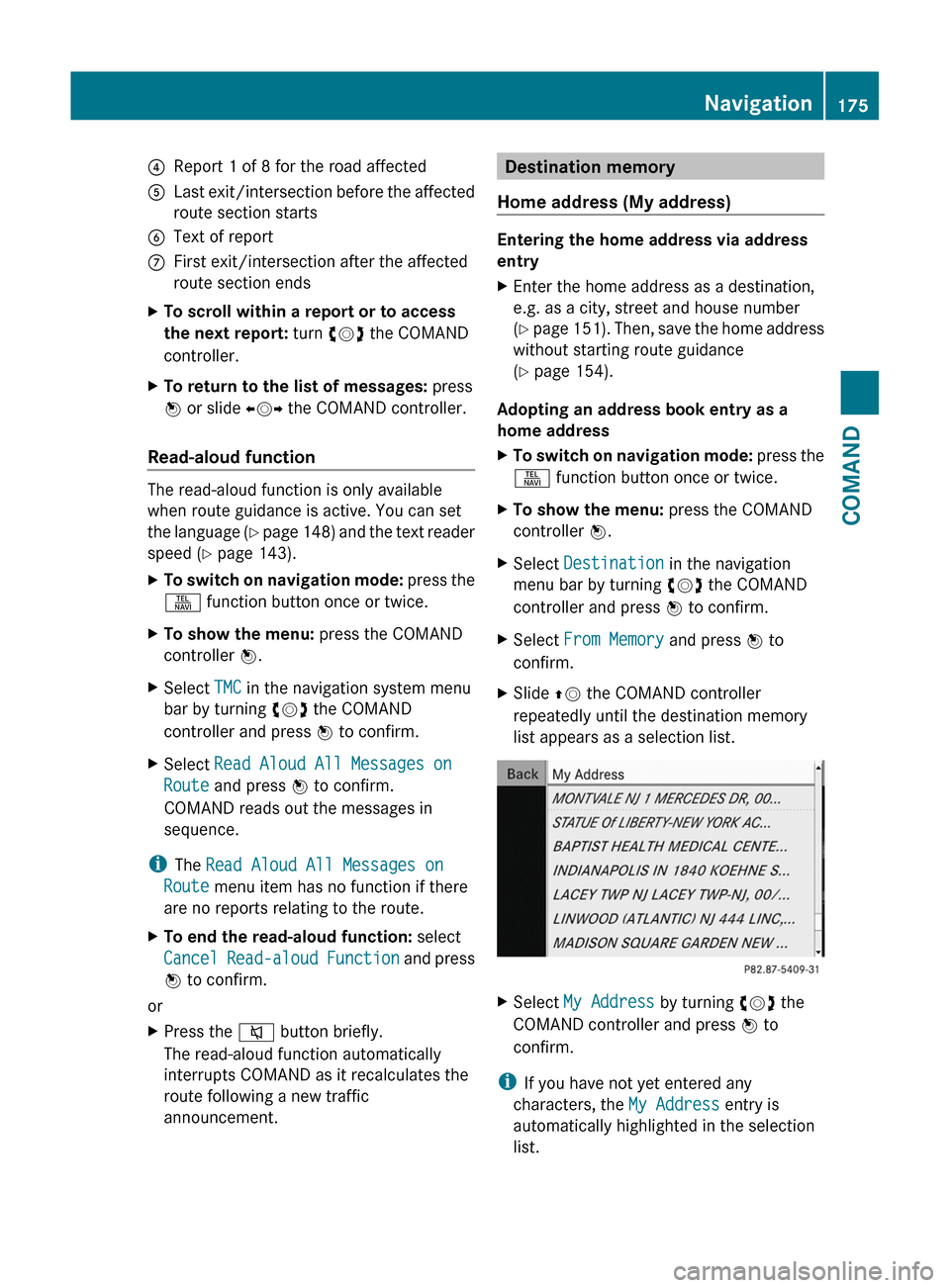
4Report 1 of 8 for the road affected5Last exit/intersection before the affected
route section starts
6Text of reportCFirst exit/intersection after the affected
route section ends
XTo scroll within a report or to access
the next report: turn cVd the COMAND
controller.
XTo return to the list of messages: press
W or slide XVY the COMAND controller.
Read-aloud function
The read-aloud function is only available
when route guidance is active. You can set
the language (Y page 148) and the text reader
speed (Y page 143).
XTo switch on navigation mode: press the
S function button once or twice.
XTo show the menu: press the COMAND
controller W.
XSelect TMC in the navigation system menu
bar by turning cVd the COMAND
controller and press W to confirm.
XSelect Read Aloud All Messages on
Route and press W to confirm.
COMAND reads out the messages in
sequence.
iThe Read Aloud All Messages on
Route menu item has no function if there
are no reports relating to the route.
XTo end the read-aloud function: select
Cancel Read-aloud Function and press
W to confirm.
or
XPress the 8 button briefly.
The read-aloud function automatically
interrupts COMAND as it recalculates the
route following a new traffic
announcement.
Destination memory
Home address (My address)
Entering the home address via address
entry
XEnter the home address as a destination,
e.g. as a city, street and house number
(Y page 151). Then, save the home address
without starting route guidance
(Y page 154).
Adopting an address book entry as a
home address
XTo switch on navigation mode: press the
S function button once or twice.
XTo show the menu: press the COMAND
controller W.
XSelect Destination in the navigation
menu bar by turning cVd the COMAND
controller and press W to confirm.
XSelect From Memory and press W to
confirm.
XSlide ZV the COMAND controller
repeatedly until the destination memory
list appears as a selection list.
XSelect My Address by turning cVd the
COMAND controller and press W to
confirm.
iIf you have not yet entered any
characters, the My Address entry is
automatically highlighted in the selection
list.
Navigation175COMANDZ
Page 178 of 524
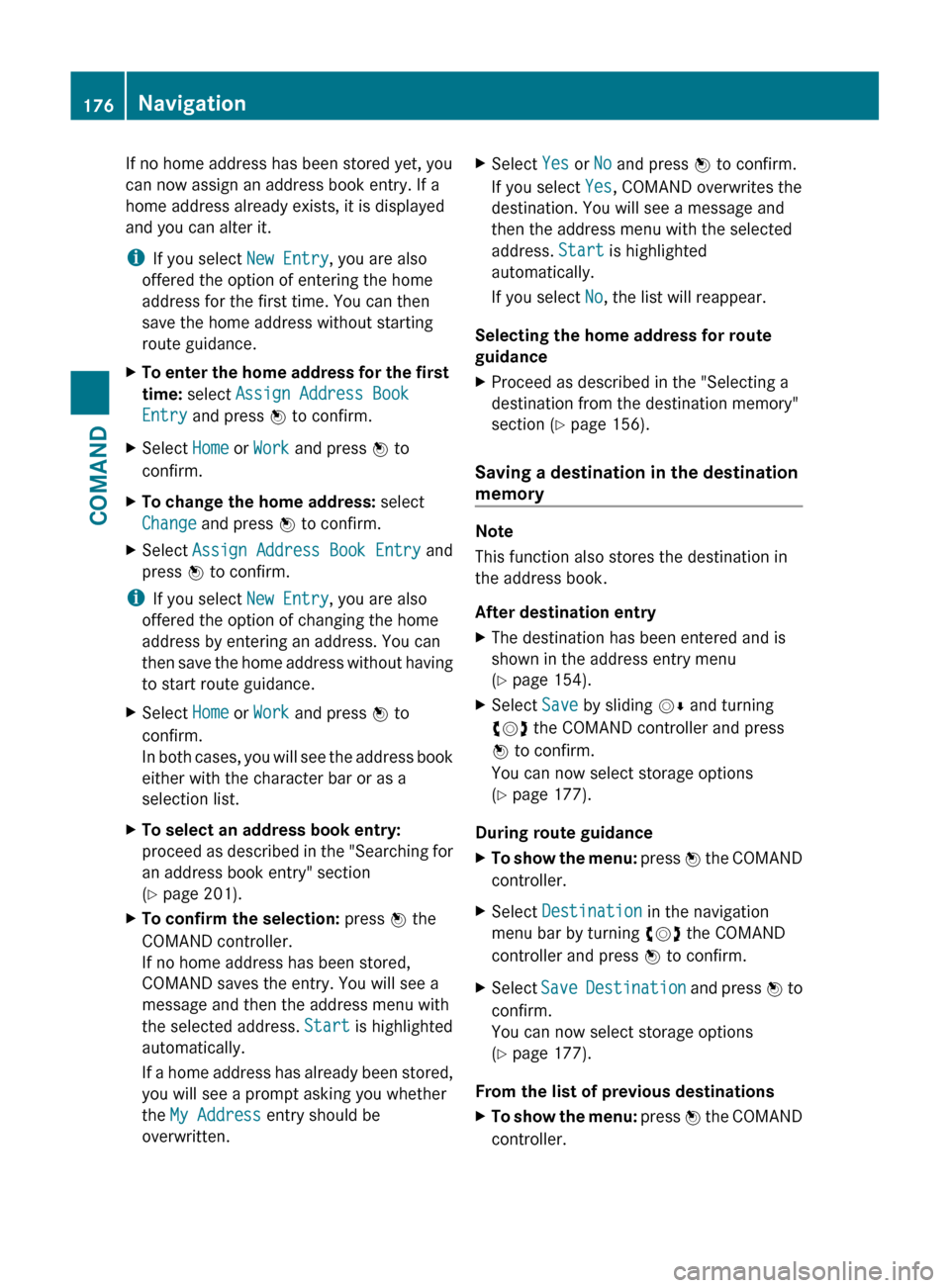
If no home address has been stored yet, you
can now assign an address book entry. If a
home address already exists, it is displayed
and you can alter it.
i If you select New Entry, you are also
offered the option of entering the home
address for the first time. You can then
save the home address without starting
route guidance.XTo enter the home address for the first
time: select Assign Address Book
Entry and press W to confirm.XSelect Home or Work and press W to
confirm.XTo change the home address: select
Change and press W to confirm.XSelect Assign Address Book Entry and
press W to confirm.
i
If you select New Entry, you are also
offered the option of changing the home
address by entering an address. You can
then save the home address without having
to start route guidance.
XSelect Home or Work and press W to
confirm.
In both cases, you will see the address book
either with the character bar or as a
selection list.XTo select an address book entry:
proceed as described in the "Searching for
an address book entry" section
( Y page 201).XTo confirm the selection: press W the
COMAND controller.
If no home address has been stored,
COMAND saves the entry. You will see a
message and then the address menu with
the selected address. Start is highlighted
automatically.
If a home address has already been stored,
you will see a prompt asking you whether
the My Address entry should be
overwritten.XSelect Yes or No and press W to confirm.
If you select Yes, COMAND overwrites the
destination. You will see a message and
then the address menu with the selected
address. Start is highlighted
automatically.
If you select No, the list will reappear.
Selecting the home address for route
guidance
XProceed as described in the "Selecting a
destination from the destination memory"
section ( Y page 156).
Saving a destination in the destination
memory
Note
This function also stores the destination in
the address book.
After destination entry
XThe destination has been entered and is
shown in the address entry menu
( Y page 154).XSelect Save by sliding VÆ and turning
cVd the COMAND controller and press
W to confirm.
You can now select storage options
( Y page 177).
During route guidance
XTo show the menu: press W the COMAND
controller.XSelect Destination in the navigation
menu bar by turning cVd the COMAND
controller and press W to confirm.XSelect Save Destination and press W to
confirm.
You can now select storage options
( Y page 177).
From the list of previous destinations
XTo show the menu: press W the COMAND
controller.176NavigationCOMAND
Page 180 of 524
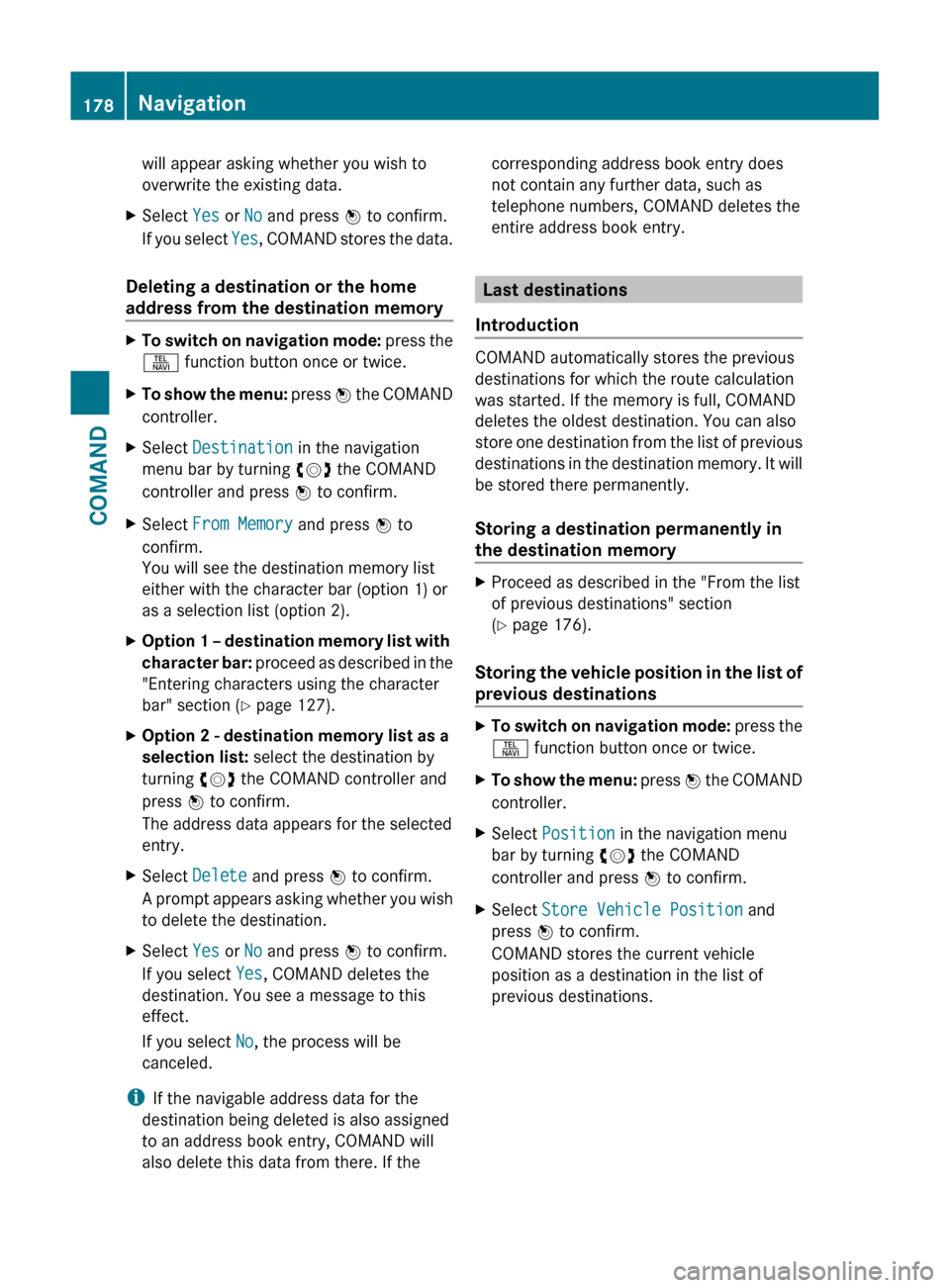
will appear asking whether you wish to
overwrite the existing data.XSelect Yes or No and press W to confirm.
If you select Yes, COMAND stores the data.
Deleting a destination or the home
address from the destination memory
XTo switch on navigation mode: press the
S function button once or twice.XTo show the menu: press W the COMAND
controller.XSelect Destination in the navigation
menu bar by turning cVd the COMAND
controller and press W to confirm.XSelect From Memory and press W to
confirm.
You will see the destination memory list
either with the character bar (option 1) or
as a selection list (option 2).XOption 1 – destination memory list with
character bar: proceed as described in the
"Entering characters using the character
bar" section ( Y page 127).XOption 2 - destination memory list as a
selection list: select the destination by
turning cVd the COMAND controller and
press W to confirm.
The address data appears for the selected
entry.XSelect Delete and press W to confirm.
A prompt appears asking whether you wish
to delete the destination.XSelect Yes or No and press W to confirm.
If you select Yes, COMAND deletes the
destination. You see a message to this
effect.
If you select No, the process will be
canceled.
i If the navigable address data for the
destination being deleted is also assigned
to an address book entry, COMAND will
also delete this data from there. If the
corresponding address book entry does
not contain any further data, such as
telephone numbers, COMAND deletes the
entire address book entry.
Last destinations
Introduction
COMAND automatically stores the previous
destinations for which the route calculation
was started. If the memory is full, COMAND
deletes the oldest destination. You can also
store one destination from the list of previous
destinations in the destination memory. It will
be stored there permanently.
Storing a destination permanently in
the destination memory
XProceed as described in the "From the list
of previous destinations" section
( Y page 176).
Storing the vehicle position in the list of
previous destinations
XTo switch on navigation mode: press the
S function button once or twice.XTo show the menu: press W the COMAND
controller.XSelect Position in the navigation menu
bar by turning cVd the COMAND
controller and press W to confirm.XSelect Store Vehicle Position and
press W to confirm.
COMAND stores the current vehicle
position as a destination in the list of
previous destinations.178NavigationCOMAND
Page 184 of 524
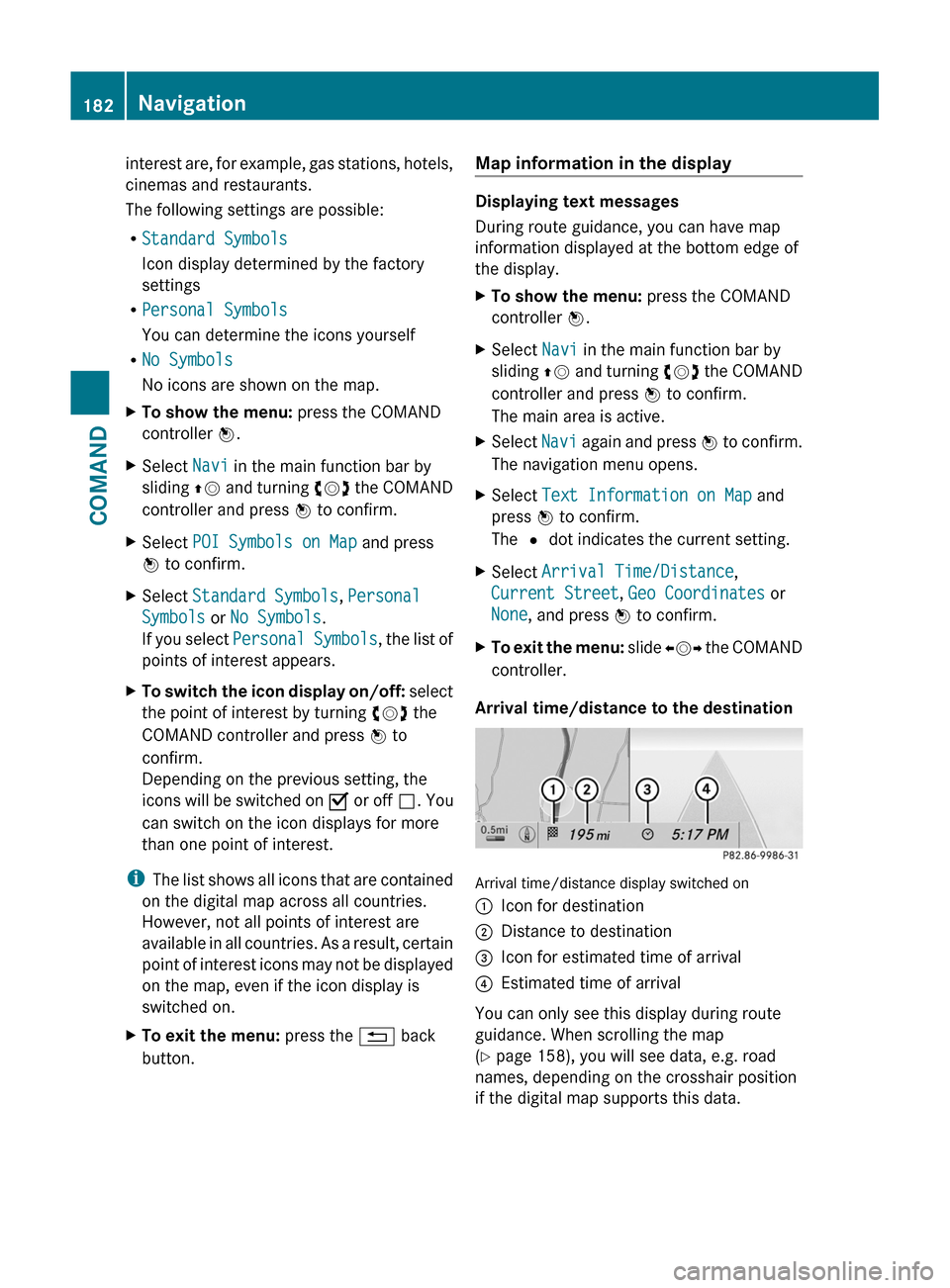
interest are, for example, gas stations, hotels,
cinemas and restaurants.
The following settings are possible:
RStandard Symbols
Icon display determined by the factory
settings
RPersonal Symbols
You can determine the icons yourself
RNo Symbols
No icons are shown on the map.
XTo show the menu: press the COMAND
controller W.
XSelect Navi in the main function bar by
sliding ZV and turning cVd the COMAND
controller and press W to confirm.
XSelect POI Symbols on Map and press
W to confirm.
XSelect Standard Symbols, Personal
Symbols or No Symbols.
If you select Personal Symbols, the list of
points of interest appears.
XTo switch the icon display on/off: select
the point of interest by turning cVd the
COMAND controller and press W to
confirm.
Depending on the previous setting, the
icons will be switched on O or off ª. You
can switch on the icon displays for more
than one point of interest.
iThe list shows all icons that are contained
on the digital map across all countries.
However, not all points of interest are
available in all countries. As a result, certain
point of interest icons may not be displayed
on the map, even if the icon display is
switched on.
XTo exit the menu: press the % back
button.
Map information in the display
Displaying text messages
During route guidance, you can have map
information displayed at the bottom edge of
the display.
XTo show the menu: press the COMAND
controller W.
XSelect Navi in the main function bar by
sliding ZV and turning cVd the COMAND
controller and press W to confirm.
The main area is active.
XSelect Navi again and press W to confirm.
The navigation menu opens.
XSelect Text Information on Map and
press W to confirm.
The # dot indicates the current setting.
XSelect Arrival Time/Distance,
Current Street, Geo Coordinates or
None, and press W to confirm.
XTo exit the menu: slide XVY the COMAND
controller.
Arrival time/distance to the destination
Arrival time/distance display switched on
:Icon for destination;Distance to destination=Icon for estimated time of arrival?Estimated time of arrival
You can only see this display during route
guidance. When scrolling the map
(Y page 158), you will see data, e.g. road
names, depending on the crosshair position
if the digital map supports this data.
182NavigationCOMAND
Page 186 of 524
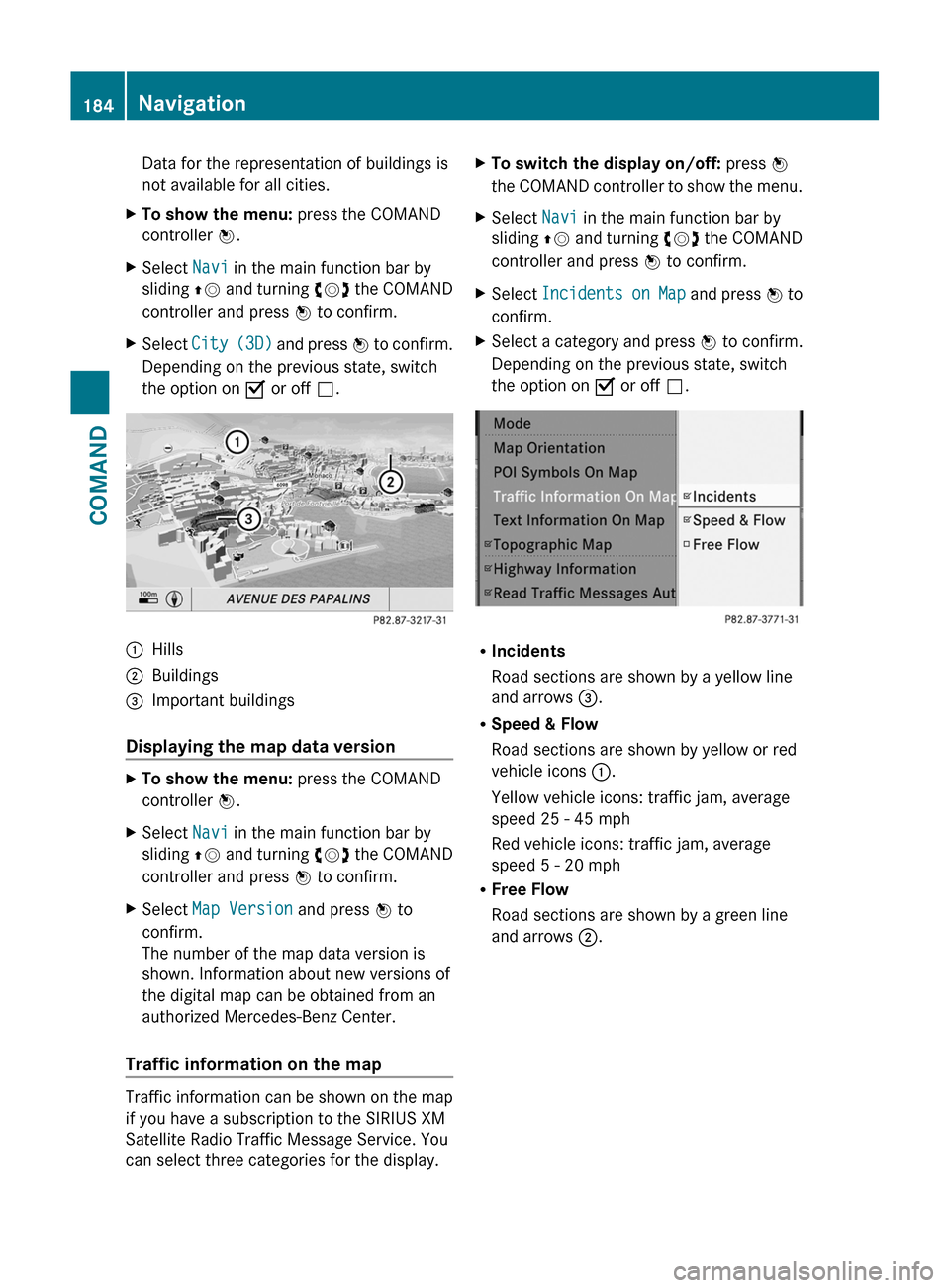
Data for the representation of buildings is
not available for all cities.
XTo show the menu: press the COMAND
controller W.
XSelect Navi in the main function bar by
sliding ZV and turning cVd the COMAND
controller and press W to confirm.
XSelect City (3D) and press W to confirm.
Depending on the previous state, switch
the option on O or off ª.
:Hills;Buildings=Important buildings
Displaying the map data version
XTo show the menu: press the COMAND
controller W.
XSelect Navi in the main function bar by
sliding ZV and turning cVd the COMAND
controller and press W to confirm.
XSelect Map Version and press W to
confirm.
The number of the map data version is
shown. Information about new versions of
the digital map can be obtained from an
authorized Mercedes-Benz Center.
Traffic information on the map
Traffic information can be shown on the map
if you have a subscription to the SIRIUS XM
Satellite Radio Traffic Message Service. You
can select three categories for the display.
XTo switch the display on/off: press W
the COMAND controller to show the menu.
XSelect Navi in the main function bar by
sliding ZV and turning cVd the COMAND
controller and press W to confirm.
XSelect Incidents on Map and press W to
confirm.
XSelect a category and press W to confirm.
Depending on the previous state, switch
the option on O or off ª.
RIncidents
Road sections are shown by a yellow line
and arrows =.
RSpeed & Flow
Road sections are shown by yellow or red
vehicle icons :.
Yellow vehicle icons: traffic jam, average
speed 25 - 45 mph
Red vehicle icons: traffic jam, average
speed 5 - 20 mph
RFree Flow
Road sections are shown by a green line
and arrows ;.
184NavigationCOMAND
Page 189 of 524
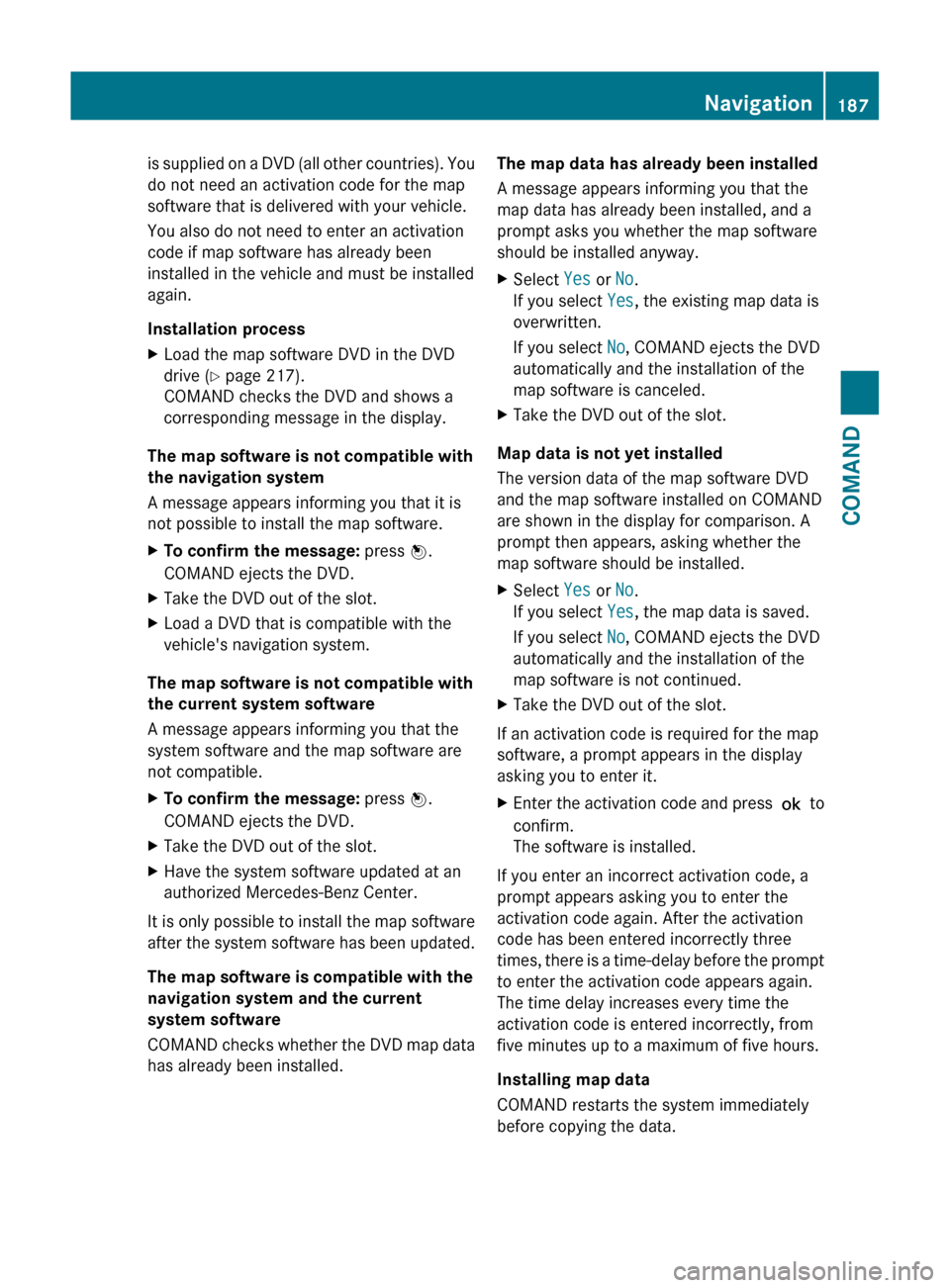
is supplied on a DVD (all other countries). You
do not need an activation code for the map
software that is delivered with your vehicle.
You also do not need to enter an activation
code if map software has already been
installed in the vehicle and must be installed
again.
Installation processXLoad the map software DVD in the DVD
drive ( Y page 217).
COMAND checks the DVD and shows a
corresponding message in the display.
The map software is not compatible with
the navigation system
A message appears informing you that it is
not possible to install the map software.
XTo confirm the message: press W.
COMAND ejects the DVD.XTake the DVD out of the slot.XLoad a DVD that is compatible with the
vehicle's navigation system.
The map software is not compatible with
the current system software
A message appears informing you that the
system software and the map software are
not compatible.
XTo confirm the message: press W.
COMAND ejects the DVD.XTake the DVD out of the slot.XHave the system software updated at an
authorized Mercedes-Benz Center.
It is only possible to install the map software
after the system software has been updated.
The map software is compatible with the
navigation system and the current
system software
COMAND checks whether the DVD map data
has already been installed.
The map data has already been installed
A message appears informing you that the
map data has already been installed, and a
prompt asks you whether the map software
should be installed anyway.XSelect Yes or No.
If you select Yes, the existing map data is
overwritten.
If you select No, COMAND ejects the DVD
automatically and the installation of the
map software is canceled.XTake the DVD out of the slot.
Map data is not yet installed
The version data of the map software DVD
and the map software installed on COMAND
are shown in the display for comparison. A
prompt then appears, asking whether the
map software should be installed.
XSelect Yes or No.
If you select Yes, the map data is saved.
If you select No, COMAND ejects the DVD
automatically and the installation of the
map software is not continued.XTake the DVD out of the slot.
If an activation code is required for the map
software, a prompt appears in the display
asking you to enter it.
XEnter the activation code and press ! to
confirm.
The software is installed.
If you enter an incorrect activation code, a
prompt appears asking you to enter the
activation code again. After the activation
code has been entered incorrectly three
times, there is a time-delay before the prompt
to enter the activation code appears again.
The time delay increases every time the
activation code is entered incorrectly, from
five minutes up to a maximum of five hours.
Installing map data
COMAND restarts the system immediately
before copying the data.
Navigation187COMANDZ
Page 190 of 524
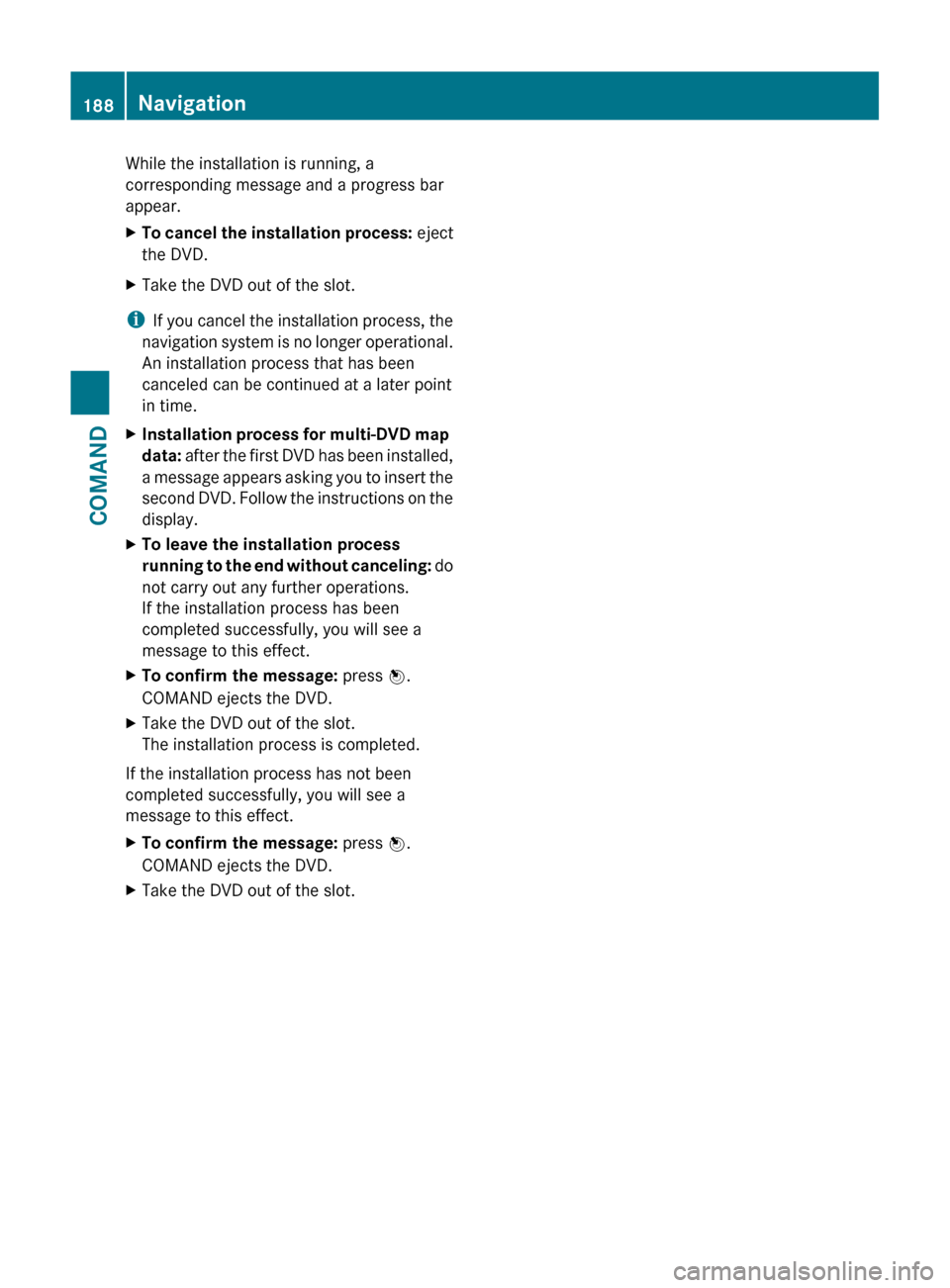
While the installation is running, a
corresponding message and a progress bar
appear.XTo cancel the installation process: eject
the DVD.XTake the DVD out of the slot.
i If you cancel the installation process, the
navigation system is no longer operational.
An installation process that has been
canceled can be continued at a later point
in time.
XInstallation process for multi-DVD map
data: after the first DVD has been installed,
a message appears asking you to insert the
second DVD. Follow the instructions on the
display.XTo leave the installation process
running to the end without canceling: do
not carry out any further operations.
If the installation process has been
completed successfully, you will see a
message to this effect.XTo confirm the message: press W.
COMAND ejects the DVD.XTake the DVD out of the slot.
The installation process is completed.
If the installation process has not been
completed successfully, you will see a
message to this effect.
XTo confirm the message: press W.
COMAND ejects the DVD.XTake the DVD out of the slot.188NavigationCOMAND
Page 192 of 524
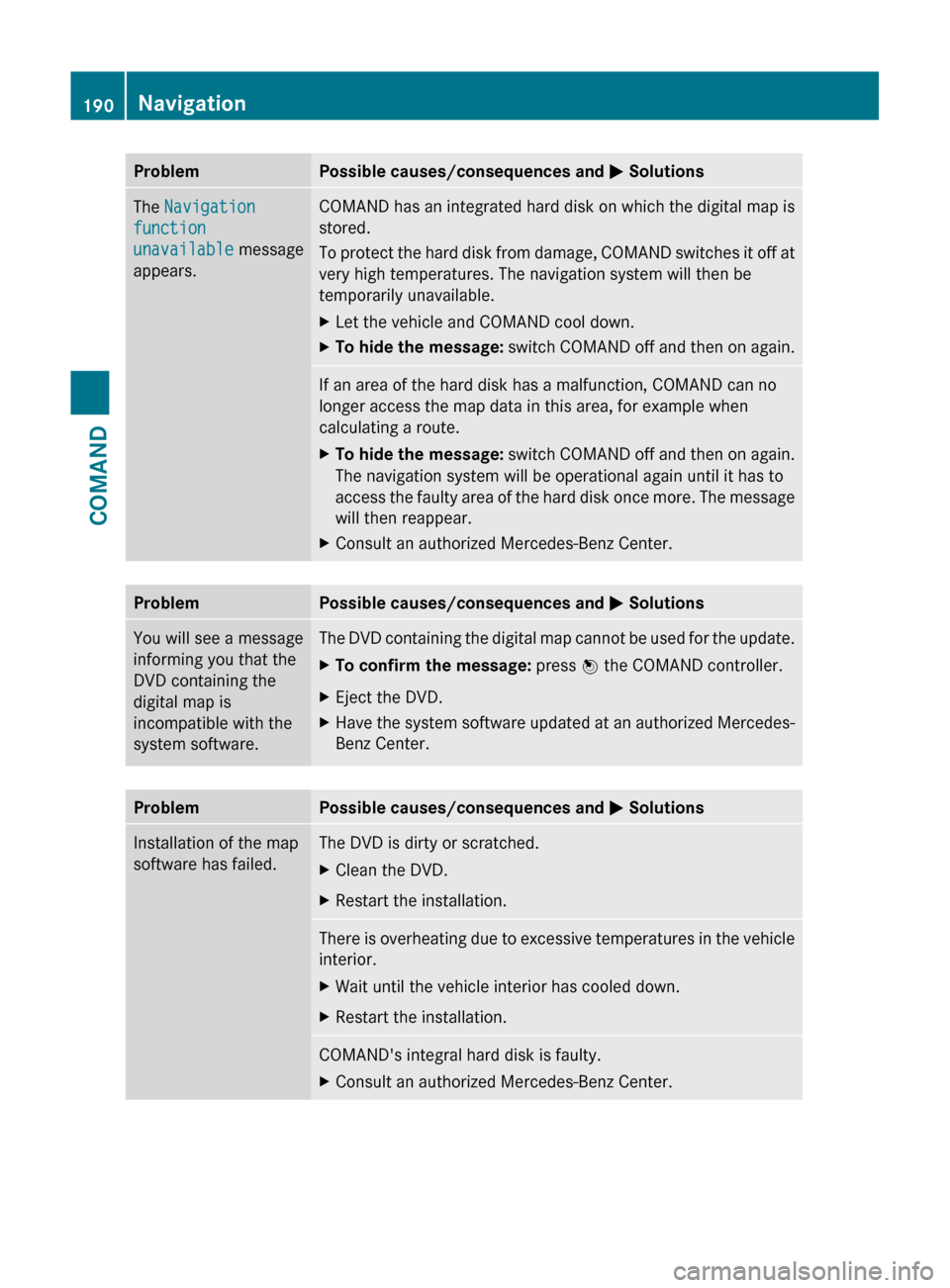
ProblemPossible causes/consequences and M SolutionsThe Navigation
function
unavailable message
appears.COMAND has an integrated hard disk on which the digital map is
stored.
To protect the hard disk from damage, COMAND switches it off at
very high temperatures. The navigation system will then be
temporarily unavailable.XLet the vehicle and COMAND cool down.XTo hide the message: switch COMAND off and then on again.If an area of the hard disk has a malfunction, COMAND can no
longer access the map data in this area, for example when
calculating a route.XTo hide the message: switch COMAND off and then on again.
The navigation system will be operational again until it has to
access the faulty area of the hard disk once more. The message
will then reappear.XConsult an authorized Mercedes-Benz Center.ProblemPossible causes/consequences and M SolutionsYou will see a message
informing you that the
DVD containing the
digital map is
incompatible with the
system software.The DVD containing the digital map cannot be used for the update.XTo confirm the message: press W the COMAND controller.XEject the DVD.XHave the system software updated at an authorized Mercedes-
Benz Center.ProblemPossible causes/consequences and M SolutionsInstallation of the map
software has failed.The DVD is dirty or scratched.XClean the DVD.XRestart the installation.There is overheating due to excessive temperatures in the vehicle
interior.XWait until the vehicle interior has cooled down.XRestart the installation.COMAND's integral hard disk is faulty.XConsult an authorized Mercedes-Benz Center.190NavigationCOMAND