2011 MERCEDES-BENZ S-Class Ad blue
[x] Cancel search: Ad bluePage 202 of 524

:Active party;Party on hold=To interconnect parties by creating a
conference connection
XTo interconnect parties by creating a
conference connection: select
Conference= by turning cVd the
COMAND controller and press W to
confirm.
Sending DTMF tones
This function is not supported by all mobile
phones.
Answering machines or other devices can be
controlled by DTMF tones, e.g. for remote
query functions.
:To transmit individual characters using
the character bar
;To transmit a phone book entry as a
character string
XIf you would like to listen to the messages
on your answering machine, for example,
select the corresponding number.
XTo transmit individual characters: once
a connection has been established to the
answer phone, select the desired
characters in the character bar and press
W to confirm.
or
XPress the corresponding button on the
telephone keypad.
Every character selected will be
transmitted immediately.
XTo send a phone book entry as a DTMF
sequence: select Name by turning cVd the
COMAND controller and press W to
confirm.
XSelect the desired phone book entry and
press W to confirm.
The entry is sent as a DTMF character
string.
XTo switch back to the call display: select
B.
iYou can also send DTMF tones using
Voice Control System (see the separate
operating instructions).
Using the phone book and address
book
The COMAND phone book is an extract of
those entries from the address book which
contain at least one telephone number.
The address book organizes and stores
entries which are entered from different
sources (mobile phone, SD memory card,
Bluetooth® import, COMAND phone book,
navigation). You can use these entries for
making telephone calls, for navigation and for
writing text messages.
Importing contacts automatically
If a mobile phone is connected with COMAND
via the Bluetooth® interface, the contacts
(phone book entries) of the corresponding
mobile phone are automatically imported into
the phone book in COMAND.
200TelephoneCOMAND
Page 203 of 524

Depending on the mobile phone, this process
may take some time. Depending on the
mobile phone used, only the phone book
entries in the mobile phone or these entries
and the phone book entries in the SIM card
are imported.
You can recognize the automatically imported
contacts (phone book entries) in COMAND by
the icon Ã/0. These are only available
in COMAND when a mobile phone is
connected to COMAND via the Bluetooth®
interface.
Importing contacts manually
iManually imported contacts are always
available. Automatically imported contacts
are only available in COMAND when a
mobile phone is connected to COMAND via
the Bluetooth® interface.
You can import existing contact data
manually:
Rfrom the memory card
Rvia the Bluetooth® interface (e.g.
Bluetooth® telephone, Bluetooth® PC)
XTo import data: load the memory card or
activate Bluetooth® in COMAND
(Y page 192) and on the Bluetooth®
telephone or PC (see operating instructions
of the respective mobile phone/PC).
XSelect Data/connections in the
telephone basic menu by sliding VÆ and
turning cVd the COMAND controller and
press W to confirm.
XSelect Download contacts and press W
to confirm.
XSelect From memory card or Via
Bluetooth and press W to confirm.
XSelect Add or Overwrite and press W to
confirm.
XTo cancel data import: press W.
or
XPress the % back button on the center
console.
If the data has been imported, the Import
successful message is displayed.
If the COMAND phone book memory is full,
this message appears in the display:
Memory full. Not all contact data
could be imported..
iIf you switch over to another main
function (e.g. navigation) while importing
data, the import via the Bluetooth®
interface will be canceled. If you switch to
another function while importing vCards
from the memory card, the import will not
be canceled.
iAfter the data has been imported,
COMAND has to process it. Importing via
the Bluetooth® interface may take some
time, depending on the number of contacts
being imported. The entries are only visible
in the address/phone book when this is
completed.
Calling up contacts/details
You can call up contacts with the list or by
using the character bar.
Telephone201COMANDZ
Page 204 of 524

Phone book/address book basic display
:ListÇ Entry with navigable data\ Entry with voice tag; see the
separate operating instructions for Voice
Control System*
Æ Address book entryà Mobile phone entry0 SIM card entry® Entry imported via Bluetooth®¯ Entry imported via memory cardG Entry with multiple phone numbers;Two-line character barB To change the language of the
characters
p To select the character setF To delete your selection¬ To confirm your selection% Back
Calling up contacts from a list
XPhone book: select Name in the telephone
basic menu by sliding VÆ and turning
cVd the COMAND controller and press
W to confirm.
XAddress book: select Data/connections
in the telephone basic menu by sliding
VÆ and turning cVd the COMAND
controller and press W to confirm.
XSelect Address book and press W to
confirm.
XTo switch from the character bar to the
list: slide ZV the COMAND controller until
the character bar is hidden.
or
XSelect ¬.XTo call a contact: select by sliding ZVÆ
or turning cVd the COMAND controller
and press W to confirm.
iThe phone book is also available via the
on-board computer (Y page 374).
Calling up contacts using the character
bar
XPhone book: select Name in the telephone
basic menu by sliding VÆ and turning
cVd the COMAND controller and press
W to confirm.
XAddress book: select Data/connections
in the telephone basic menu by sliding
VÆ and turning cVd the COMAND
controller and press W to confirm.
XSelect Address book and press W to
confirm.
XTo switch from the list to the character
bar: select Back from the list.
or
XPress the % back button on the center
console.
XTo select a character: select by sliding
ZVÆ or XVY the COMAND controller and
press W to confirm. Repeat this procedure
until COMAND automatically switches over
to the list.
The first character entered defines the first
letter of the entry you are searching for. If
there are similar entries, the next character
which is different will be displayed and
offered for selection.
iYou can also use the telephone number
keypad to enter characters.
202TelephoneCOMAND* optional
Page 206 of 524

XSlide ZVÆ the COMAND controller and
press W to confirm.
or
XPress Æ in the character bar.XTo cancel data entry: select the %
symbol in the character bar and press W
to confirm.
If one of the data fields contains data, a
prompt will appear asking whether you
wish to store the entry.
XTo save data entry: select the ¬
symbol in the character bar and press W
to confirm.
The entry is created in the phone book and
in the address book.
Deleting contacts
XTo select a contact: select Data/
connections in the telephone basic menu
by sliding VÆ and turning cVd the
COMAND controller and press W to
confirm.
XSelect Delete and press W to confirm.
You can select and delete the following types
of contact here:
RInternal contacts
RImported from the memory card
RImported via Bluetooth
RDelete all
XConfirm the selection by pressing W.
A prompt appears asking whether the data
should be deleted.
XSelect Yes and press W to confirm.iAutomatically imported contacts cannot
be deleted (Y page 200).
Calling a number stored in an entry
Using the phone book
XSelect Name in the telephone basic menu
by sliding VÆ and turning cVd the
COMAND controller and press W to
confirm.
XCall up the contact (Y page 201).XContact with multiple telephone
numbers (with G symbol): select by
turning cVd the COMAND controller and
press W to confirm.
or
XPress SEND on the telephone keypad.XContact with one telephone number
(without G symbol): press W to confirm.
or
XPress SEND on the telephone keypad.
iYou can also use the phone book in the
on-board computer to make a call
(Y page 374).
Using the address book
XSelect Data/connections in the
telephone basic menu by sliding VÆ and
turning cVd the COMAND controller and
press W to confirm.
XSelect Address book and press W to
confirm.
XCall contact (Y page 201) and press W to
confirm.
XSelect by turning cVd the COMAND
controller and press W to confirm.
or
XPress SEND on the telephone keypad.
Starting route guidance to an entry*
iYou can use this function once you have
stored a destination in the destination
memory (Y page 176). COMAND also
204TelephoneCOMAND* optional
Page 232 of 524

Mercedes-Benz USA, LLC does not take
responsibility for any damage to external
devices.
Never connect more than one device at a
time. You will otherwise not be able to play
back from the external device.
:Four-pin socket for ⅛ inch stereo jack,
e.g. for MP3 players (audio and video)
;iPod® plug, to connect an iPod®=USB socket, to connect USB devices?Example of device, iPod®XConnect the external device with suitable
socket :, ; or =.
COMAND activates the device.
If you remove a device, the No device
connected message appears.
iA connected iPod® or MP3 player should
not be simultaneously operated via the
Media Interface and the remote control
(e.g. Bluetooth® remote control), as this
may produce unpredictable results.
iConnecting a fully discharged iPod® or
MP3 player can result in an extended
initialization period.
Error messages appear while the device is
being activated if:
RCOMAND does not support the device
connected.
Rtwo devices are connected.
Rthe connected device consumes too much
power.
Rthe Media Interface connection is faulty.
iWhere necessary, consult an authorized
Mercedes-Benz Center.
Switching on Media Interface mode
General notes
In extreme cases, starting up individual
functions can take up to several minutes –
this depends on the external device and its
content (e.g. video podcasts).
Only use the original programs to populate an
iPod or MP3 player. Otherwise, some or all
functions may not be available.
Option 1
XConnect an external device (Y page 229).
COMAND activates the device. The basic
display then appears if there are playable
files stored on the medium.
or
XSelect Audio in the main function bar by
sliding ZV and turning cVd the COMAND
controller and press W to confirm.
If you had previously selected Media
Interface mode, this will now be activated.
If another audio source is switched on, you
can now switch to Media Interface in the
audio menu.
230AudioCOMAND
Page 262 of 524

XTo set the interior/exterior lighting
delayed switch-off time: select Vehicle
in the main function bar by sliding XVY and
turning cVd the COMAND controller and
press W to confirm.
The main area is active.
XSelect the Interior lighting delayed
switch-off/Exterior lighting
delayed switch-off menu by sliding
XVY or turning cVd the COMAND
controller.
The interior/exterior lighting delayed
switch-off time menu appears. The current
setting is indicated by a # dot.
XSelect Setting by sliding ZVÆ or turning
cVd the COMAND controller.
The selected setting is indicated by a #
dot.
Setting the ambient light
You can make the following settings:
RSOLAR (yellow interior lighting)
RNEUTRAL (white interior lighting)
RPOLAR (blue interior lighting)
RBrightness of the interior lighting on a
scale of 0 (off) to 5 (bright)
XTo set the ambient lighting: select
Vehicle in the main function bar by sliding
XVY and turning cVd the COMAND
controller and press W to confirm.
The main area is active.
XSelect the Ambient lighting menu by
sliding XVY or turning cVd the COMAND
controller.
The ambient lighting menu appears. The
current setting is indicated by a # dot.
XSelect Setting by sliding ZVÆ or turning
cVd the COMAND controller.
The selected setting is indicated by a #
dot.
Switching locator lighting on/off
If you switch on the locator lighting, the
following come on in the dark after you have
unlocked the vehicle using the remote
control:
Rthe side lamps
Rthe tail lamps
Rthe license plate lamp
Rthe front fog lamps
Rthe entry lamps in the exterior mirror
The locator lighting switches off again when
you open the driver’s door. If you do not open
the driver’s door, the locator lighting switches
off automatically after 40 seconds.
260VehicleCOMAND
Page 346 of 524
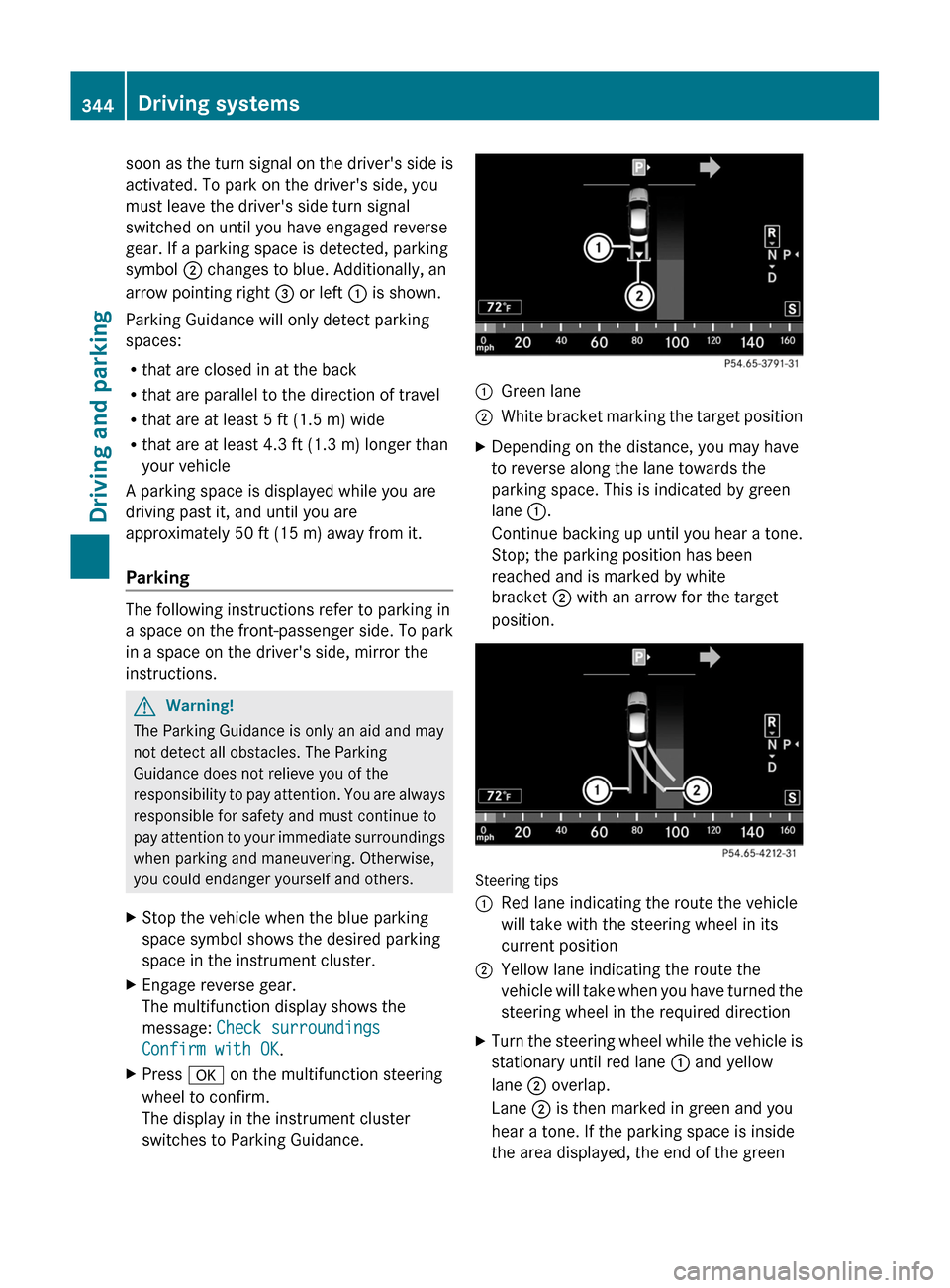
soon as the turn signal on the driver's side is
activated. To park on the driver's side, you
must leave the driver's side turn signal
switched on until you have engaged reverse
gear. If a parking space is detected, parking
symbol ; changes to blue. Additionally, an
arrow pointing right = or left : is shown.
Parking Guidance will only detect parking
spaces:
Rthat are closed in at the back
Rthat are parallel to the direction of travel
Rthat are at least 5 ft (1.5 m) wide
Rthat are at least 4.3 ft (1.3 m) longer than
your vehicle
A parking space is displayed while you are
driving past it, and until you are
approximately 50 ft (15 m) away from it.
Parking
The following instructions refer to parking in
a space on the front-passenger side. To park
in a space on the driver's side, mirror the
instructions.
GWarning!
The Parking Guidance is only an aid and may
not detect all obstacles. The Parking
Guidance does not relieve you of the
responsibility to pay attention. You are always
responsible for safety and must continue to
pay attention to your immediate surroundings
when parking and maneuvering. Otherwise,
you could endanger yourself and others.
XStop the vehicle when the blue parking
space symbol shows the desired parking
space in the instrument cluster.
XEngage reverse gear.
The multifunction display shows the
message: Check surroundings
Confirm with OK.
XPress a on the multifunction steering
wheel to confirm.
The display in the instrument cluster
switches to Parking Guidance.
:Green lane;White bracket marking the target positionXDepending on the distance, you may have
to reverse along the lane towards the
parking space. This is indicated by green
lane :.
Continue backing up until you hear a tone.
Stop; the parking position has been
reached and is marked by white
bracket ; with an arrow for the target
position.
Steering tips
:Red lane indicating the route the vehicle
will take with the steering wheel in its
current position
;Yellow lane indicating the route the
vehicle will take when you have turned the
steering wheel in the required direction
XTurn the steering wheel while the vehicle is
stationary until red lane : and yellow
lane ; overlap.
Lane ; is then marked in green and you
hear a tone. If the parking space is inside
the area displayed, the end of the green
344Driving systemsDriving and parking
Page 349 of 524
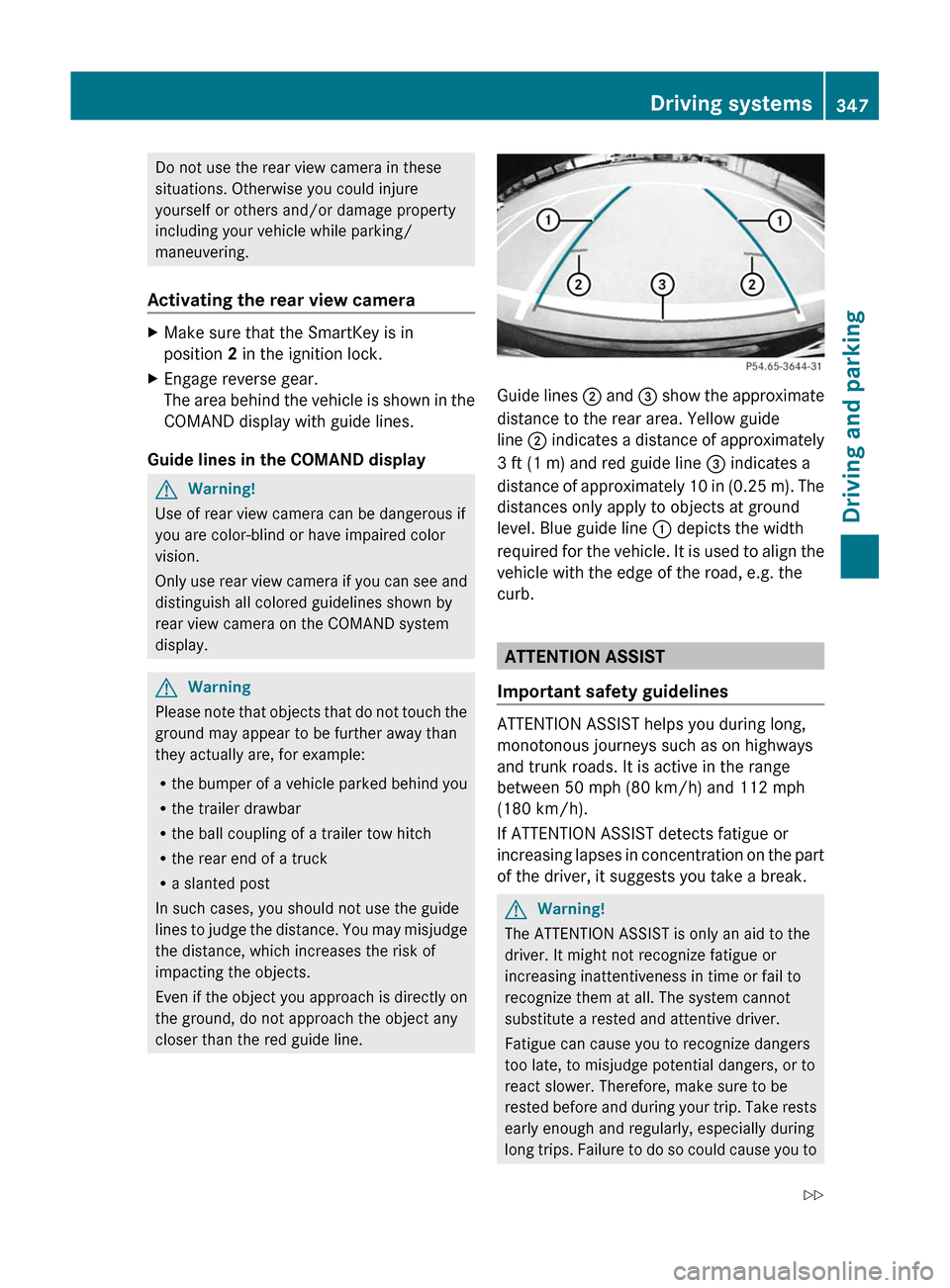
Do not use the rear view camera in these
situations. Otherwise you could injure
yourself or others and/or damage property
including your vehicle while parking/
maneuvering.
Activating the rear view camera
XMake sure that the SmartKey is in
position 2 in the ignition lock.
XEngage reverse gear.
The area behind the vehicle is shown in the
COMAND display with guide lines.
Guide lines in the COMAND display
GWarning!
Use of rear view camera can be dangerous if
you are color-blind or have impaired color
vision.
Only use rear view camera if you can see and
distinguish all colored guidelines shown by
rear view camera on the COMAND system
display.
GWarning
Please note that objects that do not touch the
ground may appear to be further away than
they actually are, for example:
Rthe bumper of a vehicle parked behind you
Rthe trailer drawbar
Rthe ball coupling of a trailer tow hitch
Rthe rear end of a truck
Ra slanted post
In such cases, you should not use the guide
lines to judge the distance. You may misjudge
the distance, which increases the risk of
impacting the objects.
Even if the object you approach is directly on
the ground, do not approach the object any
closer than the red guide line.
Guide lines ; and = show the approximate
distance to the rear area. Yellow guide
line ; indicates a distance of approximately
3 ft (1 m) and red guide line = indicates a
distance of approximately 10 in (0.25 m). The
distances only apply to objects at ground
level. Blue guide line : depicts the width
required for the vehicle. It is used to align the
vehicle with the edge of the road, e.g. the
curb.
ATTENTION ASSIST
Important safety guidelines
ATTENTION ASSIST helps you during long,
monotonous journeys such as on highways
and trunk roads. It is active in the range
between 50 mph (80 km/h) and 112 mph
(180 km/h).
If ATTENTION ASSIST detects fatigue or
increasing lapses in concentration on the part
of the driver, it suggests you take a break.
GWarning!
The ATTENTION ASSIST is only an aid to the
driver. It might not recognize fatigue or
increasing inattentiveness in time or fail to
recognize them at all. The system cannot
substitute a rested and attentive driver.
Fatigue can cause you to recognize dangers
too late, to misjudge potential dangers, or to
react slower. Therefore, make sure to be
rested before and during your trip. Take rests
early enough and regularly, especially during
long trips. Failure to do so could cause you to
Driving systems347Driving and parkingZ