2011 MERCEDES-BENZ S-Class Starting the car
[x] Cancel search: Starting the carPage 7 of 524

Alertness Assistantsee ATTENTION ASSIST
Alternative route ............................... 169
Ambient light Adjusting (COMAND) .....................260
AMG menu (on-board computer) ..... 371
Anti-lock Braking System see ABS
Anti-Theft Alarm system
see ATA
Anti-theft system
ATA (Anti-Theft Alarm system) .........73
Ashtray ............................................... 430
Assistance menu (on-board
computer) .......................................... 375
ATA (Anti-Theft Alarm system) Activating/deactivating ...................73
Function ........................................... 73
Switching off the alarm ....................73
ATTENTION ASSIST ........................... 347
Activating/deactivating (on-
board computer) ............................ 376
Display message ............................ 401
Audio AUX jack .................................. 234
Audio CD/DVD or MP3 mode Switching to ................................... 218
Audio DVD
Pause function ............................... 249
Stop function ................................. 220
Audio format
Setting (audio DVD mode) .............223
Audio menu (on-board computer) .... 370
AUTO lights see Light sensor
Automatic car wash .......................... 453
Automatic engine start Using the ECO start/stop
function ......................................... 303
Automatic engine stop
Using the ECO start/stop
function ......................................... 303
Automatic transmission
DIRECT SELECT lever .....................306
Display message ............................ 409
Driving tips .................................... 309
Emergency running mode ..............313
Kickdown ....................................... 309Malfunction .................................... 313
Program selector button ................310
Pulling away ................................... 301
Starting .......................................... 301
Autostore ........................................... 210
B
Back button ....................................... 117
Bag hook ............................................ 426
Bang & Olufsen sound system ......... 135
BAS (Brake Assist System) ................. 67
BAS PLUS (Brake Assist System
Plus*) .................................................... 68
Battery Charging ........................................ 470
Checking (SmartKey) .......................80
Display message ............................ 399
Important safety guidelines
(SmartKey) ....................................... 79
Jump-starting ................................. 471
Replacing (SmartKey) ......................80
Safety notes .................................. 468
Voltage (on-board computer) .........371
Belt
see Seat belts
Bird's-eye view .................................. 181
Blind see Roller sunblind
Blind Spot Assist ............................... 352
Activating/deactivating (on-
board computer) ............................ 376
Display message ............................ 404
Bluetooth ®
Activating/deactivating .................145
Authorizing a device ......................146
Connecting devices .......................145
Devices .......................................... 146
External authorization ............147, 194
General information .......................145
Interface ........................................ 192
Revoking authorization ..................147
Settings ......................................... 145
Telephony .............................. 191, 192
Bluetooth ®
interface
Telephony ...................................... 191
Bluetooth ®
interface telephony
Conditions ..................................... 192
Index5
Page 19 of 524

Rear window heatingMalfunction .................................... 293
Switching on/off ........................... 293
Redials ................................................ 197
Refueling ............................................ 313
Remote control .................................. 123
Programming (garage door
opener) .......................................... 440
Rear Seat Entertainment System ...138
Reporting
Malfunctions relevant to safety ........ 27
Reserve (fuel tank)
see Fuel
Reserve fuel
Display message ............................ 400
Warning lamp ................................. 418
Reset .................................................. 148
Residual heat Switching on/off ........................... 294
Restraint systems
see SRS
Reversing lamp (display message) .. 396
Roadside Assistance (breakdown) .... 25
Roller blind see Roller sunblind
Roller sunblind
Panorama roof with power tilt/
sliding panel ..................................... 95
Rear side windows ...........................90
Rear window .................................. 429
Rear window (COMAND) ................258
Roller sunblind of the panorama
roof with power tilt/sliding panel Operating (front roller sunblind) ....... 95
Operating (rear roller sunblind) ........96
Roof carrier ................................ 426, 427
Roof lining and carpets (cleaning
guidelines) ......................................... 459
Roof load (maximum) ........................ 516
Route Calculating ..................................... 154
Estimated time of arrival ................169
Route overview .............................. 170
see Route guidance (on-board
computer)
Route calculation
Starting .......................................... 154Route guidance .................................. 164
Cancel ........................................... 167
Continue ........................................ 167
Continuing ..................................... 167
Destination reached ......................168
Lane recommendations .................165
Off-road ......................................... 171
Traffic reports ................................ 172
Route guidance (on-board
computer) .......................................... 369
Route options Setting ........................................... 150
Route overview .................................. 170
Route type Setting ........................................... 150
S
Safety Children in the vehicle .....................60
Child restraint systems ....................61
Occupant Classification System
(OCS) ............................................... 48
Overview of occupant safety
systems ........................................... 42
Safety notes
Audio CD/DVD and MP3
mode ..................................... 217, 247
Operating safety ....................114, 266
Using the telephone ....................... 191
Video DVD mode ........................... 236
Safety systems
see Driving safety systems
SatRadio ............................................. 213
Displaying information ...................217
Registering .................................... 214
Selecting a category ......................215
Switching to ................................... 214
Screen
Selecting for remote operation ......138
SD memory card
Loading .......................................... 218
Seat
Active multicontour seat ........ 106, 268
Adjusting (rear compartment) ........102
Selecting (COMAND) .....................266
Index17
Page 80 of 524

Important information about using
KEYLESS-GO
RYou can use the KEYLESS-GO key as a
conventional SmartKey.
RYou can combine KEYLESS-GO functions
with those of a conventional SmartKey, e.g.
you can open the vehicle with KEYLESS-GO
and close it with the & button.
RAlways carry your KEYLESS-GO key on your
person.
RNever store the KEYLESS-GO key together
with:
-electronic devices, such as a mobile
phone or other SmartKey
-metal objects, such as coins or metal foil
Doing so may impair the function of
KEYLESS-GO.
RTo open or close the vehicle, the KEYLESS-
GO key should not be more than 3 ft (1 m)
from the door or trunk.
RIf the vehicle is parked for more than
72 hours, the KEYLESS-GO function is
deactivated. Pull an outer door handle and
switch on the ignition to reactivate the
KEYLESS-GO function.
RIf the KEYLESS-GO key is removed from the
vehicle, the system may not be able to
recognize the SmartKey anymore. The
vehicle can then no longer be locked or
started with KEYLESS-GO.
RIf the KEYLESS-GO key has been removed
from the vehicle, e.g. when another vehicle
occupant with a KEYLESS-GO key leaves
the vehicle:
-when the Start/Stop button is pressed,
or when trying to lock the vehicle using
the locking button on the outside door
handle, the Key Not Detected message
appears in the multifunction display.
-when the engine is running, the red Key
Not Detected message appears in the
multifunction display as you pull away.
Look for the KEYLESS-GO key and place
it somewhere else in the vehicle. Place
the KEYLESS-GO key on the front-
passenger seat, for example, or in your
shirt pocket.
RIf you have switched on the engine with the
Start/Stop button, you can switch it off
again by:
-pressing the Start/Stop button
-inserting the KEYLESS-GO key into the
ignition lock while the vehicle is at a
standstill and the automatic
transmission is in park position P.
RYou may inadvertently unlock the vehicle if
the KEYLESS-GO key is less than 3 ft (1 m)
from the vehicle and:
-an exterior door handle is hit by a jet of
water, or
-you clean an exterior door handle
RPlease note that any vehicle occupant can
start the engine when there is a KEYLESS-
GO key in the vehicle.
Scenario 1: There is a KEYLESS-GO key in
the vehicle and a second one outside the
vehicle. If you leave the KEYLESS-GO key
in the vehicle when you leave and lock the
vehicle, no message appears in the
multifunction display.
Scenario 2: There is a KEYLESS-GO key in
the vehicle, but none outside the vehicle. If
you get out of the vehicle and attempt to
lock it, the Key Detected In Vehicle
message appears in the multifunction
display. The vehicle is not then locked.
When starting the engine and whilst driving,
KEYLESS-GO also checks whether a valid
SmartKey is in the vehicle by periodically
establishing radio contact.
78SmartKeyOpening and closing
Page 206 of 524

XSlide ZVÆ the COMAND controller and
press W to confirm.
or
XPress Æ in the character bar.XTo cancel data entry: select the %
symbol in the character bar and press W
to confirm.
If one of the data fields contains data, a
prompt will appear asking whether you
wish to store the entry.
XTo save data entry: select the ¬
symbol in the character bar and press W
to confirm.
The entry is created in the phone book and
in the address book.
Deleting contacts
XTo select a contact: select Data/
connections in the telephone basic menu
by sliding VÆ and turning cVd the
COMAND controller and press W to
confirm.
XSelect Delete and press W to confirm.
You can select and delete the following types
of contact here:
RInternal contacts
RImported from the memory card
RImported via Bluetooth
RDelete all
XConfirm the selection by pressing W.
A prompt appears asking whether the data
should be deleted.
XSelect Yes and press W to confirm.iAutomatically imported contacts cannot
be deleted (Y page 200).
Calling a number stored in an entry
Using the phone book
XSelect Name in the telephone basic menu
by sliding VÆ and turning cVd the
COMAND controller and press W to
confirm.
XCall up the contact (Y page 201).XContact with multiple telephone
numbers (with G symbol): select by
turning cVd the COMAND controller and
press W to confirm.
or
XPress SEND on the telephone keypad.XContact with one telephone number
(without G symbol): press W to confirm.
or
XPress SEND on the telephone keypad.
iYou can also use the phone book in the
on-board computer to make a call
(Y page 374).
Using the address book
XSelect Data/connections in the
telephone basic menu by sliding VÆ and
turning cVd the COMAND controller and
press W to confirm.
XSelect Address book and press W to
confirm.
XCall contact (Y page 201) and press W to
confirm.
XSelect by turning cVd the COMAND
controller and press W to confirm.
or
XPress SEND on the telephone keypad.
Starting route guidance to an entry*
iYou can use this function once you have
stored a destination in the destination
memory (Y page 176). COMAND also
204TelephoneCOMAND* optional
Page 216 of 524

of Mercedes-Benz USA, LLC. Operation
may also be impaired in certain locations
(e.g. tunnels, parking garages or inside or
next to buildings) or near certain
constructions.
iSIRIUS XM Radio offers more than 130
digital-quality radio channels providing
100% commercial-free music, sport, news
and entertainment.
SIRIUS XM Radio employs a fleet of high-
performance satellites to broadcast around
the clock in the contiguous USA and
Canada.
Satellite radio is available for a monthly fee.
Details are available from the SIRIUS XM
Service Center and at
http://www.sirius.com (USA) or
http://www.siriuscanada.com
(Canada).
Registering satellite radio
XSelect Audio in the main function bar by
sliding ZV and turning cVd the COMAND
controller and press W to confirm.
XSelect Satellite radio and press W to
confirm.
Service information screen
1Provider's phone number (SIRIUS XM)2SIRIUS XM ID of your satellite receiverXCall the phone number of your satellite
radio provider shown on the screen.
iYou can also have the satellite service
activated online. To do so, visit the SIRIUS
XM Radio website at
http://www.sirius.com (USA) or
http://www.siriuscanada.com
(Canada).
Once the connection has been established:
XFollow the instructions of the service staff.
The activation process may take up to ten
minutes. If the activation is completed
successfully, the No Service message
appears in the display, followed by the
satellite radio main menu.
iIf registration is not included when
purchasing the system, your credit card
details will be required to activate your
account.
If the satellite receiver is not installed or is
not installed correctly, the Device not
available. message will appear.
Switching to satellite radio mode
Notes
Important notes on registration, see
"Registering satellite radio" (Y page 214).
Switching to satellite radio mode
XSelect Audio in the main function bar by
sliding ZV and turning cVd the COMAND
controller and press W to confirm.
If satellite radio mode was the last mode
selected, it will now be active.
If another audio mode is switched on, you
can now switch to satellite radio mode in
the audio menu.
XSelect Audio by sliding ZV the COMAND
controller and press W to confirm.
The audio menu appears.
XSelect Sat. Radio and press W to
confirm.
The No Service message appears when
starting up or if no signal is being received.
If the satellite receiver is not installed or is
not installed correctly, the Device not
available. message will appear.
214AudioCOMAND
Page 229 of 524
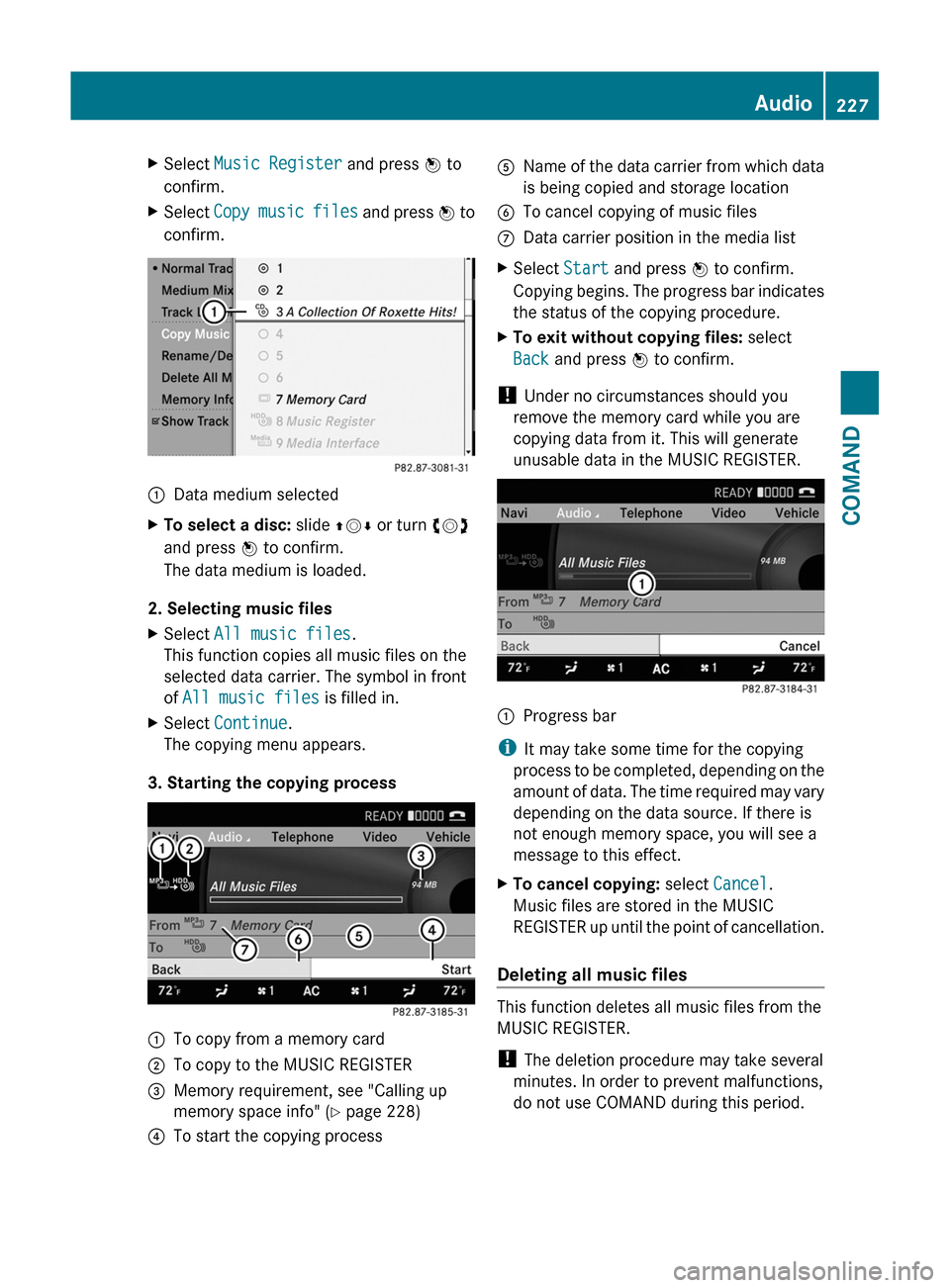
XSelect Music Register and press W to
confirm.
XSelect Copy music files and press W to
confirm.
:Data medium selectedXTo select a disc: slide ZVÆ or turn cVd
and press W to confirm.
The data medium is loaded.
2. Selecting music files
XSelect All music files.
This function copies all music files on the
selected data carrier. The symbol in front
of All music files is filled in.
XSelect Continue.
The copying menu appears.
3. Starting the copying process
:To copy from a memory card;To copy to the MUSIC REGISTER=Memory requirement, see "Calling up
memory space info" (Y page 228)
?To start the copying processAName of the data carrier from which data
is being copied and storage location
BTo cancel copying of music filesCData carrier position in the media listXSelect Start and press W to confirm.
Copying begins. The progress bar indicates
the status of the copying procedure.
XTo exit without copying files: select
Back and press W to confirm.
! Under no circumstances should you
remove the memory card while you are
copying data from it. This will generate
unusable data in the MUSIC REGISTER.
:Progress bar
iIt may take some time for the copying
process to be completed, depending on the
amount of data. The time required may vary
depending on the data source. If there is
not enough memory space, you will see a
message to this effect.
XTo cancel copying: select Cancel.
Music files are stored in the MUSIC
REGISTER up until the point of cancellation.
Deleting all music files
This function deletes all music files from the
MUSIC REGISTER.
! The deletion procedure may take several
minutes. In order to prevent malfunctions,
do not use COMAND during this period.
Audio227COMANDZ
Page 280 of 524

Switch the reading lamp off=Interior lighting
Interior lighting control
Important notes
In order to prevent the vehicle's battery from
discharging, the interior lighting functions are
automatically deactivated after some time
except for when the key is in position 2 in the
ignition lock.
Automatic interior lighting control
XTo switch on/off: press the | button.
The OFF indicator lamp shows whether the
automatic interior lighting control is
deactivated (indicator lamp on) or
activated (indicator lamp off).
The interior lighting automatically switches
on if you:
R unlock the vehicle
R open a door
R remove the key from the ignition lock
The interior light is activated for a short while
when the key is removed from the ignition
lock. You can activate this delayed switch-off
using COMAND ( Y page 259).
Manual interior lighting control
XTo switch the front interior lighting on/
off: press the c button.XTo switch the rear interior lighting on/
off: press the u button.XTo switch the reading lamps on/off:
press the p button.Changing bulbs
Important safety notes
Xenon bulbs
If your vehicle is equipped with Xenon bulbs,
you can recognize this by the following: the
cone of light from the Xenon bulbs moves
from the top to the bottom and back again
when you start the engine. For this to be
observed, the lights must be switched on
before starting the engine.
GWarning
Xenon bulbs carry a high voltage. You could
get an electric shock and be seriously or even
fatally injured if you touch the electric
contacts on Xenon bulbs. Therefore, never
remove the cover from Xenon bulbs.
Do not change Xenon bulbs yourself, but have
them replaced at a qualified specialist
workshop which has the necessary specialist
knowledge and tools to carry out the work
required.
Mercedes-Benz recommends that you use an
authorized Mercedes-Benz Center for this
purpose. In particular, work relevant to safety
or on safety-related systems must be carried
out at a qualified specialist workshop.
Bulbs and lamps are an important aspect of
vehicle safety. You must therefore make sure
that these function correctly at all times.
Have the headlamp setting checked regularly.
Other bulbs
GWarning!
Bulbs and lamps can be very hot. You should
therefore allow them to cool down before you
change them. Otherwise, you could be burned
if you touch them.
Keep bulbs out of the reach of children.
Otherwise, they could damage the bulbs, for
example, and injure themselves.
278Changing bulbsLights and windshield wipers
Page 303 of 524

Starting the engine
Important safety notesGWarning
Inhalation of exhaust gas is hazardous to your
health. All exhaust gas contains carbon
monoxide (CO), and inhaling it can cause
unconsciousness and possible death.
Do not run the engine in confined areas (such
as a garage) which are not properly ventilated.
If you think that exhaust gas fumes are
entering the vehicle while driving, have the
cause determined and corrected
immediately. If you must drive under these
conditions, drive only with at least one
window fully open at all times.
! Do not depress the accelerator pedal
when starting the engine.
Automatic transmission
XShift the transmission to position P.
i
The transmission position display in the
multifunction display shows P.
Starting procedure with the SmartKey
XTurn the SmartKey to position 3 in the
ignition lock (Y page 299) and release it as
soon as the engine is running.
Using KEYLESS-GO to start the engine
GWarning!
As long as the SmartKey is in your vehicle, the
vehicle can be started. Therefore, never leave
children unattended in the vehicle, as they
could otherwise accidentally start the engine.
When leaving the vehicle, always take the
SmartKey with you and lock the vehicle. Do
not leave children unattended in the vehicle,
or with access to an unlocked vehicle. A
child's unsupervised access to a vehicle could
result in an accident and/or serious personal
injury.
i The Start/Stop button can be used to
start the vehicle without inserting the
SmartKey in the ignition lock. The
SmartKey must be in the vehicle.XThe Start/Stop button must be inserted in
the ignition lock.
i To start the engine with the SmartKey
instead of with KEYLESS-GO, remove the
Start/Stop button from the ignition lock.
XDepress the brake pedal and keep it
depressed.XPress the Start/Stop button once
( Y page 299).
The engine starts.
Pulling away
Automatic transmission
GWarning
It is dangerous to shift AUTOTRONIC out of
parking position P or neutral position N if the
engine speed is higher than idle speed. If your
foot is not firmly on the brake pedal, the
vehicle could accelerate quickly forward or in
reverse. You could lose control of the vehicle
and hit someone or something. Only shift into
gear when the engine is idling normally and
when your right foot is firmly on the brake
pedal.
i It is only possible to shift the transmission
from position P to the desired position if
you depress the brake pedal. Only then is
the parking lock released. If you do not
depress the brake pedal, you can move the
DIRECT SELECT selector lever but the
parking lock remains engaged.
XDepress the brake pedal and keep it
depressed.XShift the transmission to position D or R.XWait until the gear change is completed
before pulling away.Driving301Driving and parkingZ