2011 MERCEDES-BENZ R-Class ESP
[x] Cancel search: ESPPage 13 of 214

Opera
tingSafet y General
notes G
War
ning
An yalteration sof electr oniccompon entsor
soft ware cancause malfunct ions.
Radio, satellite radio,amplifier, DVDchanger ,
navigation module,telephon eand Voice
Contr olsystems areinter connect ed.
Therefor e,ifone ofthe compon entsis not
operation al,orhas notbeen removed/
replaced properly, thefunc tion ofother
compon entscould beimpaired.
Such conditions mightseriously impairthe
operatin gsafety ofyour vehicle.
We recom mendtohave anyservic ework on
electr oniccompon entscarried outbyan
authoriz edMercedes- BenzCenter . G
War
ning
In order toavoid distrac tionwhich couldlead
to an acciden t,the driver should entersystem
sett ings while thevehicle isat astan dstill, and
operate thesystem onlywhen permitt edby
road, weather andtrafficcon ditions .
Bear inmind thatataspeed ofjust 30mph
(approximat ely50km/ h),your carcover sa
distanc eof 44 feet (approximat ely14m) every
secon d.
COMAND suppliesyouwith information to
help youselect yourroute moreeasily and
guide youconvenien tlyand safely toyour
destin ation. Forsafety reasons, we
enco urage thedriver tostop thevehicle ina
safe place before answering orplacing acall,
or con sulting theCOMAND screentoread
navigation almaps, instruct ions, or
downloaded information . G
War
ning
While thenavigation systemprovides
direct ionalassistanc e,the driver mustremain
focused onsafe driving behavior, especially
atten tiontotraff icand stree tsigns, and should
utilizethesystem’s audiocueswhile
driving.
The navigation systemdoesnotsupply any
infor mation onstop signs, yieldsigns, traffic
regulations ortraff icsafety rules.Their
observan cealway sremains inthe driver’s
personal responsibility.DVDmaps donot
cover allareas norallroutes withinanarea.
This device complies withPart15ofthe FCC
Rules. Operation issubject tothe following
two conditions :
1. This device maynotcause harmful
int erferen ce,and
2. This device mustaccept anyinterferen ce
received, includinginterferen cethat may
cause undesired operation. G
War
ning
Change ormodificat ionnot express ly
approved bythe party respons iblefor
complianc ecould voidtheuser's authorit yto
operate thisequipment.
! Note: Thisequipment hasbeen tested
and found tocomply withthelimits fora
Class Adigital device,pursuan ttoPart 15
of the FCC Rules. Theselimitsaredesigned
to provide reasonable protectionagainst
harmful interferenc ewhen theequipment
is operated inacommer cialenviron ment.
This equipment generates,usesandcan
radiate radiofrequency energyand,ifnot
installed andused inaccordanc ewith the
instr uction manual, maycause harmful
interf erence toradio communic ations. G
War
ning
This equipment complieswithFCCradiation
exposure limitssetforth foruncon trolled
equipment andmeets theFCC radio
frequency (RF)Exposure Guidelinesin
Supplement Cto OET65 .
This equipment hasvery lowlevels ofRF
energy thatisdeemed tocomply without
maximum permissive exposureevaluation
(MPE). Butitis desirable thatitshould be Introdu
ction
11 Z
Page 18 of 214

Back
button
X To go up tothe next men u:brieflypre ss
the k back button.
CO MAND changes tothe next highe rmenu
level inthe curren toperatin gmode.
X To switch tothe basic displa y:press and
hold thek backbutton.
COMAND changestothe basic display of
the curren toperatin gmode. Delete
button
X To delete anindividu alchar acter :press
the 2 delete buttonbriefly.
COMAND deletesthefirst charac tertothe
left ofthe cursor fromtheentryline.
X To delete anentir eentr y:press andhold
the 2 delete button.
COMAND deletesallcharac terstothe left
of the cursor fromtheentryline. Function
overview
You canuseCOMAND tooperate the
following mainfunctions:
R the navigat ionsystem
R the audio functionsin radio, HDRadio™,
SatRadio, audioCD/DVDand MP3 mode
(disc, SDmemor ycard), MUSICREGISTE R
mode, MediaInterface modeandaudio
AUX mode
R the telephon eand theaddress book
R the video function invideo DVDandvideo
AUX mode
R the system settings
You cancallupthe main functionsas follows:
R using thecorr espondin gfunc tion buttons
R using themain functionbarinthe COMAND
display 16
COMAND
operatingsystemAtaglance
Page 26 of 214
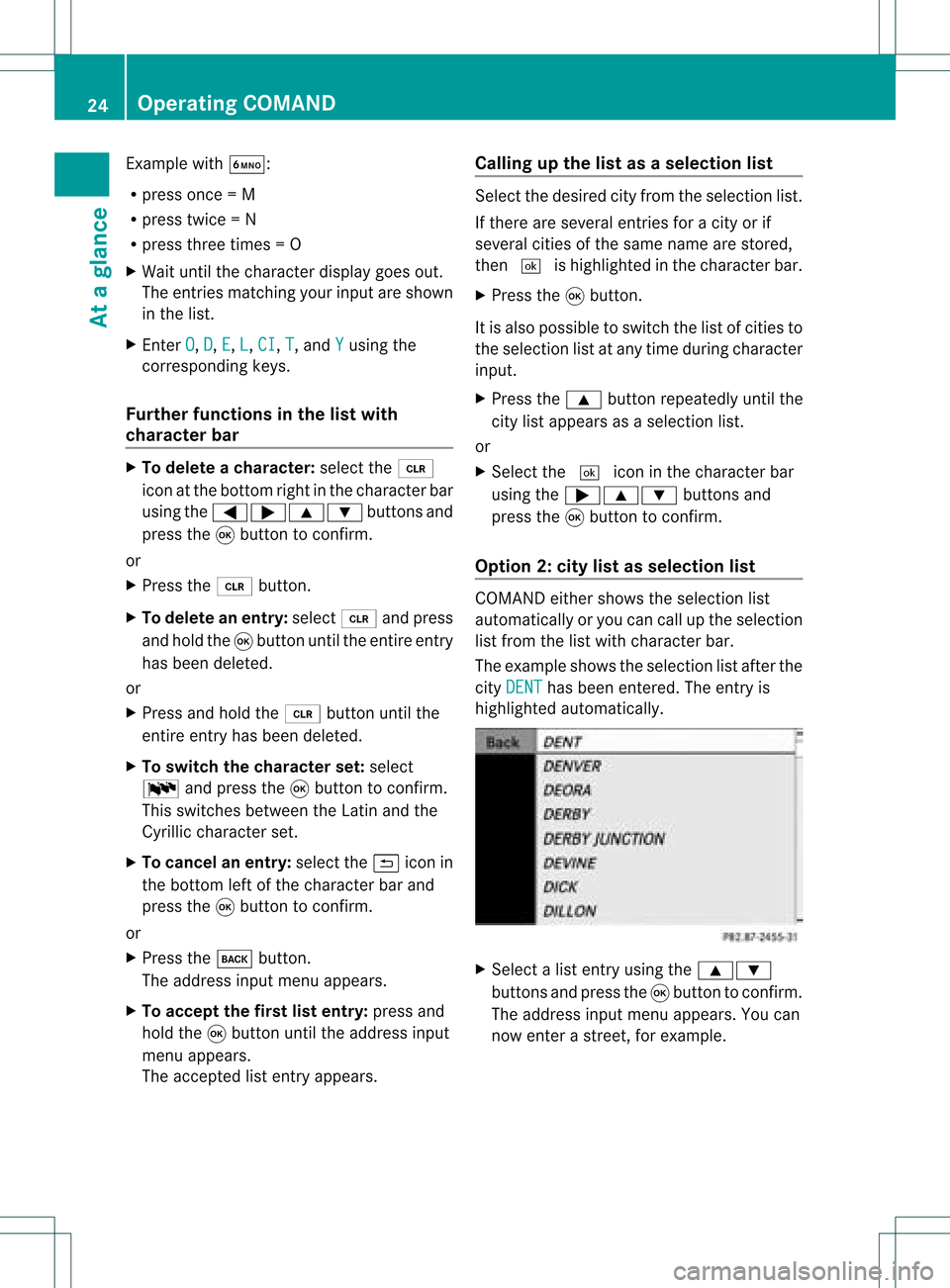
Exam
ple wi th À:
R pre ssonce =M
R pre sstwi ce =N
R press three times =O
X Wait untilthecharact erdisplay goesout.
The entries matc hingyour input areshown
in the list.
X En ter O ,
D ,
E ,
L ,
CI ,
T ,
and Y using
the
corr espondin gkeys.
Furt herfunctions inthe listwith
chara cterbar X
To delete achara cter:select the2
icon atthe bott omright inthe charact erbar
using the=;9: buttonsand
press the9button tocon firm.
or
X Press the2 button .
X To delete anentry :select 2andpress
and hold the9button untiltheentireent ry
has been deleted.
or
X Press andhold the2 button untilthe
ent ireent ryhas been deleted.
X To switch thechara cterset:select
B andpress the9button tocon firm.
This switches betweentheLatin andthe
Cyrillic charact erset.
X To cancel anentry :select the& icon in
the bott omleft ofthe charact erbar and
press the9button tocon firm.
or
X Press thek button .
The address inputmenu appears.
X To accept thefirst listentry :press and
hold the9button untiltheaddress input
menu appears.
The accept edlist entryappears. Calling
upthe listasas election list Sele
ctthedesir edcityfrom theselec tionlist .
If the reare sever alent ries foracit yor if
sever alcit ies ofthe same name arestored,
the n¬ ishighligh tedinthe char acterbar.
X Press the9butt on.
It is also possible toswitc hthe listofcit ies to
the selec tionlistatany timedurin gchar acter
input .
X Press the9 buttonrepeat edlyuntilthe
cit ylist appears asaselec tionlist.
or
X Selec tthe ¬ iconinthe character bar
using the;9: buttonsand
press the9button toconfirm .
Option 2:city listasselec tionlist COMAND
eithershows theselection list
automatically oryou can callupthe selection
list from thelistwith character bar.
The example showstheselection listafter the
city DENT has
been entered. Theentryis
highlighted automatically . X
Select alist entr yusing the9:
buttons andpress the9button toconfirm .
The address inputmenu appears.You can
now enter astreet ,for example. 24
Operat
ingCOMANDAtaglance
Page 27 of 214
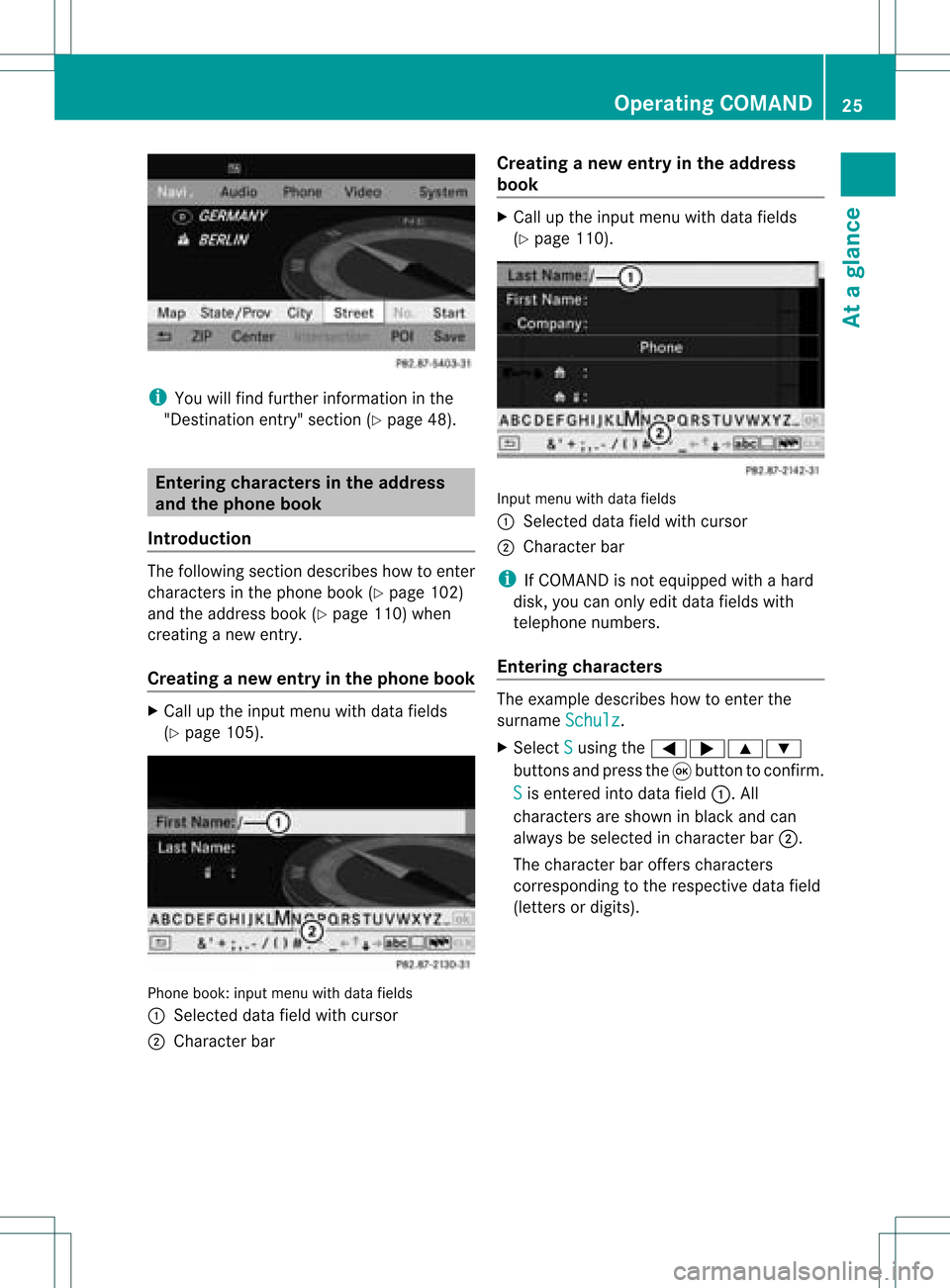
i
You willfindfurt her informat ioninthe
"Dest inationentry" sect ion(Ypage 48). Enter
ingchar acters inthead dress
and theph one book
Intr oduct ion The
followin gsect iondesc ribes howtoent er
char acters inthe phon ebook (Ypage 102)
and theaddress book(Ypage 110)when
cre atin ganew entry.
Creat inganew entr yint he phone book X
Ca llup the inpu tmenu with data fields
(Y page 105). Phone
book:inputmenu withdata fields
: Select eddata fieldwithcursor
; Character bar Creat
inganew entry inthe address
book X
Call upthe input menu withdata fields
(Y page 110). Input
menu withdata fields
: Select eddata fieldwithcursor
; Character bar
i IfCOMAND isnot equipped withahard
disk, youcan only editdata fields with
telephon enumbers.
Entering character s The
example describes howtoent erthe
surname Schulz .
X Select S using
the=;9:
button sand press the9button tocon firm.
S is
ent ered intodata field:.All
charact ersare shown inblack andcan
alway sbe select edincharact erbar ;.
The charact erbar offer scharact ers
corr espondin gto the respect ivedata field
(lett ersordigits). Opera
tingCOMAND
25Ataglance Z
Page 28 of 214
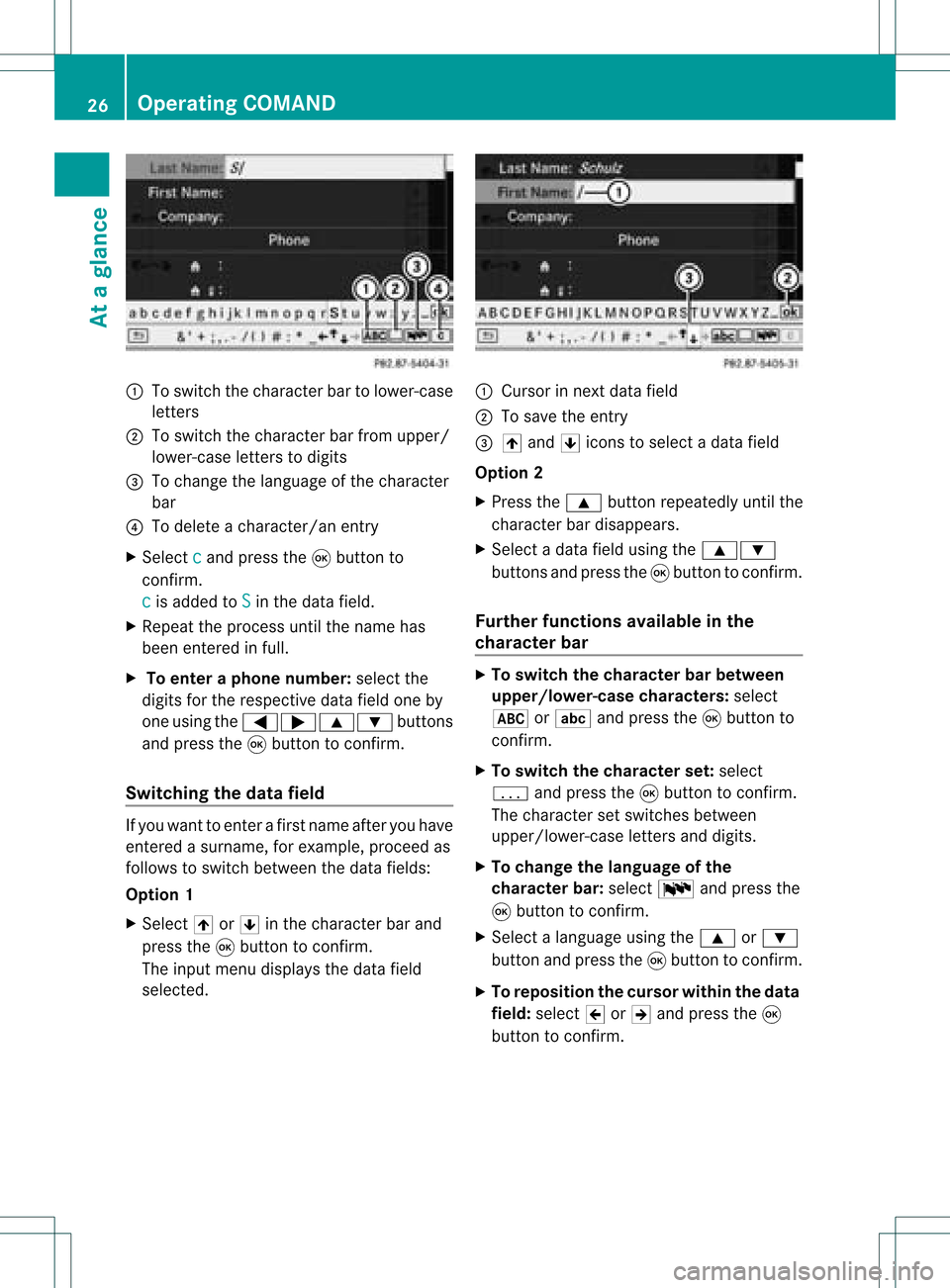
:
Toswitch thecharact erbar tolower-case
letter s
; Toswitch thecharact erbar from upper/
lower-case lettersto digits
= Tochange thelanguage ofthe charact er
bar
? Todelete acharact er/anentry
X Select c and
press the9button to
conf irm.
c is
added toS in
the data field.
X Repeat theprocess untilthename has
been entered infull.
X To enter aphone number :select the
digits forthe respect ivedata fieldoneby
one using the=;9: buttons
and press the9button toconf irm.
Switching thedatafield If
you want toent erafirst name afteryouhave
ent ered asurname, forexample, proceedas
follows toswitch between thedata fields:
Option 1
X Select 4or5 inthe charact erbar and
press the9button toconf irm.
The input menu display sthe data field
selected. :
Cursor innext data field
; Tosave theentry
= 4 and 5icons toselect adata field
Option 2
X Press the9 button repeatedly untilthe
charact erbar disappears.
X Select adata fieldusing the9:
button sand press the9button toconf irm.
Furt herfunctions availableinthe
chara cterbar X
To switch thechara cterbarbetween
upp er/lower-case characters: select
* orE andpress the9button to
conf irm.
X To switch thechara cterset:select
p andpress the9button toconf irm.
The charact erset switches between
upper/lower-case lettersand digits.
X To change thelanguage ofthe
chara cterbar:select Bandpress the
9 button toconf irm.
X Select alanguage usingthe9 or:
button andpress the9button toconf irm.
X To reposition thecursor withinthedata
field: select 2or3 and press the9
button toconf irm. 26
Opera
tingCOMANDAtaglance
Page 29 of 214
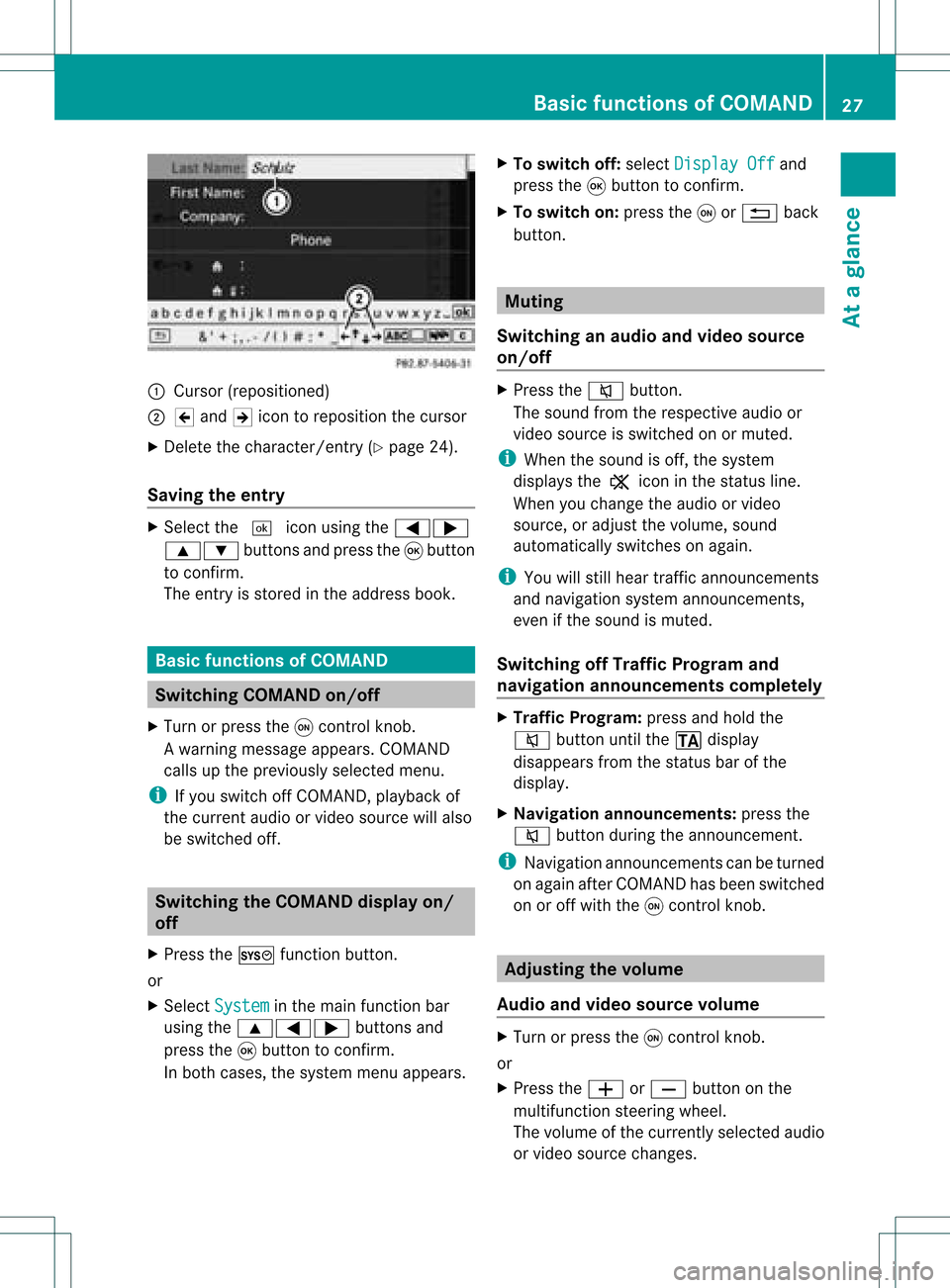
:
Curso r(reposi tioned)
; 2 and 3icon toreposi tionthecursor
X Delete thechara cter/entry (Ypag e24).
Saving theentry X
Select the¬ iconusing the =;
9: buttonsandpress the9button
to confirm.
The entry isstored inthe address book. Basic
functio nsofCOMA ND Swi
tching COMANDon/ off
X Turn orpress theqcontrol knob.
Aw arning mes sage appear s.COMA ND
calls uptheprev iously selectedmen u.
i Ifyou switchoff COMA ND,playbac kof
the curre ntaudio or vide os ource willalso
be switched off. Switching
theCOMAND displayon/
off
X Press theW functionbutton .
or
X Select System in
the main functionbar
using the9=; buttonsand
press the9button toconf irm.
In both cases, thesystem menuappears. X
To switch off:select Display Off and
press the9button toconf irm.
X To switch on:press theqor% back
button . Mut
ing
Switching anaudio andvideo source
on/off X
Press the8 button .
The sound fromtherespect iveaudio or
video source isswitched onormuted.
i When thesound isoff, thesystem
display sthe , icon inthe status line.
When youchange theaudio orvideo
source, oradjust thevolume, sound
automatically switchesonagain.
i You willstill hear traffic announc ements
and navigation systemannounc ements,
even ifthe sound ismuted.
Switching offTraffic Progra mand
navigation announcements completely X
Traffic Progra m:press andhold the
8 button untilthe. display
disappea rsfrom thestatus barofthe
display .
X Navigat ionannouncements: pressthe
8 button duringtheannounc ement.
i Navigation announcementscan beturned
on again afterCOMAND hasbeen switched
on oroff with theqcont rolknob. Adjust
ingthe volume
Audio andvideo source volume X
Turn orpress theqcont rolknob.
or
X Press theW orX button onthe
multifunct ionsteerin gwheel.
The volume ofthe current lyselected audio
or video source changes. Basic
functions ofCOMAND
27Ataglance Z
Page 30 of 214
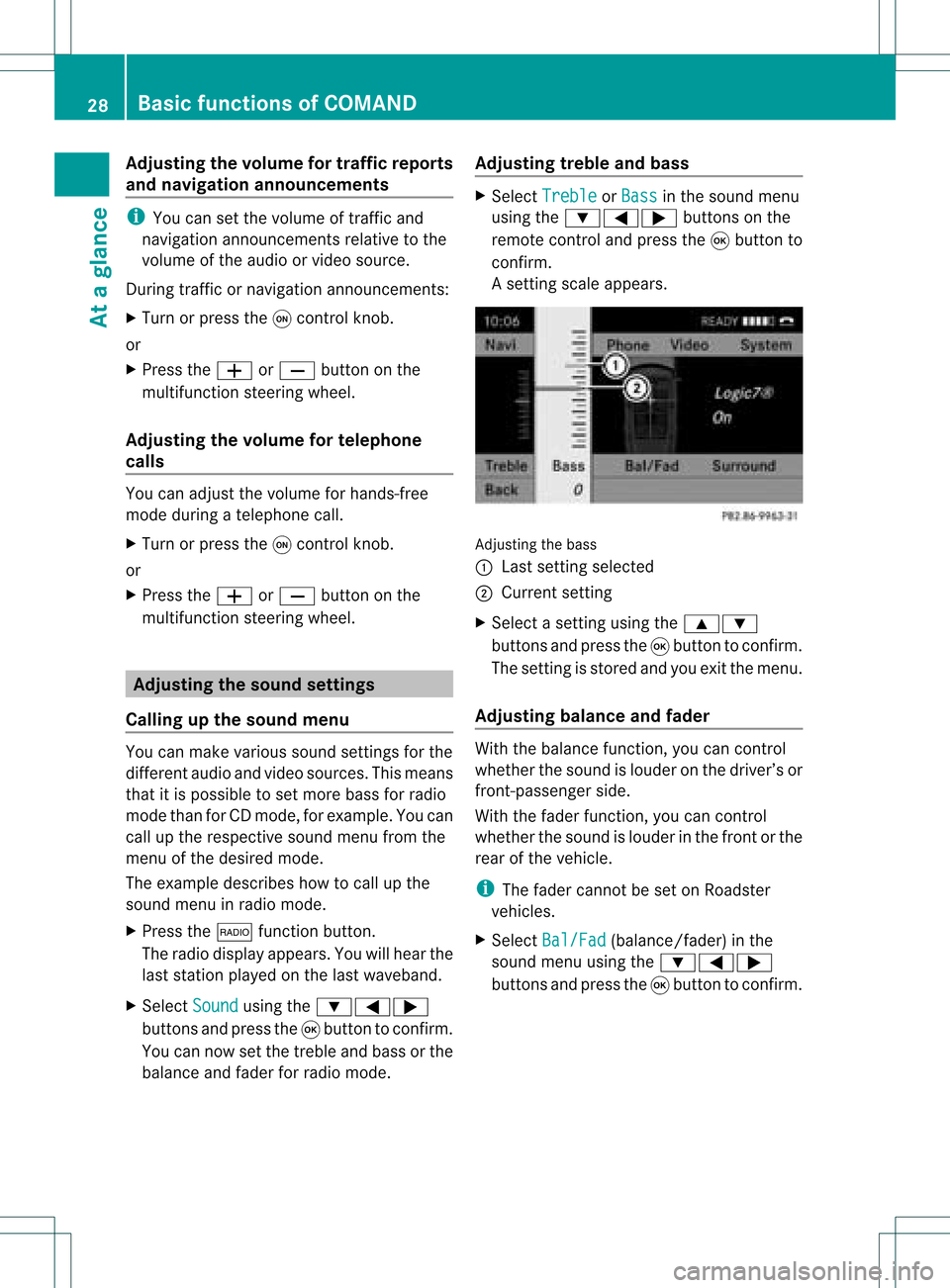
Adj
usting thev olum efor traf fic rep orts
and navigat ionannou ncemen ts i
You cansetthevolum eof traff icand
nav igat ionann ounc emen tsrelat ivetothe
volum eof theaudio orvideo source.
Dur ing traff icor nav igat ionann ounc emen ts:
X Turn orpres sth eq con trol kn ob.
or
X Pres sth eW orX buttononthe
mult ifunction steerin gwheel.
Adj usting thevolum efor telep hone
calls You
canadjus tthe volume forhands-free
mode during atelephone call.
X Turn orpress theqcont rolknob.
or
X Press theW orX button onthe
multifunction steeringwheel. Adjust
ingthe sound settings
Calling upthe sound menu You
canmake various soundsettingsfor the
different audioand video sources. Thismeans
that itis possible toset more bassforradio
mode thanforCD mode, forexample. Youcan
call upthe respective soundmenufromthe
menu ofthe desired mode.
The example describes howtocall upthe
sound menuinradio mode.
X Press the$ functionbutton.
The radio displa yappea rs.You willhear the
last station playedon the last waveba nd.
X Select Sound using
the:=;
buttons andpress the9button toconfirm .
You cannow setthe treble andbass orthe
bala nce and fader forradio mode. Adjust
ingtreble andbass X
Select Treble or
Bass in
the sound menu
using the:=; buttonsonthe
remote controland press the9button to
confirm .
As etting scale appears. Adj
usting thebass
: Last settingselect ed
; Current setting
X Select asett ingusing the9:
button sand press the9button tocon firm.
The settingisstor edand youexit themenu.
Adju sting balance andfader With
thebalance function,you can control
whether thesound islouder onthe driver’s or
fron t-passenger side.
With thefader function,you can control
whether thesound islouder inthe fron torthe
rear ofthe vehicle.
i The fader cannot beset onRoadster
vehicles.
X Select Bal/Fad (bala
nce/ fader) inthe
sound menuusingthe:=;
buttons andpress the9button toconfirm . 28
Basic
functions ofCOMANDAt aglance
Page 33 of 214

:
Display
; IRrec eiver diod es Remo
tecontro l
Ov erv iew :
Toswitch thescre enon/o ff
; Toswitch thebutton ligh ting on/o ff =
Toselect the scre enfor rem oteopera tion
? Toselect the menu ormenu item
A Toconfi rmthe selectio nor setting
B Toswitch soundon/o ff(onw ired
headphon es)
C Toadjust thevolume (forwired
headphon es)
D Toskip atrack ,fast forward/r ewind
E Toselec ta track ,direc tent ry
F Toexit amen u(back )
Selecting ascree nfor rem oteoper ation The
remoteco ntrol allows youtooper ateone
of thetwo rear-comp artmen tsc ree ns.To do
so, you willneed toswit chtherem oteco ntrol
to theco rrespo nding scree n.
X To sele cttheleft -hand scree n:tur n
th umbwh eel=until"REA RL" is
high light edinthewin dow.
X To sele cttherig ht-hand scree n:tur n
th umbwh eel=until"REA RR" is
high light edinthewin dow.
Swit chingth escr een on/off If
th eSm artKey isin posi tion 0or 1in the
ign ition lock(see vehicle Operator's Manual),
or the SmartKey isnot inserted, thescreens
in the rear willswitch offafter 30minutes.
Before thescreens switchoff,they show a
message tothis effect.
You canswitch thescreens backon.
However, thiswilldischarge thestarter
battery.
X Point theremote controlatthe rear-
compartment screenwhichhasbeen
selected forremote operation.
X Press button :onthe remote control.
The respective rearscreen switches onor
off.
i The screen canonly beswitched onusing
the remote controlwhen theignition is
switched on. Rear
SeatEntertainment
31Ataglanc e Z