2011 MERCEDES-BENZ R-Class ESP
[x] Cancel search: ESPPage 56 of 214

Ent
erin gan inters ection name En
terin gan inters ect ion will delet ea
prev iously entered house number.
X Sel ect Intersection in
theaddre ssentry
men uusin gth e=;9 :
butt onsand pres sth e9 butt ontocon firm.
You willsee theint ers ect ion listeither with
th ech arac terbar (opt ion1)or as a
selec tionlist (opt ion2).
Opt ion 1:inter section listwith character
bar
X En ter anintersec tion.In st ruct ions for
ent erin gchar acters can befoun din the
"En tering char acters innavig ation mode
(ent eringacit y)" sect ion(Ypage 22). :
List entrymost closelyresem blingthe
char acters entered sofar
; List
= Charact erbar
X Complet ethe entryand callupthe listasa
selec tionlist(Ypage 24).
Opt ion2:inter section listasselection list X
Selec tan intersec tionusing the
9: buttons.
X Irr espec tiveof the option, press the9
butt ontocon firm your selec tion.
The address entrymen uappears again.The
int ersec tionselec tedhas been entered.
X Start rout ecalc ulation (Ypage 51). Selecting
adesti nation from the
dest inationmem ory(e.g. Myaddress)
Intr odu ction The
dest inationmem oryalways contain san
ent rynam ed"My addres s".You may wish to
assign yourhomeaddres sto this ent ry,for
exam ple,and selec titf or route guidance. This
entr yis alwa yslocated atthe top ofthe listin
the destination memory.
X To switch onnavigation mode:pressthe
Ø functionbutton .
X To show themenu: pressthe9button .
X Select Destination in
the navigation
menu barusing the:=;
button sand press the9button toconf irm.
X Select FromMemory and
press the9
button toconf irm.
You willsee thedestination memorylist
either withthecharact erbar (option 1)or
as aselection list(option 2).
Option 1:destinat ionmemor ylist with
char acter bar X
Selec tadestination byent ering charac ters
in navigat ionmode (entering acit y)
(Y page 23),e.g.theMyAddres s ent
ry. 54
Destinat
ionentr yNavigat ionsystem
Page 57 of 214

:
Charac tere ntere dby the user
; Characte rsautoma tically ad de dby the
sy stem
= Listentry thatmos tclo selyma tche sthe
cur rent inputstri ng
? Toswitch tothe selecti onlist
A Todelete an entry
B Characte rsnot currentl yavail able
C Cha racters currently available
D Cha racter bar
E Currently selected chara cter
F Tocancel anentry
G Destination memorylist
Option 2:destin ationmemory listas
sel ection list Destination
memorylist
X Press the: or9 button repeatedly
until thedesi redentry, e.g.MyAddress ,
is
sele cted. X
Irrespe ctiveofthe option, pressthe9
button toconfirm yoursele ction.
The address entry menu appears again.
"My address" hasbeen entered.
X To start route calculation :sele ctStart and
press the9button toconfirm.
Once theroute hasbeen calculated,route
gui dance begins(Ypag e65). Sel
ecting adesti nation from thelist of
last dest inations
X To switch onnav igat ionmod e:pres sth e
Ø function butt on.
X To show themen u:pres sth e9 butt on.
X Sele ctDes tination in
thenav igat ion
men ubar usin gth e:=;
butt onsand pres sth e9 butt ontocon firm.
X Sele ctFro mLas tDes tinations and
pres sth e9 butt ontocon firm.
If th edest inationmem orycontain smor e
th an eight entries ,you willsee thelist of
prev ious destinationswith thec haracter
bar. Otherwise, thelistwill beshown asa
selection list. "Last
destinations" list
: Last destination
X Press the9 or: button repeatedly
until thedesired destination hasbeen
selected. Des
tination entry
55Navigat ionsystem Z
Page 58 of 214

X
Irrespective ofthe option, pressthe9
button toconfirm yourselection.
The address entry menu appears again.The
destination address selected hasbeen
entered.
i Further information on"Las t
destinations" memorycanbefound on
(Y page 80). Enterin
gad esti nation usin gthe map
Call ingupthe map X
To swi tch onnavig ation mode: pressthe
Ø function button.
X To show themenu: pressthe9button.
X Select Destin ation in
the navig ation
menu barusing the =;:
buttons andpress the9button toconfirm.
X Select Using Map and
press the9button
to confirm.
You seethemap withthecrossha ir. Map
withcrossha ir
: Current vehicleposi tion
; Cros shair
= Detail sof the crossha irposi tion
? Map scalesele cted
Displ ay= dep ends onthe settings selected
in "Informa tiononmap" (Ypag e84). The
current streetnamecanbeshow n,provi ded
the digital map contains thenecessa rydata ,
or the coordi natesofthe crossha irifthe geo- coordi
natedisplayis swi tched onand the
GPS signa lis strong enough.
Movi ngthe map andselecting the
destin ation X
Scroll themap using the =;9
or : button.
X To set the map scale:press theU or
T button.
The scalebar appears .
X Press theU button tozoom outofthe
map.
X Press theT button tozoom inon the
map.
X To selectad estination: pressth e9
butt on.
If th ecr ossh airislocat edouts idethedigit al
map, itis not poss ibletocalc ulate arout e
to this dest ination.You will see theThe crosshair
isoff themap message.
If
the crosshair islocated overabody of
water, youwillsee themessage: The destination is in a body of water.
Please
selectanother destination. X
Select OK and
press the9button to
conf irm.
If the destination iswithin thelimits ofthe
digital map,COMAND attemptsto assign
the destination tothe map.
If the destination canbeassigned, youwill
see theaddress entrymenu withthe
address ofthe destination .Ifn ot, you will
see theentr yDestination FromMap .
X To star trout ecalculation: selectStart and
press the9button toconf irm. 56
Destination
entryNavigation system
Page 61 of 214

The
mbrac esys tem
i The mbrace system iscal ledT ELEAID in
Ca nad a.
Se arc h&S end Not
es
i Touse Sear ch&S end, your vehicle needs
to be equipped withmbrace, anavigation
system andavalid mbrace subscript ion.
"Search &Send" isaservic eassistin gyou in
ent ering destin ations forthe navigation
system. Thismbrace servicecan send a
destin ationaddress directlyfrom theGoogle
Maps ®
website tothe navigation systemof
your vehicle.
Selecting andsending adesti nation
ad dress
i Obser vethenot eson ent erin gand
sen ding anaddres sprov ided onthe
resp ective websit e.Eac hwebsit eoper ates
in adiff eren twayand issubj ecttochang es
and amen dmen ts.
X Ac ces sth eht tp://m aps.google. com
websi teand entert he destination address
in the address entryfield.
X Click thecorresponding buttontosend the
destination addresstothe e-mail address
registered withmbrace.
X Ent erthe e-mail address youspecified
when settingup your mbrace account into
the corresponding fieldinthe "Send" dialog
window.
X Click "Send".
Calling upadestination address
X Press thembrace information buttonto
begin downloadi ngthe destination address
to your vehicle's navigation system. i
Ifyou have sentmore thanone
destination addresstoyour vehicle's
navigation system,youwillneed tocall up
the information individuallyfor every
address tobe downloaded .
X Select Yes when
theprompt forstartin gthe
navigation systemisshown. Thewindow
for startin gthe navigation systemappears
(Y page 51). X
Select Start .
or
X Select No if
you want tostore the
downloaded destinationinthe From Memory destination
listforlater use. Des
tination entry
59Navigat ionsystem Z
Page 64 of 214
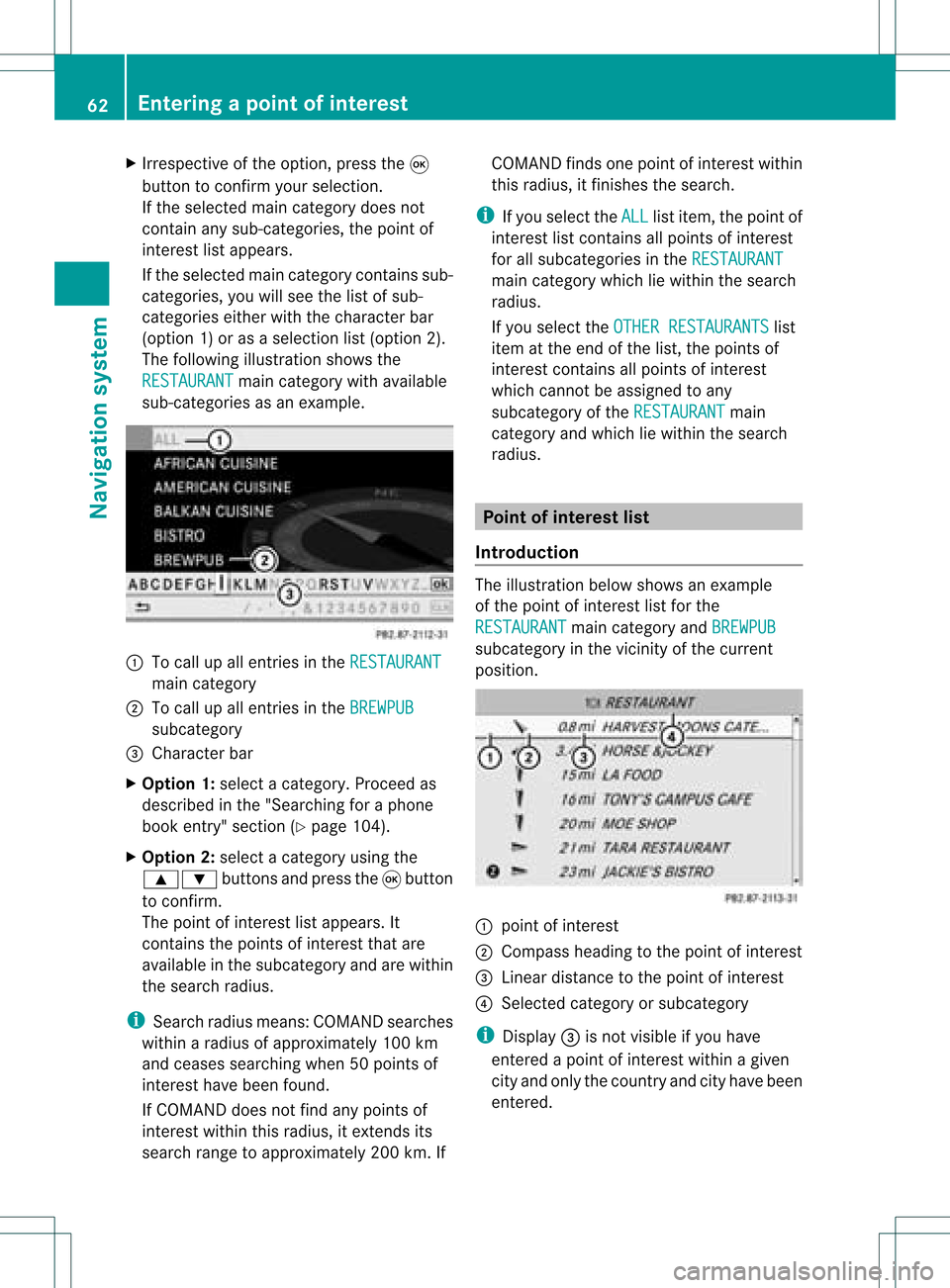
X
Irrespective ofthe option, pressthe9
button toconfirm yourselection.
If the selected maincategory doesnot
contain anysub-catego ries,thepoint of
interest listapp ears.
If the selected maincategory containssub-
categorie s,you willsee thelistofsub-
categorie seither withthecharacter bar
(option 1)or as aselection list(option 2).
The follo wing illustration showsthe
RESTAURANT main
category withavailable
sub-catego riesasan exampl e. :
Tocall upallentries inthe RESTAURANT main
category
; Tocall upallentries inthe BREWPUB subca
tegory
= Cha racter bar
X Option 1:select acategory .Proceed as
descri bedinthe "Sea rching foraphone
book entry" section (Ypag e104).
X Option 2:sele ctacategory using the
9: buttonsandpress the9button
to confirm.
The point ofinterest lista ppears. It
con tains thepoint sof interest thatare
available inthe subcatego ryand arewithin
the search radius.
i Searc hradius means: COMAND searches
within aradius ofapproximat ely100 km
and ceases searchin gwhen 50point sof
int erest havebeen found.
If COMAND doesnotfind anypoint sof
int erest within thisradius, itext ends its
search rangetoapproximat ely200 km.If COMAND
findsonepoint ofint erest within
this radius, itfinish esthe search.
i Ifyou select theALL list
item, thepoint of
int erest listcon tains allpoint sof interest
for allsubcatego riesinthe RESTAU RANT main
categ orywhich liewithin thesearch
radius.
If you select theOTHER RESTAURANTS list
item atthe end ofthe list, thepoint sof
int erest contains allpoint sof interest
which cannotbe assigned toany
subcatego ryof the RESTAU RANT main
categ oryand which liewithin thesearch
radius. Point
ofinter estlist
Intr oduct ion The
illustration belowshows anexample
of the point ofinterest listforthe
RESTAU RANT main
categ oryand BREWPU B subcatego
ryinthe vicin ityofthe curren t
position . :
point ofinterest
; Compass headingtothe point ofinterest
= Linear distancetothe point ofinterest
? Select edcateg oryorsubcatego ry
i Display =isnot visible ifyou have
ent ered apoint ofinterest within agiven
cit yand only thecount ryand cityhave been
ent ered. 62
Entering
apoint ofint eres tNavi gatio nsy ste m
Page 67 of 214

X
To start route calculati on:sel ect Start and
pressthe 9button toconfi rm.
Ap rompt appears asking whethe rthe point
of interest shouldbeused asthe
destination.
X Select Yes or
No and
press the9button
to confirm .
If you select Yes ,
route calculation begins.
If you select No ,
you can select anew point
of interest . Route
guidance General
notes G
Warning!
COMAND calculates theroute tothe
destination withouttakingaccount ofthe
following, forexample:
R traffic lights
R stop andgive waysigns
R parking orstopping restrictions
R lane narrowing
R other roadandtraffic rulesandregulations
COMAND maygiveincorrec tdriving
recommen dationsifthe data onthe digital
map does notcorrespond tothe actual
condition s,e.g. theroad layou thas chang ed.
For this reas on,you must always observeth e
res pec tiveroad andtraff icrules and
reg ulatio nsdurin gyour journ ey. Road and
tr aff icrules andregulatio nsalways have
prio rityove rsyst em drivin g
rec omm endat ions.
Rout eguidan cebegi nsonce aroute hasbeen
calculated (Ypage 51).
COMAND guidesyoutoyour destinat ionby
means ofnavigation commandsinthe form
of audib lenavigation announcementsand
route guidance displays.
The route guidance displayscan only beseen
if the display isswitched tonavigation mode.
If you donot follow thenavigation
announc ementsor ifyou leave thecalculated route,
COMAND automatically calculatesa
new route tothe destination .
If the digital mapcontains thecorrespon ding
informat ion,thefollowing applies:
R when selecting aroute, COMAND triesto
avoid roads thatonly have limited access,
e.g. roads closed tothrough trafficandnon-
residents .
R roads thathave timerestriction s(e.g.
closed onSundays andpublic holiday s)are
avoided forroute guidance. Switching
betweenthefull-screen
map andthechange-of-dir ection
display
X Press theß button .
COMAND switchestothe respect ive
display . Changing
direction
Introdu ction Changes
ofdirection havethree phases:
R Preparation phase
R Ann ouncemen tphase
R Change-of- directionphase
Prepa ration phase COMAND
preparesyouforthe upcoming
change ofdirection .Based ontheex ample
displ aybelow, thech ang eof dire ction is
ann oun ced withth ePre pareto turn rig
ht mes
sage. Themap canbeseen inthe
full- scree ndisplay. Rou
teguid ance
65Navigat ionsyst em Z
Page 69 of 214

Exam
ple displ ay:c hange-of-direct ionphase
: Current vehicleposition (thetipofthe
triangle indicates thevehicle’s direction
of travel)
; Visual representation ofthe distance to
the next change ofdirection
= Distanc eto the next change ofdirection
Once thechange ofdirection iscompleted,
COMAND automatically switchesbacktofull-
screen display. Lane
recommendat ions
Overview On
multilane roads,COMAND candispla y
lane recommen dationsforthe next change of
direction. Therelevant datamust beavail able
on the digital map.
COMAND displayslane recommen dations
6, based onthe next twochanges of
direction. Thenumber oflanes indicated
corresponds tothe number presentduring
the next change ofdirection. Untilthispoint,
the number oflanes maybedifferent. Example
ofdisplay :day desig n
: Poin tof thenex tchan geofdirec tion
; Poin tofthe change ofdirection afternext
= Next change ofdirection (inthis case, turn
off tothe right)
? Visual representat ionofthe distance to
the next change ofdirection
A Distanc eto the next change ofdirection
B Recommended lane(dark blue)
C Possible lane(light blue)
D Lane notrecommen ded(light gray)
E Current vehicleposition (thetipofthe
triangle indicates thevehicle’s direction
of travel) Route
guidance
67Navigationsystem Z
Page 73 of 214

X
To select the next or prev ious
alte rnati veroute :sel ect Next or
Pre vious and
pressthe 9button to
confi rm.
Pos sibl eal terna tiveroutes aresho wninthe
fol lowi ng ord er:Per sonalRoute ,
Fas t Rou
te ,
Eco nomicRoute ,
Sho rtRoute and
AlternativeRoute .
X To select the original route :sel ect Back a
corr espond ingnum bero ftimes andpress
the 9butt ontocon firm .
X To sta rtrou teguid ance using the
selected alterna tiveroute:selec tStar t and
press the9butt ontocon firm . Displa
yingdestinationinfor mation
You have entered adest ination(Y page 49)
or apoint ofint erest (Ypage 60)and possibly
an interme diate stop (Ypage 57).
X To switch onnaviga tionmod e:press the
Ø function button.
X To show themenu :press the9butt on.
X Selec tRout e in
the navig ation menubar
using the:=; buttons and
press the9butt ontocon firm .
X Selec tDest inationInformation and
press the9butt ontocon firm .
Des tination inform ation isdisplayed. Ex
ample display: destinationinform ation
: Dist ance,est imat edtim eof arriv aland
est imat edremain ingdrivin gtim eto
int erme diate stop
; Inter mediat est op P
= Des tination O
? Dist ance,est imat edtim eof arriv aland
est imat eddrivin gtim eto dest ination
i Ifaphon enumb erisavailable fora
dest inationoran interme diate stop and you
have connected amobile phone,you can
now callthis numb er.
X To dia lth eph one num ber: selec tthe
phone usingthe9 or: button and
press the9button toconfirm .
This initiates dialing.
X To close thedestination information:
press the=, ;orthe k back
button. Route
browser
The route browser showsanoverview ofthe
route. Youcanusetheroute browser tomove
along theroute section bysection andview
information anddetails abouteachsection of
the route.
You have entered adestination (Ypage 48)
or apoint ofinterest (Ypage 60)and possibly
an intermediate stop(Ypage 57).
X To switch onnavigation mode:pressthe
Ø functionbutton.
X To show themenu: pressthe9button. Route
guidance
71Navigationsystem Z