Page 65 of 194

X
Sel ect Other and
pressW toconfi rm.
X Sel ect Addres sEnt ry ,
Fro mMem ory ,
Fro mLas tDes tinations or
Fro mPOI s .
Se
lecti on Ste
p Add
ressEnt ry X
Enter a
de stina tionby
ad dre ss
(Y page 53). Fro
mMem ory X
Sel ect a
de stina tionfrom
the destina tion
memo ry
(Y page 59). Fro
mLas t Des
tinations X
Sel ect a
de stina tionfrom
the list of last
de stina tions
(Y page 60). Fro
mPOI s X
Enter apoi ntof
inter est
(Y page 63). X
To start route calcul atio n:once youha ve
enter edade stina tion, select Start and
pre ssW toconfi rm.
De letin gan interme diatestop If
an inter mediate stop hasal rea dybeen
enter ed,yo ucan delete it.
X To switcho nnavigat ionmode: pressthe
Ø function button .
X To show themenu: pressWthe COMAND
con troller.
X Select Destinat ion in
the navigation
system menubarbyturn ingcVd the
COMAND controller andpressing Wto
con firm.
X Select Stopover and
press Wtocon firm. X
Select Delete Stopover and
press Wto
con firm.
COMAND deletestheinter mediate stop
and recalculates theroute tothe main
destin ation. Entering
apoint ofint eres t Init
iating point ofint eres tentr y
X To switch onnavigat ionmode: pressthe
Ø function button .
X To show themenu: pressWthe COMAND
con troller.
X Select Destina tion in
the navigation
system menubarbyturn ingcVd the
COMAND controller andpress Wto
con firm.
X Select From POIs and
press Wtocon firm.
Am enu appears. Entering
apoint ofint eres tinthe
vicinity ofthe destina tion
En terin gapoint ofinterest inthe vicin ityof
the destin ationisonly possible whenroute
guidance isactive.
X Select NearDestina tion from
themenu
and press Wtocon firm.
X Contin uewith assigning thepoint of
int erest categor y(Y page 64). Entering
apoint ofint eres tinthe
vicinity ofthe curr entposition
X Select Current Positio
n and
press Wto
con firm.
X Contin uewith assigning thepoint of
int erest categor y(Y page 64). Entering
apoint ofint eres t
63Navi gatio nsy ste m Z
Page 66 of 194

Ent
erin gap oint ofint eres tinthe
vicinity ofas pec ificci ty
Opti on1 X
Sel ect OtherCity in
the menu andpress
W toconfi rm.
X Ifde sired ,sel ect the state /province
(Y page 54).
X To enter acity: select City and
pressW
to confi rm.
Pro cee das descri bedin the "Enter inga
city "secti on(Ypage 54).
X After enteringthe city,sel ect the pointof
inter estcate gory(Y page 64).
Opti on2 X
Enter anaddre ssinthe addre ssentry
menu ,e.g. acity ,stree tand hou senum ber
(Y page 54) .
X Sel ect POI and
pressW toconfi rm.
X Deter minethepoint ofinte restcate gory
(Y page 64) . En
teri ngapoint ofint eres tusing
name search
This function allows youtoaccess allthe
points ofinter estavailable onthe digital map.
X Select Search ByName in
the menu and
press Wtocon firm.
Al ist ofall point sof interest inthe digit al
map appears.
X Proc eedasdesc ribed inthe "Point of
int erest listwith characterbar" section
(Y page 67). Enter
ingapoint ofint eres tusing the
phone number search
This function gives youaccess toall points of
inter estthat have aphone number. X
Select Search ByPhone Number and
press Wtocon firm.
You willsee alist ofphone numbers.
X Proceed asdescribed inthe "Point of
inter estlistwith charact erbar" section
(Y page 67). Assigning
apoint ofint eres tcatego ry
Intro ductio n The
catego riesand points ofinteres t
ava ilable dep end onthe distance fromthe
vehi cleposi tion youhave setforthe pointof
interes t.
R Poi ntofinteres tin the vicini tyof the
desti nation:
Alpha betica llysorted categories,as wel las
poi nts ofinteres tint he vicinity ofthe target
destination andsorted bydistance are
availa ble.
R Point ofinterest inthe vicinity ofthe current
position:
Alphabetically sortedcategories are
availa ble,aswell aspoints ofinterest inthe
vicinity ofthe vehicle position arranged by
distance.
R Point ofinterest withinagiven city:
If you have entered onlythestate/prov ince
and thecity, thesystem willreturn
alpha betically sortedcategories andpoints
of interest withinthecity limits.
If you have entered morethanthestate/
province andthecity, thesystem willreturn
alpha betically sortedcategories andpoints
of interest sortedbydistance, allinthe
vicinity ofthe address youentered.
R Point ofinterest usingname search:
An alpha betically sortedlistofall points of
interest isavaila ble.
The listsorts points ofinterest withthe
same name andinthe same category
according todistance, startingwith those
nearest toyou. 64
Entering
apoint ofint eres tNavi gatio nsy ste m
Page 67 of 194

Selec
tingacatego ry Depend
ingonthe numbe rofcate gor ies
availabl e,you willsee themain categor ylist
eit her withth ech arac terb ar(opt ion1)or as
a selec tionlist (opt ion2).
Opt ion 1:ma incat egory listwith
char acterbar
X Selec tacategory.Pro ceed asdes crib edin
the "Enter ingcharacte rs"secti on
(Y page 30). :
Maincate gory icon
; Maincate gory list
Optio n2: main category list as selecti on
li st
X Sel ect amai ncate gor yby turnin gcVd the
COMA NDcontroll er. Ex
ample display:main categor ylist forpoin tsof
int ere st
: Select edmain categor ywit hthe G icon
for subcategories X
Irrespect iveofthe option, pressWto
confirm yourselection.
If the selected maincategory doesnot
cont ainany sub-categories, thepoint of
interest listappea rs.
If the selected maincategory contains sub-
categories, youwillsee thelistofsub-
categories eitherwiththecharacter bar
(option 1)or as aselection list(option 2).
The following illustration showsthe
RESTAURANT main
category withavaila ble
sub-categories asan example. :
Tocall upallentr iesinthe RESTAURANT main
category
; Tocall upallentr iesinthe BREWPUB subcategory
= Character bar
X Option 1:select acategory. Proceedas
described inthe "Searching foraphone
book entry"section (Ypage 110).
X Option 2:select acategory byturning
cVd theCOMAND controller.
X Irrespect iveofthe option, pressWto
confirm yourselection.
The point ofinterest listappea rs.It
cont ains thepoints ofinterest availablein
the sub-category thatarewithin thesearch
radius.
i Search radiusmeans: COMAND searches
within aradius ofapproximately 100km
and ceases searching when50points of
interest havebeen found.
If COMAND doesnotfind anypoints of
interest withinthisradius, itexten dsits Entering
apoint ofint eres t
65Navi gatio nsy ste m Z
Page 68 of 194

search
rangetoapproximately 200km.If
COMAND findsonepoint ofinterest within
this radiu s,itfinishes thesearch.
i Ifyou select theALL list
item, thepoint of
interest listcont ains allpoints ofinterest
for allsubcategories inthe RESTAURANT main
category whichliewithin thesearch
radiu s.
If you select theOTHER RESTAURANTS list
item atthe end ofthe list, thepoints of
interest listcont ains allpoints ofinterest
which cannot beassigned toany
subcategory ofthe RESTAURANT main
category andwhich liewithin thesearch
radiu s. Point
ofinterest list
Introduction The
illustration belowshows anexample of
the points ofinterest listforthe
RESTAURANT main
category andBREWPUB subcategory
inthe vicinity ofthe current
position. :
Compass headingtothe point ofinterest
; Linear distance tothe point ofinterest
= Point ofinterest
? Selected categoryorsub-category i
Depending onthe point ofinterest
selected, COMAND usesdifferent
reference pointsindetermining thelinear
distance tothe destination:
R vicinity ofcurrent position: thelinear
distance isthe distance ofthe point of
interest fromthecurrent vehicle
position.
R vicinity ofdestination: thelinear distance
is the distance fromthedestination
entered tothe point ofinterest.
Selec tingapoint ofint eres t X
Sele ctapoin tof interes tby turnin gcVd
th eCOMA NDcontroller andpres sW to
con firm.
The com pleteaddre ssofthepoin tof
int erest selectedisshown . :
Poin tofintere stwith addre ss
; Tosta rtrou tecal cul ation
= Tostor ean addre ssinthe destinati on
mem ory
? Todispl aydetai ls
A Toma keacal l(w hen availa bl e)
B Tocance lsel ecti on
C Tosho wan addre sson the map
X To start route calculati on:sel ect Start and
pressW toconfi rm.
X To sto rean addre ssinthe destinatio n
memo ry:select Save and
pressW to
confi rm.Youcan now select stor age
op tio ns (Ypage 85) . 66
En
teri ngapoint ofint eres tNavi gatio nsy ste m
Page 69 of 194

X
To sho wthe deta iled view :sel ect
Det ails and
pressW toconfi rm.
X To conn ectac all:select Call and
press
W toconfirm (avai lable ifthe pointof
interest entrycontains aphone numbe r).
COM AND switches totelep hone mode
(Y pag e109).
X To callup the map: select Map and
press
W toconfirm.
X You canmove themap andselect the
desti nation (Ypag e61).
ZAGA T®
survey service Entries
with the Zicon contain additiona l
ZAGAT informa tion.ZAGAT ratesrestau rants,
for instance, inrega rdtothe qualityofthe
food, furnishing,service,and provi desan
aver ageprici ngleve las wel las agenera l
descri ption. X
Sele ctthe entry with the Zicon byturning
cVd theCOM AND controll erand press
W toconfirm.
The ZAGAT evaluations appear. 1
ZAGAT ratings
2 Todispla ydeta ils
X To show adescri ption: selec tDet ails and
pres sW tocon firm. ZAGA
Texam pledesc ription
Point ofint erest listwith characterbar If
you have selected"Sear chingfor apoin tof
int erest byname "(Y page 64)or"Searc hing
for apoint ofinterest byphon enumb er"
(Y page 64),the listofall point sof interest
con tain edinthe digit almap appears.
Proc eedasdesc ribed inthe "Searc hingfora
phon ebook entry" sect ion(Ypage 110).
i IfCOMA NDcan assign thechar acters
ent ered toone entryunambig uously,the
address entryappears automatically.
X To sta rtrou tecalcula tion:selectStar t and
press Wtocon firm . Enter
ingapoint ofint eres t
67Navi gatio nsy ste m Z
Page 70 of 194

Selec
tingapoint ofint eres tusing the
map
You canselect points ofinter estthat are
available inthe selected (visible)sectionof
the map.
X To switch onnavigat ionmode: pressthe
Ø function button .
X To show themenu: pressWthe COMAND
con troller.
X Select Guide in
the navigation system
menu barbyturn ingcVd theCOMAND
con troller andpress Wtocon firm.
If points ofinter estare available:
Depen dingonthe map scale selected,
point ofinter esticons appear onthe map.
The scale atwhich theicons aredisplayed
on the map varies accordin gto the icon.
You canselect theicons thatCOMAND will
display (Ypage 90).
If no points ofinter estare available, youwill
see amessage tothis effec t.
i You also seethis message ifyou have
selected theNo Symbols menu
itemunder
"Map display" (Ypage 90).
X To confirm themessage: pressWthe
COMAND controller. Point
ofinter estonthe map
: Information aboutthehighlighted pointof
inter est
; Highlighted pointofinter est
X To select apoint ofint erest :selec t
Nex t or
Pre vious and
pres sW tocon firm. X
To show details fortheselecti on:selec t
Det ails and
pres sW tocon firm.
X To sta rtrou tecalcu lation: selec tSta rt and
pres sW tocon firm.
Ap rompt appears asking whethe rthe point
of interest shouldbeused asthe
destination.
X Select Yes or
No and
press Wtoconfirm .
If you select Yes ,
route guidancestarts.
If you select No ,
you can choose anew point
of interest . Search
&Send Not
es
i Touse Sear ch&S end, your vehicle needs
to be equipped withmbrace, anavigation
system andavalid mbrace subscript ion.
"Search &Send" isaservic eassistin gyou in
ent ering destin ations forthe navigation
system. Thismbrace servicecan send a
destin ationaddress directlyfrom theGoogle
Maps ®
or Yahoo LocalMaps®
websites tothe
navigation systemofyour vehicle. Selecting
andsending adesti nation
ad dress
i Obse rvetheno teson ent erin gand
sen ding anaddre ssprov ided onthe
res pec tivewebsit e.Eac hwebsit eoper ates
in adiff eren twayand issubj ecttochang es
and amen dmen ts.
X Ac ces sth eht tp://m aps.google. comor
ht tp://m aps.ya hoo. com websi teand
en tert he destination addressintothe
address entryfield.
X Depending onthe website used,clickthe
corresponding buttontosend the
destination addresstoyour mbrace e-mail
address.
X Ent erthe e-mail address youspecified
when settingup your mbrace account into 68
Search
&SendNavi gatio nsy ste m
Page 71 of 194

the
corr espo ndi ngfiel din the "Send" dialog
wi ndo w.
X Click "Send". Ca
llin gup ades tinatio naddre ss
X Pre ssthe ï mbrace inform ation button
to sta rtdo wnl oading the destinati on
ad dre ssonto thenavigati on syste mo fyour
vehicle. i
Ifyou have sentmore thanone
destination addresstoyour vehicle's
navigation system,youwillneed tocall up
the inform ationindividuall yfor every
address tobe downloaded.
X Select Yes when
theprompt forstart ingthe
navigation systemisshown. Thewindow
for start ingthe navigation systemappears
(Y page 56). X
Select Start .
or
X Select No to
store thedownloaded
destination inthe destination memoryfor
later use. i
The destination addressesare
downloaded inthe same orderasthey are
sent .Ify ou own several Mercedes-B enz
vehicles equipped withanmbrace
subscriber account,each destination
address canbedownloaded byeach
vehicle associated withthee-mail address
registered foryour mbrace account. Route
guidance General
notes G
WARNIN
G
COMAND calculates theroute tothe
destination withouttakinginto account the
following, forexample:
R Traffic lights
R Stop andright- of-way signs
R Lane merging
R Parking orstopping prohibited areas
R Other roadandtraffic rulesandregulations
R Narrow bridges
COMAND maygiveincorr ectnavigation
commands ifthe data inthe digital mapdoes
not correspon dwith theactual road/traffic
situation. Forexample, ifthe traffic routing
has been changed orthe direction ofaone-
way road hasbeen reversed. Rout
eguidance
69Navigation system
Z
Page 72 of 194

For
this reason, youmus talways observe
applicable roadandtraffic rules and
regulat ionsdurin gyour journey. Road and
tr affic rules andregulat ionsalways have
prior ityover thenavig ation command s
gene ratedby the syst em.
Route guidanc ebegin sonc ear oute hasbeen
calculated (Ypage 56).
COMAND guidesyoutoyour destinat ionby
means ofnavigation commandsinthe form
of audib lenavigation announcementsand
route guidance displays.
The route guidance displayscan only beseen
if the display isswitched tonavigation mode.
If you donot follow thenavigation
announc ementsor ifyou leave thecalculated
route, COMAND automatically calculatesa
new route tothe destinat ion.
If the digital mapcontains thecorrespon ding
inform ation,thefollowing applies:
R when selectin garoute, COMAND triesto
avoid roads thatonly have limited access,
e.g. roads closed tothrough trafficandnon-
residents .
R roads thathave timerestriction s(e.g.
closed onSundays andpublic holiday s)are
avoided forroute guidance. Change
ofdirection
Introdu ction Changes
ofdirection havethree phases:
R preparation phase
R announc ementphase
R change- of-directionphase
Prepa ration phase COMAND
preparesyouforthe upcoming
change ofdirection .Based ontheex ample
displ aybelow, thech ang eof dire ction is
ann oun ced withth ePre pareto turn rig
ht mes
sage. Youseethefull- scree nm ap. Ex
ample display:preparat ionphas e
: Nex troad
; Poin tatw hich thechange ofdirection
takes place(lightbluedot)
= Current vehicleposition (thetipofthe
triangle indicates thevehicle’s direction
of travel)
? Current road
Display ?depends onthe settin gselected
for "Information inmap" (Ypage 91).
Announc ementphase COMAND
announces theimminent changeof
direction. Basedonthe example display
below, thechange ofdirection isannounced
with thePlease turn right in 900 ft.
and
follow the message.
The announced distancetothe next change
of direction dependsonthe type ofroad and
its permissible speedlimit.
The displa yis now split intotwosectors. In
the left half, youseethenormal mapview.
The right halfshows anenlarged sectionof
the area around theintersec tion(Crossing
Zoom) ora3D image ofthe road's course with
the route indicating thenext maneuver. 70
Route
guidanceNavigat ionsystem
 1
1 2
2 3
3 4
4 5
5 6
6 7
7 8
8 9
9 10
10 11
11 12
12 13
13 14
14 15
15 16
16 17
17 18
18 19
19 20
20 21
21 22
22 23
23 24
24 25
25 26
26 27
27 28
28 29
29 30
30 31
31 32
32 33
33 34
34 35
35 36
36 37
37 38
38 39
39 40
40 41
41 42
42 43
43 44
44 45
45 46
46 47
47 48
48 49
49 50
50 51
51 52
52 53
53 54
54 55
55 56
56 57
57 58
58 59
59 60
60 61
61 62
62 63
63 64
64 65
65 66
66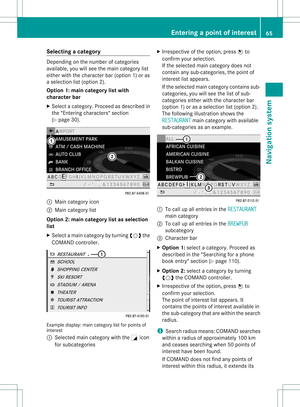 67
67 68
68 69
69 70
70 71
71 72
72 73
73 74
74 75
75 76
76 77
77 78
78 79
79 80
80 81
81 82
82 83
83 84
84 85
85 86
86 87
87 88
88 89
89 90
90 91
91 92
92 93
93 94
94 95
95 96
96 97
97 98
98 99
99 100
100 101
101 102
102 103
103 104
104 105
105 106
106 107
107 108
108 109
109 110
110 111
111 112
112 113
113 114
114 115
115 116
116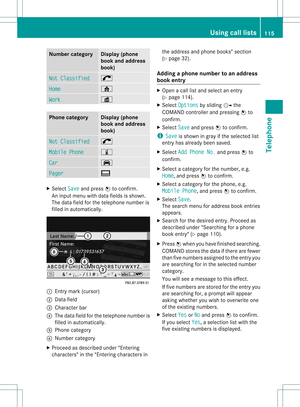 117
117 118
118 119
119 120
120 121
121 122
122 123
123 124
124 125
125 126
126 127
127 128
128 129
129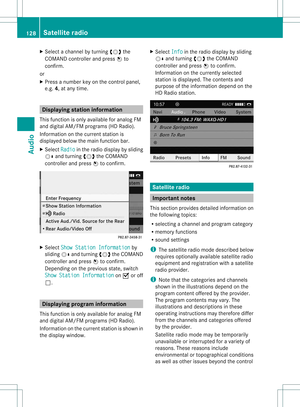 130
130 131
131 132
132 133
133 134
134 135
135 136
136 137
137 138
138 139
139 140
140 141
141 142
142 143
143 144
144 145
145 146
146 147
147 148
148 149
149 150
150 151
151 152
152 153
153 154
154 155
155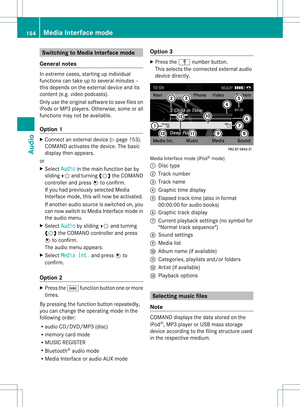 156
156 157
157 158
158 159
159 160
160 161
161 162
162 163
163 164
164 165
165 166
166 167
167 168
168 169
169 170
170 171
171 172
172 173
173 174
174 175
175 176
176 177
177 178
178 179
179 180
180 181
181 182
182 183
183 184
184 185
185 186
186 187
187 188
188 189
189 190
190 191
191 192
192 193
193






