Page 31 of 320

CDs with homemade paper
(adhesive) labels should not be
inserted into the CD player as
the label may peel and cause the
CD to become jammed. It is
recommended that homemade
CDs be identified with
permanent felt tip marker rather
than adhesive labels. Ballpoint pens may damage CDs. Please
contact your authorized dealer for further information.
Audio system warranty and service
Refer to theWarranty Guidefor audio system warranty information. If
service is necessary, see your authorized Mazda dealership.
MP3 track and folder structure
Your MP3 system recognizes MP3 individual tracks and folder structure
as follows:
•There are two different modes for MP3 disc playback: MP3 track mode
(system default) and MP3 folder mode. For more information on track
and folder mode, refer toSample MP3 structurein the following
section.
•MP3 track mode ignores any folder structure on the MP3 disc. The
player numbers each MP3 track on the disc (noted by the .mp3 file
extension) from T001 to a maximum of T255.
Note:The maximum number of playable MP3 files may be less
depending on the structure of the CD and exact model of radio
present.
•MP3 folder mode represents a folder structure consisting of one level
of folders. The CD player numbers all MP3 tracks on the disc (noted
by the .mp3 file extension) and all folders containing MP3 files, from
F001 (folder) T001 (track) to F253 T255.
•Creating discs with only one level of folders will help with navigation
through the disc files.
Entertainment Systems
31
2011 Tribute(j14)
Owners Guide, 1st Printing
USA(fus)
Page 58 of 320

Note:A rear center passenger and/or raised rear center headrest (if
equipped) may also block the light from reaching the sensor.
Do not clean the housing or glass of any mirror with harsh
abrasives, fuel or other petroleum-based cleaning products.
Note:If equipped with a rearview camera system, a video image will
display in the mirror or the navigation system display (if equipped) when
the vehicle is put in R (Reverse). As you shift into any other gear from R
(Reverse), the image will remain for a few seconds and then turn off.
Refer toRearview camera systemin theDrivingchapter.
EXTERIOR MIRRORS
Power side view mirrors
WARNING:Do not adjust the mirror while the vehicle is in
motion.
To adjust your mirrors:
1. Rotate the control clockwise to
adjust the right mirror and
rotate the control
counterclockwise to adjust the
left mirror.
2. Move the control in the
direction you wish to tilt the
mirror.
3. Return to the center position to lock mirrors in place.
Fold-away mirrors
Fold the side mirrors in carefully
when driving through a narrow
space, like an automatic car wash.
Driver Controls
58
2011 Tribute(j14)
Owners Guide, 1st Printing
USA(fus)
Page 208 of 320

3. Turn the ignition off.
WARNING:Do not park your vehicle in Neutral, it may move
unexpectedly and injure someone. Use 1 (First) gear and set the
parking brake fully.
REARVIEW CAMERA SYSTEM (IF EQUIPPED)
The rearview camera system located
on the liftgate provides a video
image, which appears in the
rearview mirror or on the navigation
screen (if equipped), of the area
behind the vehicle. It adds
assistance to the driver while
reversing or reverse parking the
vehicle.
To use the camera, place the transmission in R (Reverse); an image will
display on the left portion of the rearview mirror or on the navigation
screen (if equipped). The area displayed on the screen may vary
according to the vehicle orientation and/or road condition.
•(1) Rear bumper
•(2) Red zone
•(3) Yellow zone
•(4) Green zone
•(5) Centerline of vehicle
Always use caution while backing.
Objects in the red zone are closest
to your vehicle and objects in the
green zone are further away. Objects
are getting closer to your vehicle as they move from the green zone to
the yellow or red zones.
Use the side mirrors and rearview mirror to get better coverage on both
sides and rear of the vehicle.
Image delay if displayed through the rearview mirror:
When shifting out of R (Reverse) and into any other gear, the image in
the rearview mirror will remain on for a few seconds before it shuts off
to assist in parking or trailer hookup.
Driving
208
2011 Tribute(j14)
Owners Guide, 1st Printing
USA(fus)
Page 209 of 320

Image delay if displayed through the Navigation screen:
After shifting out of R (Reverse) and into any gear other than P (Park),
the image in the navigation screen will remain until the vehicle speed
reaches 5 mph (8 km/h), only if the rear camera delay feature is on, or
until any navigation radio button is pressed.
Note:The default setting for the camera delay is off. Press the
“Settings” button found on the navigation screen (if equipped) to set the
camera delay feature to on or off.
When towing, the camera will only see what is being towed behind the
vehicle; this might not provide adequate coverage as it usually provides
in normal operation and some objects might not be seen.
The lens for the camera is located on the liftgate. Keep the lens clean so
the video image remains clear and undistorted. Clean the lens with a
soft, lint-free cloth and non-abrasive cleaner.
Note:If the camera image is not clear or seems distorted, it may be
covered with water droplets, snow, mud or any other substance. If this
occurs, clean the camera lens before using the reverse camera.
WARNING:The camera is a reverse aid supplement device that
still requires the driver to use it in conjunction with the rearview
mirror and the side mirrors for maximum coverage.
WARNING:Objects that are close to either corner of the
bumper or under the bumper, might not be seen on the screen
due to the limited coverage of the camera.
WARNING:Backup as slow as possible since higher speeds
might limit your reaction time to stop the vehicle.
WARNING:Do not use the camera with the liftgate open.
If the back end of the vehicle is hit or damaged, then check with your
authorized dealer to have your camera checked for proper coverage and
operation.
Night time and dark area use
At night time or in dark areas, the camera relies on the reverse lamp
lighting to produce an image. Therefore it is necessary that both reverse
Driving
209
2011 Tribute(j14)
Owners Guide, 1st Printing
USA(fus)
Page 314 of 320
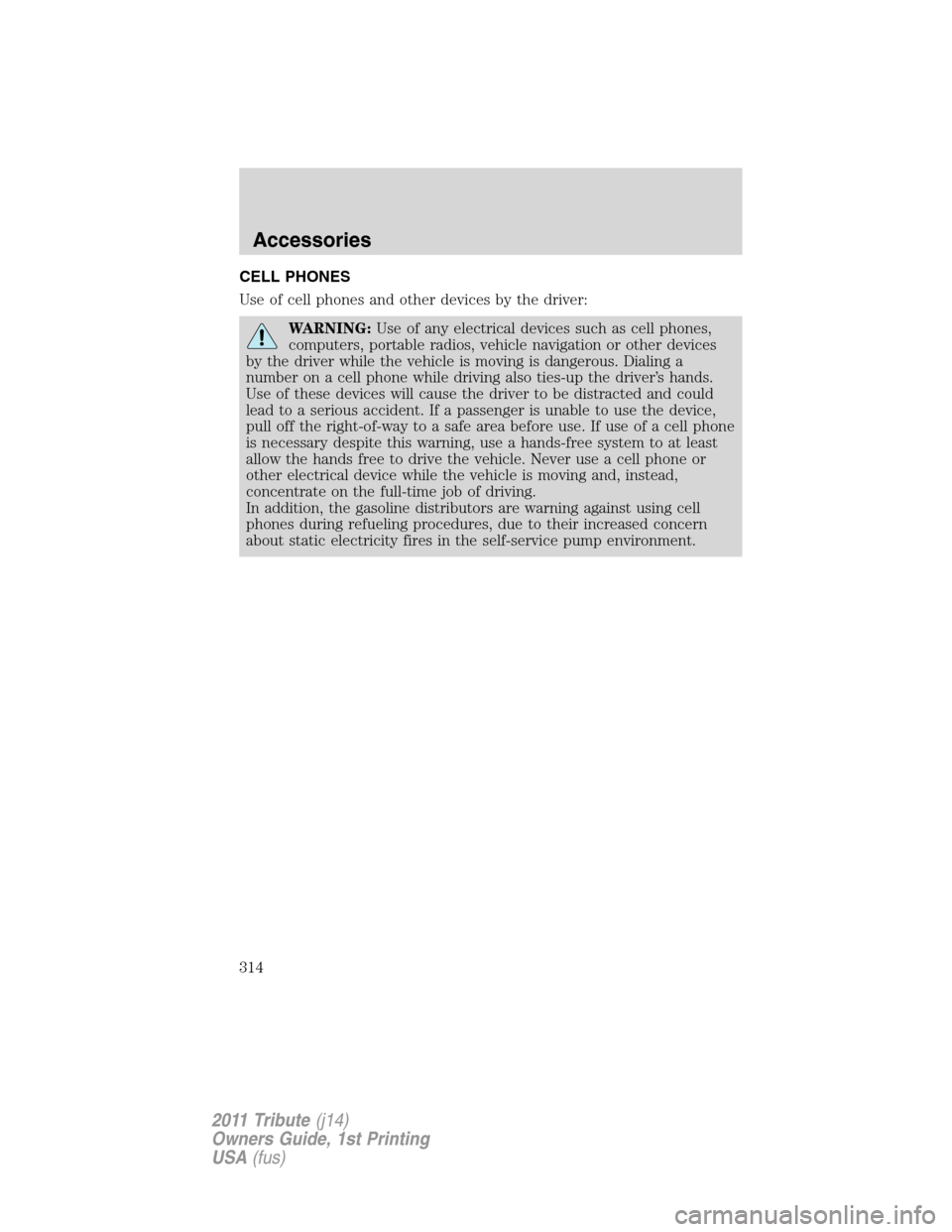
CELL PHONES
Use of cell phones and other devices by the driver:
WARNING:Use of any electrical devices such as cell phones,
computers, portable radios, vehicle navigation or other devices
by the driver while the vehicle is moving is dangerous. Dialing a
number on a cell phone while driving also ties-up the driver’s hands.
Use of these devices will cause the driver to be distracted and could
lead to a serious accident. If a passenger is unable to use the device,
pull off the right-of-way to a safe area before use. If use of a cell phone
is necessary despite this warning, use a hands-free system to at least
allow the hands free to drive the vehicle. Never use a cell phone or
other electrical device while the vehicle is moving and, instead,
concentrate on the full-time job of driving.
In addition, the gasoline distributors are warning against using cell
phones during refueling procedures, due to their increased concern
about static electricity fires in the self-service pump environment.
Accessories
314
2011 Tribute(j14)
Owners Guide, 1st Printing
USA(fus)