Page 25 of 46
240
3-2. Using the audio system
Operating an iPod∗
Connecting an iPod enables you to enjoy music from the vehicle speakers.
■Connecting an iPod
Open the cover and connect an
iPod using an iPod cable.
Turn on the power of iPod if it is
not turned on.
Press .
■Control panel
STEP1
STEP2
Te x t b u t t o nRepeat play button
Playback/Pause button
Go back button
Song selector button Shuffle playback button
iPod menu/
Song selector knob
“PWR⋅VOL” knob
Po w e r Vo l u m e
Playback button
�
: If equipped
Page 26 of 46
241
3-2. Using the audio system
3
Interior features
Selecting a play mode
Press to select iPod menu mode.
Turning changes the play mode in the following order:
“PLAYLISTS”→“ARTISTS”→“ALBUMS”→“SONGS”→
“PODCASTS”→“GENRES”→“COMPOSERS”→
“AUDIOBOOKS”
Press to select the desired play mode.
STEP1
STEP2
STEP3
Page 27 of 46
242
3-2. Using the audio system
■Play mode list
■Selecting a list
Turn to display the first selection list.
Press to select the desired item.
Pressing the knob changes to the second selection list.
Repeat the same procedure to select the desired item.
To return to the previous selection list, select “GO BACK” or press
().
Play modeFirst
selectionSecond
selectionThird
selectionFour th
selection
“PLAYLISTS”Playlists selectSongs select--
“A R T I S T S ”Artists selectAlbums selectSongs select-
“A L B U M S ”Albums selectSongs select--
“SONGS”Songs select---
“PODCASTS”Albums selectSongs select--
“GENRES”Genre selectArtists selectAlbums selectSongs select
“COMPOSERS”Composers
selectAlbums selectSongs select-
“AUDIOBOOKS”Songs select---
STEP1
STEP2
STEP3
Page 28 of 46
243
3-2. Using the audio system
3
Interior features
Selecting songs
Turn or press “∧” or “∨” on to select the desired
song.
Playing and pausing songs
To play or pause a song, press ( ).
Fast-forwarding and rewinding songs
To fast-forward or rewind, press and hold “
∧” or “∨” on
until you hear a beep.
Shuffle playback
■Playing songs from one playlist or album in random order
Press (RAND).
To cancel, press (RAND) again.
■Playing songs from all the playlists or albums in random order
Press and hold (RAND) until you hear a beep.
To cancel, press (RAND) again.
Repeat play
Press (RPT).
To cancel, press (RPT) again.
Switching the display
Press .
Each time the button is pressed, the display changes in the following order:
Elapsed time → Album title → Tr a c k t i t l e → Artist name
Page 29 of 46
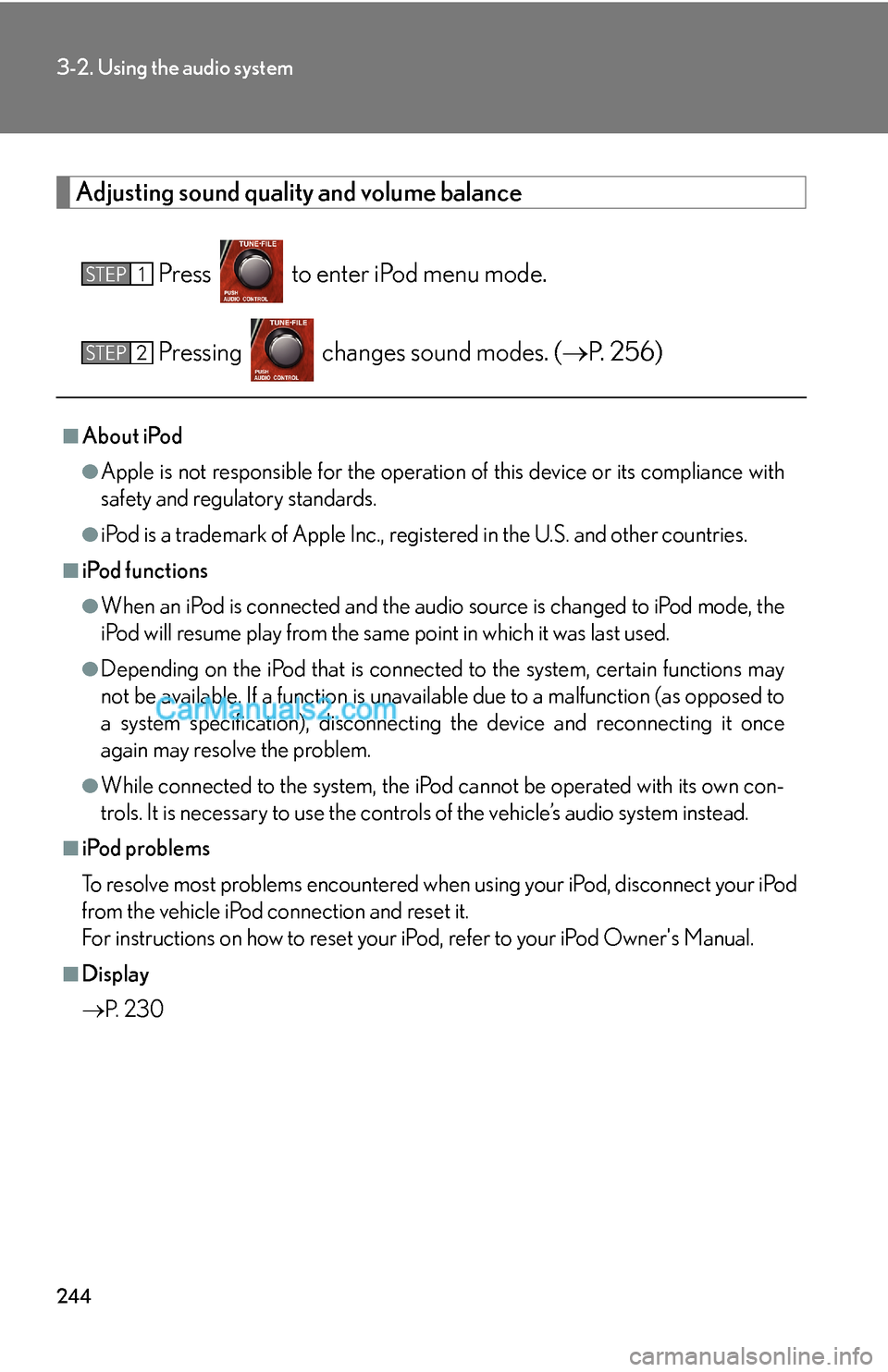
244
3-2. Using the audio system
Adjusting sound quality and volume balance
Press to enter iPod menu mode.
Pressing changes sound modes. (→P. 2 5 6 )
■About iPod
●Apple is not responsible for the operation of this device or its compliance with
safety and regulatory standards.
●iPod is a trademark of Apple Inc., registered in the U.S. and other countries.
■iPod functions
●When an iPod is connected and the audio source is changed to iPod mode, the
iPod will resume play from the same point in which it was last used.
●Depending on the iPod that is connected to the system, certain functions may
not be available. If a function is unavailable due to a malfunction (as opposed to
a system specification), disconnecting the device and reconnecting it once
again may resolve the problem.
●While connected to the system, the iPod cannot be operated with its own con-
trols. It is necessary to use the controls of the vehicle’s audio system instead.
■iPod problems
To resolve most problems encountered when using your iPod, disconnect your iPod
from the vehicle iPod connection and reset it.
For instructions on how to reset your iPod, refer to your iPod Owner's Manual.
■Display
→P. 2 3 0
STEP1
STEP2
Page 30 of 46
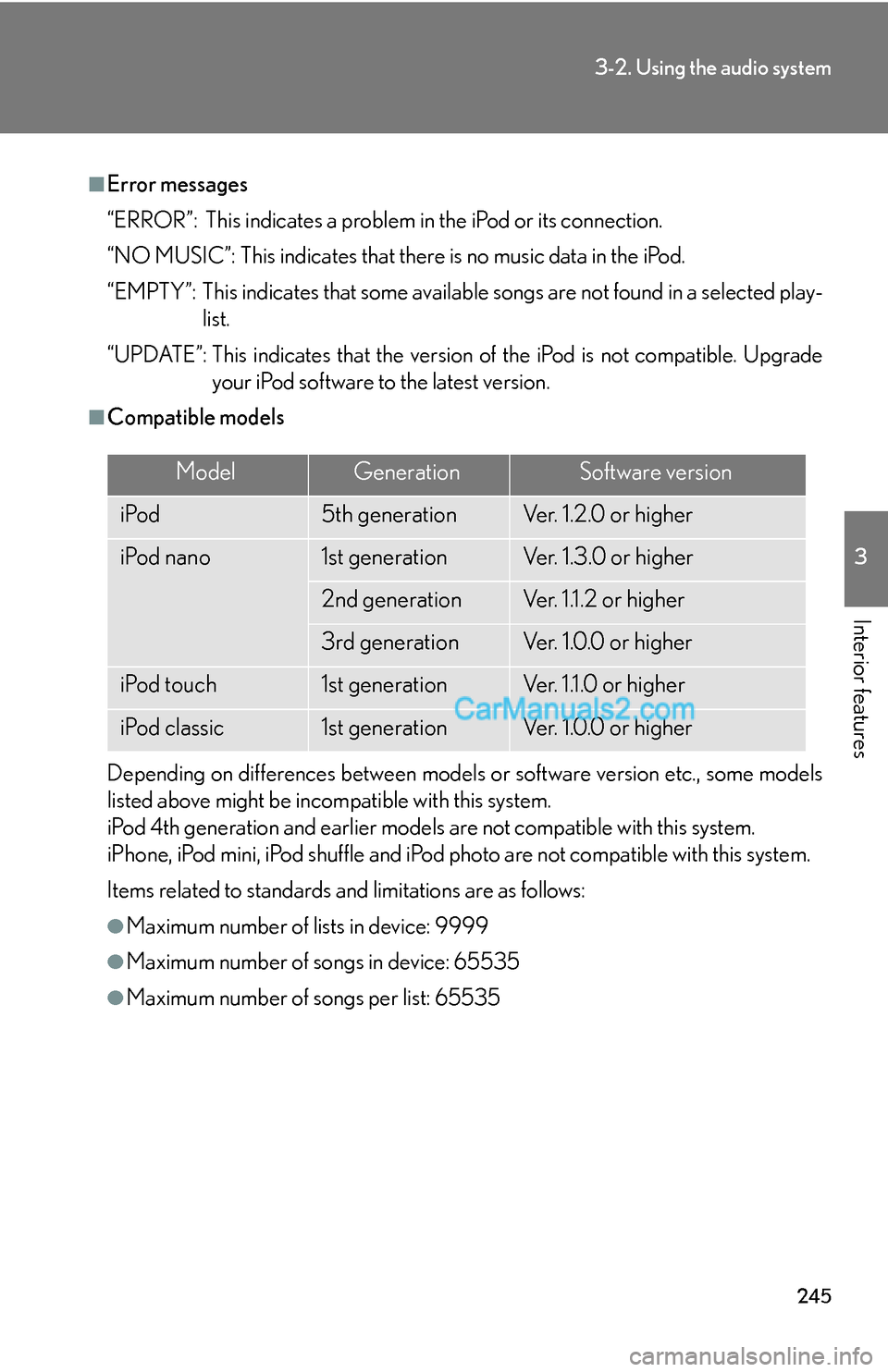
245
3-2. Using the audio system
3
Interior features
■Error messages
“ERROR”: This indicates a problem in the iPod or its connection.
“NO MUSIC”: This indicates that there is no music data in the iPod.
“EMPTY”: This indicates that some available songs are not found in a selected play-
list.
“UPDATE”: This indicates that the version of the iPod is not compatible. Upgrade
your iPod software to the latest version.
■Compatible models
Depending on differences between models or software version etc., some models
listed above might be incompatible with this system.
iPod 4th generation and earlier models are not compatible with this system.
iPhone, iPod mini, iPod shuffle and iPod photo are not compatible with this system.
Items related to standards and limitations are as follows:
●Maximum number of lists in device: 9999
●Maximum number of songs in device: 65535
●Maximum number of songs per list: 65535
ModelGenerationSoftware version
iPod5th generationVe r. 1 . 2 . 0 o r h i g h e r
iPod nano1st generationVe r. 1 . 3 . 0 o r h i g h e r
2nd generationVer. 1.1.2 or higher
3rd generationVe r. 1 . 0 . 0 o r h i g h e r
iPod touch1st generationVer. 1.1.0 or higher
iPod classic1st generationVe r. 1 . 0 . 0 o r h i g h e r
Page 31 of 46
246
3-2. Using the audio system
CAUTION
■Caution while driving
Do not connect iPod or operate the controls.
NOTICE
■To prevent damage to iPod
●Do not leave iPod in the vehicle. The temperature inside the vehicle may become
high, resulting in damage to the player.
●Do not push down on or apply unnecessary pressure to the iPod while it is con-
nected as this may damage the iPod or its terminal.
●Do not insert foreign objects into the port as this may damage the iPod or its ter-
minal.
Page 32 of 46
247
3-2. Using the audio system
3
Interior features
Operating a USB memory∗
Connecting a USB memory enables you to enjoy music from the vehicle
speakers.
■Connecting a USB memory
Open the cover and connect a
USB memory.
Turn on the power of USB mem-
ory if it is not turned on.
Press .
STEP1
STEP2
�
: If equipped