Page 53 of 90
AUDIO/VIDEO SYSTEM
231
CHANGING THE PAGE
DVD audio only —
Touch “Prev. Page” or “Next Page” on
the screen to forward or reverse the
pages.CHANGING THE SUBTITLE
LANGUAGEEach time you touch “Change”, the lan-
guage is selected from the ones stored
in the discs and changed.
When you touch “Hide”, the subtitle can
be hidden.
When you touch
, the previous
screen returns.
Page 54 of 90
AUDIO/VIDEO SYSTEM
232
CHANGING THE AUDIO LANGUAGE
DVD video only —
Each time you touch “Change”, the lan-
guage is selected from the ones stored
in the discs and changed.
When you touch
, the previous
screen returns.CHANGING THE AUDIO FORMAT
DVD audio only —
Each time you touch “Audio”, another
audio format stored on the disc is se-
lected.
When you touch
, the previous
screen returns.
Page 56 of 90
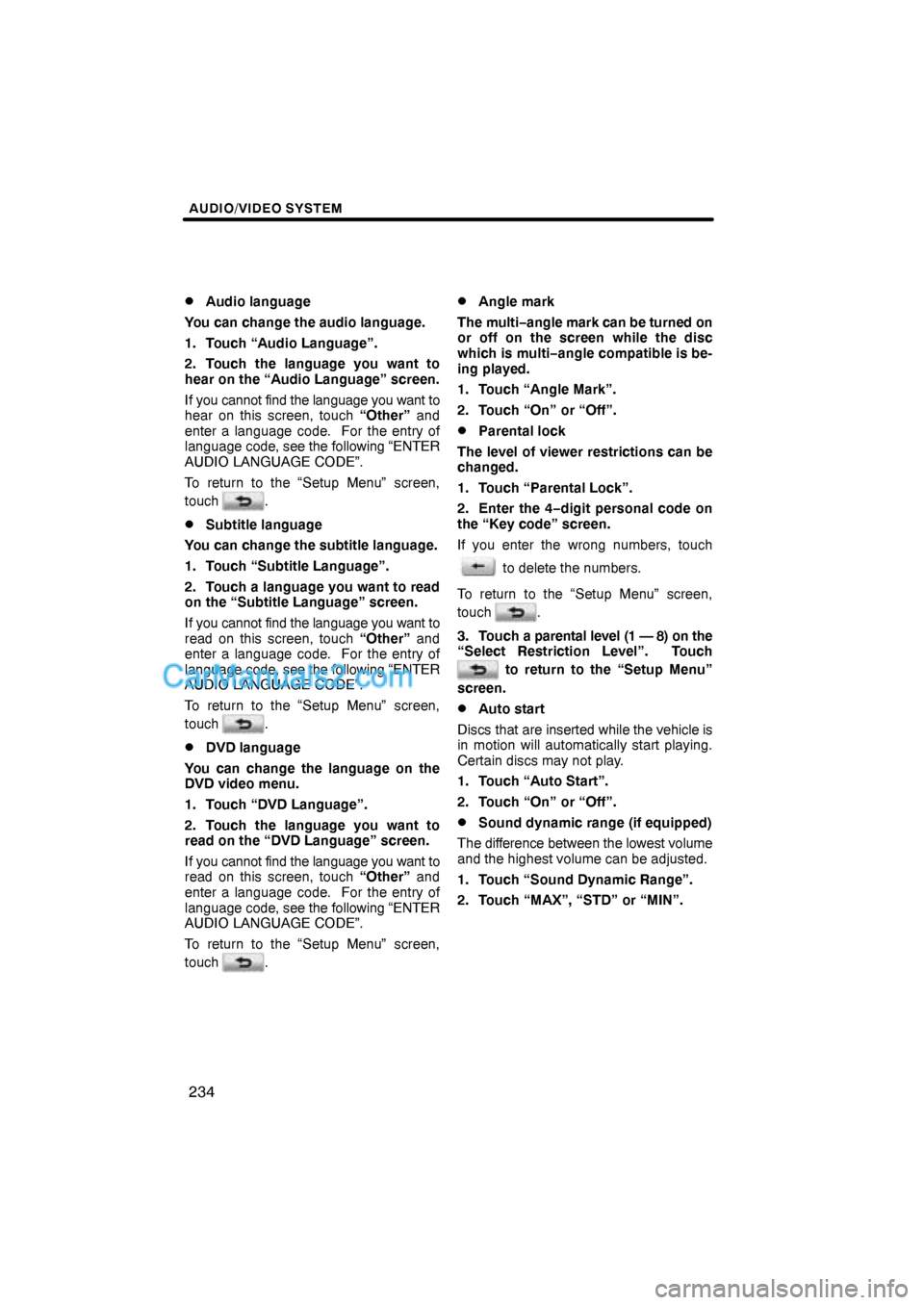
AUDIO/VIDEO SYSTEM
234 �
Audio language
You can change the audio language.
1. Touch “Audio Language”.
2. Touch the language you want to
hear on the “Audio Language” screen.
If you cannot find the language you want to
hear on this screen, touch “Other” and
enter a language code. For the entry of
language code, see the following “ENTER
AUDIO LANGUAGE CODE”.
To return to the “Setup Menu” screen,
touch
.
�Subtitle language
You can change the subtitle language.
1. Touch “Subtitle Language”.
2. Touch a language you want to read
on the “Subtitle Language” screen.
If you cannot find the language you want to
read on this screen, touch “Other” and
enter a language code. For the entry of
language code, see the following “ENTER
AUDIO LANGUAGE CODE”.
To return to the “Setup Menu” screen,
touch
.
�DVD language
You can change the language on the
DVD video menu.
1. Touch “DVD Language”.
2. Touch the language you want to
read on the “DVD Language” screen.
If you cannot find the language you want to
read on this screen, touch “Other” and
enter a language code. For the entry of
language code, see the following “ENTER
AUDIO LANGUAGE CODE”.
To return to the “Setup Menu” screen,
touch
.
�Angle mark
The multi−angle mark can be turned on
or off on the screen while the disc
which is multi−angle compatible is be-
ing played.
1. Touch “Angle Mark”.
2. Touch “On” or “Off”.
�Parental lock
The level of viewer restrictions can be
changed.
1. Touch “Parental Lock”.
2. Enter the 4−digit personal code on
the “Key code” screen.
If you enter the wrong numbers, touch
to delete the numbers.
To return to the “Setup Menu” screen,
touch
.
3. Touch a parental level (1 — 8) on the
“Select Restriction Level”. Touch
to return to the “Setup Menu”
screen.
�Auto start
Discs that are inserted while the vehicle is
in motion will automatically start playing.
Certain discs may not play.
1. Touch “Auto Start”.
2. Touch “On” or “Off”.
�Sound dynamic range (if equipped)
The difference between the lowest volume
and the highest volume can be adjusted.
1. Touch “Sound Dynamic Range”.
2. Touch “MAX”, “STD” or “MIN”.
Page 64 of 90
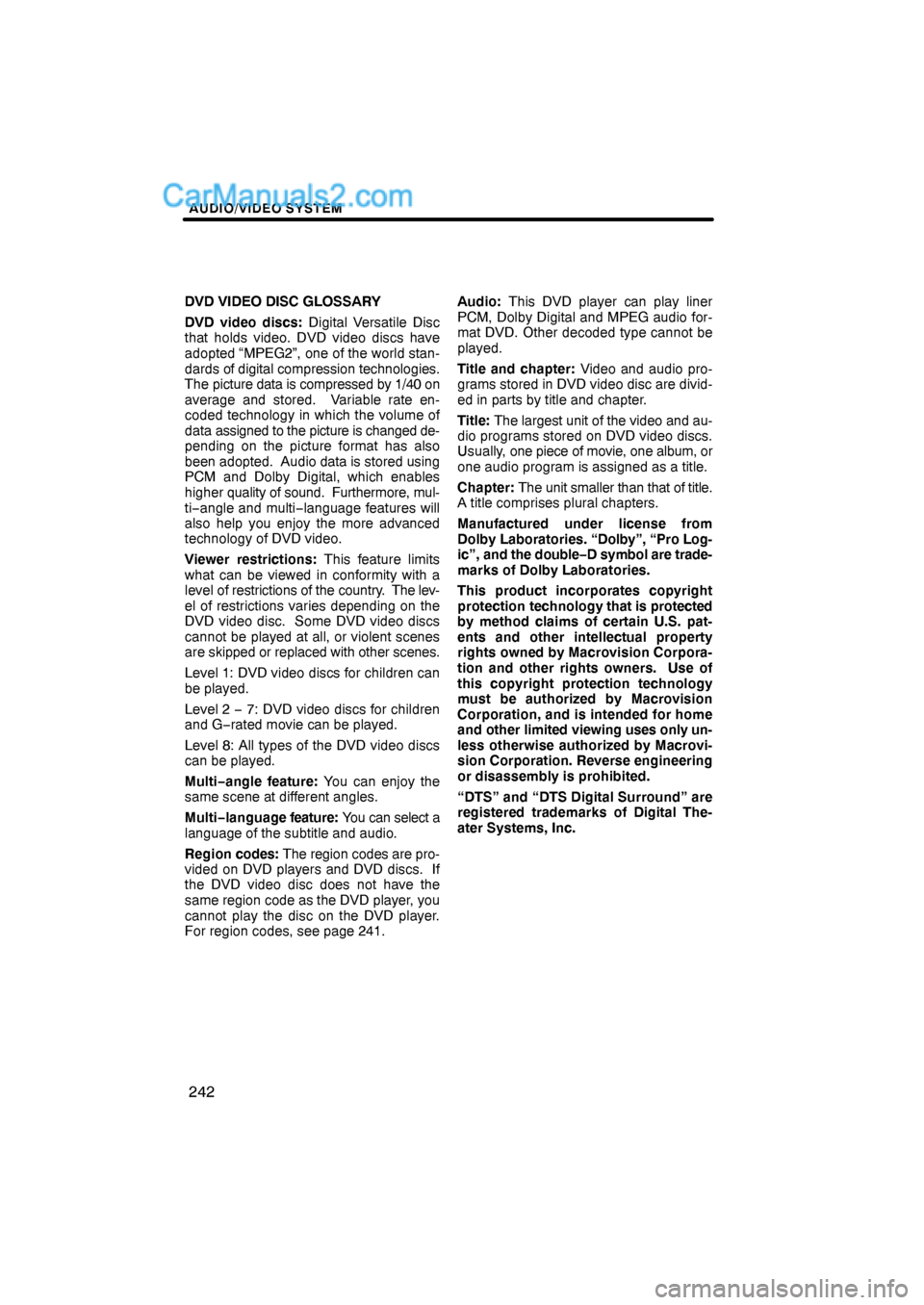
AUDIO/VIDEO SYSTEM
242
DVD VIDEO DISC GLOSSARY
DVD video discs: Digital Versatile Disc
that holds video. DVD video discs have
adopted “MPEG2”, one of the world stan-
dards of digital compression technologies.
The picture data is compressed by 1/40 on
average and stored. Variable rate en-
coded technology in which the volume of
data assigned to the picture is changed de-
pending on the picture format has also
been adopted. Audio data is stored using
PCM and Dolby Digital, which enables
higher quality of sound. Furthermore, mul-
ti−angle and multi−language features will
also help you enjoy the more advanced
technology of DVD video.
Viewer restrictions: This feature limits
what can be viewed in conformity with a
level of restrictions of the country. The lev-
el of restrictions varies depending on the
DVD video disc. Some DVD video discs
cannot be played at all, or violent scenes
are skipped or replaced with other scenes.
Level 1: DVD video discs for children can
be played.
Level 2 − 7: DVD video discs for children
and G−rated movie can be played.
Level 8: All types of the DVD video discs
can be played.
Multi−angle feature: You can enjoy the
same scene at different angles.
Multi−language feature: You can select a
language of the subtitle and audio.
Region codes: The region codes are pro-
vided on DVD players and DVD discs. If
the DVD video disc does not have the
same region code as the DVD player, you
cannot play the disc on the DVD player.
For region codes, see page 241.Audio: This DVD player can play liner
PCM, Dolby Digital and MPEG audio for-
mat DVD. Other decoded type cannot be
played.
Title and chapter: Video and audio pro-
grams stored in DVD video disc are divid-
ed in parts by title and chapter.
Title: The largest unit of the video and au-
dio programs stored on DVD video discs.
Usually, one piece of movie, one album, or
one audio program is assigned as a title.
Chapter: The unit smaller than that of title.
A title comprises plural chapters.
Manufactured under license from
Dolby Laboratories. “Dolby”, “Pro Log-
ic”, and the double−D symbol are trade-
marks of Dolby Laboratories.
This product incorporates copyright
protection technology that is protected
by method claims of certain U.S. pat-
ents and other intellectual property
rights owned by Macrovision Corpora-
tion and other rights owners. Use of
this copyright protection technology
must be authorized by Macrovision
Corporation, and is intended for home
and other limited viewing uses only un-
less otherwise authorized by Macrovi-
sion Corporation. Reverse engineering
or disassembly is prohibited.
“DTS” and “DTS Digital Surround” are
registered trademarks of Digital The-
ater Systems, Inc.