Page 2 of 90
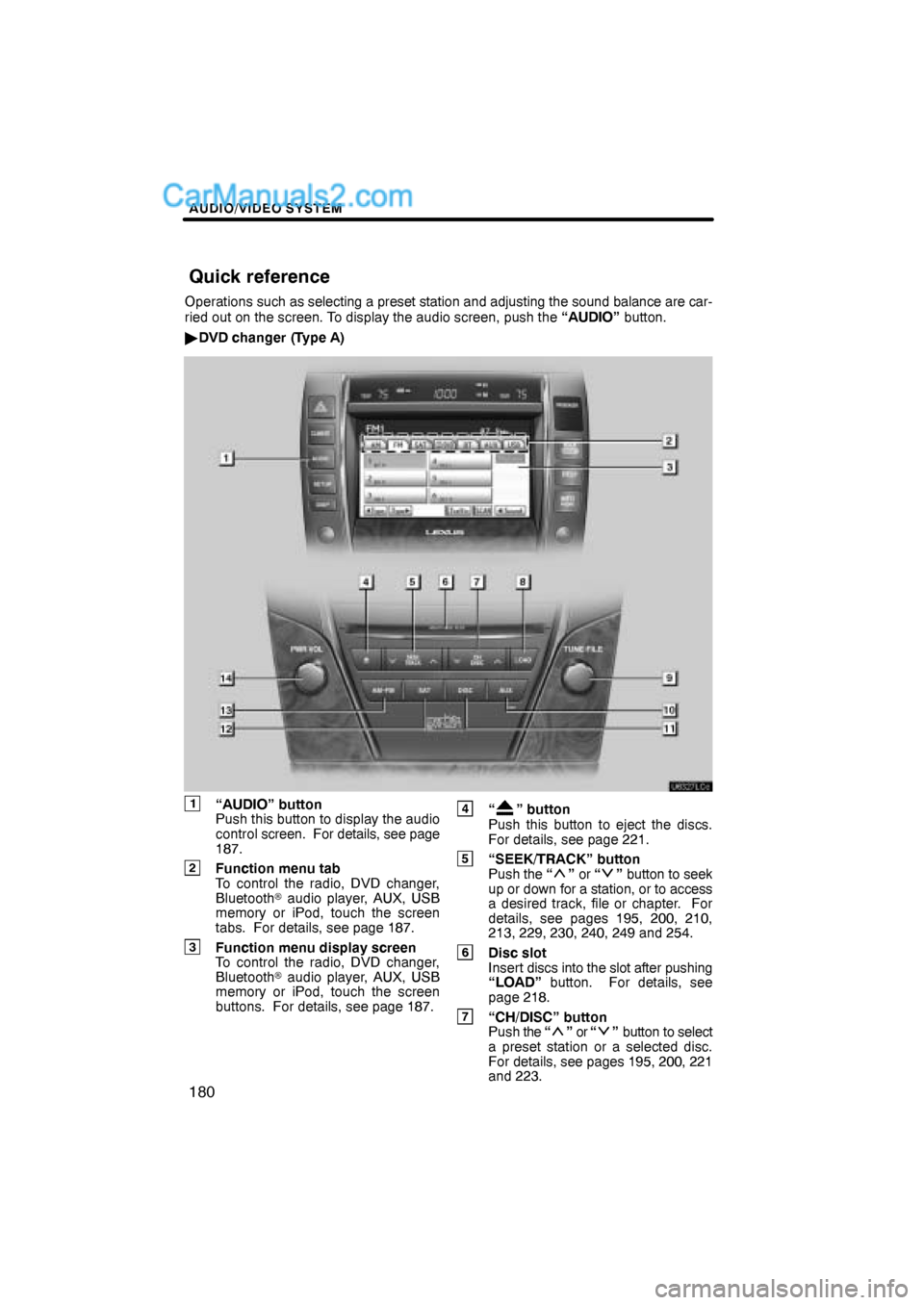
AUDIO/VIDEO SYSTEM
180
Operations such as selecting a preset station and adjusting the sound balance are car-
ried out on the screen. To display the audio screen, push the “AUDIO” button.
�DVD changer (Type A)
1“AUDIO” button
Push this button to display the audio
control screen. For details, see page
187.
2Function menu tab
To control the radio, DVD changer,
Bluetooth� audio player, AUX, USB
memory or iPod, touch the screen
tabs. For details, see page 187.
3Function menu display screen
To control the radio, DVD changer,
Bluetooth� audio player, AUX, USB
memory or iPod, touch the screen
buttons. For details, see page 187.
4“” button
Push this button to eject the discs.
For details, see page 221.
5“SEEK/TRACK” button
Push the “” or “” button to seek
up or down for a station, or to access
a desired track, file or chapter. For
details, see pages 195, 200, 210,
213, 229, 230, 240, 249 and 254.
6Disc slot
Insert discs into the slot after pushing
“LOAD” button. For details, see
page 218.
7“CH/DISC” button
Push the “” or “” button to select
a preset station or a selected disc.
For details, see pages 195, 200, 221
and 223.
Quick reference
Page 3 of 90
AUDIO/VIDEO SYSTEM
181
8“LOAD” button
Push this button to insert the discs.
For details, see pages 192 and 218.
9“TUNE·FILE” knob
Turn this knob to move the station
band and files up or down. For de-
tails, see pages 193, 199, 214 and
255.
10“AUX” button
Push this button to turn the
Bluetooth� audio player, AUX, USB
memory or iPod on. For details, see
pages 187, 193, 243 and 251.
11“DISC” button
Push this button to turn the DVD
changer on. For details, see pages
187 and 223.
12“SAT” button
Push this button to choose a SAT sta-
tion. For details, see pages 187 and
198.
13“AM·FM” button
Push this button to choose a radio
station. (AM, FM1, FM2)
For details, see pages 187 and 193.
14“PWR·VOL” knob
Push this knob to turn the audio sys-
tem on and off, and turn it to adjust the
volume. For details, see page 187.
Page 4 of 90
AUDIO/VIDEO SYSTEM
182
�DVD changer (Type B)
1“AUDIO” button
Push this button to display the audio
control screen. For details, see page
187.
2Function menu tab
To control the radio, DVD changer,
Bluetooth� audio player, AUX, USB
memory or iPod, touch the screen
tabs. For details, see page 187.
3Function menu display screen
To control the radio, DVD changer,
Bluetooth� audio player, AUX, USB
memory or iPod, touch the screen
buttons. For details, see page 187.
4“” button
Push this button to eject the discs.
For details, see page 221.
5“SEEK/TRACK” button
Push the “” or “” button to seek
up or down for a station, or to access
a desired track, file or chapter. For
details, see pages 195, 200, 210,
213, 229, 230, 240, 249 and 254.
6Disc slot
Insert discs into the slot after pushing
“LOAD” button. For details, see
page 218.
7“CH/DISC” button
Push the “” or “” button to select
a preset station or a selected disc.
For details, see pages 195, 200, 221
and 223.
Page 5 of 90
AUDIO/VIDEO SYSTEM
183
8“LOAD” button
Push this button to insert the discs.
For details, see pages 192 and 218.
9“TUNE·FILE” knob
Turn this knob to move the station
band and files up or down. For de-
tails, see pages 193, 199, 214 and
255.
10“AUX” button
Push this button to turn the
Bluetooth� audio player, AUX, USB
memory or iPod on. For details, see
pages 187, 193, 243 and 251.
11“DISC” button
Push this button to turn the DVD
changer on. For details, see pages
187 and 223.
12“FM” button
Push this button to choose a FM sta-
tion. For details, see pages 187 and
193.
13“AM” button
Push this button to choose a AM sta-
tion. For details, see pages 187 and
193.
14“PWR·VOL” knob
Push this knob to turn the audio sys-
tem on and off, and turn it to adjust the
volume. For details, see page 187.
Page 6 of 90
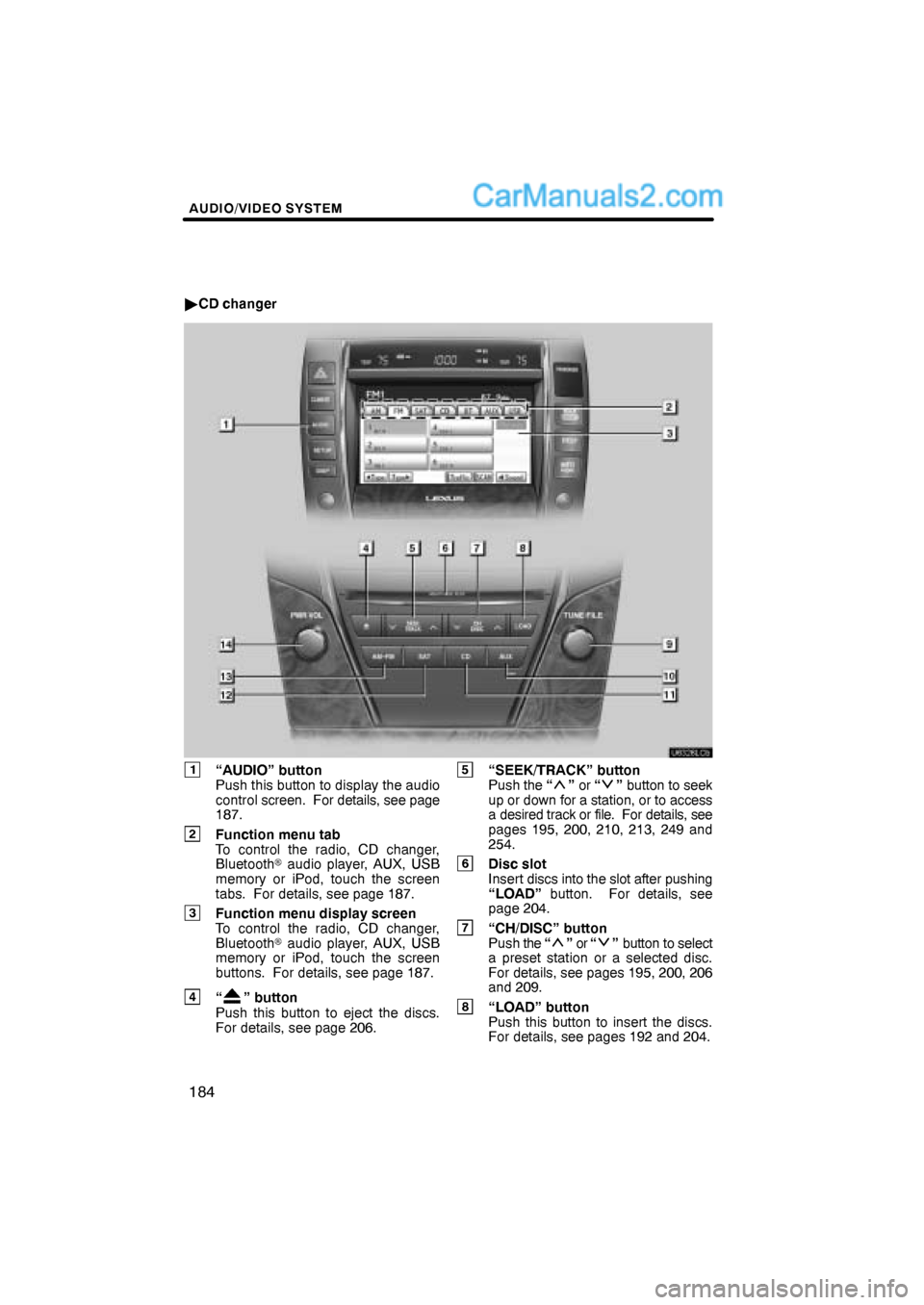
AUDIO/VIDEO SYSTEM
184
�CD changer
1“AUDIO” button
Push this button to display the audio
control screen. For details, see page
187.
2Function menu tab
To control the radio, CD changer,
Bluetooth� audio player, AUX, USB
memory or iPod, touch the screen
tabs. For details, see page 187.
3Function menu display screen
To control the radio, CD changer,
Bluetooth� audio player, AUX, USB
memory or iPod, touch the screen
buttons. For details, see page 187.
4“” button
Push this button to eject the discs.
For details, see page 206.
5“SEEK/TRACK” button
Push the “” or “” button to seek
up or down for a station, or to access
a desired track or file. For details, see
pages 195, 200, 210, 213, 249 and
254.
6Disc slot
Insert discs into the slot after pushing
“LOAD” button. For details, see
page 204.
7“CH/DISC” button
Push the “” or “” button to select
a preset station or a selected disc.
For details, see pages 195, 200, 206
and 209.
8“LOAD” button
Push this button to insert the discs.
For details, see pages 192 and 204.
Page 7 of 90
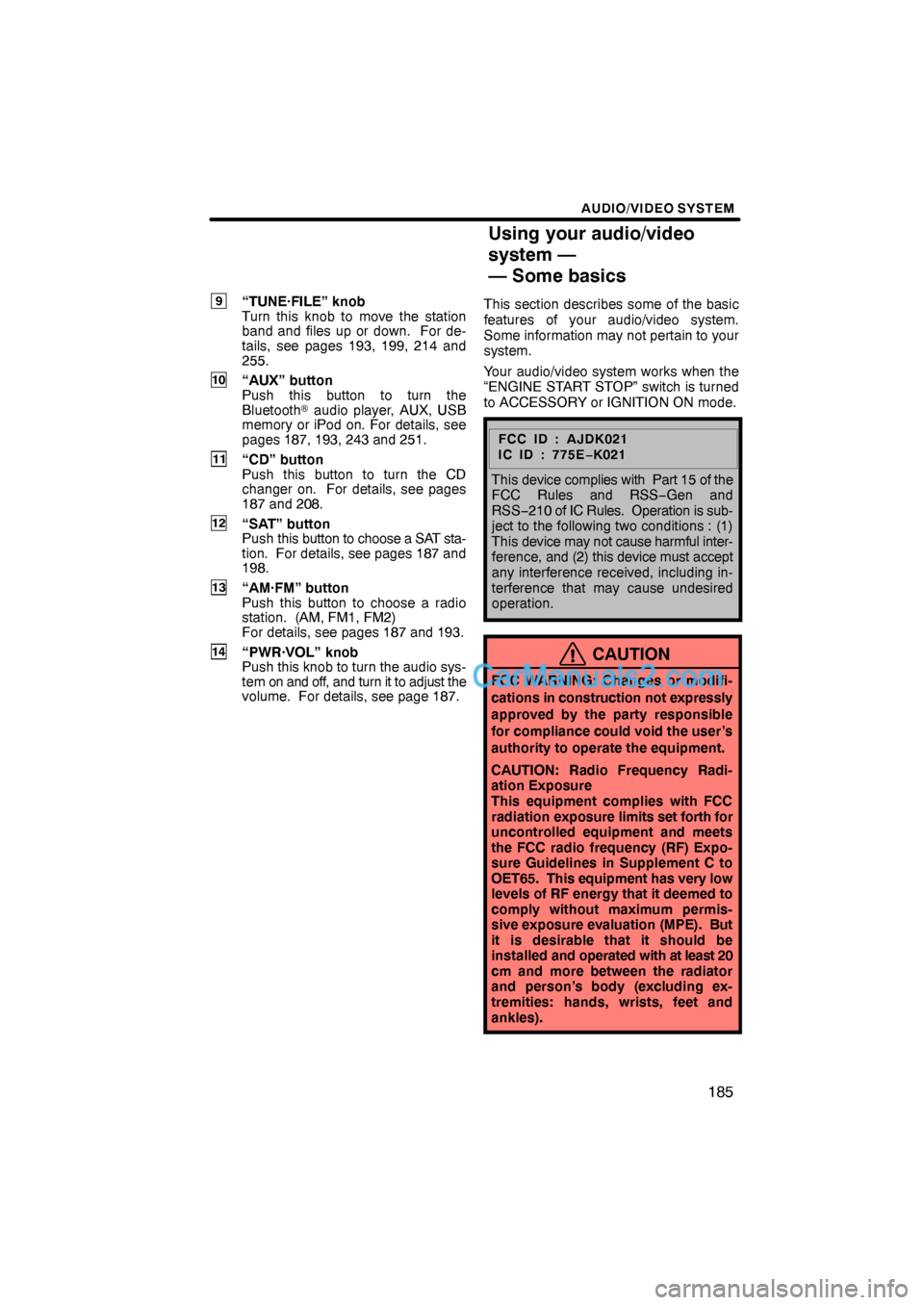
AUDIO/VIDEO SYSTEM
185
9“TUNE·FILE” knob
Turn this knob to move the station
band and files up or down. For de-
tails, see pages 193, 199, 214 and
255.
10“AUX” button
Push this button to turn the
Bluetooth� audio player, AUX, USB
memory or iPod on. For details, see
pages 187, 193, 243 and 251.
11“CD” button
Push this button to turn the CD
changer on. For details, see pages
187 and 208.
12“SAT” button
Push this button to choose a SAT sta-
tion. For details, see pages 187 and
198.
13“AM·FM” button
Push this button to choose a radio
station. (AM, FM1, FM2)
For details, see pages 187 and 193.
14“PWR·VOL” knob
Push this knob to turn the audio sys-
tem on and off, and turn it to adjust the
volume. For details, see page 187.This section describes some of the basic
features of your audio/video system.
Some information may not pertain to your
system.
Your audio/video system works when the
“ENGINE START STOP” switch is turned
to ACCESSORY or IGNITION ON mode.
FCC ID : AJDK021
IC ID : 775E−K021
This device complies with Part 15 of the
FCC Rules and RSS−Gen and
RSS−210 of IC Rules. Operation is sub-
ject to the following two conditions : (1)
This device may not cause harmful inter-
ference, and (2) this device must accept
any interference received, including in-
terference that may cause undesired
operation.
CAUTION
FCC WARNING: Changes or modifi-
cations in construction not expressly
approved by the party responsible
for compliance could void the user’s
authority to operate the equipment.
CAUTION: Radio Frequency Radi-
ation Exposure
This equipment complies with FCC
radiation exposure limits set forth for
uncontrolled equipment and meets
the FCC radio frequency (RF) Expo-
sure Guidelines in Supplement C to
OET65. This equipment has very low
levels of RF energy that it deemed to
comply without maximum permis-
sive exposure evaluation (MPE). But
it is desirable that it should be
installed and operated with at least 20
cm and more between the radiator
and person’s body (excluding ex-
tremities: hands, wrists, feet and
ankles).
Using your audio/video
system —
— Some basics
Page 8 of 90
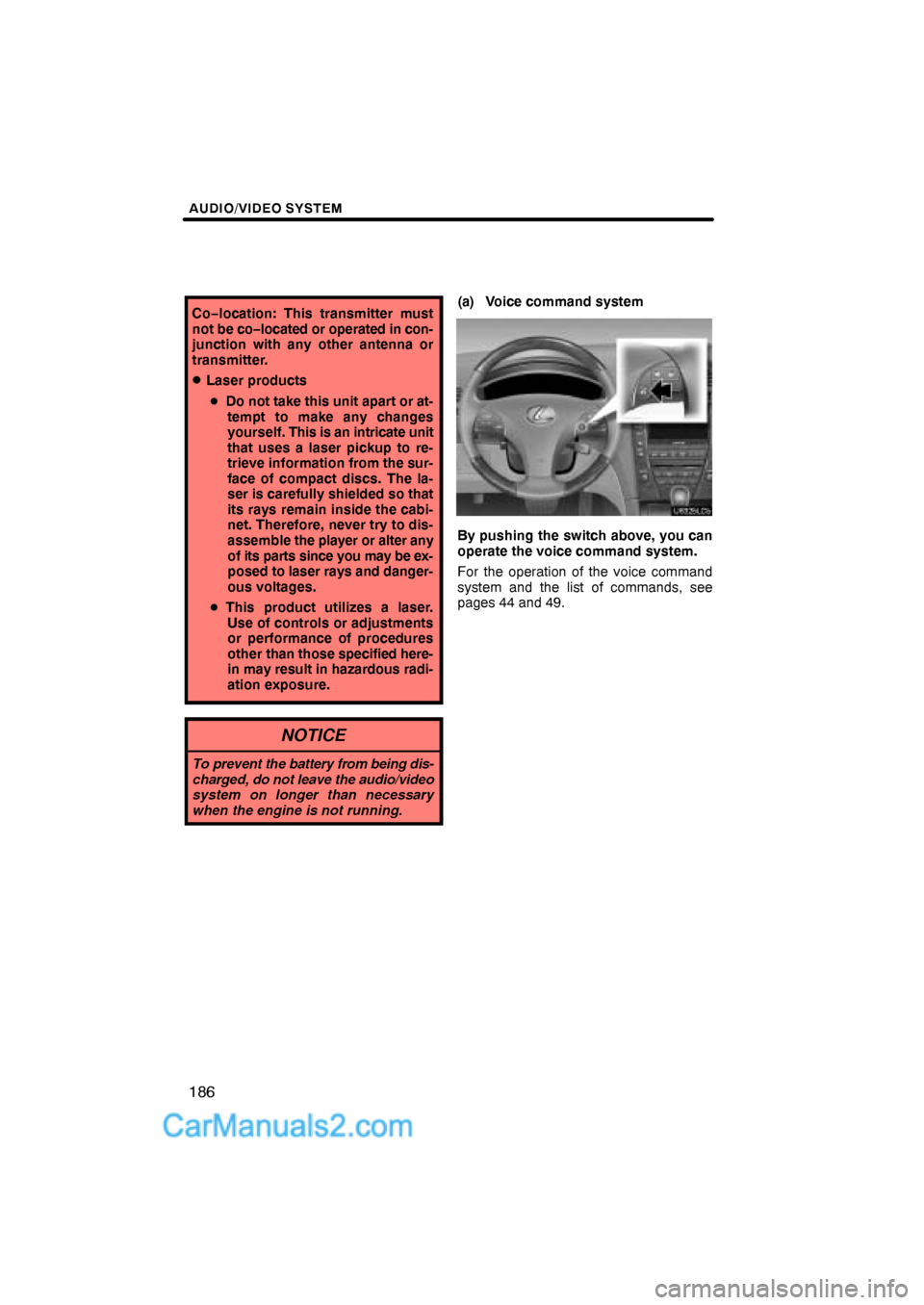
AUDIO/VIDEO SYSTEM
186
Co−location: This transmitter must
not be co−located or operated in con-
junction with any other antenna or
transmitter.
�Laser products
�Do not take this unit apart or at-
tempt to make any changes
yourself. This is an intricate unit
that uses a laser pickup to re-
trieve information from the sur-
face of compact discs. The la-
ser is carefully shielded so that
its rays remain inside the cabi-
net. Therefore, never try to dis-
assemble the player or alter any
of its parts since you may be ex-
posed to laser rays and danger-
ous voltages.
�This product utilizes a laser.
Use of controls or adjustments
or performance of procedures
other than those specified here-
in may result in hazardous radi-
ation exposure.
NOTICE
To prevent the battery from being dis-
charged, do not leave the audio/video
system on longer than necessary
when the engine is not running.
(a) Voice command system
By pushing the switch above, you can
operate the voice command system.
For the operation of the voice command
system and the list of commands, see
pages 44 and 49.
Page 11 of 90
AUDIO/VIDEO SYSTEM
189
The screen buttons for radio, CD
changer, DVD changer, Bluetooth� au-
dio player, AUX, USB memory and iPod
operation are displayed on the screen
when the audio control mode is se-
lected.
Touch the tab to select the desired mode
when the audio control mode is selected.
INFORMATION
You cannot operate dimmed screen
buttons.