2011 JEEP GRAND CHEROKEE change time
[x] Cancel search: change timePage 96 of 350
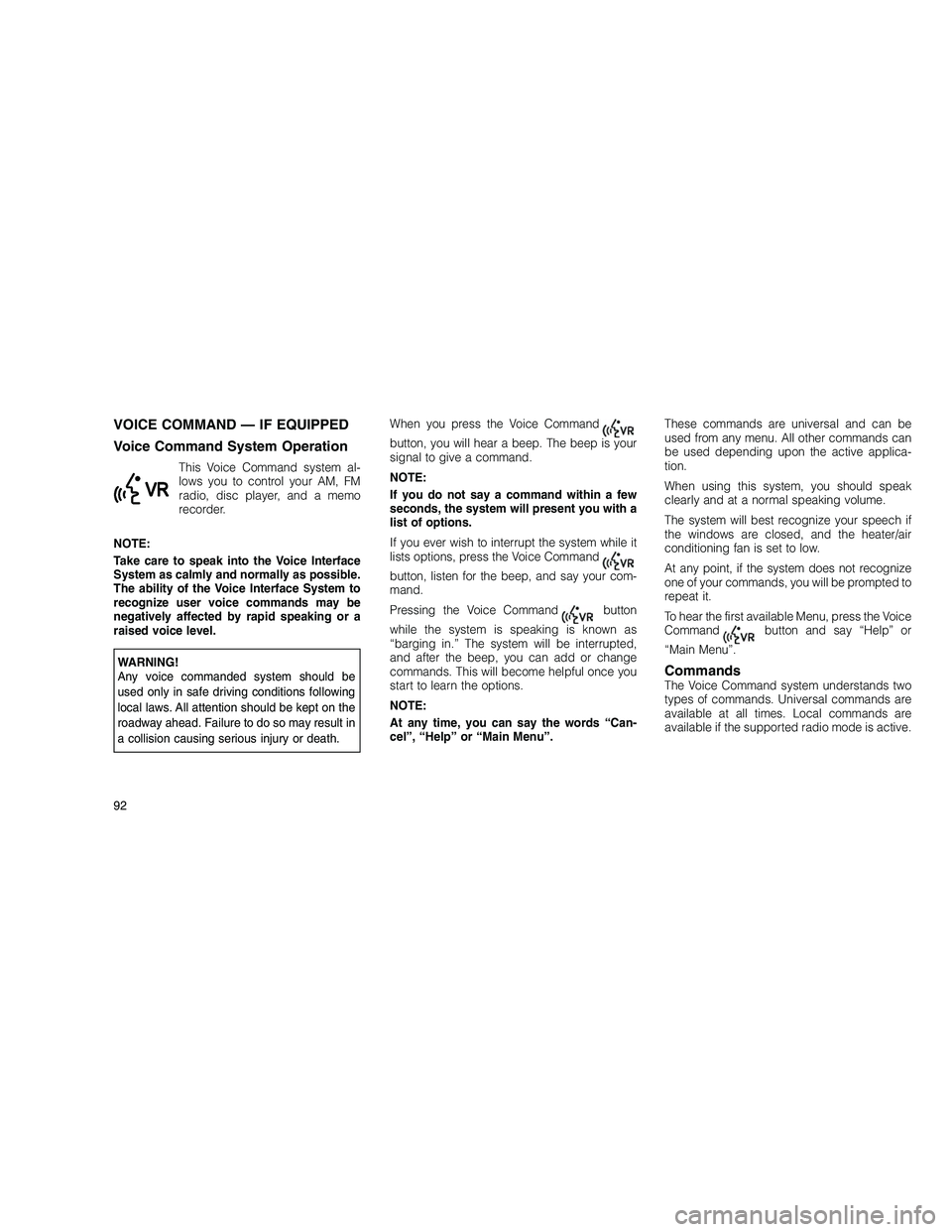
VOICE COMMAND — IF EQUIPPED
Voice Command System Operation
This Voice Command system al-
lows you to control your AM, FM
radio, disc player, and a memo
recorder.
NOTE:
Take care to speak into the Voice Interface
System as calmly and normally as possible.
The ability of the Voice Interface System to
recognize user voice commands may be
negatively affected by rapid speaking or a
raised voice level.
WARNING!
Any voice commanded system should be
used only in safe driving conditions following
local laws. All attention should be kept on the
roadway ahead. Failure to do so may result in
a collision causing serious injury or death. When you press the Voice Command
button, you will hear a beep. The beep is your
signal to give a command.
NOTE:
If you do not say a command within a few
seconds, the system will present you with a
list of options.
If you ever wish to interrupt the system while it
lists options, press the Voice Command
button, listen for the beep, and say your com-
mand.
Pressing the Voice Command
button
while the system is speaking is known as
“barging in.” The system will be interrupted,
and after the beep, you can add or change
commands. This will become helpful once you
start to learn the options.
NOTE:
At any time, you can say the words “Can-
cel”, “Help” or “Main Menu”. These commands are universal and can be
used from any menu. All other commands can
be used depending upon the active applica-
tion.
When using this system, you should speak
clearly and at a normal speaking volume.
The system will best recognize your speech if
the windows are closed, and the heater/air
conditioning fan is set to low.
At any point, if the system does not recognize
one of your commands, you will be prompted to
repeat it.
To hear the first available Menu, press the Voice
Command
button and say “Help” or
“Main Menu”.
CommandsThe Voice Command system understands two
types of commands. Universal commands are
available at all times. Local commands are
available if the supported radio mode is active.
92
Page 102 of 350

NOTE:
Once a heat setting is selected, heat will be
felt within two to five minutes.
When the HIGH-level setting is selected, the
heater will provide a boosted heat level during
the first four minutes of operation. Then, the
heat output will drop to the normal HIGH-level.
If the HIGH-level setting is selected, the system
will automatically switch to LOW-level after ap-
proximately 30 minutes of continuous opera-
tion. At that time, the number of illuminated
LEDs changes from two to one, indicating the
change. The LOW-level setting will turn OFF
automatically after approximately 30 minutes.
Rear Heated Seats
On some models, the two outboard seats are
equipped with heated seats. There are two
heated seat switches that allow the rear pas-
sengers to operate the seats independently.
The heated seat switches for each heater are
located on the rear of the center console.You can choose from HIGH, LOW or OFF heat
settings. Amber indicator lights in each switch
indicate the level of heat in use. Two indicator
lights will illuminate for HIGH, one for LOW and
none for OFF.
Press the switch once to select
HIGH-level heating. Press the
switch a second time to select
LOW-level heating. Press the
switch a third time to shut the heat-
ing elements OFF. NOTE:
Once a heat setting is selected, heat will be
felt within two to five minutes.
When the HIGH-level setting is selected, the
heater will provide a boosted heat level during
the first four minutes of operation. Then, the
heat output will drop to the normal HIGH-level.
If the HIGH-level setting is selected, the system
will automatically switch to LOW-level after ap-
proximately 30 minutes of continuous opera-
tion. At that time, the number of illuminated
LEDs changes from two to one, indicating the
change. The LOW-level setting will turn OFF
automatically after approximately 30 minutes.
Rear Heated Seat Switches
98
Page 112 of 350

NOTE:
Broken, muddy, or obstructed headlights
and taillights of vehicles in the field of view
will cause headlights to remain on longer
(closer to the vehicle). Also, dirt, film, and
other obstructions (sticker, toll box, etc.) on
the windshield or camera lens will cause the
system to function improperly.
Daytime Running Lights —
If Equipped
The Daytime Running Lights (low intensity)
come on whenever the engine is running, and
the transmission is not in the PARK position.
The lights will remain on until the ignition is
switched to the OFF or ACC position or the
parking brake is engaged. The headlight
switch must be used for normal nighttime driv-
ing.
Disabling the Daytime Running Lights
To disable the Daytime Running Lights open
the hood and located the Power Distribution
Center (PDC), located on the right side of the
engine compartment.Open the PDC by pulling outward on the lock-
ing tabs (one on each side) and pulling upward
on the cover.Remove the left and right Daytime Running
Lamp relays and reinstall the PDC cover.
Automatic Headlight Leveling — HID
Headlights Only
This feature prevents the headlights from inter-
fering with the vision of oncoming drivers.
Headlight leveling automatically adjusts the
height of the headlight beam in reaction to
changes in vehicle pitch.
PDC Location
Locking Tab
Daytime Running Light Relays
108
Page 115 of 350

Ambient LightThe overhead console is equipped with an
ambient light feature. This light casts illumina-
tion for improved visibility of the floor center
console and PRNDL area.
Multifunction LeverThe multifunction lever is located on the left
side of the steering column.
Turn SignalsMove the multifunction lever up or down and
the arrows on each side of the instrument
cluster flash to show proper operation of the
front and rear turn signal lights.
NOTE:
If either light remains on and does not flash,
or there is a very fast flash rate, check for a
defective outside light bulb. If an indicator
fails to light when the lever is moved, it
would suggest that the indicator bulb is
defective.
Lane Change AssistTap the lever up or down once, without moving
beyond the detent, and the turn signal (right or
left) will flash three times then automatically turn
off.
Flash-To-PassYou can signal another vehicle with your head-
lights by partially pulling the multifunction lever
toward the steering wheel. This will cause the
high beam headlights to turn on until the lever
is released.
Front Map/Reading Light SwitchesAmbient Light
Multifunction Lever
111
Page 127 of 350

•The ACC system maintains set speed
when driving up hill and down hill. How-
ever, a slight speed change on moderate
hills is normal. In addition, downshifting
may occur while climbing uphill or de-
scending downhill. This is normal opera-
tion and necessary to maintain set speed.
Setting the Following Distance in
ACC
The specified following distance for ACC can
be set by varying the distance setting between
3 (long), 2 (medium), and 1 (short). Using this
distance setting and the vehicle speed, ACC
calculates and sets the distance to the vehicle
ahead. This distance setting displays in the
EVIC. To change the distance setting, press the Dis-
tance button and release. Each time the button
is pressed, the distance setting adjusts be-
tween long, medium, and short.
If there is no vehicle ahead, the vehicle will
maintain the set speed. If a slower moving
vehicle is detected in the same lane, the EVIC
displays the “Sensed Vehicle Indicator” icon,
and the system adjusts vehicle speed auto-
matically to maintain the distance setting, re-
gardless of the set speed.The vehicle will then maintain the set distance
until:
•
The vehicle ahead accelerates to a speed
above the set speed.
• The vehicle ahead moves out of your lane or
view of the sensor.
• The vehicle ahead slows to a speed below
15 mph (24 km/h) and the system automati-
cally disengages itself.
• The distance setting is changed.
• The system disengages. (Refer to the infor-
mation on ACC Activation).
The maximum braking applied by ACC is lim-
ited; however, the driver can always apply the
brakes manually, if necessary.
NOTE:
The brake lights will illuminate whenever the
ACC system applies the brakes.Distance Set
123
Page 133 of 350

Stationary Objects and Vehicles
ACC does not react to stationary objects and
stationary vehicles. For example, ACC will not
react in situations where the vehicle you are
following exits your lane and the vehicle ahead
is stopped in your lane. Always be attentive and
ready to apply the brakes if necessary.
Normal (Fixed Speed) Cruise
Control Mode
In addition to Adaptive Cruise Control mode, a
normal (fixed speed) Cruise Control mode is
available for cruising at fixed speeds. The
normal Cruise Control mode is designed to
maintain a set cruising speed without requiring
the driver to operate the accelerator. CruiseControl can only be operated if the vehicle
speed is above 25 mph (40 km/h).
To change modes, press the MODE button
when the system is in either the OFF, READY, or
SET position. “Cruise Ready” will be displayed
if the system was in ACC READY or ACC SET
position. “Cruise Off” will be displayed if the
system was in the ACC OFF position. To switch
back to Adaptive Cruise Control mode, press
the MODE button a second time.
WARNING!
In the normal Cruise Control mode, the sys-
tem will not react to vehicles ahead. In addi-
tion, the proximity warning does not activate
and no alarm will sound even if you are too
close to the vehicle ahead since the presence
of the vehicle ahead nor the vehicle-to-vehicle
distance is detected. Be sure to maintain a
safe distance between your vehicle and the
vehicle ahead. Always be aware which mode
is selected.
To set a Desired Speed
When the vehicle reaches the speed desired,
press the SET
-button and release. The EVIC
will display the set speed.
NOTE:
You must observe the display when setting
or changing speed, not the speedometer.
To Vary the Speed Setting
There are two ways to change the set speed:
• Use the accelerator pedal to adjust the ve-
hicle to the desired speed and press the SET
- button.
• Tap the RES +or SET -button to increase or
decrease the set speed in 1 mph (1 km/h)
increments respectively. Hold the RES +or
SET -button for 5 mph (10 km/h) increments.
To Cancel
The system will disable normal Cruise Control
without erasing the memory if:
• You softly tap or depress the brake pedal.
• You press the CANCEL button.
• The Electronic Stability Control/Traction Con-
trol System (ESC/TCS) activates.
129
Page 154 of 350

WARNING!(Continued)
• Cargo tie-down hooks are not safe anchors
for a child seat tether strap. In a sudden
stop or accident, a hook could pull loose
and allow the child seat to come loose. A
child could be badly injured. Use only the
anchors provided for child seat tethers.
The weight and position of cargo and passen-
gers can change the vehicle center of gravity
and vehicle handling. To avoid loss of control
resulting in personal injury, follow these guide-
lines for loading your vehicle:
• Do not carry loads which exceed the load
limits described on the label attached to the
left door or left door center pillar.
• Always place cargo evenly on the cargo
floor. Put heavier objects as low and as far
forward as possible.
• Place as much cargo as possible in front of
the rear axle. Too much weight or improp-
erly placed weight over or behind the rear
axle can cause the rear of the vehicle to
sway.
(Continued)WARNING!(Continued)
• Do not pile luggage or cargo higher than
the top of the seatback. This could impair
visibility or become a dangerous projectile
in a sudden stop or accident.
REAR WINDOW FEATURES
Rear Window Wiper/Washer
The rear wiper/washer is controlled by a rotary
switch located on the control lever. The control
lever is located on the left side of the steering
column. Rotate the center portion of the lever
upward to the first detent for intermittent
operation and to the second detent for
continuous rear wiper operation.
Rotating the center portion upward
once more will activate the washer
pump which will continue to operate as
long as the switch is held. Upon release
of the switch, the wipers will resume the con-
tinuous rear wiper operation. When this rotary
control is in the OFF position, rotating it down-
ward will activate the rear washer pump which
will continue to operate as long as the switch is
held. Once the switch is released it will return to
the OFF position and the wipers will cycle two
times before returning to the parked position.
NOTE:
As a protective measure, the pump will stop
if the switch is held for more than 20 sec-
onds. Once the switch is released the pump
will resume normal operation.
If the rear wiper is operating when the ignition is
turned OFF, the wiper will automatically return
to the “park” position.
Rear Wiper/Washer Control
150
Page 175 of 350

WARNING!
In some circumstances a Transmission Tem-
perature Indicator, under continued operation,
could cause the fluid to boil over, come in
contact with hot engine or exhaust compo-
nents and cause a fire.
Engine Oil Change Indicator System
Oil Change Due
Your vehicle is equipped with an engine oil
change indicator system. The “Oil Change
Due” message will flash in the EVIC display for
approximately 10 seconds after a single chime
has sounded, to indicate the next scheduled oil
change interval. The engine oil change indica-
tor system is duty cycle based, which means
the engine oil change interval may fluctuate,
dependent upon your personal driving style.Unless reset, this message will continue to
display each time you turn the ignition switch to
the ON/RUN position. To turn off the message
temporarily, press and release the MENU but-
ton. To reset the oil change indicator system
(after performing the scheduled maintenance)
refer to the following procedure.
1. Turn the ignition switch to the ON position
(Do not start the engine).
2. Fully depress the accelerator pedal, slowly,
three times within 10 seconds.
3. Turn the ignition switch to the OFF/LOCK
position.
NOTE:
If the indicator message illuminates when
you start the vehicle, the oil change indica-
tor system did not reset. If necessary, repeat
this procedure.
Fuel EconomyPress and release the UP or DOWN button until
“Fuel Economy” displays highlighted in the
EVIC and press the SELECT button. Press and
release the UP/DOWN buttons until one of the
following Fuel Economy functions displays in
the EVIC:
•
Average Fuel Economy/Fuel Saver Mode
• Distance To Empty (DTE)
• Miles Per Gallon (MPG)
Press the UP/DOWN buttons to cycle through
all the Trip Computer functions.
The Trip Functions mode displays the following
information:
Average Fuel Economy / Fuel Saver
Mode — If Equipped
Shows the average fuel economy since the last
reset. When the fuel economy is reset, the
display will read “RESET” or show dashes for
two seconds. Then, the history information will
be erased, and the averaging will continue from
the last fuel average reading before the reset.
171