Page 229 of 488

●Play Mode
Select the preferred play mode.
Movie file operation (models with
navigation system)
Park the vehicle in a safe location for the front
seat occupants to operate the USB memory
while watching the images.
PLAY :
When the DISC·AUX button is pushed with the
system off and the USB memory inserted, the
system will turn on.
If another audio source is playing and a USB
memory is inserted, push the DISC·AUX button
repeatedly until the center display changes to
the USB memory mode. Operation keys :
To operate the USB memory, select the desired
key displayed on the operation screen using the
INFINITI controller.
Pause
Select the “
” key to pause the movie file.
To resume playing the movie file, select the
“
” key.
Play
Select the “
” key to start playing a movie
file, for example, after pausing a movie file.
STOP
Select the “
” key to stop playing a movie
file.
Skip (Next chapter)
Select the “
” key to skip the chapter(s) of
the disc forward. The chapters will advance the
number of times the ENTER button is pushed.
SAA2503
4-68Monitor, climate, audio, phone and voice recognition systems
�—
—
07/15/10—tbrooks
�
Page 230 of 488
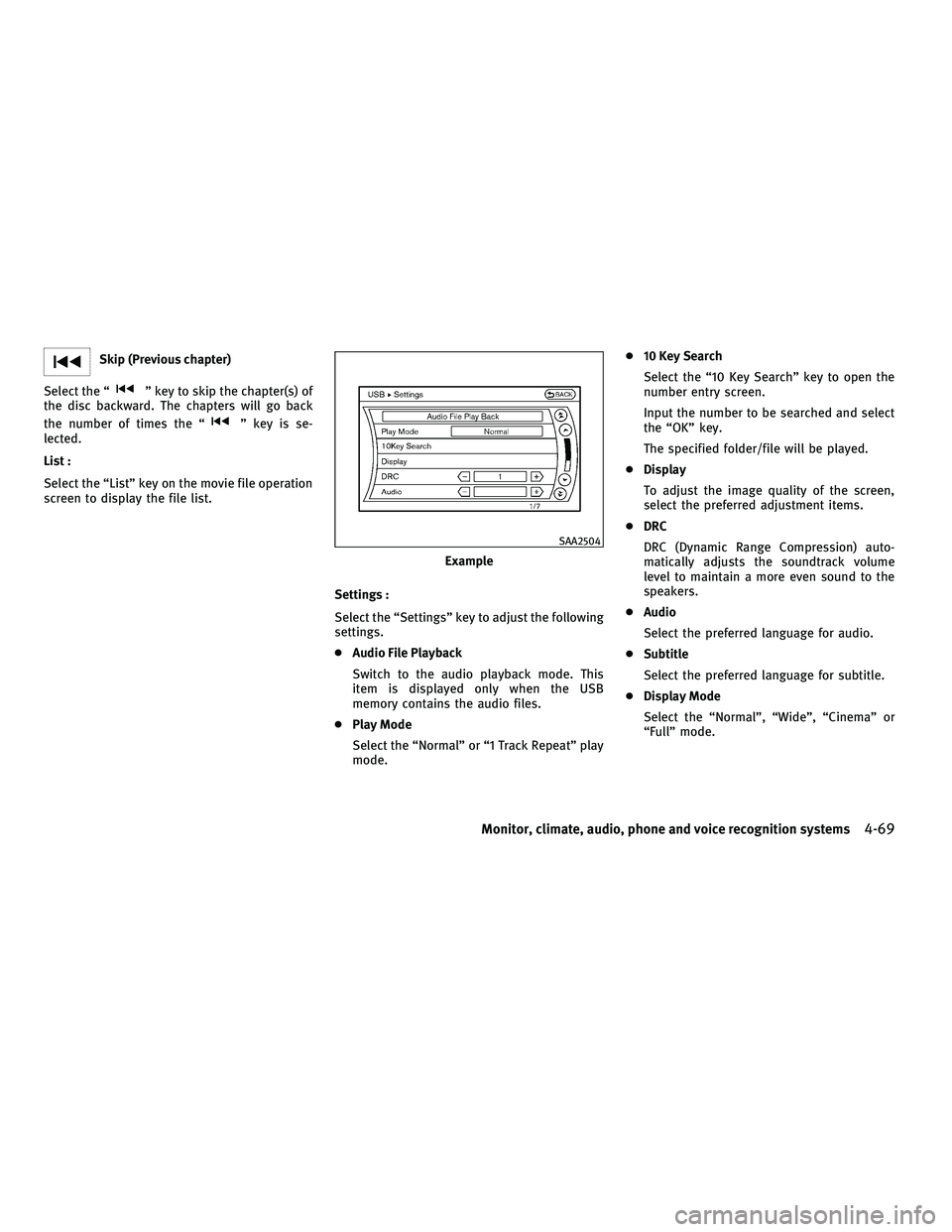
Skip (Previous chapter)
Select the “
” key to skip the chapter(s) of
the disc backward. The chapters will go back
the number of times the “
” key is se-
lected.
List :
Select the “List” key on the movie file operation
screen to display the file list.
Settings :
Select the “Settings” key to adjust the following
settings.
●Audio File Playback
Switch to the audio playback mode. This
item is displayed only when the USB
memory contains the audio files.
● Play Mode
Select the “Normal” or “1 Track Repeat” play
mode. ●
10 Key Search
Select the “10 Key Search” key to open the
number entry screen.
Input the number to be searched and select
the “OK” key.
The specified folder/file will be played.
● Display
To adjust the image quality of the screen,
select the preferred adjustment items.
● DRC
DRC (Dynamic Range Compression) auto-
matically adjusts the soundtrack volume
level to maintain a more even sound to the
speakers.
● Audio
Select the preferred language for audio.
● Subtitle
Select the preferred language for subtitle.
● Display Mode
Select the “Normal”, “Wide”, “Cinema” or
“Full” mode.
Example
SAA2504
Monitor, climate, audio, phone and voice recognition systems4-69
�—
—
07/15/10—tbrooks
�
Page 232 of 488
2. Select the “Connect Bluetooth” key. 3. A confirmation screen will be displayed.Select “No”.
Note: Selecting “Yes” will only connect the
hands free phone portion of a Bluetooth�
device.
4. Choose a PIN code to use with the com-patible Bluetooth� audio device using the
number input screen. The PIN code will
need to be entered into the Bluetooth�
audio device after step 5. Select the “OK”
key.
SAA2506SAA2507SAA3005
Monitor, climate, audio, phone and voice recognition systems4-71
�—
—
07/15/10—tbrooks
�
Page 233 of 488

5. The standby message screen will appear.Operate the compatible Bluetooth� audio
device. For the connecting procedure of
the audio device, see the Bluetooth� au-
dio instructions.
When the connecting is completed, the
screen will return to the Bluetooth� setup
display.
Audio main operation
Push the ignition switch to the ACC or ON
position. Then, push the DISC·AUX button re-
peatedly to switch to the Bluetooth� audio
mode. If the system has been turned off while
the Bluetooth� audio device was playing, push-
ing the ON·OFF/VOL control knob will start the
Bluetooth� audio device.
The ability to pause, change tracks, fast for-
ward, rewind, randomize and repeat music may
be different between devices. Some or all of
these functions may not be supported on each
device.
DISC·AUX button :
When the DISC·AUX button is pushed with the
system off and the Bluetooth� audio device
connected, the system will turn on. If another
audio source is playing and the Bluetooth�
audio device is connected, push the DISC·AUX
button repeatedly until the display changes to
the Bluetooth� audio mode.
Next/Previous Track and Fast
Forward/Rewind :
When the
orbutton is pushed for
more than 1.5 seconds while a Bluetooth� audio
file is being played, the Bluetooth� audio de-
vice will play while forwarding or rewinding.
When the button is released, the Bluetooth�
audio device will return to normal play speed.
When the
orbutton is pushed for
less than 1.5 seconds while a Bluetooth� audio
file is being played, the next track or the
beginning of the current track on the
Bluetooth� audio device will be played. The
INFINITI controller can also be used to select
tracks when the Bluetooth� audio play mode
screen is shown on the display. (“Bluetooth
audio” will be indicated on the header of the
screen.)
SAA3006SAA2510
4-72Monitor, climate, audio, phone and voice recognition systems
�—
—
07/15/10—tbrooks
�
Page 234 of 488

REPEAT (RPT), RANDOM (RDM) :
To change the play mode, push the
button repeatedly and the mode changes as
follows.
Normal →Shuffle All Tracks →Shuffle Group →
Repeat 1 Track →Repeat All Tracks →Repeat
Group →Normal
Operation keys :
To operate a Bluetooth� audio device, select a
key displayed on the operation screen using the
INFINITI controller.
Play
Select the “
” key to start playing when
pausing. Select this key again to pause the
audio play.
Pause
Select the “
” key to pause the Bluetooth�
audio device. Select this key again to resume
playing. Play Mode :
The play mode setting display will appear when
the “Menu” key is selected.
Choose the preferred play mode from the fol-
lowing items.
●
Shuffle
Choose “Shuffle OFF”, “Shuffle All Tracks”
and “Shuffle Group”.
● Repeat
Choose from “Repeat OFF”, “Repeat 1 Track”,
“Repeat All Tracks” and “Repeat Group”.
Bluetooth� settings
To set up the Bluetooth� device system to the
preferred settings, push the SETTING button
and select the “Bluetooth” key.
Bluetooth :
If this setting is turned off, the connection
between the Bluetooth� devices and the in-
vehicle Bluetooth� module will be canceled.
Connect Bluetooth :
Connects to the Bluetooth� device. See “Con-
necting procedure” earlier in this section. Up to
5 devices can be registered.
SAA2511
Monitor, climate, audio, phone and voice recognition systems4-73
�—
—
07/15/10—tbrooks
�
Page 235 of 488

Connected Devices :
Registered devices are shown on the list. Select
a Bluetooth�device from the list, the following
options will be available.
● Select
Select “Select” to connect the selected de-
vice to the vehicle. If there is a different
device currently connected, the selected de-
vice will replace the current device.
● Edit
Rename the selected Bluetooth� device us-
ing the keypad displayed on the screen. (See
“HOW TO USE TOUCH SCREEN (models with
navigation system)” earlier in this section.)
● Delete
Delete the selected Bluetooth� device.
Edit Bluetooth Info :
Change the name broadcasted by this system
over Bluetooth�. Change the PIN code that is
entered when connecting a hands free device to
this system. Replace Connected Phone :
Replace the Bluetooth�
connection with a con-
nected Bluetooth� cellular phone. For details
about Hands-Free Phone System, see
“BLUETOOTH� HANDS-FREE PHONE SYSTEM
(models with navigation system)” later in this
section.
IPOD� PLAYER OPERATION
Connecting iPod�
Open the console lid and connect the iPod�
cable to the USB connector. If compatible, the
battery of the iPod� is charged while the con-
nection to the vehicle.
Depending on the version of the iPod�, the
display on the iPod� shows an INFINITI or
Accessory Attached screen when the connection
is completed. When the iPod� is connected to
the vehicle, the iPod� music library can only be
operated by the vehicle audio controls.
* iPod� is a trademark of Apple Inc., registered
in the U.S. and other countries.
SAA2964
4-74Monitor, climate, audio, phone and voice recognition systems
�—
—
07/15/10—tbrooks
�
Page 236 of 488

Compatibility
The following models are available:
Models with navigation system :
●Fifth generation iPod� (version 1.2.3 or later)
● iPod Classic� (version 1.1.1 or later)
● First generation iPod touch� (version 2.0.0
or later)
● Second generation iPod touch� (firmware
version 1.2.3 or later)
● First generation iPod nano� (firmware ver-
sion 1.3.1 or later)
● Second generation iPod nano� (firmware
version 1.1.3 or later)
● Third generation iPod nano� (firmware ver-
sion 1.1 or later)
● Fourth generation iPod nano� (firmware ver-
sion 1.0.2 or later)
Models without navigation system :
● Fifth generation iPod� (firmware version 1.3)
● First generation iPod Classic� (firmware ver-
sion 1.1.2 PC)
● Second generation iPod Classic� (firmware
version 2.0 PC) ●
First generation iPod touch� (firmware ver-
sion 2.1)
● Second generation iPod touch� (firmware
version 2.1.1)
● First generation iPod nano� (firmware ver-
sion 1.3.1)
● Second generation iPod nano� (firmware
version 1.1.3)
● Third generation iPod nano� (firmware ver-
sion 1.1 PC)
Make sure that the iPod� version is updated.
Audio main operation
Push the ignition switch to the ACC or ON
position. Then, push the DISC·AUX button re-
peatedly to switch to the iPod� mode.
If the system has been turned off while the
iPod� was playing, pushing the ON·OFF button
will start the iPod�.
PLAY :
When the DISC·AUX button is pushed with the
system off and the iPod� connected, the system
will turn on. If another audio source is playing
and the iPod� is connected, push the DISC·AUX
button repeatedly until the center display
changes to the iPod� mode. Interface :
The interface for iPod�
operation shown on the
vehicle center display is similar to the iPod�
interface. Use the INFINITI controller and the
ENTER or BACK button to play the iPod� with
your favorite settings.
The following items can be chosen from the
menu list screen. For further information about
each item, see the iPod� Owner’s Manual.
● Now Playing
● Playlists
● Artists
● Albums
● Songs
● Podcasts
● Genres
● Composers
● Audiobooks
● Shuffle Songs
The following touch-panel buttons shown on
the screen are also available:
●
: returns to the previous screen.
●
: plays/pauses the music selected.
Monitor, climate, audio, phone and voice recognition systems4-75
�—
—
07/15/10—tbrooks
�
Page 238 of 488

●Individual tracks can be deleted from the
hard drive after the CD is recorded.
● The order of the tracks may not be changed
while recording.
If the title information of the track being re-
corded is stored either in the hard drive or in
the CD, the title is automatically displayed on
the screen. For title acquisition from the hard
drive, music recognition technology and related
data are provided by Gracenote�.
If a track is not recorded successfully due to
skipping sounds, the
mark is displayed
behind the track number.
The Music Box hard drive cannot perform re-
cording under the following conditions.
● There is not enough space in the hard drive.
● The number of albums reaches the maximum
of 500. ●
The number of tracks reaches the maximum
of 3,000.
Automatic recording :
If the “Automatic Recording” function is turned
to ON, recording starts when a CD is inserted.
(See “Music Box settings” later in this section.)
Stopping recording :
To stop the recording, select the “Stop REC” key
button by touching the screen or using the
INFINITI controller.
If the CD is ejected, the audio system is turned
off or the ignition switch is pushed to the OFF
position, the recording also stops.
SAA2514
Monitor, climate, audio, phone and voice recognition systems4-77
�—
—
07/15/10—tbrooks
�