Page 173 of 427
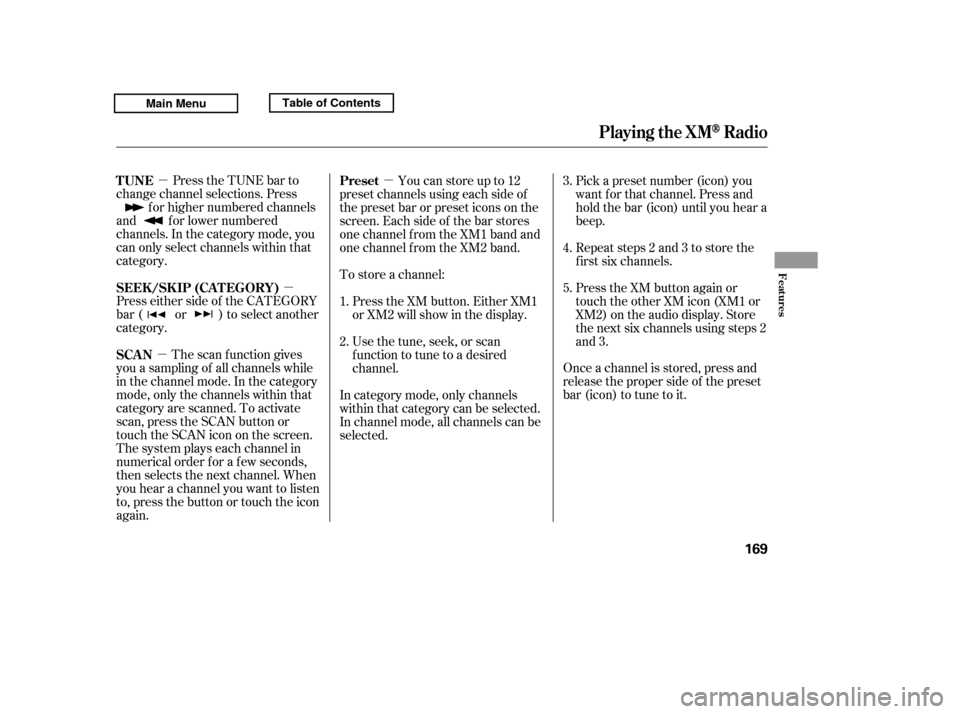
�µ�µ
�µ �µ
Press the TUNE bar to
change channel selections. Press
f or higher numbered channels
and f or lower numbered
channels. In the category mode, you
can only select channels within that
category.
Press either side of the CATEGORY
bar ( or ) to select another
category.
The scan f unction gives
you a sampling of all channels while
in the channel mode. In the category
mode, only the channels within that
category are scanned. To activate
scan, press the SCAN button or
touch the SCAN icon on the screen.
The system plays each channel in
numerical order f or a f ew seconds,
then selects the next channel. When
you hear a channel you want to listen
to, press the button or touch the icon
again. Youcanstoreupto12
preset channels using each side of
the preset bar or preset icons on the
screen. Each side of the bar stores
one channel f rom the XM1 band and
one channel f rom the XM2 band. Pick a preset number (icon) you
want f or that channel. Press and
hold the bar (icon) until you hear a
beep.
Repeat steps 2 and 3 to store the
f irst six channels.
Once a channel is stored, press and
release the proper side of the preset
bar (icon) to tune to it.
To store a channel:
Press the XM button. Either XM1
or XM2 will show in the display.
Usethetune,seek,orscan
function to tune to a desired
channel. Press the XM button again or
touch the other XM icon (XM1 or
XM2) on the audio display. Store
the next six channels using steps 2
and 3.
In category mode, only channels
within that category can be selected.
In channel mode, all channels can be
selected.
1. 2. 3. 4. 5.
TUNE
SEEK /SK IP (CA T EGORY)
SCAN Preset
Playing the XMRadio
Features
169
Main MenuTable of Contents
Page 179 of 427
You operate the disc player with the
same controls used f or the radio. To
select the disc player, press the CD
button. You will see ‘‘CD’’ in the
display.
To load or play a disc, the ignition
switch must be in the ACCESSORY
(I) or ON (II) position.
CONT INUED
On RT, Canadian DX, and VP models
To Play a Disc
CD Player
Features
175
RANDOM
BUTTON
CD SLOT EJECT BUTTON
TUNE/FOLDER BARREPEAT
BUTTON
DISPLAY
BUTTON
AM/FM
BUTTON
RT, Canadian DX, and VP models
CD BUTTON
PWR BUTTON
SCAN BUTTON
SEEK/SKIP BAR PRESET BARS
Do not use discs with adhesive labels.
The label can curl up and cause the
disc to jam in the unit.
Main MenuTable of Contents
Page 184 of 427

�µ�´
You can also eject the disc when the
ignition switch is of f .
Press the eject button ( ) to
remove the disc. If you eject the disc,
but do not remove it f rom the slot,
the system will automatically reload
the disc af ter 10 seconds. To begin
playing, press the CD button.
To play the radio when a disc is
playing, press the AM/FM button.
Press the CD button again to switch
back to the CD player. If you turn the system of f while a
disc is playing, either with the PWR
button or by turning of f the ignition
switch, the disc will stay in the drive.
When you turn the system back on,
the disc will begin playing where it
left off.
An optional six disc CD changer is
available for your vehicle from your
dealer.
This disc changer uses the same
controls used f or the in-dash CD
player/changer and the radio.
Load the desired CDs into the
magazine, and load the magazine
into the changer according to the
instructions that came with the unit.To select the CD changer, press the
AUX button. The disc and track
numbers will be displayed. To select
a dif f erent disc, use the preset 5
(DISC ) side f or a previous disc or
the preset 6 (DISC ) side to select
the next disc in sequence.
If you select an empty slot in the
magazine, the changer will search
f or the next available CD to load and
play.
For inf ormation on how to handle
and protect compact discs, see page
.
198
To Stop Playing a Disc
Operating the Optional CD
ChangerProtecting Discs
CD Player
180
Main MenuTable of Contents
Page 185 of 427
CONT INUED
CD Changer (Models without navigation system)
Features
181
AM/FM
BUTTONPRESET BARS
SCAN
BUTTON RT model
TUNE/FOLDER BAR
CD SLOT
CD BUTTON
SEEK/SKIP BAR DISPLAY
BUTTON
REPEAT
BUTTON CD/AUX BUTTON
TUNE/FOLDER BARRANDOM BUTTONDISPLAY
BUTTON
REPEAT
BUTTON
AM/FM
BUTTON
LOAD BUTTON
LOAD BUTTON
PWR BUTTON
SCAN
BUTTON
PWR BUTTON
EJECT BUTTON
EJECT BUTTON
RANDOM BUTTON SEEK/SKIP BAR PRESET BARS
RTL and Canadian EX-L models without navigation system
CD SLOT
Main MenuTable of Contents
Page 188 of 427

�µEach time you press and
releasethe sideof theSEEK/
SKIP bar, the player skips f orward to
the beginning of the next track (f ile
in MP3 or WMA mode). Press and
release the side, to skip
backward to the beginning of the
current track. Press it again to skip
to the beginning of the previous
track.
To move rapidly within a track or f ile,
press and hold either side ( or
) of the SEEK/SKIP bar.
Use the SEEK/SKIP bar while a disc
is playing to select passages and
change tracks (f iles in MP3 or WMA
mode).
In MP3 or WMA mode, use the
TUNE/FOLDER bar to select
f olders in the disc and use either
side of the SEEK/SKIP bar to
change f iles.
To select a dif f erent disc, use the
appropriate preset buttons (1
through 6). If you select an empty
position, the system will go into the
loading sequence (see page ).
When you insert a disc, and the
system begins to play.
When you change the audio mode
to play a disc with text data or in
MP3 or WMA.
When playing a CD-DA with text
data, the album and track name are
showninthedisplay.Withadiscin
MP3 or WMA, the display shows the
f older and f ile name.
When you turn on the audio system
next time, the system keeps your
selection with the DISP button. 182
CD Changer (Models without navigation system)
SK IPT o Change or Select T racks/Files
184
Main MenuTable of Contents
Page 191 of 427

�µ
�µ When the first track in the last disc,
or the f irst f ile in the last main f older
in the last disc begins to play, the
disc scan mode will be canceled.
Pressing either side of the SEEK/
SKIP bar or selecting a dif f erent
folder with the TUNE/FOLDER bar
also turns off the scan feature.
Each time you press and release the
SCAN button, the mode changes
from scan, disc scan, then to normal
play.
Each time you press and release the
SCAN button, the mode changes
f rom f ile scan, f older scan, disc scan,
then to normal play.
This f eature, when
activated, samples the first track in
each disc in order (the f irst f ile in
themainfolderoneachdiscinMP3
or WMA mode). To activate the disc
scan feature, press and release the
SCAN button repeatedly until
‘‘ SCAN’’ shows in the display.
The system will then play the first
track/f ile in the f irst main f older in
the f irst disc f or about 10 seconds. If
you do nothing, the system will then
play the f ollowing f irst tracks/f iles
f or 10 seconds each. When it plays a
track/file that you want to continue
listening to, press and hold the
SCAN button again.
This feature,
when activated, samples the first file
in each f older on the disc in the
order they are recorded. To activate
the folder scan feature, press and
release the SCAN button repeatedly.
Youwillsee‘‘ SCAN’’inthe
display. The system will then play
the f irst f ile in the main f olders f or
about 10 seconds. If you do nothing,
the system will then play the
f ollowing f irst f iles f or 10 seconds
each. When it plays a f ile that you
want to continue listening to, press
and hold the SCAN button.
Pressing either side of the SEEK/
SKIP bar, or selecting a dif f erent
disc (using the preset buttons) or
f older (using the TUNE/FOLDER
bar) turns of f the SCAN or F-SCAN
feature.
In MP3 or WMA mode
In MP3 or WMA mode
DISC SCAN
FOLDER SCAN
CD Changer (Models without navigation system)
Features
187
Main MenuTable of Contents
Page 192 of 427

To remove the disc currently in play,
press the eject button ( ). When
a disc is removed f rom a slot, the
system automatically begins the load
sequence so you can load another
disc in that position. If you do not
remove the disc f rom the changer
within 10 seconds, the disc will
reload into the slot. Then the system
returns to the previous mode [AM,
FM, or XM (if equipped)].
To remove a different disc from the
changer,firstselectitwiththe
appropriate preset bar. When that
disc begins playing, press the eject
button. Continue pressing the eject
button to remove all the discs from
the changer.
Press the eject button ( ) to
remove the disc. If you eject the disc,
but do not remove it f rom the slot,
the system will automatically reload
the disc af ter 10 seconds. To begin
playing, press the CD or CD/AUX
button.
You can also eject the disc when the
ignition switch is of f .
To play the radio when a disc is
playing, press the AM/FM or XM (if
equipped) button. Press the CD
(CD/AUX on models with XM
satellite radio) button again to switch
back to the CD changer.
If you turn the system of f while a
disc is playing, either with the PWR
button or by turning of f the ignition
switch, the disc will stay in the drive.
When you turn the system back on,
the disc will begin playing where it
left off.
For inf ormation on how to handle
and protect compact discs, see page
.
You can also eject discs when the
ignition switch is on or of f :
To eject one disc, press and release
the eject button.
To eject all discs, press and hold the
eject button until the LOAD
indicator begins to blink.
198
Removing Discs f rom t he In-dashDisc ChangerT o Stop Playing a Disc
Protecting Discs
CD Changer (Models without navigation system)
188
Main MenuTable of Contents
Page 193 of 427
Your audio system has an in-dash
CD changer that holds up to six CDs,
providing several hours of
continuous entertainment. You
operate this CD changer with the
same controls used f or the radio.
To load CDs or operate the CD
changer, the ignition switch must be
in the ACCESSORY (I) or ON (II)
position.
CONT INUED
On RTL and Canadian EX-L models withnavigation system
CD Changer (Models with navigation system)
To Play a Disc
Features
189
SEEK/SKIP BAR DISPLAY BUTTON
AM/FM BUTTON
REPEAT
BUTTON
SCAN
BUTTON
LOAD INDICATOR
LOAD BUTTON
RTL and Canadian EX-L models with navigation system
EJECT BUTTON
CD SLOT
PRESET BARS RANDOM BUTTON
Do not use CDs with adhesive labels.
The label can curl up and cause the CD
to jam in the unit.
Main MenuTable of Contents