Page 474 of 722
Some state and local government
agencies prohibit the use of
headphones by the driver of a motor
vehicle. Always obey applicable laws
and regulations.The audio f or the rear entertainment
system is sent to the wireless
headphones that come with the
system. When using the headphones,
make sure you wear them correctly:
L (lef t) and R (right) are marked on
the sides of the frame. Wearing the
headphones backwards may affect
audio reception, limiting the sound
quality and range. To use the headphones, pivot the
earpieces outward. This turns them
on. To adjust the volume, turn the
dial on the bottom of the right
earpiece. When you remove the
headphones, the earpieces
automatically pivot inward, and the
headphones turn of f . When not in
use, store the headphones in the
pocket of either f ront seat.
CONT INUED
Wireless Headphones
Ultrawide Rear Entertainment System
Features
471
VOLUME DIAL
10/07/17 10:37:29 31TK8600_476
2011 Odyssey
Page 475 of 722
In the dual screen mode, you can
switch the sound source of the
headphones between the lef t and
right side screens.If you connected a set of wired
headphones, you can switch the
sound source f rom the setup menu.
Slide the tab to ‘‘L’’ f or the lef t side,
‘‘R’’ f or the right side. When you press the SETUP button
while the overhead screen is in the
dual mode, the setup menu appears.
Turn the interf ace dial to select
‘‘Wired Headphones.’’ Press the
ENTER button. The screen changes to the wired
headphones setup menu. Select
‘‘Lef t’’ or ‘‘Right’’ and press the
ENTER button to switch the sound
source. The wired headphones
indicator appears on the selected
side screen.
Wired Headphones
Ultrawide Rear Entertainment SystemChanging t he Sound Source472
WIRED HEADPHONESWIRED HEADPHONES INDICATOR
TAB
10/07/17 10:37:38 31TK8600_477
2011 Odyssey
Page 476 of 722
Remove the battery. Install the new
battery in the earpiece as shown in
the diagram next to the battery slot.
Slide the cover back into place on the
earpiece, then press down on the
back edge to lock it in place.
Each headphone uses one AAA
battery. The battery is under the
cover on the lef t earpiece. To
remove the cover, insert a coin in the
slot and twist it slightly to pry the
cover away f rom the earpiece. Pull
the cover outward, and pivot it out of
the way.
An improperly disposed of battery
can hurt the environment.
Always conf irm local regulations f or
battery disposal.Auxiliary input jacks and headphone
connectors f or the rear
entertainment system are above the
third row seat armrest on the driver’s
side.
CONT INUED
Replacing Bat t eries
Auxiliary Input Jacks
Ultrawide Rear Entertainment System
Features
473
COVER
BATTERY
COIN
10/07/17 10:37:46 31TK8600_478
2011 Odyssey
Page 477 of 722
The system will accept auxiliary
inputs f rom standard video games
and video equipment.
Some video game power supplies
may cause poor picture quality.
V=Videojack
L = Lef t audio jack
R = Right audio jackThere are two headphone
connectors f or the third row seat
passengers. Each connector has its
own volume control.
There is an HDMI input jack above
the third row seat armrest on the
passenger’s side. The system will
accept HDMI input f rom video
games and video equipment which
are equipped with an HDMI jack.
To use the HDMI input jack, open
the outlet cover and insert the cable. HDMI Input JackUltrawide Rear Entertainment System474
VOLUME DIALS
HEADPHONE CONNECTORS
AUXILIARY INPUT JACKS
10/07/17 10:37:53 31TK8600_479
2011 Odyssey
Page 498 of 722
Bluetoothhandsf reelink.honda.
com
www.handsfreelink.ca,
HandsFreeLink
(HFL)
allows you to place and receive
phone calls using voice commands,
without handling your cell phone.
To use HFL, you need a Bluetooth-
compatible cell phone. For a list of
compatible phones, pairing
procedures, and special f eature
capabilities:
In the U.S., visit or call (888) 528-7876.
Use the selector knob to make menu
or list selections. Press the PHONE button or PICK-
UPbuttontogotothePhonescreen.
Press the RETURN button to go
back to the previous screen.
To select an item on the screen, turn
the selector knob lef t or right to
highlight it, and then push the
selector knob.
In Canada, visit
or call (888) 528-7876.
CONT INUED
Using HFLSelect or K nob
Bluetooth
HandsFreeL ink
(Models without navigation system)
Features
495
U.S. model is shown.
RETURN BUTTON
PHONE
BUTTON
SELECTOR KNOB
10/07/17 10:40:47 31TK8600_500
2011 Odyssey
Page 499 of 722
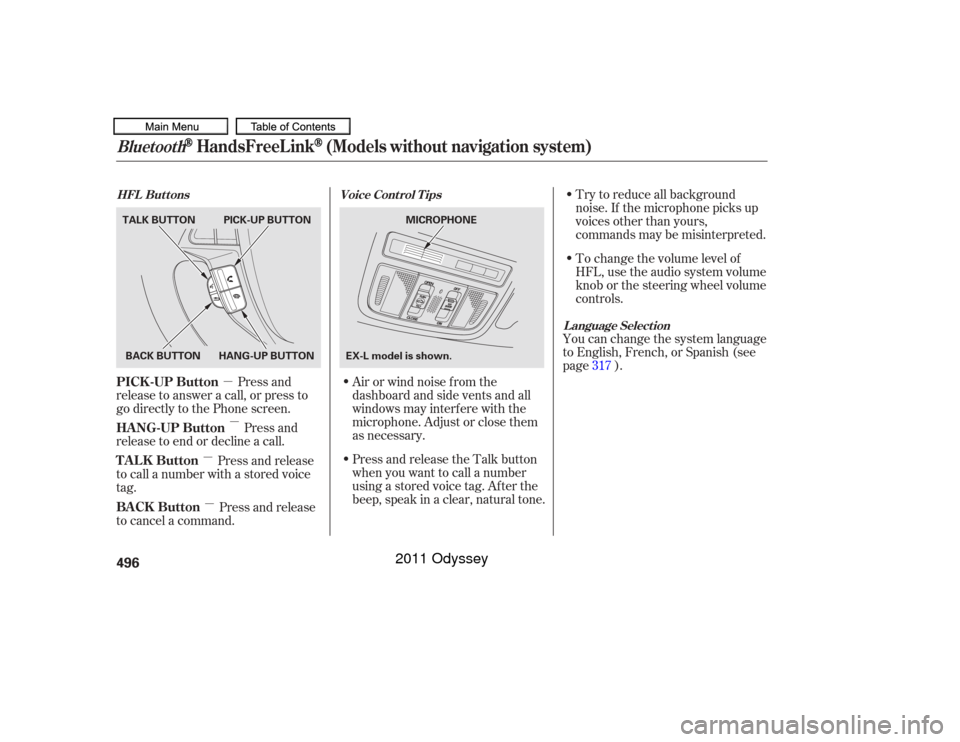
�µ�µ
�µ
�µ To change the volume level of
HFL, use the audio system volume
knob or the steering wheel volume
controls. Try to reduce all background
noise. If the microphone picks up
voices other than yours,
commands may be misinterpreted.
Press and
release to answer a call, or press to
go directly to the Phone screen.
Press and
release to end or decline a call. Airorwindnoisefromthe
dashboard and side vents and all
windows may interfere with the
microphone. Adjust or close them
as necessary.You can change the system language
to English, French, or Spanish (see
page ).
Press and release
to call a number with a stored voice
tag.
Press and release
to cancel a command. Press and release the Talk button
when you want to call a number
using a stored voice tag. Af ter the
beep, speak in a clear, natural tone. 317
Voice Cont rol T ips
HFL Buttons
L anguage Select ion
Bluetooth
HandsFreeL ink
(Models without navigation system)
PICK -UP Button
HANG-UP Button
TALK Button
BACK Button496BACK BUTTON
TALK BUTTON PICK-UP BUTTON
HANG-UP BUTTON MICROPHONE
EX-L model is shown.
10/07/17 10:40:57 31TK8600_501
2011 Odyssey
Page 500 of 722
When you receive an incoming call,
you will see the f ollowing displays
and notif ications.Some phones may send battery,
signal strength, and roaming status
inf ormation to the screen.Display
Bluetooth
HandsFreeL ink
(Models without navigation system)
Features
497
U.S. model is shown. CALL NAME PHONE DIALINGBATTERY LEVEL STATUS
BLUETOOTH INDICATOR
SIGNAL STRENGTH ROAM STATUS
10/07/17 10:41:03 31TK8600_502
2011 Odyssey
Page 501 of 722
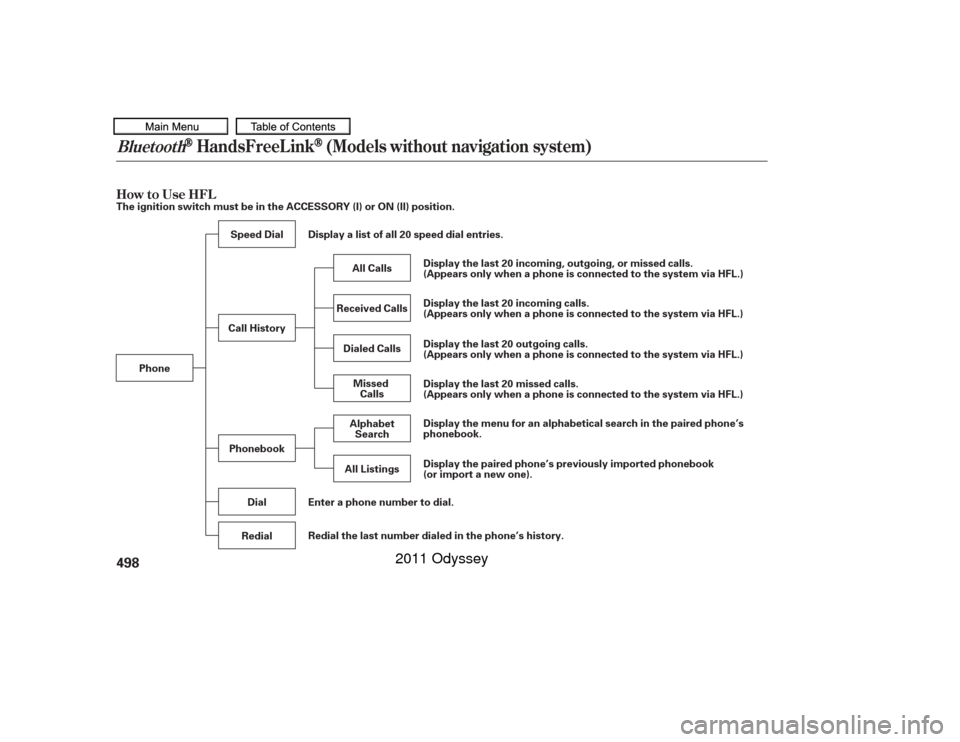
How to Use HFLBluetooth
HandsFreeL ink
(Models without navigation system)
498The ignition switch must be in the ACCESSORY (I) or ON (II) position.Phone Display a list of all 20 speed dial entries.
Enter a phone number to dial.
Speed Dial
Phonebook Dial
Redial Display the last 20 incoming, outgoing, or missed calls.
(Appears only when a phone is connected to the system via HFL.)
Display the last 20 incoming calls.
(Appears only when a phone is connected to the system via HFL.)
Display the last 20 outgoing calls.
(Appears only when a phone is connected to the system via HFL.)
Display the last 20 missed calls.
(Appears only when a phone is connected to the system via HFL.)
Display the menu for an alphabetical search in the paired phone’s
phonebook.
Display the paired phone’s previously imported phonebook
(or import a new one).
All Calls
Dialed Calls MissedCalls
Alphabet Search
Received Calls
All Listings
Call History
Redial the last number dialed in the phone’s history.
10/07/17 10:41:09 31TK8600_503
2011 Odyssey