Page 7 of 356
�: If equipped
Vehicle with navigation system is shown.DRIVER'S FRONT AIRBAG
(P. 9, 24)
MIRROR CONTROLS
(P. 102)
DOOR LOCK TAB
(P. 81)
POWER DOOR LOCK
MASTER SWITCH
�
(P. 82)
POWER WINDOW SWITCHES
(P. 100)
HOOD RELEASE
HANDLE
(P. 203)
INSTRUMENT PANEL
INDICATOR (P. 60)
GAUGES (P. 68)
AUDIO SYSTEM
(P. 115, 143)
PASSENGER'S FRONT
AIRBAG
(P. 9, 24)
USB ADAPTER CABLE
�
(P. 130, 137, 172, 179)
HEATING/COOLING
CONTROLS
�
(P. 110)
PARKING BRAKE
(P. 103) AUTOMATIC TRANSMISSION (P. 221)
MANUAL TRANSMISSION (P. 219)NAVIGATION SYSTEM
�
CONTINUED
Your Vehicle at a Glance
3
Your Vehicle at a Glance
Main Menu
Page 62 of 356
�: If equipped
MIRROR CONTROLS
(P. 102)
POWER DOOR
LOCK MASTER SWITCH
�
(P. 82)
HOOD RELEASE HANDLE
(P. 203)
POWER WINDOWSWITCHES
(P. 100)
PARKING BRAKE (P. 103)AUTOMATIC TRANSMISSION
(P. 221)
MANUAL TRANSMISSION
(P. 219)HEATING/COOLING CONTROLS
�
(P. 110)
AUDIO SYSTEM (P. 115, 143)
INSTRUMENT PANEL INDICATORS (P. 60)
GAUGES (P. 68)
DOOR LOCK TAB
(P. 81)
Vehicle with navigation system is shown. USB ADAPTER CABLE
�
(P. 130, 137, 172, 179)
NAVIGATION SYSTEM
�
Control Locations
58
Main MenuTable of Contents
Page 133 of 356
�PLAY BUTTON
USB INDICATOR
RANDOM BUTTON ꀽ SEEK (SKIP�)
BUTTON
TITLE BUTTON AUX BUTTON
ꂹꂾ BUTTON
VOL/SELECT KNOB REPEAT BUTTON
ꀾ SEEK (SKIP
-)
BUTTON iPod INDICATOR
POWER ( ꂻ)
BUTTON
All models except Canadian DX, DX-A, and LX models
CONTINUED
Playing an iPod
Page 134 of 356
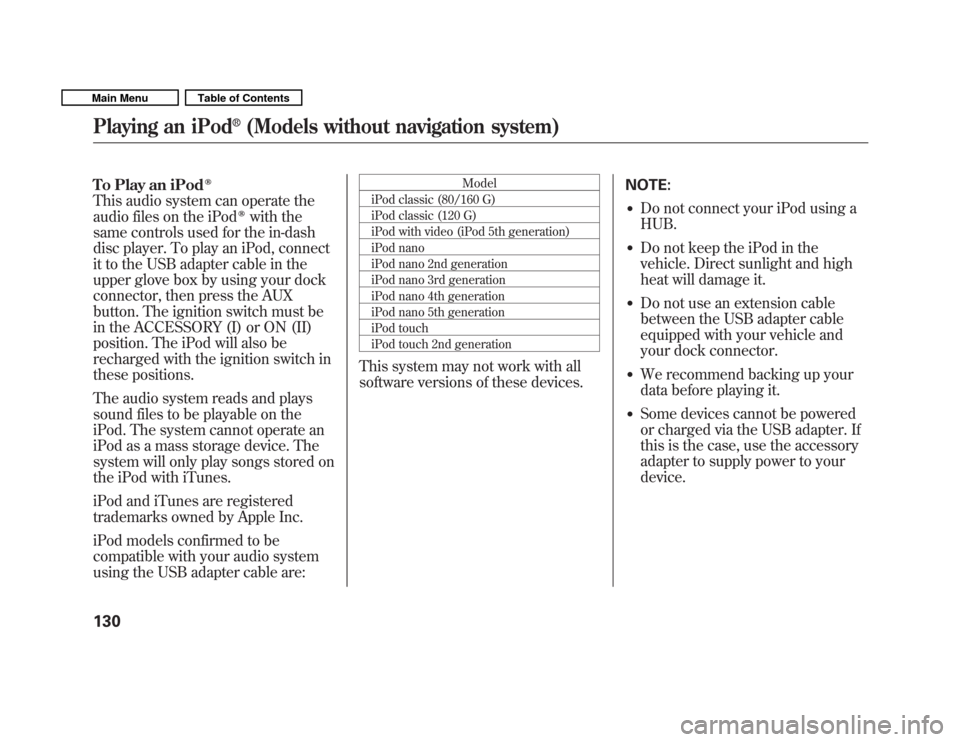
To Play an iPodꭂ
This audio system can operate the
audio files on the iPodꭂwith the
same controls used for the in-dash
disc player. To play an iPod, connect
it to the USB adapter cable in the
upper glove box by using your dock
connector, then press the AUX
button. The ignition switch must be
in the ACCESSORY (I) or ON (II)
position. The iPod will also be
recharged with the ignition switch in
these positions.
The audio system reads and plays
sound files to be playable on the
iPod. The system cannot operate an
iPod as a mass storage device. The
system will only play songs stored on
the iPod with iTunes.
iPod and iTunes are registered
trademarks owned by Apple Inc.
iPod models confirmed to be
compatible with your audio system
using the USB adapter cable are: Model
iPod classic (80/160 G)
iPod classic (120 G)
iPod with video (iPod 5th generation)
iPod nano
iPod nano 2nd generation
iPod nano 3rd generation
iPod nano 4th generation
iPod nano 5th generation
iPod touch
iPod touch 2nd generation
This system may not work with all
software versions of these devices. NOTE:
� Do not connect your iPod using a HUB.
� Do not keep the iPod in the
vehicle. Direct sunlight and high
heat will damage it.
� Do not use an extension cable
between the USB adapter cable
equipped with your vehicle and
your dock connector.
� We recommend backing up your
data before playing it.
� Some devices cannot be powered
or charged via the USB adapter. If
this is the case, use the accessory
adapter to supply power to yourdevice.
Playing an iPod
Page 135 of 356
Connecting an iPod
1. Open the upper glove box, and pullout the USB adapter cable.
2. Connect your dock connector tothe iPod correctly and securely.
3. Install the dock connector to the USB connector securely.
Text Data Display Function
Each time you press the TITLE
button the display mode switches
between the album name, the song
name, the artist name, or name off
(which turns off the text display).USB CONNECTOR
USB ADAPTER CABLE
DOCK CONNECTOR USB CONNECTOR
CONTINUED
Playing an iPod
Page 138 of 356
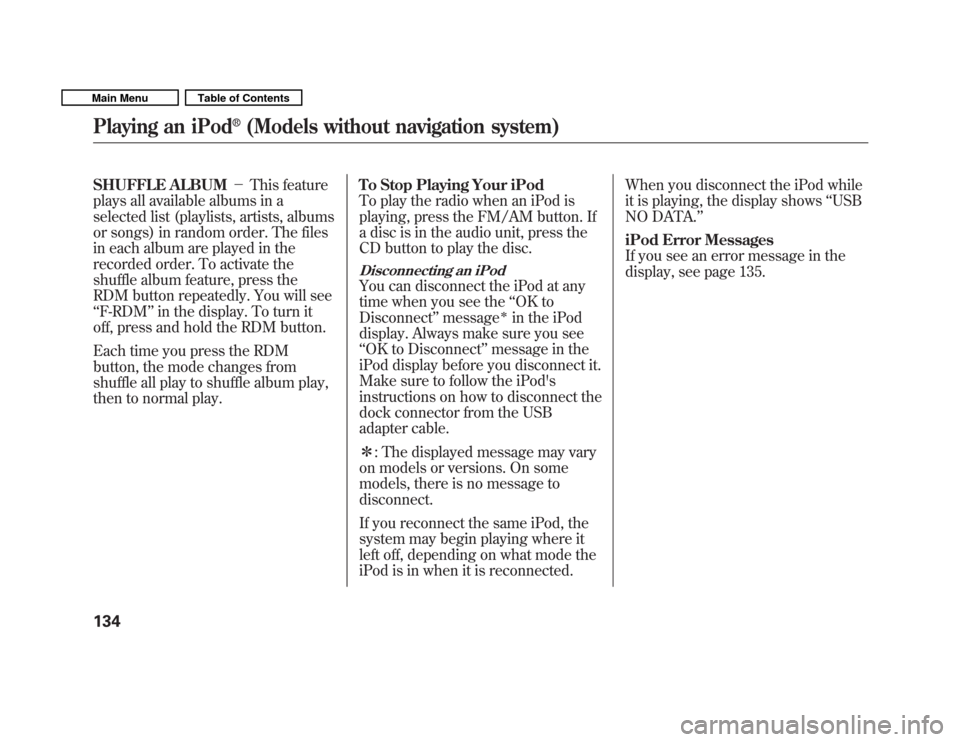
SHUFFLE ALBUM�This feature
plays all available albums in a
selected list (playlists, artists, albums
or songs) in random order. The files
in each album are played in the
recorded order. To activate the
shuffle album feature, press the
RDM button repeatedly. You will see‘‘ F-RDM ’’in the display. To turn it
off, press and hold the RDM button.
Each time you press the RDM
button, the mode changes from
shuffle all play to shuffle album play,
then to normal play. To Stop Playing Your iPod
To play the radio when an iPod is
playing, press the FM/AM button. If
a disc is in the audio unit, press the
CD button to play the disc.
Disconnecting an iPod
You can disconnect the iPod at any
time when you see the
‘‘OK to
Disconnect ’’message
�in the iPod
display. Always make sure you see‘‘ OK to Disconnect ’’message in the
iPod display before you disconnect it.
Make sure to follow the iPod's
instructions on how to disconnect the
dock connector from the USB
adapter cable. � : The displayed message may vary
on models or versions. On some
models, there is no message todisconnect.
If you reconnect the same iPod, the
system may begin playing where it
left off, depending on what mode the
iPod is in when it is reconnected. When you disconnect the iPod while
it is playing, the display shows
‘‘USB
NO DATA. ’’
iPod Error Messages
If you see an error message in the
display, see page 135.
Playing an iPod
Page 139 of 356
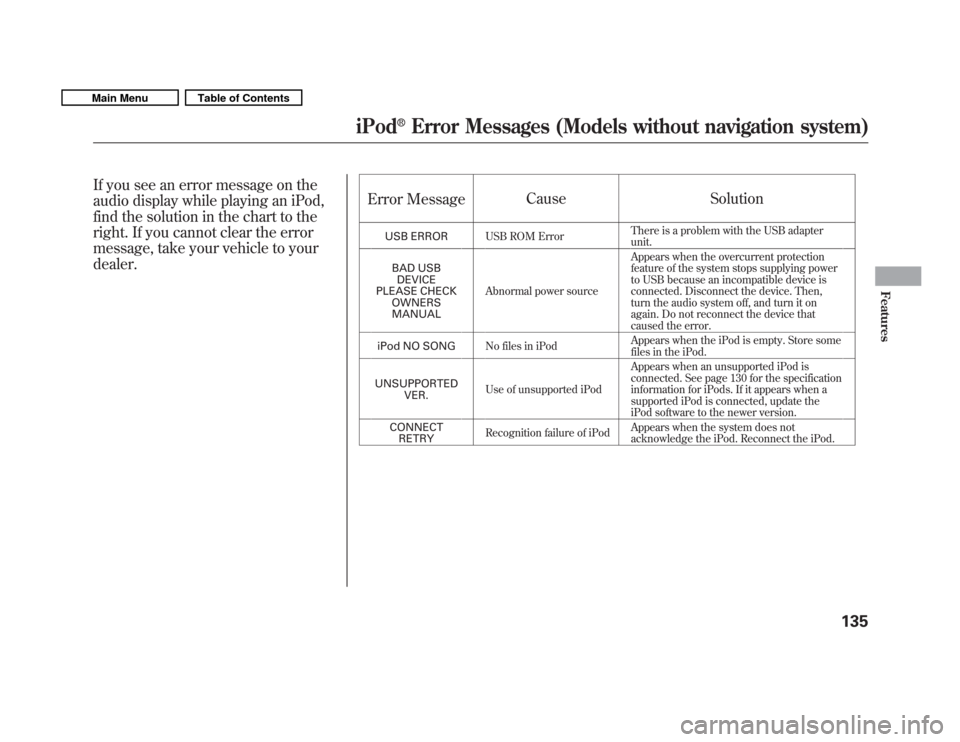
If you see an error message on the
audio display while playing an iPod,
find the solution in the chart to the
right. If you cannot clear the error
message, take your vehicle to yourdealer.Error Message
Cause Solution
USB ERROR USB ROM Error There is a problem with the USB adapter unit.
BAD USB DEVICE
PLEASE CHECK OWNERSMANUAL Abnormal power source Appears when the overcurrent protection
feature of the system stops supplying power
to USB because an incompatible device is
connected. Disconnect the device. Then,
turn the audio system off, and turn it on
again. Do not reconnect the device that
caused the error.
iPod NO SONG No files in iPod Appears when the iPod is empty. Store some
files in the iPod.
UNSUPPORTED VER. Use of unsupported iPod Appears when an unsupported iPod is
connected. See page 130 for the specification
information for iPods. If it appears when a
supported iPod is connected, update the
iPod software to the newer version.
CONNECT RETRY Recognition failure of iPod
Appears when the system does not
acknowledge the iPod. Reconnect the iPod.
iPod
Page 140 of 356
�PLAY BUTTON
USB INDICATOR
RANDOM BUTTON ꀽ SEEK (SKIP�)
BUTTON
TITLE BUTTON AUX BUTTON
ꂹꂾ BUTTON
VOL/SELECT KNOB REPEAT BUTTON
ꀾ SEEK (SKIP
-)
BUTTON
POWER (
ꂻ)
BUTTON
All models except Canadian DX, DX-A, and LX models
Playing a USB Flash Memory Device (Models without navigation system)
136
Main MenuTable of Contents