Page 188 of 356
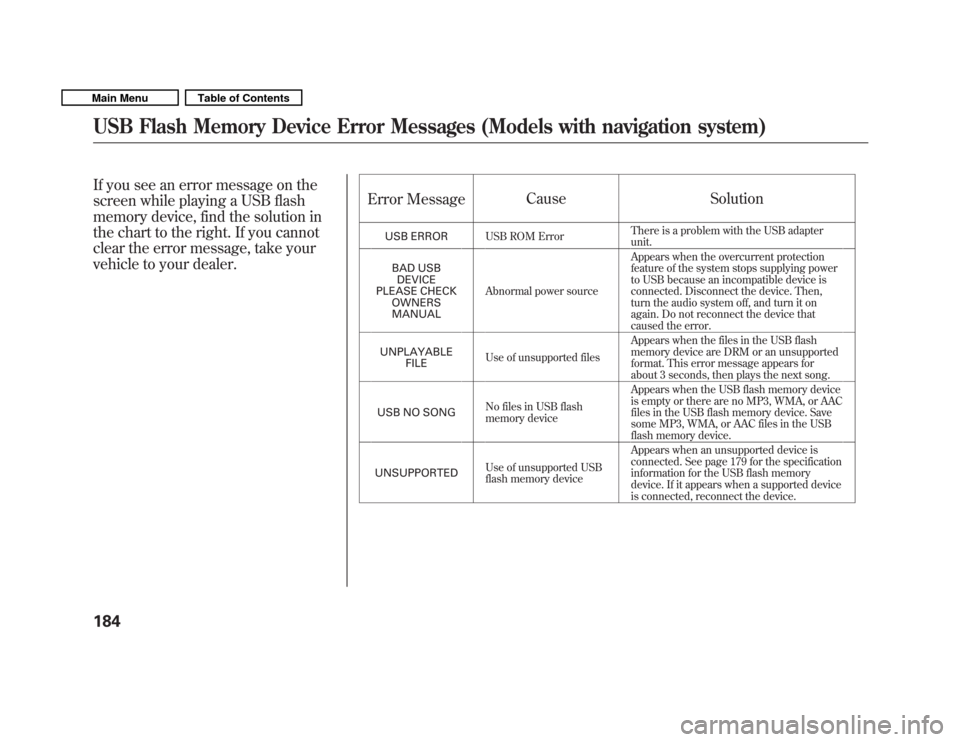
If you see an error message on the
screen while playing a USB flash
memory device, find the solution in
the chart to the right. If you cannot
clear the error message, take your
vehicle to your dealer.Error Message
Cause Solution
USB ERROR USB ROM Error There is a problem with the USB adapter unit.
BAD USB DEVICE
PLEASE CHECK OWNERSMANUAL Abnormal power source Appears when the overcurrent protection
feature of the system stops supplying power
to USB because an incompatible device is
connected. Disconnect the device. Then,
turn the audio system off, and turn it on
again. Do not reconnect the device that
caused the error.
UNPLAYABLE FILE Use of unsupported files Appears when the files in the USB flash
memory device are DRM or an unsupported
format. This error message appears for
about 3 seconds, then plays the next song.
USB NO SONG No files in USB flash
memory device Appears when the USB flash memory device
is empty or there are no MP3, WMA, or AAC
files in the USB flash memory device. Save
some MP3, WMA, or AAC files in the USB
flash memory device.
UNSUPPORTED Use of unsupported USB
flash memory device Appears when an unsupported device is
connected. See page 179 for the specification
information for the USB flash memory
device. If it appears when a supported device
is connected, reconnect the device.
USB Flash Memory Device Error Messages (Models with navigation system)
184
Main MenuTable of Contents
Page 194 of 356
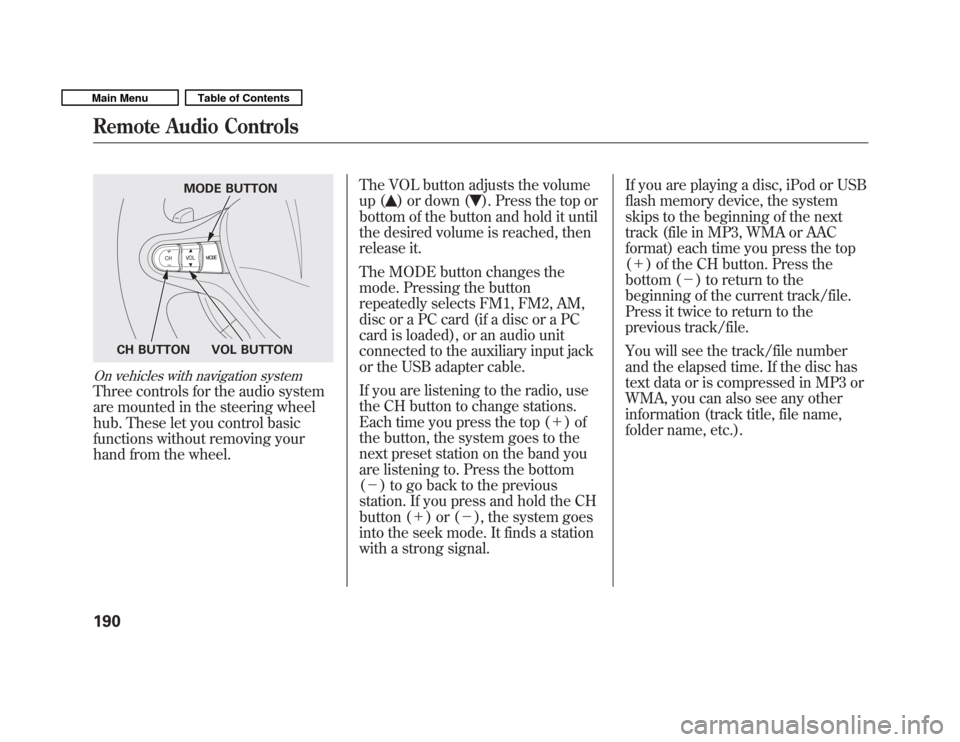
On vehicles with navigation system
Three controls for the audio system
are mounted in the steering wheel
hub. These let you control basic
functions without removing your
hand from the wheel.The VOL button adjusts the volume
up (
) or down (). Press the top or
bottom of the button and hold it until
the desired volume is reached, then
release it.
The MODE button changes the
mode. Pressing the button
repeatedly selects FM1, FM2, AM,
disc or a PC card (if a disc or a PC
card is loaded), or an audio unit
connected to the auxiliary input jack
or the USB adapter cable.
If you are listening to the radio, use
the CH button to change stations.
Each time you press the top ( +)of
the button, the system goes to the
next preset station on the band you
are listening to. Press the bottom( � ) to go back to the previous
station. If you press and hold the CH
button ( +)or( �), the system goes
into the seek mode. It finds a station
with a strong signal. If you are playing a disc, iPod or USB
flash memory device, the system
skips to the beginning of the next
track (file in MP3, WMA or AAC
format) each time you press the top(
+ ) of the CH button. Press the
bottom ( �) to return to the
beginning of the current track/file.
Press it twice to return to the
previous track/file.
You will see the track/file number
and the elapsed time. If the disc has
text data or is compressed in MP3 or
WMA, you can also see any other
information (track title, file name,
folder name, etc.).
MODE BUTTON
VOL BUTTON
CH BUTTON
Remote Audio Controls
190
Main MenuTable of Contents
Page 353 of 356
Upper Glove Box........................105
USB Flash Memory Device Error
Messages ........................ 142, 184
Used Oil, How to Dispose of ......257
V
Vehicle Capacity Load ................211
Vehicle Dimensions ...................320
Vehicle Identification Number ...318
Vehicle Stability Assist (VSA