Page 184 of 356
Voice Control System
You can select the AUX mode by
using the navigation system voice
control buttons, but cannot operate
the play mode functions.Even if recorded in MP3, WMA or
AAC format, a file with unsupported
version cannot be played. If the
system finds it, the audio unit
displays UNSUPPORTED, and then
skips to the next file.
In WMA or AAC format, DRM
(digital rights management) files
cannot be played. If the system finds
a DRM file, the audio unit displays
UNPLAYABLE FILE, and then skips
to the next file.
Connecting a USB Flash Memory
Device
1. Open the upper glove box, and pull
out the USB adapter cable.
USB CONNECTOR
USB ADAPTER CABLE
Playing a USB Flash Memory Device (Models with navigation system)
180
Main MenuTable of Contents
Page 185 of 356
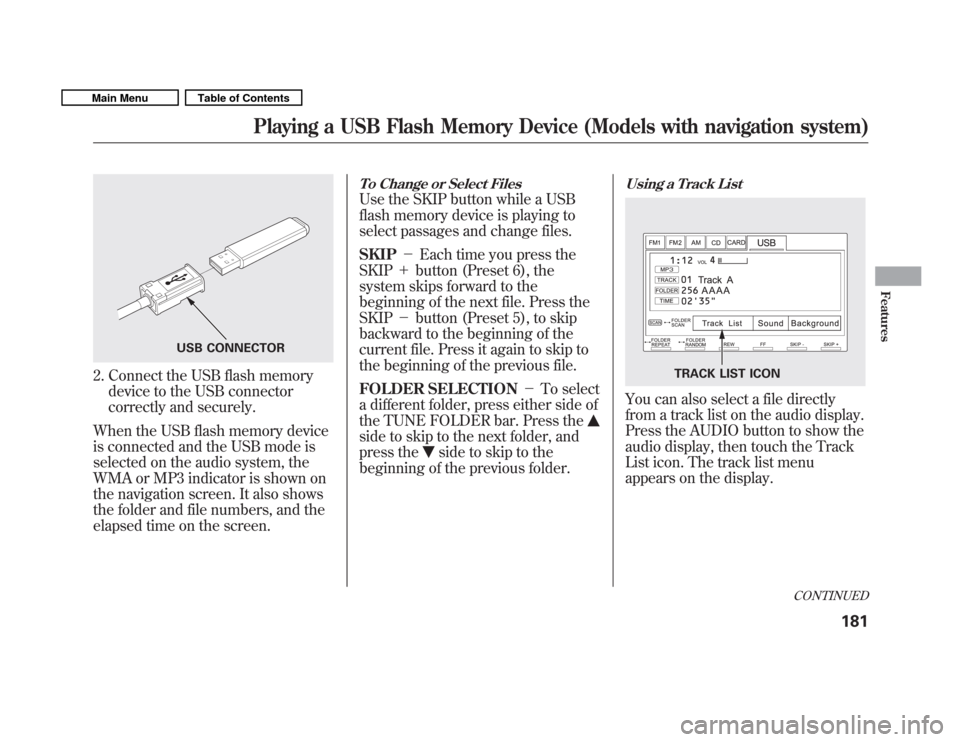
2. Connect the USB flash memorydevice to the USB connector
correctly and securely.
When the USB flash memory device
is connected and the USB mode is
selected on the audio system, the
WMA or MP3 indicator is shown on
the navigation screen. It also shows
the folder and file numbers, and the
elapsed time on the screen.
To Change or Select Files
Use the SKIP button while a USB
flash memory device is playing to
select passages and change files. SKIP �Each time you press the
SKIP +button (Preset 6), the
system skips forward to the
beginning of the next file. Press theSKIP �button (Preset 5), to skip
backward to the beginning of the
current file. Press it again to skip to
the beginning of the previous file.
FOLDER SELECTION �To select
a different folder, press either side of
the TUNE FOLDER bar. Press the
side to skip to the next folder, and
press the
side to skip to the
beginning of the previous folder.
Using a Track List
You can also select a file directly
from a track list on the audio display.
Press the AUDIO button to show the
audio display, then touch the Track
List icon. The track list menu
appears on the display.
USB CONNECTOR
TRACK LIST ICON
CONTINUED
Playing a USB Flash Memory Device (Models with navigation system)
181
Features
Main MenuTable of Contents
Page 187 of 356
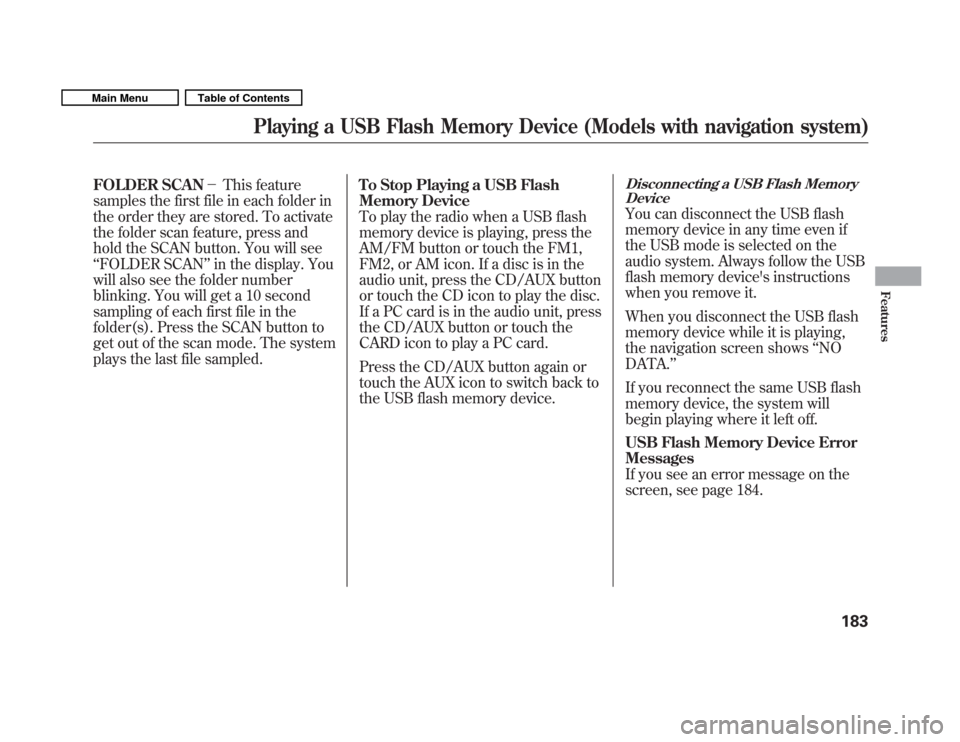
FOLDER SCAN�This feature
samples the first file in each folder in
the order they are stored. To activate
the folder scan feature, press and
hold the SCAN button. You will see‘‘ FOLDER SCAN ’’in the display. You
will also see the folder number
blinking. You will get a 10 second
sampling of each first file in the
folder(s). Press the SCAN button to
get out of the scan mode. The system
plays the last file sampled. To Stop Playing a USB Flash
Memory Device
To play the radio when a USB flash
memory device is playing, press the
AM/FM button or touch the FM1,
FM2, or AM icon. If a disc is in the
audio unit, press the CD/AUX button
or touch the CD icon to play the disc.
If a PC card is in the audio unit, press
the CD/AUX button or touch the
CARD icon to play a PC card.
Press the CD/AUX button again or
touch the AUX icon to switch back to
the USB flash memory device.Disconnecting a USB Flash Memory
Device
You can disconnect the USB flash
memory device in any time even if
the USB mode is selected on the
audio system. Always follow the USB
flash memory device's instructions
when you remove it.
When you disconnect the USB flash
memory device while it is playing,
the navigation screen shows ‘‘NO
DATA. ’’
If you reconnect the same USB flash
memory device, the system will
begin playing where it left off.
USB Flash Memory Device Error Messages
If you see an error message on the
screen, see page 184.
Playing a USB Flash Memory Device (Models with navigation system)
183
Features
Main MenuTable of Contents
Page 188 of 356
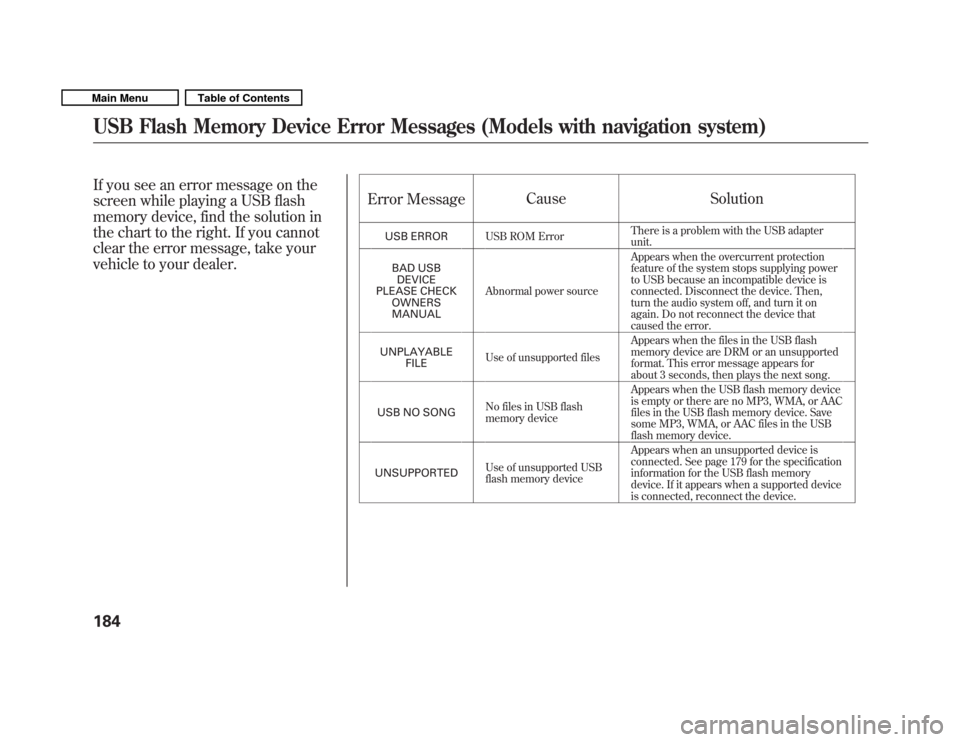
If you see an error message on the
screen while playing a USB flash
memory device, find the solution in
the chart to the right. If you cannot
clear the error message, take your
vehicle to your dealer.Error Message
Cause Solution
USB ERROR USB ROM Error There is a problem with the USB adapter unit.
BAD USB DEVICE
PLEASE CHECK OWNERSMANUAL Abnormal power source Appears when the overcurrent protection
feature of the system stops supplying power
to USB because an incompatible device is
connected. Disconnect the device. Then,
turn the audio system off, and turn it on
again. Do not reconnect the device that
caused the error.
UNPLAYABLE FILE Use of unsupported files Appears when the files in the USB flash
memory device are DRM or an unsupported
format. This error message appears for
about 3 seconds, then plays the next song.
USB NO SONG No files in USB flash
memory device Appears when the USB flash memory device
is empty or there are no MP3, WMA, or AAC
files in the USB flash memory device. Save
some MP3, WMA, or AAC files in the USB
flash memory device.
UNSUPPORTED Use of unsupported USB
flash memory device Appears when an unsupported device is
connected. See page 179 for the specification
information for the USB flash memory
device. If it appears when a supported device
is connected, reconnect the device.
USB Flash Memory Device Error Messages (Models with navigation system)
184
Main MenuTable of Contents
Page 191 of 356
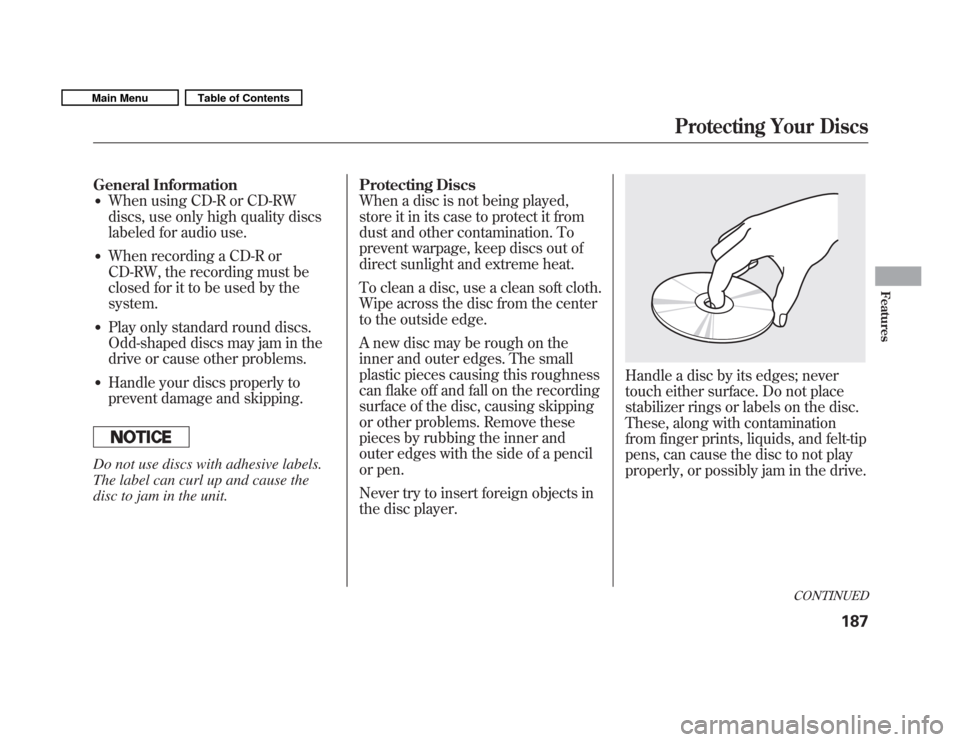
General Information� When using CD-R or CD-RW
discs, use only high quality discs
labeled for audio use.
� When recording a CD-R or
CD-RW, the recording must be
closed for it to be used by thesystem.
� Play only standard round discs.
Odd-shaped discs may jam in the
drive or cause other problems.
� Handle your discs properly to
prevent damage and skipping.
Do not use discs with adhesive labels.
The label can curl up and cause the
disc to jam in the unit. Protecting Discs
When a disc is not being played,
store it in its case to protect it from
dust and other contamination. To
prevent warpage, keep discs out of
direct sunlight and extreme heat.
To clean a disc, use a clean soft cloth.
Wipe across the disc from the center
to the outside edge.
A new disc may be rough on the
inner and outer edges. The small
plastic pieces causing this roughness
can flake off and fall on the recording
surface of the disc, causing skipping
or other problems. Remove these
pieces by rubbing the inner and
outer edges with the side of a pencil
or pen.
Never try to insert foreign objects in
the disc player.
Handle a disc by its edges; never
touch either surface. Do not place
stabilizer rings or labels on the disc.
These, along with contamination
from finger prints, liquids, and felt-tip
pens, can cause the disc to not play
properly, or possibly jam in the drive.
CONTINUED
Protecting Your Discs
187
Features
Main MenuTable of Contents
Page 192 of 356
Additional Information of
Recommended Discs
The in-dash disc player has a
sophisticated and delicate
mechanism. If you insert a damaged
disc as indicated in this section, it
may become stuck inside and
damage the audio unit.
Examples of these discs are shown to
the right:1. Bubbled, wrinkled, labeled, and excessively thick discs
2. Damaged discs3. Poor quality discs
Bubbled/ Wrinkled
With Label/Sticker Using Printer
Label Kit Sealed With Plastic
Ring
Chipped/ Cracked WarpedBurrs
Protecting Your Discs
188
Main MenuTable of Contents
Page 193 of 356
4. Small, irregular shaped discs5. Discs with scratches, dirty discs
�CD-R or CD-RW may not play due
to the recording conditions.
� Scratches and fingerprints on the
discs may cause the sound to skip. �
Recommended discs are printed
with the following logo.
� Audio unit may not play the
following formats.
3-inch (8-cm) CD Triangle Shape
Can Shape Arrow ShapeFingerprints, scratches, etc.
Protecting Your Discs
189
Features
Main MenuTable of Contents
Page 194 of 356
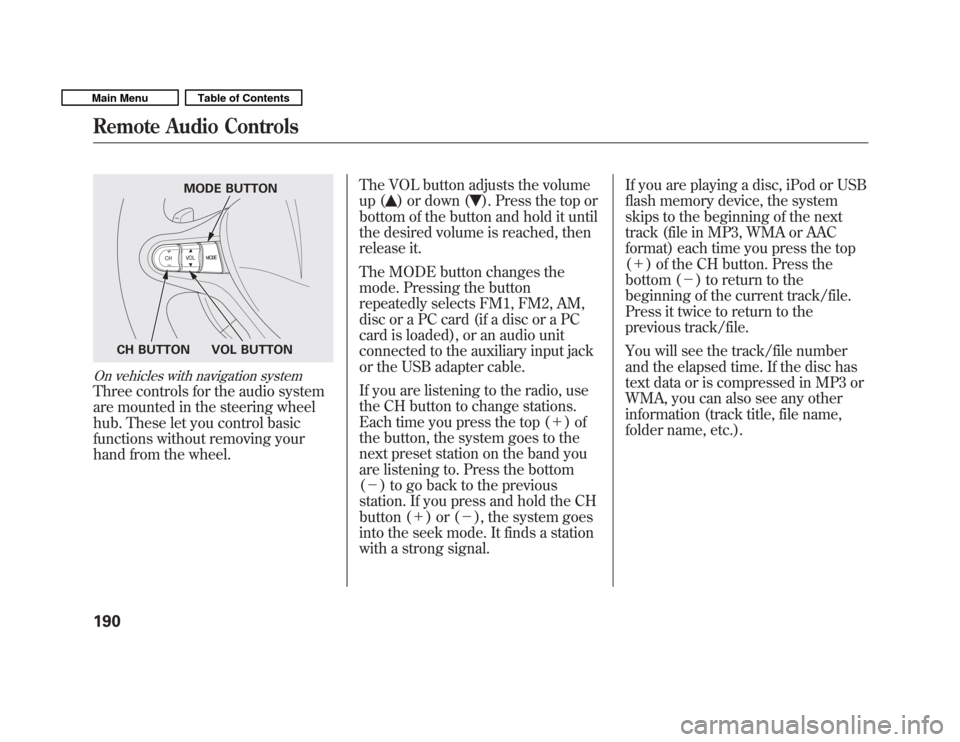
On vehicles with navigation system
Three controls for the audio system
are mounted in the steering wheel
hub. These let you control basic
functions without removing your
hand from the wheel.The VOL button adjusts the volume
up (
) or down (). Press the top or
bottom of the button and hold it until
the desired volume is reached, then
release it.
The MODE button changes the
mode. Pressing the button
repeatedly selects FM1, FM2, AM,
disc or a PC card (if a disc or a PC
card is loaded), or an audio unit
connected to the auxiliary input jack
or the USB adapter cable.
If you are listening to the radio, use
the CH button to change stations.
Each time you press the top ( +)of
the button, the system goes to the
next preset station on the band you
are listening to. Press the bottom( � ) to go back to the previous
station. If you press and hold the CH
button ( +)or( �), the system goes
into the seek mode. It finds a station
with a strong signal. If you are playing a disc, iPod or USB
flash memory device, the system
skips to the beginning of the next
track (file in MP3, WMA or AAC
format) each time you press the top(
+ ) of the CH button. Press the
bottom ( �) to return to the
beginning of the current track/file.
Press it twice to return to the
previous track/file.
You will see the track/file number
and the elapsed time. If the disc has
text data or is compressed in MP3 or
WMA, you can also see any other
information (track title, file name,
folder name, etc.).
MODE BUTTON
VOL BUTTON
CH BUTTON
Remote Audio Controls
190
Main MenuTable of Contents