Page 130 of 356
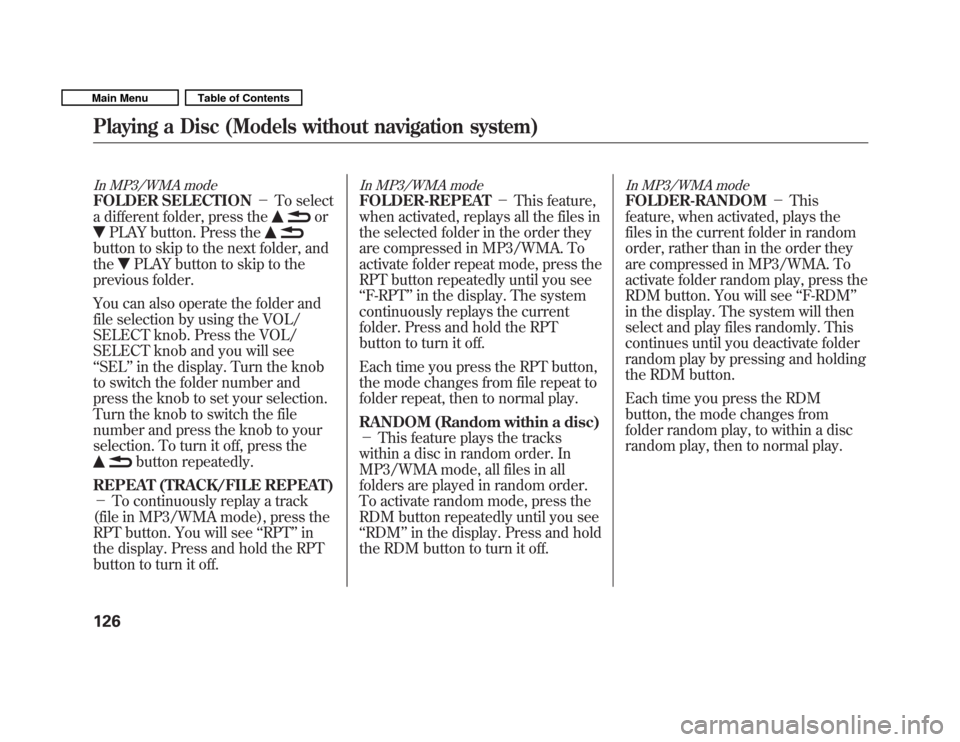
In MP3/WMA mode
FOLDER SELECTION�To select
a different folder, press the
or
PLAY button. Press the
button to skip to the next folder, and the
PLAY button to skip to the
previous folder.
You can also operate the folder and
file selection by using the VOL/
SELECT knob. Press the VOL/
SELECT knob and you will see‘‘ SEL ’’in the display. Turn the knob
to switch the folder number and
press the knob to set your selection.
Turn the knob to switch the file
number and press the knob to your
selection. To turn it off, press the
button repeatedly.
REPEAT (TRACK/FILE REPEAT) � To continuously replay a track
(file in MP3/WMA mode), press the
RPT button. You will see ‘‘RPT ’’in
the display. Press and hold the RPT
button to turn it off.
In MP3/WMA mode
FOLDER-REPEAT �This feature,
when activated, replays all the files in
the selected folder in the order they
are compressed in MP3/WMA. To
activate folder repeat mode, press the
RPT button repeatedly until you see‘‘ F-RPT ’’in the display. The system
continuously replays the current
folder. Press and hold the RPT
button to turn it off.
Each time you press the RPT button,
the mode changes from file repeat to
folder repeat, then to normal play.
RANDOM (Random within a disc) � This feature plays the tracks
within a disc in random order. In
MP3/WMA mode, all files in all
folders are played in random order.
To activate random mode, press the
RDM button repeatedly until you see‘‘ RDM ’’in the display. Press and hold
the RDM button to turn it off.
In MP3/WMA mode
FOLDER-RANDOM �This
feature, when activated, plays the
files in the current folder in random
order, rather than in the order they
are compressed in MP3/WMA. To
activate folder random play, press the
RDM button. You will see ‘‘F-RDM ’’
in the display. The system will then
select and play files randomly. This
continues until you deactivate folder
random play by pressing and holding
the RDM button.
Each time you press the RDM
button, the mode changes from
folder random play, to within a disc
random play, then to normal play.
Playing a Disc (Models without navigation system)
126
Main MenuTable of Contents
Page 131 of 356
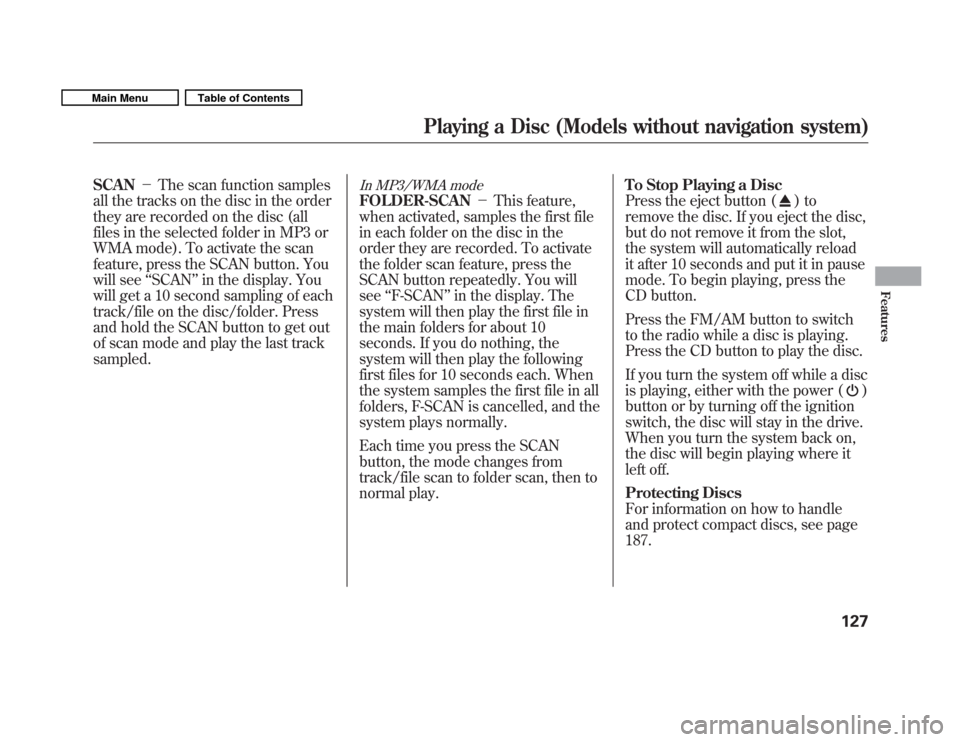
SCAN�The scan function samples
all the tracks on the disc in the order
they are recorded on the disc (all
files in the selected folder in MP3 or
WMA mode). To activate the scan
feature, press the SCAN button. You
will see ‘‘SCAN ’’in the display. You
will get a 10 second sampling of each
track/file on the disc/folder. Press
and hold the SCAN button to get out
of scan mode and play the last tracksampled.In MP3/WMA mode
FOLDER-SCAN �This feature,
when activated, samples the first file
in each folder on the disc in the
order they are recorded. To activate
the folder scan feature, press the
SCAN button repeatedly. You willsee ‘‘F-SCAN ’’in the display. The
system will then play the first file in
the main folders for about 10
seconds. If you do nothing, the
system will then play the following
first files for 10 seconds each. When
the system samples the first file in all
folders, F-SCAN is cancelled, and the
system plays normally.
Each time you press the SCAN
button, the mode changes from
track/file scan to folder scan, then to
normal play. To Stop Playing a Disc
Press the eject button ()to
remove the disc. If you eject the disc,
but do not remove it from the slot,
the system will automatically reload
it after 10 seconds and put it in pause
mode. To begin playing, press the
CD button.
Press the FM/AM button to switch
to the radio while a disc is playing.
Press the CD button to play the disc.
If you turn the system off while a disc
is playing, either with the power (
)
button or by turning off the ignition
switch, the disc will stay in the drive.
When you turn the system back on,
the disc will begin playing where it
left off.
Protecting Discs
For information on how to handle
and protect compact discs, see page187.
Playing a Disc (Models without navigation system)
127
Features
Main MenuTable of Contents
Page 132 of 356
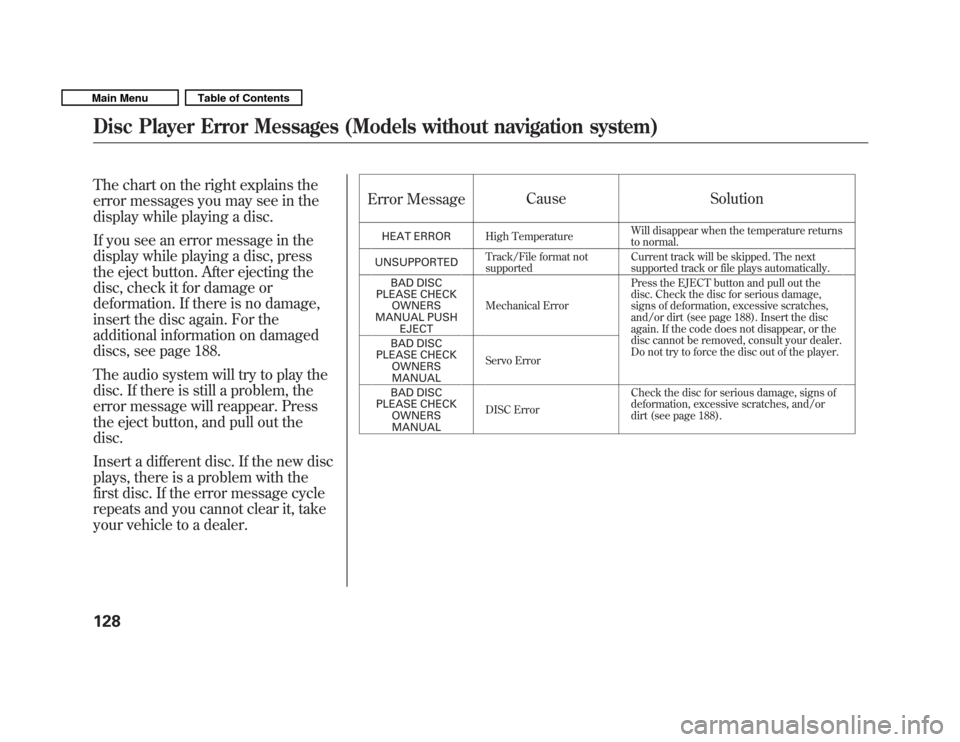
The chart on the right explains the
error messages you may see in the
display while playing a disc.
If you see an error message in the
display while playing a disc, press
the eject button. After ejecting the
disc, check it for damage or
deformation. If there is no damage,
insert the disc again. For the
additional information on damaged
discs, see page 188.
The audio system will try to play the
disc. If there is still a problem, the
error message will reappear. Press
the eject button, and pull out thedisc.
Insert a different disc. If the new disc
plays, there is a problem with the
first disc. If the error message cycle
repeats and you cannot clear it, take
your vehicle to a dealer.Error Message
Cause Solution
HEAT ERROR High Temperature Will disappear when the temperature returns
to normal.
UNSUPPORTED Track/File format not
supported Current track will be skipped. The next
supported track or file plays automatically.
BAD DISC
PLEASE CHECK
OWNERS
MANUAL PUSH
EJECT Mechanical Error
Press the EJECT button and pull out the
disc. Check the disc for serious damage,
signs of deformation, excessive scratches,
and/or dirt (see page 188). Insert the disc
again. If the code does not disappear, or the
disc cannot be removed, consult your dealer.
Do not try to force the disc out of the player.
BAD DISC
PLEASE CHECK OWNERS
MANUAL Servo Error
BAD DISC
PLEASE CHECK OWNERS
MANUAL DISC Error
Check the disc for serious damage, signs of
deformation, excessive scratches, and/or
dirt (see page 188).
Disc Player Error Messages (Models without navigation system)
128
Main MenuTable of Contents
Page 135 of 356
Connecting an iPod
1. Open the upper glove box, and pullout the USB adapter cable.
2. Connect your dock connector tothe iPod correctly and securely.
3. Install the dock connector to the USB connector securely.
Text Data Display Function
Each time you press the TITLE
button the display mode switches
between the album name, the song
name, the artist name, or name off
(which turns off the text display).USB CONNECTOR
USB ADAPTER CABLE
DOCK CONNECTOR USB CONNECTOR
CONTINUED
Playing an iPod
Page 136 of 356
The display shows up to about 16
characters of the selected data. If the
text data has more than 16
characters, you will see the first 15
characters and the
indicator in the
display. Press and hold the TITLE
button until the next 16 characters
are shown.
To Change or Select Files
Use the SKIP button while an iPod is
playing to select passages and
change files. SKIP
�Each time you press the(SKIP +) button, the system skips
forward to the beginning of the next
file. Press the
(SKIP �) button,
to skip backward to the beginning of
the current file. Press it again to skip
to the beginning of the previous file.
To move rapidly within a file, press
and hold either side (
or)of
the SKIP button.
Playing an iPod
Page 137 of 356
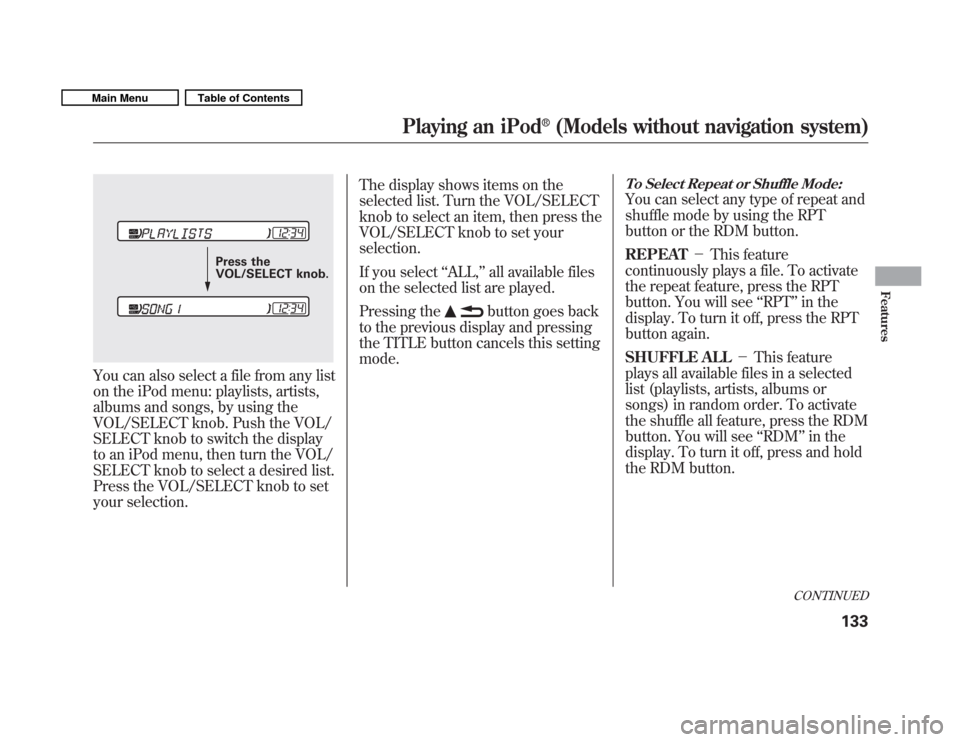
You can also select a file from any list
on the iPod menu: playlists, artists,
albums and songs, by using the
VOL/SELECT knob. Push the VOL/
SELECT knob to switch the display
to an iPod menu, then turn the VOL/
SELECT knob to select a desired list.
Press the VOL/SELECT knob to set
your selection.The display shows items on the
selected list. Turn the VOL/SELECT
knob to select an item, then press the
VOL/SELECT knob to set yourselection.
If you select
‘‘ALL, ’’all available files
on the selected list are played.
Pressing the
button goes back
to the previous display and pressing
the TITLE button cancels this settingmode.
To Select Repeat or Shuffle Mode:
You can select any type of repeat and
shuffle mode by using the RPT
button or the RDM button. REPEAT �This feature
continuously plays a file. To activate
the repeat feature, press the RPT
button. You will see ‘‘RPT ’’in the
display. To turn it off, press the RPT
button again.
SHUFFLE ALL �This feature
plays all available files in a selected
list (playlists, artists, albums or
songs) in random order. To activate
the shuffle all feature, press the RDM
button. You will see ‘‘RDM ’’in the
display. To turn it off, press and hold
the RDM button.
Press the
VOL/SELECT knob.
CONTINUED
Playing an iPod
Page 138 of 356
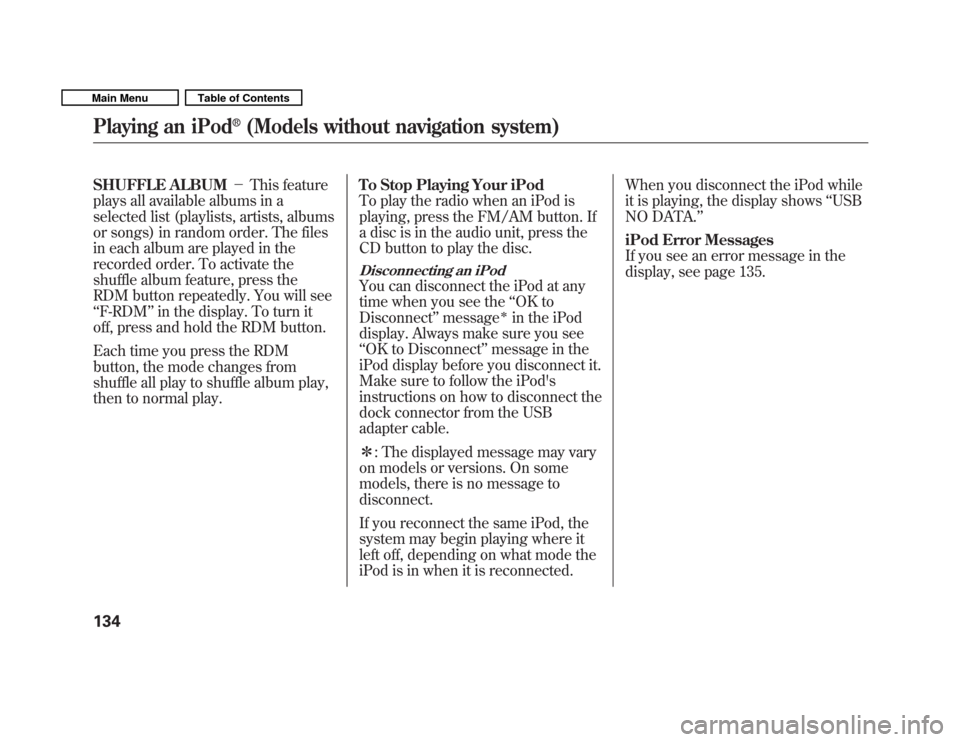
SHUFFLE ALBUM�This feature
plays all available albums in a
selected list (playlists, artists, albums
or songs) in random order. The files
in each album are played in the
recorded order. To activate the
shuffle album feature, press the
RDM button repeatedly. You will see‘‘ F-RDM ’’in the display. To turn it
off, press and hold the RDM button.
Each time you press the RDM
button, the mode changes from
shuffle all play to shuffle album play,
then to normal play. To Stop Playing Your iPod
To play the radio when an iPod is
playing, press the FM/AM button. If
a disc is in the audio unit, press the
CD button to play the disc.
Disconnecting an iPod
You can disconnect the iPod at any
time when you see the
‘‘OK to
Disconnect ’’message
�in the iPod
display. Always make sure you see‘‘ OK to Disconnect ’’message in the
iPod display before you disconnect it.
Make sure to follow the iPod's
instructions on how to disconnect the
dock connector from the USB
adapter cable. � : The displayed message may vary
on models or versions. On some
models, there is no message todisconnect.
If you reconnect the same iPod, the
system may begin playing where it
left off, depending on what mode the
iPod is in when it is reconnected. When you disconnect the iPod while
it is playing, the display shows
‘‘USB
NO DATA. ’’
iPod Error Messages
If you see an error message in the
display, see page 135.
Playing an iPod
Page 139 of 356
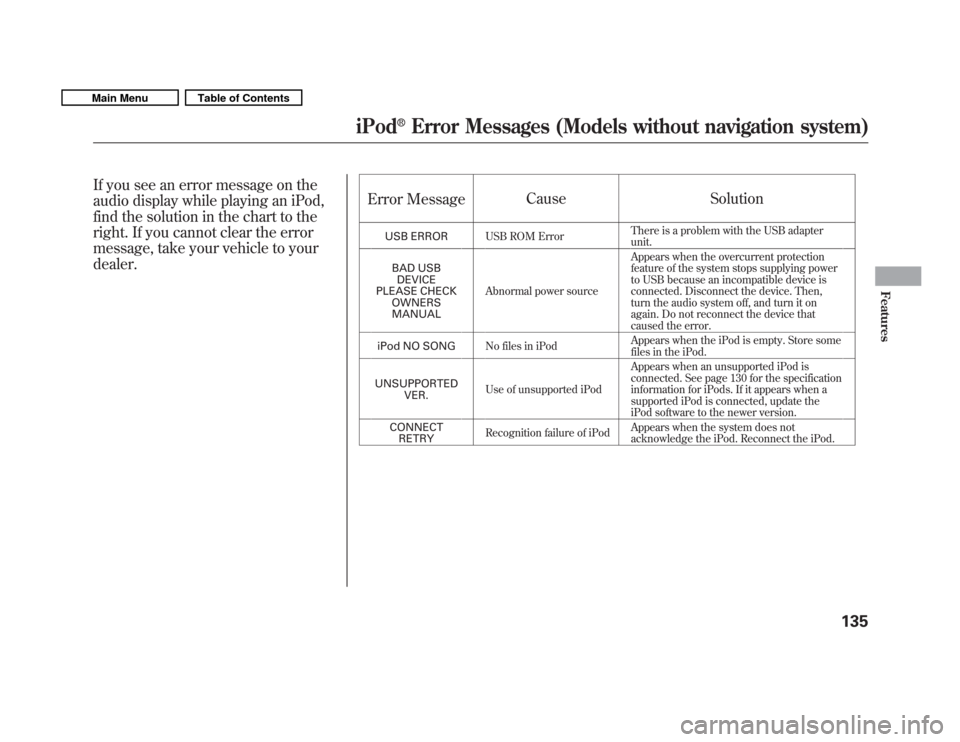
If you see an error message on the
audio display while playing an iPod,
find the solution in the chart to the
right. If you cannot clear the error
message, take your vehicle to yourdealer.Error Message
Cause Solution
USB ERROR USB ROM Error There is a problem with the USB adapter unit.
BAD USB DEVICE
PLEASE CHECK OWNERSMANUAL Abnormal power source Appears when the overcurrent protection
feature of the system stops supplying power
to USB because an incompatible device is
connected. Disconnect the device. Then,
turn the audio system off, and turn it on
again. Do not reconnect the device that
caused the error.
iPod NO SONG No files in iPod Appears when the iPod is empty. Store some
files in the iPod.
UNSUPPORTED VER. Use of unsupported iPod Appears when an unsupported iPod is
connected. See page 130 for the specification
information for iPods. If it appears when a
supported iPod is connected, update the
iPod software to the newer version.
CONNECT RETRY Recognition failure of iPod
Appears when the system does not
acknowledge the iPod. Reconnect the iPod.
iPod