2011 HONDA FIT change time
[x] Cancel search: change timePage 82 of 152

Navigation System81
System Setup
4. If you have entered the PIN correctly, the display changes to the Please re- enter new PIN screen. Enter the same number, then touch Done to validate the number you have selected.
5. If you have entered the same number both times, the display returns to the Edit personal information screen. If not, “incorrect PIN” appears in the upper right corner of the screen. Enter your PIN again.
NOTE:
If you wish to remove your PIN, return to the same screen and, after entering your PIN, touch the Do not use PIN button.
Go Home PIN
1. Select Go Home PIN, and the system displays the Enter your new PIN screen.
2. Enter your PIN in the same way as entering the Address Book PIN.
NOTE:
The factory default is no PIN. If you choose to use a PIN, you will have to enter it whenever you say “Go Home” at the map screen or select Go Home on the Enter destination by screen.
User Name
You can change User 1 and User 2 to a desired name. Choose either User 1 or User 2 on the Select the user name to edit screen. Enter the name, and say or select Done to leave the screen.
Previous Destinations
Allows you to delete some or all of your previous destinations.
1. Select this option, and the display changes to:
2. Scroll through the list and find the address you want to delete.
3. Select the address to delete by saying the line number, using the joystick, or touching it on the screen.
NOTE:
To cancel the deletion of Previous Destinations, press the CANCEL button before performing step 4.
Page 94 of 152
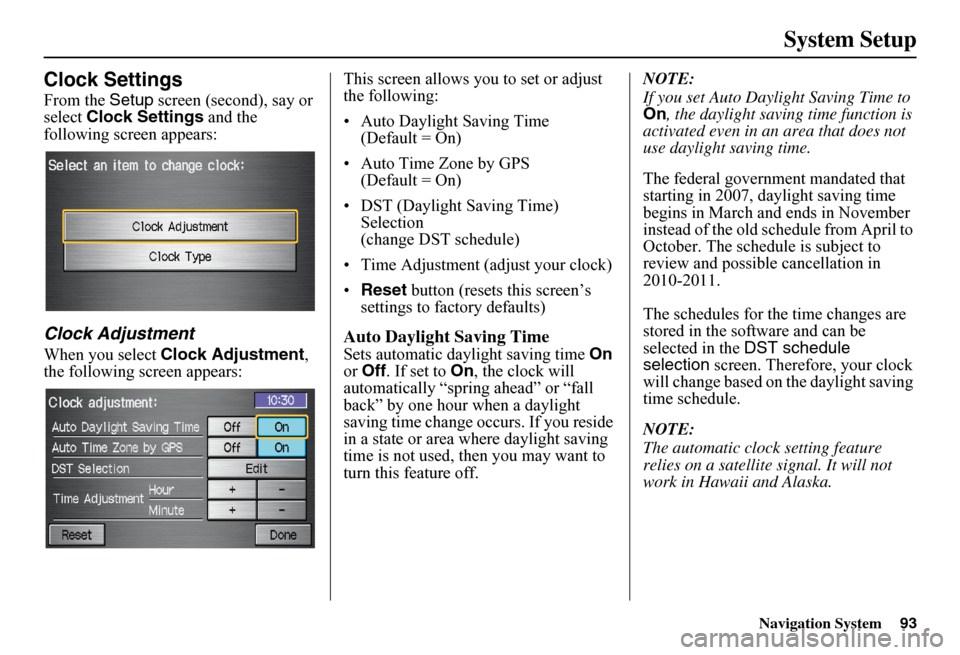
Navigation System
System Setup
Clock Settings
From the Setup screen (second), say or
select Clock Settings and the
following screen appears:
Clock Adjustment
When you select Clock Adjustment ,
the following screen appears: This screen allows you to set or adjust
the following:
• Auto Daylight Saving Time
(Default = On)
• Auto Time Zone by GPS (Default = On)
• DST (Daylight Saving Time) Selection
(change DST schedule)
• Time Adjustment (adjust your clock)
• Reset button (resets this screen’s
settings to factory defaults)
Auto Daylight Saving Time
Sets automatic daylight saving time On
or Off . If set to On , the clock will
automatically “spring ahead” or “fall
back” by one hour when a daylight
saving time change occurs. If you reside
in a state or area wh ere daylight saving
time is not used, then you may want to
turn this feature off. NOTE:
If you set Auto Daylight Saving Time to
On
, the daylight saving time function is
activated even in an area that does not
use daylight saving time.
The federal government mandated that
starting in 2007, daylight saving time
begins in March and ends in November
instead of the old schedule from April to
October. The schedule is subject to
review and possible cancellation in
2010-2011.
The schedules for the time changes are
stored in the software and can be
selected in the DST schedule
selection screen. Therefore, your clock
will change based on the daylight saving
time schedule.
NOTE:
The automatic clock setting feature
relies on a satellite signal. It will not
work in Hawaii and Alaska.
93
Page 95 of 152
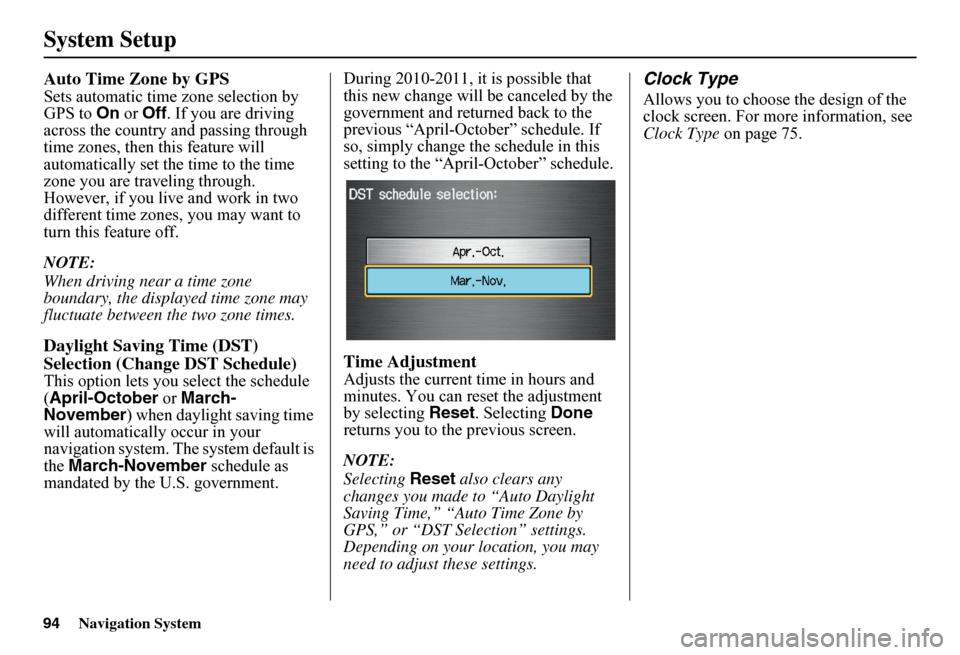
Navigation System
System Setup
Auto Time Zone by GPS
Sets automatic time zone selection by
GPS to On or Off . If you are driving
across the country and passing through
time zones, then this feature will
automatically set the time to the time
zone you are traveling through.
However, if you live and work in two
different time zones, you may want to
turn this feature off.
NOTE:
When driving near a time zone
boundary, the displayed time zone may
fluctuate between the two zone times.
Daylight Saving Time (DST)
Selection (Change DST Schedule)
This option lets you select the schedule
(April-October or March-
November ) when daylight saving time
will automatically occur in your
navigation system. The system default is
the March-November schedule as
mandated by the U.S. government. During 2010-2011, it is possible that
this new change will
be canceled by the
government and returned back to the
previous “April-October” schedule. If
so, simply change th e schedule in this
setting to the “Apr il-October” schedule.
Time Adjustment
Adjusts the current time in hours and
minutes. You can reset the adjustment
by selecting Reset. Selecting Done
returns you to the previous screen.
NOTE:
Selecting Reset also clears any
changes you made to “Auto Daylight
Saving Time,” “Auto Time Zone by
GPS,” or “DST Selection” settings.
Depending on your location, you may
need to adjust these settings.
Clock Type
Allows you to choose the design of the
clock screen. For more information, see
Clock Type on page 75.
94
Page 97 of 152
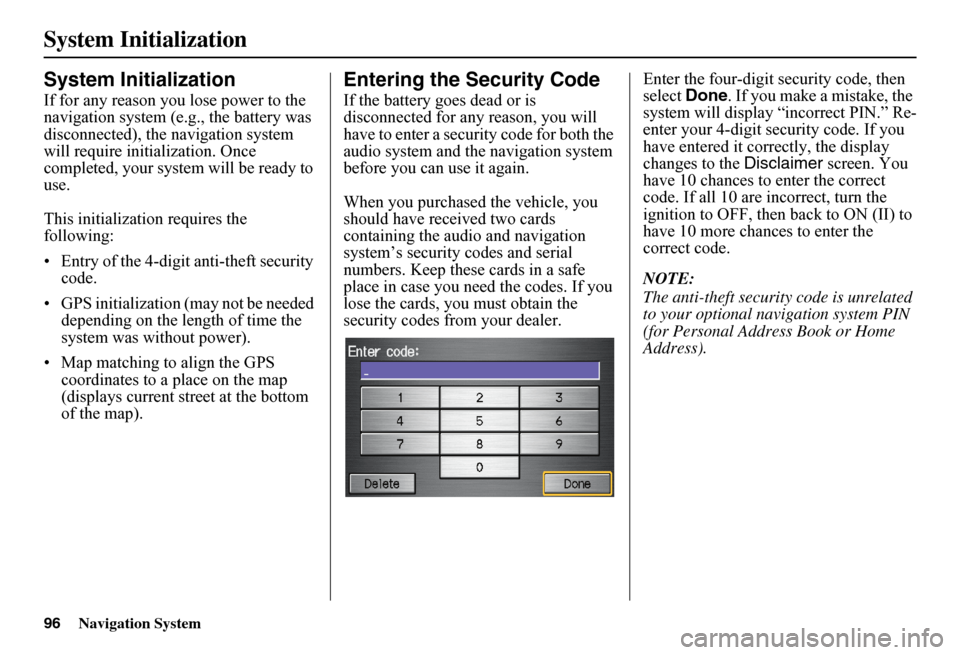
96Navigation System
System Initialization
System Initialization
If for any reason you lose power to the navigation system (e.g., the battery was disconnected), the navigation system will require initialization. Once completed, your system will be ready to use.
This initialization requires the following:
• Entry of the 4-digit anti-theft security code.
• GPS initialization (may not be needed depending on the le ngth of time the system was without power).
• Map matching to align the GPS coordinates to a place on the map (displays current street at the bottom of the map).
Entering the Security Code
If the battery goes dead or is disconnected for any reason, you will have to enter a secur ity code for both the audio system and the navigation system before you can use it again.
When you purchased the vehicle, you should have received two cards containing the audio and navigation system’s security codes and serial numbers. Keep these cards in a safe place in case you need the codes. If you lose the cards, you must obtain the security codes from your dealer.
Enter the four-digit security code, then select Done. If you make a mistake, the system will display “incorrect PIN.” Re-enter your 4-digit security code. If you have entered it corr ectly, the display changes to the Disclaimer screen. You have 10 chances to enter the correct code. If all 10 are incorrect, turn the ignition to OFF, then back to ON (II) to have 10 more chances to enter the correct code.
NOTE:
The anti-theft security code is unrelated to your optional navigation system PIN (for Personal Address Book or Home Address).
Page 101 of 152
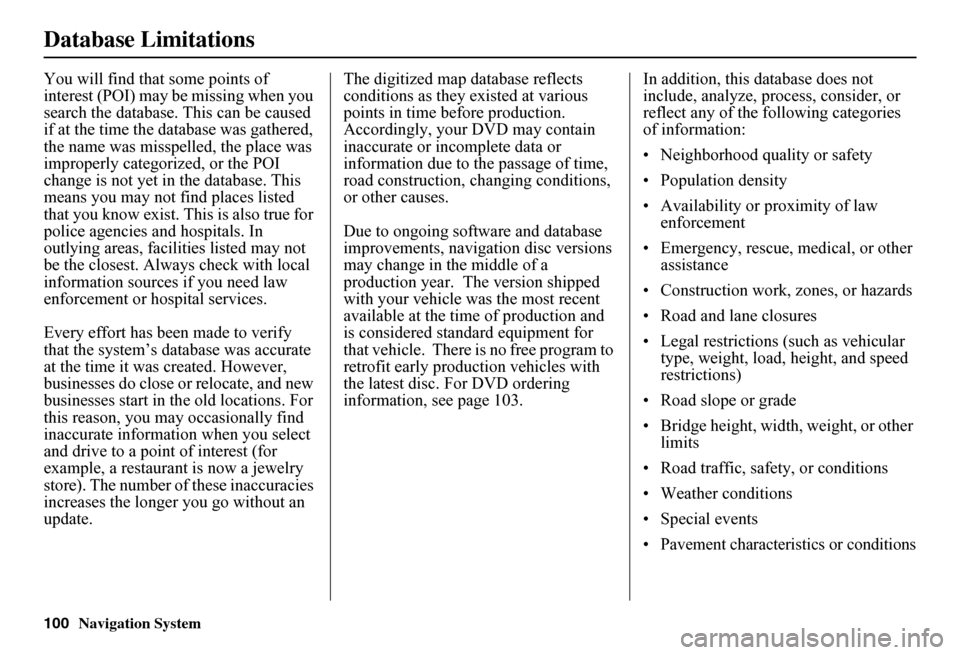
100Navigation System
Database Limitations
You will find that some points of interest (POI) may be missing when you search the database. This can be caused if at the time the database was gathered, the name was misspelled, the place was improperly categorized, or the POI change is not yet in the database. This means you may not find places listed that you know exist. This is also true for police agencies and hospitals. In outlying areas, facilities listed may not be the closest. Always check with local information sources if you need law enforcement or ho spital services.
Every effort has been made to verify that the system’s database was accurate at the time it was created. However, businesses do close or relocate, and new businesses start in th e old locations. For this reason, you may occasionally find inaccurate information when you select and drive to a point of interest (for example, a restaurant is now a jewelry store). The number of these inaccuracies increases the longer you go without an update.
The digitized map database reflects conditions as they existed at various points in time before production. Accordingly, your DVD may contain inaccurate or incomplete data or information due to the passage of time, road construction, ch anging conditions, or other causes.
Due to ongoing software and database improvements, navigation disc versions may change in the middle of a production year. The version shipped with your vehicle was the most recent available at the time of production and is considered standard equipment for that vehicle. There is no free program to retrofit early production vehicles with the latest disc. For DVD ordering information, see page 103.
In addition, this database does not include, analyze, proc ess, consider, or reflect any of the following categories of information:
• Neighborhood quality or safety
• Population density
• Availability or proximity of law enforcement
• Emergency, rescue, medical, or other assistance
• Construction work, zones, or hazards
• Road and lane closures
• Legal restrictions (such as vehicular type, weight, load, height, and speed restrictions)
• Road slope or grade
• Bridge height, width, weight, or other limits
• Road traffic, safety, or conditions
• Weather conditions
• Special events
• Pavement characteristics or conditions
Page 102 of 152
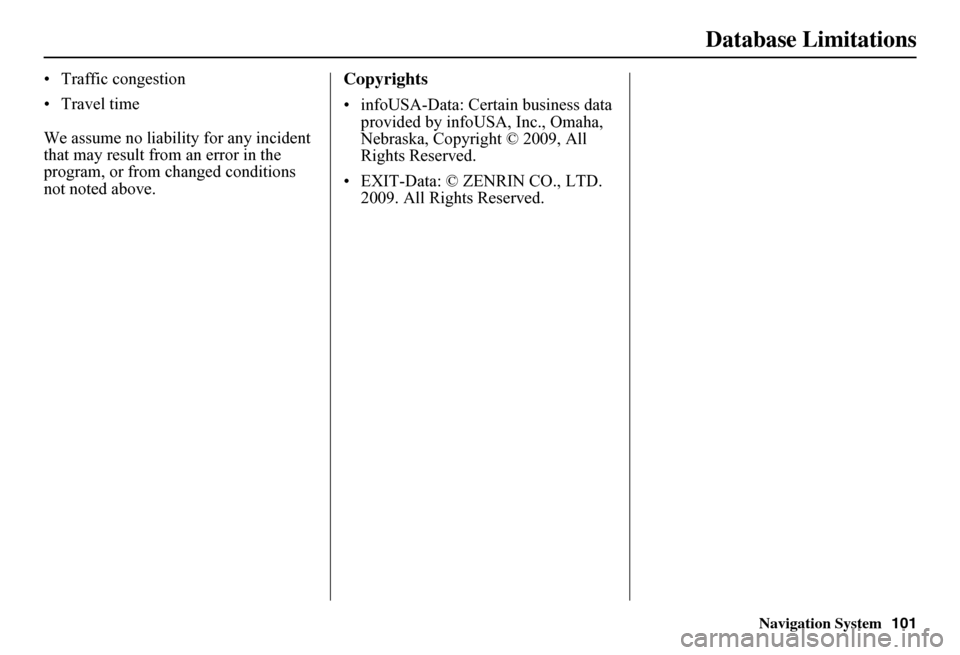
Navigation System
Database Limitations
• Traffic congestion
• Travel time
We assume no liability for any incident
that may result from an error in the
program, or from changed conditions
not noted above.Copyrights
• infoUSA-Data: Certain business data provided by infoUSA, Inc., Omaha,
Nebraska, Copyright © 2009, All
Rights Reserved.
• EXIT-Data: © ZENRIN CO., LTD. 2009. All Rights Reserved.
101
Page 125 of 152
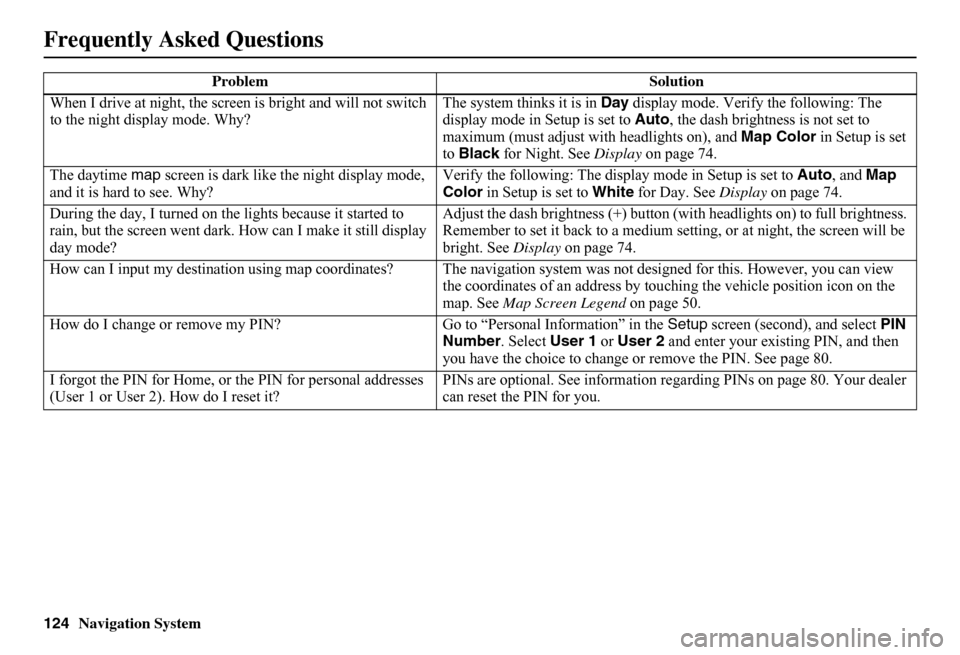
124Navigation System
When I drive at night, the screen is bright and will not switch to the night display mode. Why? The system thinks it is in Day display mode. Verify the following: The display mode in Setup is set to Auto, the dash brightness is not set to maximum (must adjust with headlights on), and Map Color in Setup is set to Black for Night. See Display on page 74.
The daytime map screen is dark like the night display mode, and it is hard to see. Why? Verify the following: The disp lay mode in Setup is set to Auto, and Map Color in Setup is set to White for Day. See Display on page 74.
During the day, I turned on the lights because it started to rain, but the screen went dark. How can I make it still display day mode?
Adjust the dash brightness (+) button (with headlights on) to full brightness. Remember to set it back to a medium set ting, or at night, the screen will be bright. See Display on page 74.
How can I input my destination using map coordinates? The navigation system was not designed for this. However, you can view the coordinates of an address by touching the vehicle position icon on the map. See Map Screen Legend on page 50.
How do I change or remove my PIN? Go to “Personal Information” in the Setup screen (second), and select PIN Number . Select User 1 or User 2 and enter your existing PIN, and then you have the choice to change or remove the PIN. See page 80.
I forgot the PIN for Home, or the PIN for personal addresses (User 1 or User 2). How do I reset it? PINs are optional. See information re garding PINs on page 80. Your dealer can reset the PIN for you.
Problem Solution
Frequently Asked Questions
Page 132 of 152
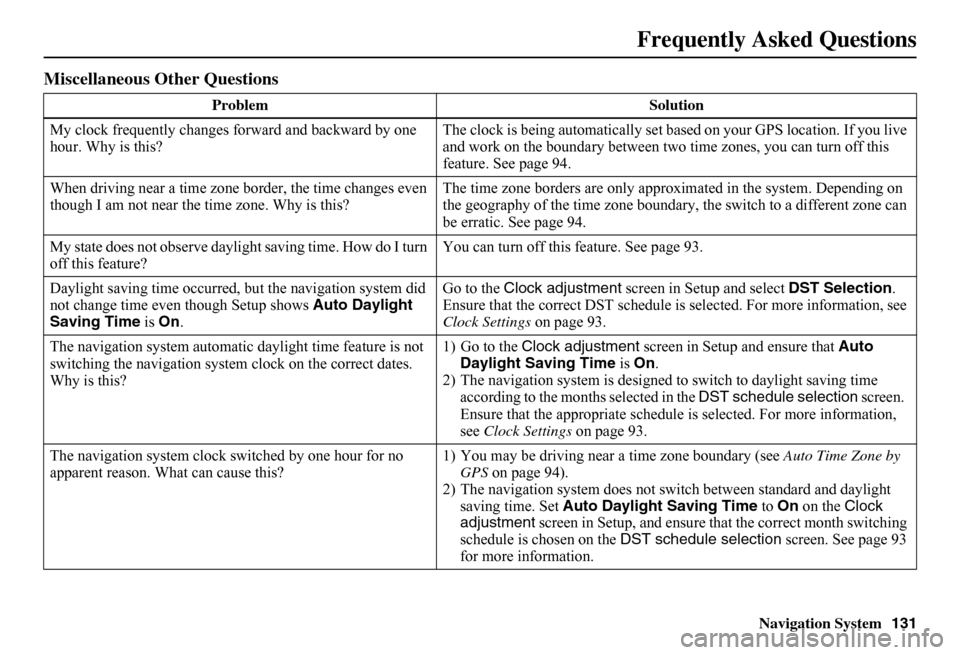
Navigation System131
Miscellaneous Other Questions
Problem Solution
My clock frequently changes forward and backward by one hour. Why is this? The clock is being auto matically set based on your GPS location. If you live and work on the boundary between two time zones, you can turn off this feature. See page 94.
When driving near a time zone border, the time changes even though I am not near the time zone. Why is this? The time zone borders are only appr oximated in the system. Depending on the geography of the time zone boundary, the switch to a different zone can be erratic. See page 94.
My state does not observe dayli ght saving time. How do I turn off this feature? You can turn off this feature. See page 93.
Daylight saving time occurred, but the navigation system did not change time even though Setup shows Auto Daylight Saving Time is On.
Go to the Clock adjustment screen in Setup and select DST Selection. Ensure that the correct DST schedule is selected. For more information, see Clock Settings on page 93.
The navigation system automatic daylight time feature is not switching the navigation system clock on the correct dates. Why is this?
1) Go to the Clock adjustment screen in Setup and ensure that Auto Daylight Saving Time is On. 2) The navigation system is designed to switch to daylight saving time according to the months selected in the DST schedule selection screen. Ensure that the appropriate schedule is selected. For more information, see Clock Settings on page 93.
The navigation system clock switched by one hour for no apparent reason. Wh at can cause this? 1) You may be driving near a time zone boundary (see Auto Time Zone by GPS on page 94). 2) The navigation system does not switc h between standard and daylight saving time. Set Auto Daylight Saving Time to On on the Clock adjustment screen in Setup, and ensure that the correct month switching schedule is chosen on the DST schedule selection screen. See page 93 for more information.
Frequently Asked Questions