2011 HONDA FIT ECU
[x] Cancel search: ECUPage 3 of 152

2Navigation System
Table of Contents
Landmark Icons ............................. 56
Showing Icons on the Map............... 58
Icon Options .................................... 58
Going Off the Route ...................... 60
Off-road Tracking.......................... 60
Viewing/Saving the Current
Location ...................................... 61
Pop-Ups and Disclaimers .............. 62
Changing the Route ....................... 63
Change Route By Screen ................. 63
Waypoints ........................................ 63
Reroute: Avoid Streets ..................... 65
Reroute: Detour ............................... 65
Reroute: Change Routing Method ... 65
Cancel Current Route ...................... 66
Back to Current Route ..................... 66
Changing Your Destination ........... 66
Find Nearest (Voice command) ....... 66
Go Home (Voice command) ............ 66
Using Joystick to Change
Destination ................................... 66
Entering a Destination from the Menu
Screen (while en route) ................ 68
Continue Trip Screen..................... 68
Information Features ................ 69
Information Screen ........................69
Voice Command Help ...................69
Map Legend ...................................70
Calendar .........................................70
Entering Your Schedule ................... 71
Calculator.......................................72
Unit Conversion ............................... 72
System Setup .............................. 73
Setup Mode ....................................73
Setup Screen (first) ........................73
Brightness ........................................ 73
Volume ............................................. 73
Display ............................................. 74
Guidance Prompts ....... .................... 75
Contrast ........................................... 75
Setup Screen (second) ...................76
Personal Information .....................76
Address Book ................................... 76
Home Address .................................. 80
PIN Number ..................................... 80
User Name ....................................... 81
Previous Destinations ...................... 81
Routing & Guidance ......................82
Rerouting ......................................... 82
Unverified Area Routing .................. 83
Edit Avoid Area................................ 87
Edit Waypoint Search Area.............. 89
Guidance Mode .... ............................ 90
Vehicle ...........................................90
Off-road Tracking............................ 90
Correct Vehicle Position.................. 91
System Information .......................92
Basic Settings.................................92
Keyboard Layout.. ............................ 92
Units (mile or km) ............................ 92
Voice Recognition Fe edback ........... 92
Clock Settings ................................93
Clock Adjustment ............................. 93
Clock Type ....................................... 94
Color ..............................................95
Map Color ........................................ 95
Menu Color ...................................... 95
System Initialization .................. 96
System Initializat ion ......................96
Entering the Security Code ............96
GPS Initialization ...........................97
Map Matching................................97
System Limitations .................... 98
Database Limitations............... 100
Page 97 of 152
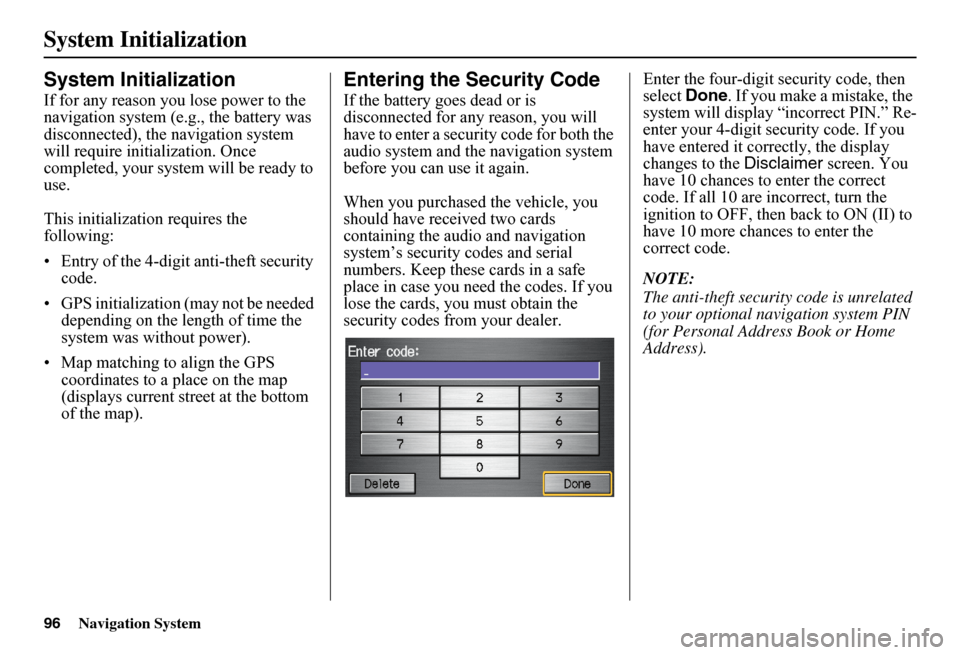
96Navigation System
System Initialization
System Initialization
If for any reason you lose power to the navigation system (e.g., the battery was disconnected), the navigation system will require initialization. Once completed, your system will be ready to use.
This initialization requires the following:
• Entry of the 4-digit anti-theft security code.
• GPS initialization (may not be needed depending on the le ngth of time the system was without power).
• Map matching to align the GPS coordinates to a place on the map (displays current street at the bottom of the map).
Entering the Security Code
If the battery goes dead or is disconnected for any reason, you will have to enter a secur ity code for both the audio system and the navigation system before you can use it again.
When you purchased the vehicle, you should have received two cards containing the audio and navigation system’s security codes and serial numbers. Keep these cards in a safe place in case you need the codes. If you lose the cards, you must obtain the security codes from your dealer.
Enter the four-digit security code, then select Done. If you make a mistake, the system will display “incorrect PIN.” Re-enter your 4-digit security code. If you have entered it corr ectly, the display changes to the Disclaimer screen. You have 10 chances to enter the correct code. If all 10 are incorrect, turn the ignition to OFF, then back to ON (II) to have 10 more chances to enter the correct code.
NOTE:
The anti-theft security code is unrelated to your optional navigation system PIN (for Personal Address Book or Home Address).
Page 99 of 152
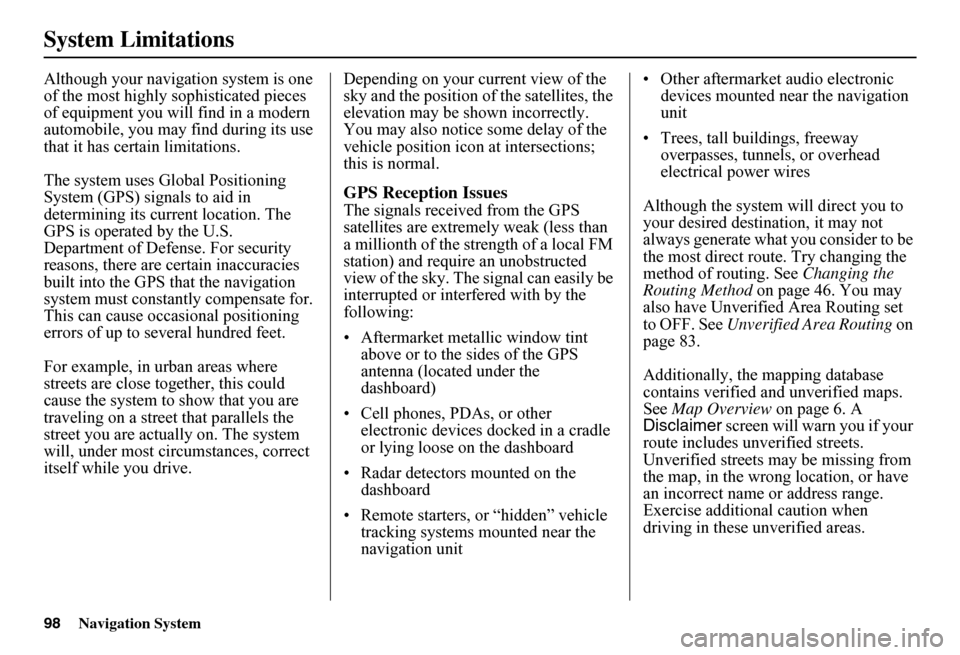
98Navigation System
System Limitations
Although your navigation system is one of the most highly sophisticated pieces of equipment you will find in a modern automobile, you may find during its use that it has certain limitations.
The system uses Gl obal Positioning System (GPS) signals to aid in determining its current location. The GPS is operated by the U.S.Department of Defense. For security reasons, there are certain inaccuracies built into the GPS that the navigation system must constantly compensate for. This can cause occasional positioning errors of up to se veral hundred feet.
For example, in urban areas where streets are close together, this could cause the system to show that you are traveling on a street that parallels the street you are actually on. The system will, under most circumstances, correct itself while you drive.
Depending on your current view of the sky and the position of the satellites, the elevation may be shown incorrectly. You may also notice some delay of the vehicle position icon at intersections; this is normal.
GPS Reception Issues
The signals received from the GPS satellites are extremely weak (less than a millionth of the strength of a local FM station) and requir e an unobstructed view of the sky. The signal can easily be interrupted or interfered with by the following:
• Aftermarket metallic window tint above or to the sides of the GPS antenna (located under the dashboard)
• Cell phones, PDAs, or other electronic devices docked in a cradle or lying loose on the dashboard
• Radar detectors mounted on the dashboard
• Remote starters, or “hidden” vehicle tracking systems mounted near the navigation unit
• Other aftermarket audio electronic devices mounted near the navigation unit
• Trees, tall buildings, freeway overpasses, tunnels, or overhead electrical power wires
Although the system will direct you to your desired destination, it may not always generate what you consider to be the most direct rout e. Try changing the method of routing. See Changing the Routing Method on page 46. You may also have Unverified Area Routing set to OFF. See Unverified Area Routing on page 83.
Additionally, the mapping database contains verified and unverified maps. See Map Overview on page 6. A Disclaimer screen will warn you if your route includes unverified streets.Unverified streets may be missing from the map, in the wrong location, or have an incorrect name or address range.Exercise addition al caution when driving in these unverified areas.
Page 116 of 152

Navigation System115
Norfolk
Norfolk
Northumberland
Alnwick/Haldimand BrightonCobourgCramaheHamilton TwpPort HopeTrent Hills
Ottawa
Ottawa
Oxford
Blandford-Blenheim East Zorra-TavistockIngersollNorwichSouth-West OxfordTillsonburgWoodstockZorra
Peel
Brampton CaledonMississauga
Perth
North Perth Perth EastPerth SouthSt. Mary’sStratfordWest Perth
Prescott and Russell
Alfred and Plantagenet CasselmanChamplainClarence-RocklandEast HawkesburyHawkesburyRussellThe Nation
Simcoe
Adjala-Tosorontio BarrieBradford West GwillimburyClearviewCollingwoodEssaInnisfilMidlandNew TecumsethOrilliaOro-MedontePenetanguishene
Ramara SevernSpringwaterTayTinyWasaga Beach
Stormont, Dundas, and Glengarry
Cornwall North DundasNorth GlengarryNorth StormontSouth DundasSouth GlengarrySouth Stormont
Toronto
Toronto
Waterloo
Cambridge KitchenerNorth DumfriesWaterlooWellesleyWilmotWoolwich
Coverage Areas
Page 117 of 152

116Navigation System
Coverage Areas
Wellington
Centre Wellington ErinGuelphGuelph/EramosaMapletonMintoPuslinchWellington North
York
Aurora East GwillimburyGeorginaKingMarkhamNewmarketRichmond HillVaughanWhitchurch-Stouffville
Windsor
Essex
Amherstburg EssexKingsvilleLakeshoreLasalleLeamingtonPeleeTecumsehWindsor
Inter-Town (partial) Coverage
Counties/Districts/Regional
Municipalities
BrantBruceChatham-KentDufferinElginEssexFrontenacGrayHaldimand-NorfolkHaliburtonHastingsHuronKawartha LakesLambtonLanark
Leeds and Granville Lennox and AddingtonMiddlesexMuskokaNorthumberlandOxfordPerthPeterboroughPrescott and RussellPrince EdwardSimcoeStormont, Dundas, and GlengarryWaterlooWellington
Page 133 of 152

132Navigation System
Frequently Asked Questions
My battery was disconnected or went dead, and the navigation system is asking for a code. Where do I find this code?
There should be a card in the glove box with the anti-theft code for the navigation/audio syst em. This card contains the 4-digit security code and serial number. If you cannot find it , your dealer can help you out.
I speak a language other than English. When will other languages be available fo r the navigation system? This is being considered as a future enhancement.
Problem Solution
Page 137 of 152
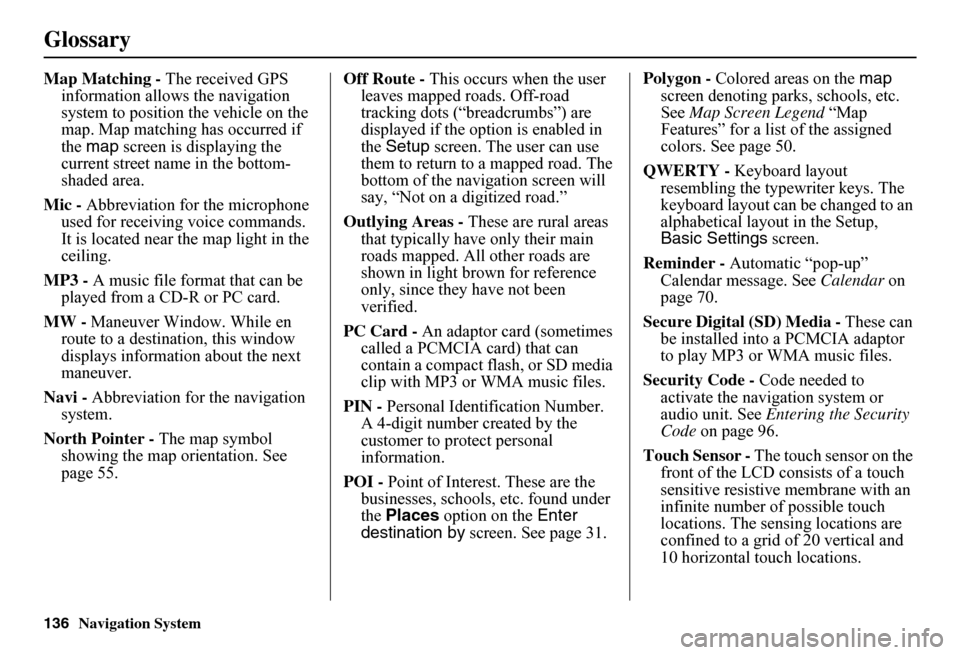
136Navigation System
Glossary
Map Matching - The received GPS information allows the navigation system to position the vehicle on the map. Map matching has occurred if the map screen is displaying the current street name in the bottom-shaded area.
Mic - Abbreviation for the microphone used for receiving voice commands. It is located near the map light in the ceiling.
MP3 - A music file format that can be played from a CD-R or PC card.
MW - Maneuver Window. While en route to a destination, this window displays informatio n about the next maneuver.
Navi - Abbreviation for the navigation system.
North Pointer - The map symbol showing the map orientation. See page 55.
Off Route - This occurs when the user leaves mapped roads. Off-road tracking dots (“breadcrumbs”) are displayed if the option is enabled in the Setup screen. The user can use them to return to a mapped road. The bottom of the navigation screen will say, “Not on a digitized road.”
Outlying Areas - These are rural areas that typically have only their main roads mapped. All other roads are shown in light brown for reference only, since they have not been verified.
PC Card - An adaptor card (sometimes called a PCMCIA card) that can contain a compact flash, or SD media clip with MP3 or WMA music files.
PIN - Personal Identification Number. A 4-digit number created by the customer to protect personal information.
POI - Point of Interest. These are the businesses, schools, etc. found under the Places option on the Enter destination by screen. See page 31.
Polygon - Colored areas on the map screen denoting parks, schools, etc. See Map Screen Legend “Map Features” for a list of the assigned colors. See page 50.
QWERTY - Keyboard layout resembling the typewriter keys. The keyboard layout can be changed to an alphabetical layout in the Setup, Basic Settings screen.
Reminder - Automatic “pop-up” Calendar message. See Calendar on page 70.
Secure Digital (SD) Media - These can be installed into a PCMCIA adaptor to play MP3 or WMA music files.
Security Code - Code needed to activate the navigation system or audio unit. See Entering the Security Code on page 96.
Touch Sensor - The touch sensor on the front of the LCD consists of a touch sensitive resistive membrane with an infinite number of possible touch locations. The sensing locations are confined to a grid of 20 vertical and 10 horizontal touch locations.
Page 148 of 152

Navigation System147
Index
Edit/Delete Address........................79
Editing Today’s Destinations List....41
Emergency.....................................33
Entering a Destination.....................21
Entering Address.............................77
Entering Security Code....................96
Entering the Street Number..............26
Entering Your Schedule...................71
Error Message...............................133
F
Find Place Commands...................140
Frequently Asked Questions..........123
G
Getting Started................................10
Global Commands........................138
Glossary.......................................135
Go Home..................................21, 43
Go Home PIN.................................81
Going Off the Route........................60
GPS Initialization............................97
Guidance Mode.........................53, 90
Guidance Prompts...........................75
Guidance Screen.............................51
H
Hawaii (Operation)....................... 121
Home Address............................... 80
Honda Automobile Customer
Service..................................... 102
Hotel/Motel (Lodging)................... 33
I
Icon Bar........................................ 58
INFO button............................ 11, 69
Information.................................... 69
Information Screen Voice
Commands................................ 143
Intersection.............................. 21, 26
J
Joystick......................................... 11
K
Keyboard Layout........................... 92
L
Landmark Icons............................. 56
Leisure.......................................... 33
Lodging (Hotel/Motel)................... 33
M
Map Color..................................... 95
Map Coverage.............................. 107
Map Input................................ 21, 36
Map Legend....................... 18, 50, 70
Map Matching................................ 97
Map Orientation............................. 55
Map Scale...................................... 54
Map Screen.............................. 18, 50
MAP/GUIDE button................. 11, 51
Maximize Freeways....................... 46
MENU button.......................... 11, 21
Menu Color................................... 95
Message........................................ 71
Microphone................................... 12
Minimize Freeways........................ 46
Minimize Toll Roads...................... 46
N
Name................................ 31, 35, 77
NAVI BACK button....................... 12
NAVI TALK button....................... 12
Navigation Display Commands..... 139
Navigation General Commands..... 138