Page 138 of 152
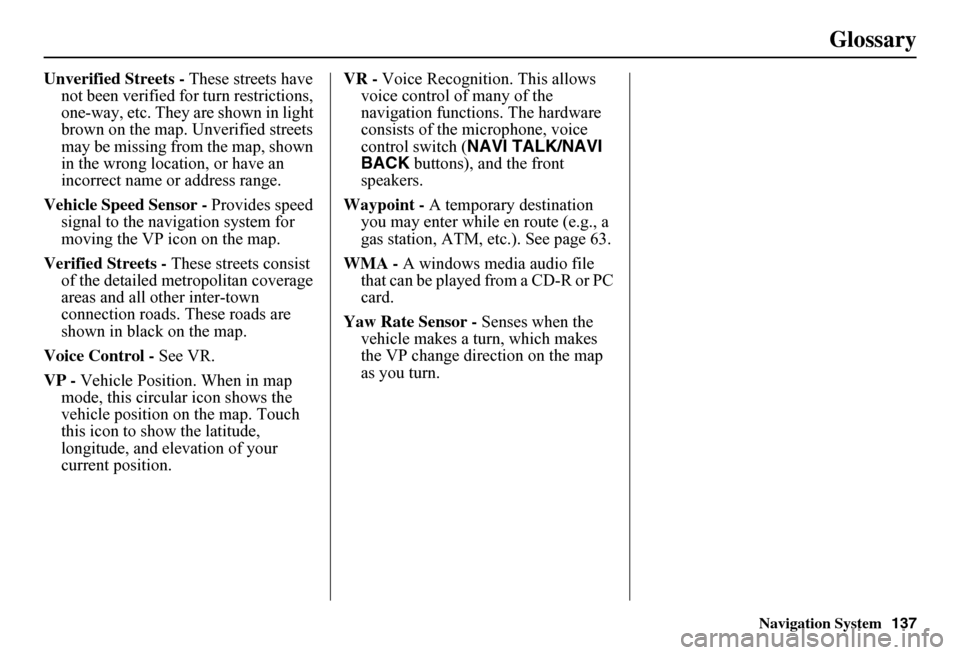
Navigation System137
Glossary
Unverified Streets - These streets have not been verified for turn restrictions, one-way, etc. They are shown in light brown on the map. Unverified streets may be missing from the map, shown in the wrong location, or have an incorrect name or address range.
Vehicle Speed Sensor - Provides speed signal to the navigation system for moving the VP icon on the map.
Verified Streets - These streets consist of the detailed metropolitan coverage areas and all other inter-town connection roads. These roads are shown in black on the map.
Voice Control - See VR.
VP - Vehicle Position. When in map mode, this circular icon shows the vehicle position on the map. Touch this icon to show the latitude, longitude, and elevation of your current position.
VR - Voice Recognition. This allows voice control of many of the navigation functions. The hardware consists of the microphone, voice control switch ( NAVI TALK/NAVI BACK buttons), and the front speakers.
Waypoint - A temporary destination you may enter while en route (e.g., a gas station, ATM, etc.). See page 63.
WMA - A windows media audio file that can be played from a CD-R or PC card.
Yaw Rate Sensor - Senses when the vehicle makes a turn, which makes the VP change direction on the map as you turn.
Page 139 of 152
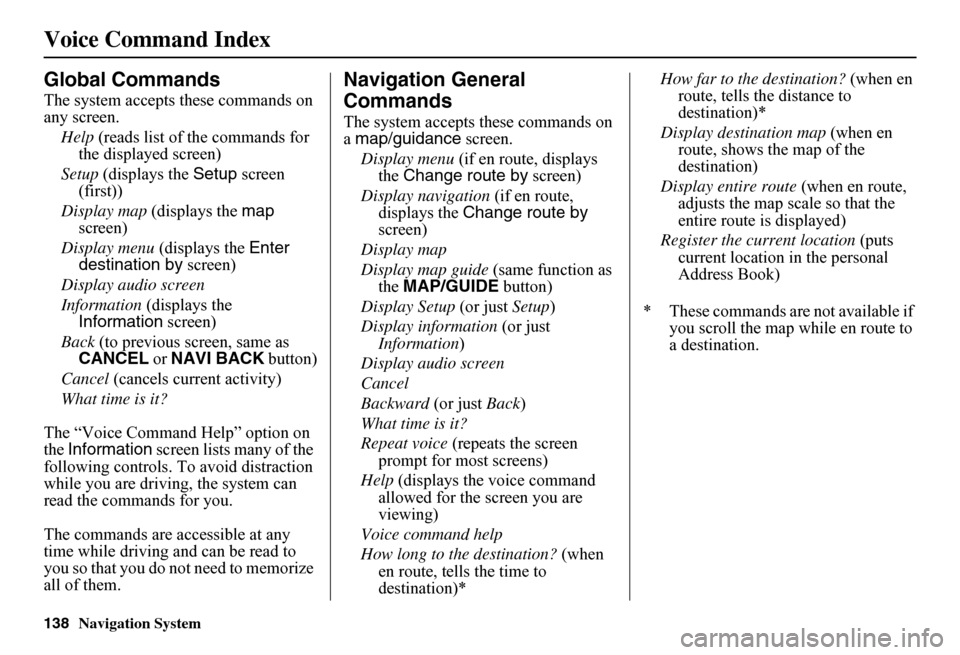
138Navigation System
Voice Command Index
Global Commands
The system accepts these commands on any screen.
Help (reads list of the commands for the displayed screen)
Setup (displays the Setup screen (first))
Display map (displays the map screen)
Display menu (displays the Enter destination by screen)
Display audio screen
Information (displays the Information screen)
Back (to previous screen, same as CANCEL or NAVI BACK button)
Cancel (cancels current activity)
What time is it?
The “Voice Command Help” option on the Information screen lists many of the following controls. To avoid distraction while you are driving, the system can read the commands for you.
The commands are accessible at any time while driving and can be read to you so that you do not need to memorize all of them.
Navigation General
Commands
The system accepts these commands on a map/guidance screen.
Display menu (if en route, displays the Change route by screen)
Display navigation (if en route, displays the Change route by screen)
Display map
Display map guide (same function as the MAP/GUIDE button)
Display Setup (or just Setup)
Display information (or just Information )
Display audio screen
Cancel
Backward (or just Back)
What time is it?
Repeat voice (repeats the screen prompt for most screens)
Help (displays the voice command allowed for the screen you are viewing)
Voice command help
How long to the destination? (when en route, tells the time to destination)*
How far to the destination? (when en route, tells th e distance to destination)*
Display destination map (when en route, shows the map of the destination)
Display entire route (when en route, adjusts the map scale so that the entire route is displayed)
Register the current location (puts current location in the personal Address Book)
* These commands are not available if you scroll the map while en route to a destination.
Page 142 of 152
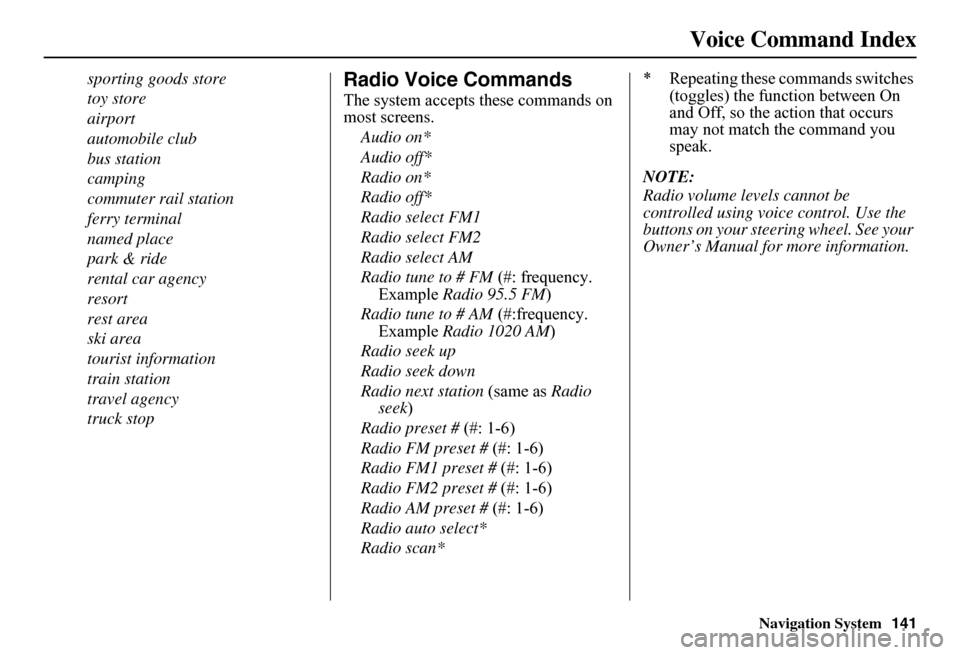
Navigation System141
Voice Command Index
sporting goods store
toy store
airport
automobile club
bus station
camping
commuter rail station
ferry terminal
named place
park & ride
rental car agency
resort
rest area
ski area
tourist information
train station
travel agency
truck stop
Radio Voice Commands
The system accepts these commands on most screens.
Audio on*
Audio off*
Radio on*
Radio off*
Radio select FM1
Radio select FM2
Radio select AM
Radio tune to # FM (#: frequency. Example Radio 95.5 FM)
Radio tune to # AM (#:frequency. Example Radio 1020 AM)
Radio seek up
Radio seek down
Radio next station (same as Radio seek )
Radio preset # (#: 1-6)
Radio FM preset # (#: 1-6)
Radio FM1 preset # (#: 1-6)
Radio FM2 preset # (#: 1-6)
Radio AM preset # (#: 1-6)
Radio auto select*
Radio scan*
* Repeating these commands switches (toggles) the function between On and Off, so the action that occurs may not match the command you speak.
NOTE:
Radio volume levels cannot be controlled using voice control. Use the buttons on your steering wheel. See your Owner’s Manual for more information.
Page:
< prev 1-8 9-16 17-24