Page 155 of 333

154
Features
Audio with Navigation System Playing the AM/FM Radio
Playing the AM/FM Radio
Preset Buttons (1-6) To store the station:
1. Tune to the selected station.
2. Pick a preset button and hold it until you hear a beep.
To listen to a stored station, select a band,
then press the preset button. Joystick
Navigation Display
AUTO SEL (Auto Select) Icon
Touch to scan both bands and store the strongest station in each preset.To turn off auto select, touch it
again. This restores the presets you originally set.
AM/FM ButtonPress to change the band.
AUDIO ButtonPress to display the audio mode on the navigation screen. VOL/PWR (Volume/Power) Knob
Press to turn the audio system
ON and OFF.
Turn to adjust the volume.
TUNE Bar• Press either side to select a station.
• Press and hold to search for a station with a strong signal up and down the selected band.
SCAN ButtonPress to sample the strongest stations on the selected band for 10 seconds each.To
turn off scan, press it again. FM1/FM2/AM Icon
Touch to select the band.
Main MenuTable of Contents
Page 157 of 333
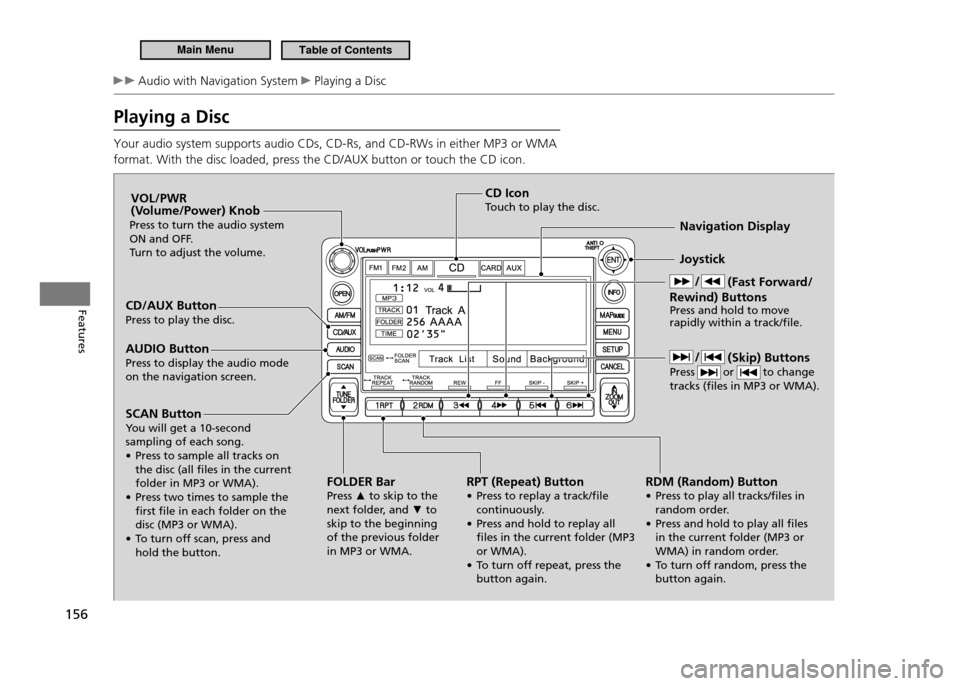
156
Features
Audio with Navigation System Playing a Disc
Playing a Disc Your audio system supports audio CDs, CD-Rs, and CD-RWs in either MP3 or WMA format. With the disc loaded, press the CD/AUX button or touch the CD icon.
CD/AUX Button Press to play the disc.FOLDER BarPress ▲ to skip to the
next folder, and ▼ to
skip to the beginning of the previous folder in MP3 or WMA. Joystick
Navigation Display
AUDIO Button
Press to display the audio mode on the navigation screen. VOL/PWR
(Volume/Power) Knob
Press to turn the audio system
ON and OFF.
Turn to adjust the volume.
RPT (Repeat) Button
• Press to replay a track/ile continuously.
• Press and hold to replay all iles in the current folder (MP3 or WMA).
• To turn off repeat, press the button again.CD Icon
Touch to play the disc.
SCAN Button
You will get a 10-second sampling of each song.
• Press to sample all tracks on the disc (all iles in the current folder in MP3 or WMA).
• Press two times to sample the irst ile in each folder on the disc (MP3 or WMA).
• To turn off scan, press and hold the button. (Fast Forward/
Rewind) Buttons Press and hold to move rapidly within a track/ile.
RDM (Random) Button
• Press to play all tracks/iles in random order.
• Press and hold to play all iles in the current folder (MP3 or
WMA) in random order.
• To turn off random, press the button again. (Skip) Buttons
Press or to change tracks (iles in MP3 or WMA).
Main MenuTable of Contents
Page 159 of 333
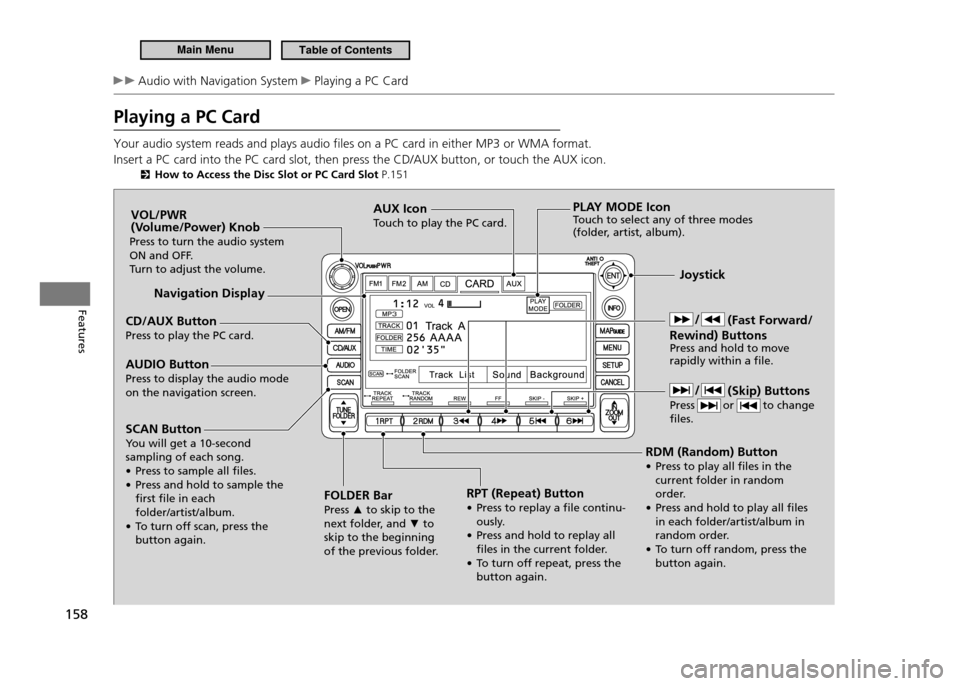
158
Features
Audio with Navigation System Playing a PC Card
Playing a PC Card Your audio system reads and plays audio files on a PC card in either MP3 or WMA format. Insert a PC card into the PC card slot, then press the CD/AUX button, or touch the AUX icon.
How to Access the Disc Slot or PC Card Slot P.151
CD/AUX Button Press to play the PC card. Joystick
Navigation Display
AUDIO Button Press to display the audio mode on the navigation screen. VOL/PWR
(Volume/Power) Knob
Press to turn the audio system
ON and OFF.
Turn to adjust the volume.
RPT (Repeat) Button
• Press to replay a ile continu-ously.
• Press and hold to replay all iles in the current folder.
• To turn off repeat, press the button again.
AUX Icon
Touch to play the PC card.
SCAN Button
You will get a 10-second sampling of each song.
• Press to sample all iles.
• Press and hold to sample the irst ile in each folder/artist/album.
• To turn off scan, press the button again. RDM (Random) Button
• Press to play all iles in the
current folder in random
order.
• Press and hold to play all iles in each folder/artist/album in
random order.
• To turn off random, press the button again.
PLAY MODE Icon
Touch to select any of three modes
(folder, artist, album).
FOLDER Bar Press ▲ to skip to the
next folder, and ▼ to
skip to the beginning
of the previous folder. (Fast Forward/
Rewind) Buttons Press and hold to move rapidly within a ile.
(Skip) Buttons
Press or to change iles.
Main MenuTable of Contents
Page 160 of 333
159
Features
Audio with Navigation System Playing a PC Card
How to Select a Play Mode
■
1. Touch the PLAY MODE icon. There are three play modes: Folder mode: Plays files in the order they
are recorded to the PC card.Artist mode: Plays files in alphabetical
order, by artist and song title.Album mode: Plays albums (folders) in
alphabetical order. Touch the play mode icon.
2.
Touch either playing menu.
3.
“Continue playing the current song”
goes into the selected play mode after playing the current file.
How to Select a Play Mode
Pressing the CANCEL button goes back to the
previous screen. To exit the play mode screen, pres s
the AUDIO button. WMA format protected by digital rights management (DRM) cannot be played.The audio system skips to the next ile. If there is a problem with the PC card player, see a dealer.
Folder Mode is shownFolder Mode is shown
PLAY MODE Icon
Main MenuTable of Contents
Page 166 of 333

165
Features
Audio with Navigation System Playing a USB Flash Memory Device
Playing a USB Flash Memory Device Your audio system reads and plays audio files on a USB flash memory device in either MP3, WMA or AAC*1
format.
Connect your USB flash memory device to the USB adapter cable, then press the CD/AUX button or touch the USB icon.
Connecting an iPod/USB Flash Memory Device P.138
* 1: Only AAC format iles recorded with iTunes ®
are playable on this audio unit.
CD/AUX Button Press to play a USB lash memory device. Joystick Navigation Display
AUDIO Button Press to display the audio mode on the navigation screen. VOL/PWR
(Volume/Power) Knob
Press to turn the audio system
ON and OFF.
Turn to adjust the volume.
RPT (Repeat) Button
• Press to replay a ile continuously.
• Press and hold to replay all iles in the current folder.
• To turn off repeat, press the button again. USB Icon
Touch to play a USB lash memory device.
SCAN Button
You will get a 10-second sampling of each song.
• Press to sample all iles in the current folder.
• Press to sample irst ile in the main folder.
• To turn off scan, press the button again. RDM (Random) Button
• Press to play all iles in random
order.
• Press and hold to play all iles in the current folder in
random order.
• To turn off random, press the button again.
FOLDER BarPress
▲ to skip to the
next folder, and ▼ to
skip to the beginning
of the previous folder. (Skip) Buttons
Press or to change iles.
Main MenuTable of Contents
Page 174 of 333

173
Features
Bluetooth®
HandsFreeLink ®
*
Bluetooth ®
HandsFreeLink ®
(HFL) allows you to place and receive phone calls using
your vehicle’s audio system, without handling your cell phone.
Using HFL HFL Buttons
■
Button: Press to give a command or answer a call.
Button: Press to end a call, go back to the previous command, or cancel a
command.
Bluetooth ®
HandsFreeLink ®
(HFL)
To use HFL, you need a Bluetooth-compatible cell
phone. For a list of compatible phones, pairing procedures, and special feature capabilities: U.S.: Visit
• www.handsfreelink.honda.com , or call
(888) 528-7876.Canada: Visit
• www.honda.ca, or call (888)
9-HONDA-9.
Voice Control Tips: Adjust or close the vents and all windows, as
•
noise coming from them may interfere with the microphone. Press and release the
•
button before giving
a command. Speak clearly and naturally after a beep.If the microphone picks up voices other than
•
yours, the command may be misinterpreted.A command that consists of several words can
•
be spoken together. For example, say "Call 123-456-7890" at once.When HFL is in use, navigation voice commands
•
cannot be recognized.To change the volume level, use the audio
•
system's volume knob or the remote audio controls.
Navi Voice Control Buttons
Microphone
(HFL Back) Button
(HFL Talk) Button
*Not available on all models
Main MenuTable of Contents
Page 192 of 333

Driving
This chapter describes driving, refueling, and information on items such as accessories.
191
Before Driving
Driving Preparation ................................. 192
Maximum Load Limit .............................. 194
Towing a Trailer Towing Your Vehicle .............................. 196
When Driving Starting the Engine ................................. 197
Precautions While Driving ....................... 200
Automatic Transmission (CVT) ................ 201Shifting (Automatic Transmission - CVT) .202
Shifting (Manual Transmission) ............... 207
3-Mode Drive System ............................. 210
Cruise Control ........................................ 211 VSA
®
(Vehicle Stability Assist), aka ESC
(Electronic Stability Control), System ....... 214TPMS (Tire Pressure Monitoring System) .216
Tire Pressure Monitoring System (TPMS) -
Required Federal Explanation .................. 217
Braking Brake System .......................................... 219
ABS (Anti-lock Brake System) .................. 221
Brake Assist System ................................ 222
Parking Your Vehicle When Stopped ....................................... 223Auto Idle Stop (Automatic Transmission -
CVT) ....................................................... 224 Auto Idle Stop (Manual Transmission) ..... 227
Parking ................................................... 230
Refueling Fuel Information ..................................... 231
How to Refuel ........................................ 232
Fuel Economy Improving Fuel Economy ........................ 234
Accessories and Modifications Accessories ............................................. 235
Modifications ......................................... 235
Main Menu
Page 199 of 333

198
Driving
When Driving Starting the Engine
3. Turn the ignition switch to START
without depressing the accelerator pedal.
Starting to Drive
■
Automatic transmission (CVT) model
Keeping your right foot on the brake pedal, release the parking brake. Check
1.
that the brake system indicator has gone off.
Parking Brake P.219
Put the shift lever in
2.
D. Select R when reversing.
Gradually release the brake pedal and gently depress the accelerator pedal to
3.
pull away.
Starting the Engine
Do not hold the key in START
for more than 15
seconds.
If the engine does not start right away, wait for
•
at least 10 seconds before trying again. If the engine starts, but then immediately stops,
•
wait at least 10 seconds before repeating step 3 while gently depressing the accelerator pedal. Release the accelerator pedal once the engine starts.
The immobilizer system protects your vehicle from theft. If an improperly coded key (or other device) is used, the engine's fuel system is disabled.
Immobilizer System P.1 0 5
Main MenuTable of Contents