Page 136 of 388

Thechartontherightexplainsthe
error messages you may see in the
display while playing a disc.
If you see an error message in the
display while playing a disc, press
the eject button. After ejecting the
disc, check it for damage or
deformation. If there is no damage,
insert the disc again.
If there is still a problem, the error
message will appear again. Press the
eject button, and pull out the disc.
Insert a dif f erent disc. If the new
disc plays, there is a problem with
the f irst disc. If the error message
cycle repeats and you cannot clear it,
take your vehicle to a dealer.Solution
Error Message CausePress the magazine eject button, and pull the
magazine out. If the message does not
disappear or the magazine cannot be pulled out,
see your dealer.
Insert disc.
Press the magazine eject button, pull the
magazine out, check for an error message, then
insert the magazine again. If the message does
not disappear, or the magazine cannot be pulled
out, see your dealer.
Insert disc magazine.
Will disappear when the temperature returns to
normal.
FOCUS Error
No disc in the disc magazine
Mechanical Error
No disc magazine in
the disc changer
High Temperature
Optional Disc Changer Error
Messages
Audio System (Models without navigation system)
132
Main Menu
Page 137 of 388
Audio System (Models without navigation system)
Playing an iPod
Features
On EX-L , Si, U.S. EX, and Canadian SE models
133
AUX BUTTON
SEEK/SKIP BUTTON TUNE/SOUND KNOB
DISPLAY BUTTON
CD BUTTON
AM/FM BUTTON
U.S. Si model is shown. iPod INDICATOR
REPEAT BUTTON RANDOM BUTTON
Main Menu
Page 140 of 388
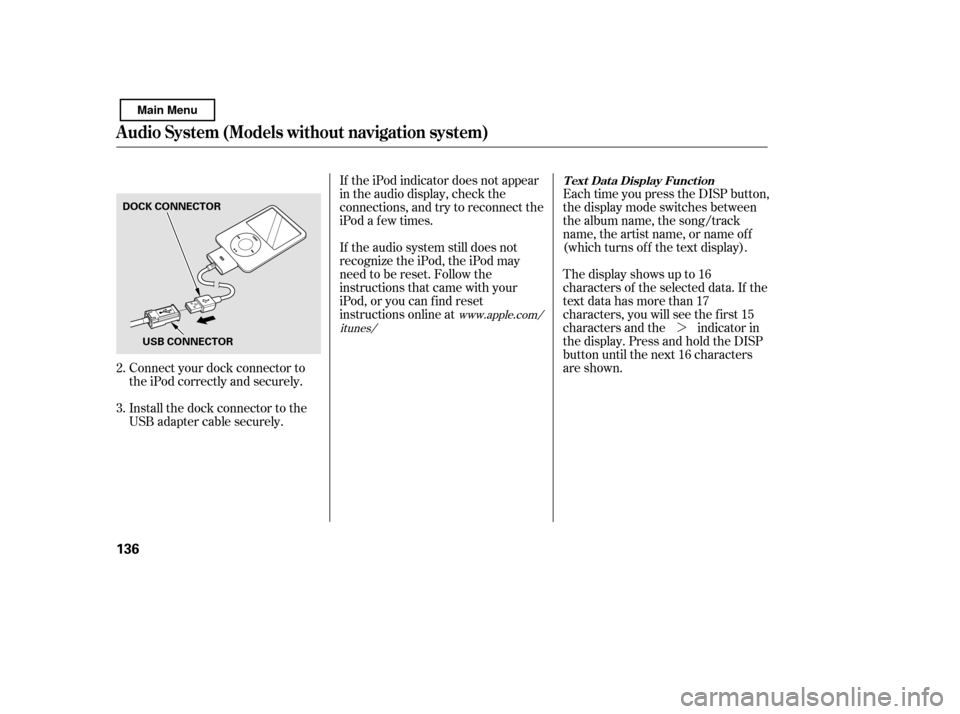
�¼
Each time you press the DISP button,
the display mode switches between
the album name, the song/track
name, the artist name, or name of f
(which turns off the text display).
The display shows up to 16
characters of the selected data. If the
text data has more than 17
characters, you will see the f irst 15
characters and the indicator in
the display. Press and hold the DISP
button until the next 16 characters
are shown.
If the iPod indicator does not appear
in the audio display, check the
connections, and try to reconnect the
iPod a f ew times.
If the audio system still does not
recognize the iPod, the iPod may
need to be reset. Follow the
instructions that came with your
iPod, or you can f ind reset
instructions online at
Connect your dock connector to
the iPod correctly and securely.
Install the dock connector to the
USB adapter cable securely.
2. 3.
www.apple.com/
itunes/ T ext Data Display Function
Audio System (Models without navigation system)
136
DOCK CONNECTOR
USB CONNECTOR
Main Menu
Page 141 of 388
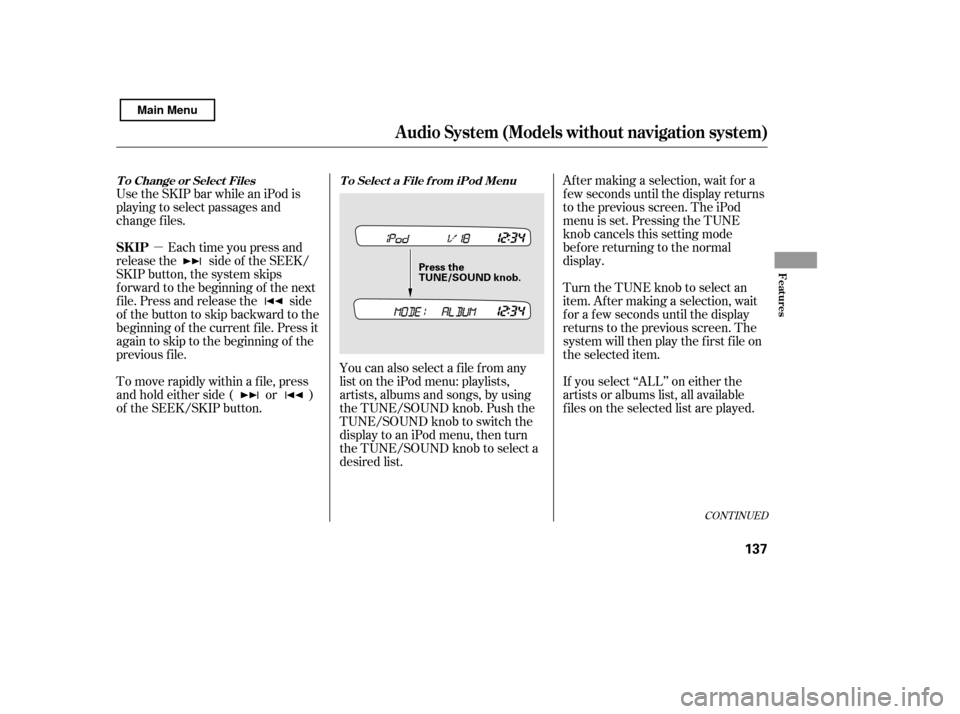
�µ
Use the SKIP bar while an iPod is
playing to select passages and
change f iles.
Each time you press and
releasethe sideof theSEEK/
SKIP button, the system skips
f orward to the beginning of the next
f ile. Press and release the side
of thebuttontoskipbackwardtothe
beginning of the current f ile. Press it
again to skip to the beginning of the
previous f ile.
You can also select a file from any
list on the iPod menu: playlists,
artists, albums and songs, by using
the TUNE/SOUND knob. Push the
TUNE/SOUND knob to switch the
display to an iPod menu, then turn
the TUNE/SOUND knob to select a
desired list.Af ter making a selection, wait f or a
f ew seconds until the display returns
to the previous screen. The iPod
menu is set. Pressing the TUNE
knobcancelsthissettingmode
bef ore returning to the normal
display.
To move rapidly within a f ile, press
andholdeitherside( or )
of the SEEK/SKIP button. If you select ‘‘ALL’’ on either the
artists or albums list, all available
f iles on the selected list are played.
Turn the TUNE knob to select an
item. Af ter making a selection, wait
f or a f ew seconds until the display
returns to the previous screen. The
system will then play the f irst f ile on
the selected item.
CONT INUED
T o Change or Select Files T o Select a File f rom iPod Menu
Audio System (Models without navigation system)
SK IP
Features
137
Press the
TUNE/SOUND k
nob.
Main Menu
Page 142 of 388
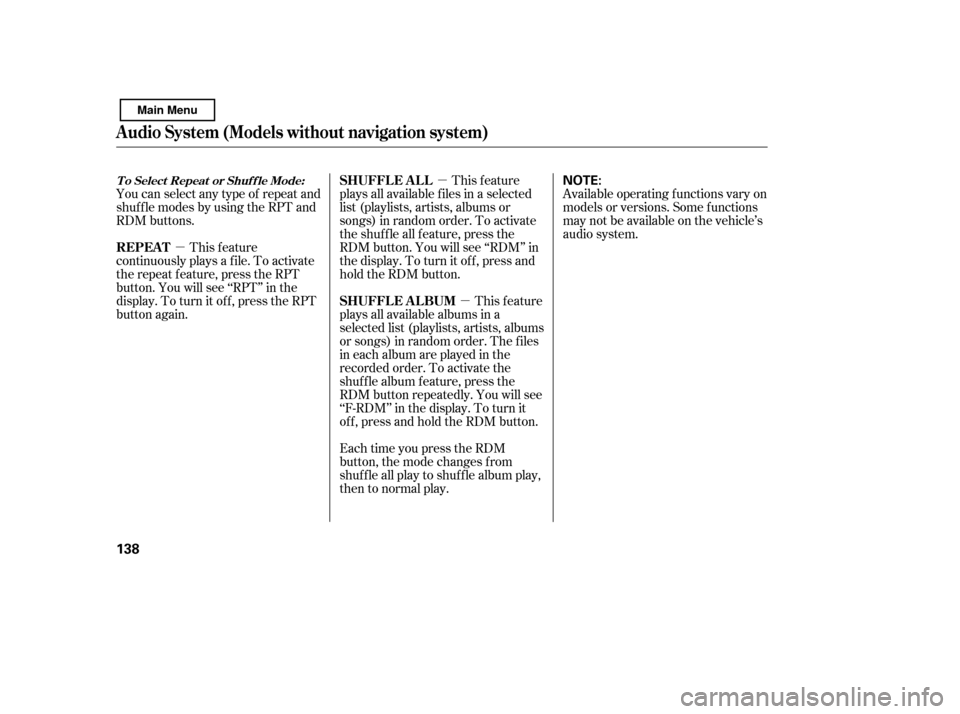
�µ�µ
�µ
You can select any type of repeat and
shuf f le modes by using the RPT and
RDM buttons.
This feature
continuously plays a f ile. To activate
the repeat f eature, press the RPT
button. You will see ‘‘RPT’’ in the
display. To turn it of f , press the RPT
button again. This feature
plays all available f iles in a selected
list (playlists, artists, albums or
songs) in random order. To activate
theshuffleallfeature,pressthe
RDM button. You will see ‘‘RDM’’ in
thedisplay.Toturnitoff,pressand
hold the RDM button.
This feature
plays all available albums in a
selected list (playlists, artists, albums
or songs) in random order. The f iles
in each album are played in the
recorded order. To activate the
shuf f le album f eature, press the
RDM button repeatedly. You will see
‘‘F-RDM’’ in the display. To turn it
of f , press and hold the RDM button.
Each time you press the RDM
button, the mode changes f rom
shuf f le all play to shuf f le album play,
then to normal play. Available operating f unctions vary on
models or versions. Some f unctions
may not be available on the vehicle’s
audio system.
Audio System (Models without navigation system)
T o Select Repeat or Shuf f le Mode:
REPEAT
SHUFFLE ALL
SHUFFLE ALBUM
138
NOTE:
Main Menu
Page 143 of 388
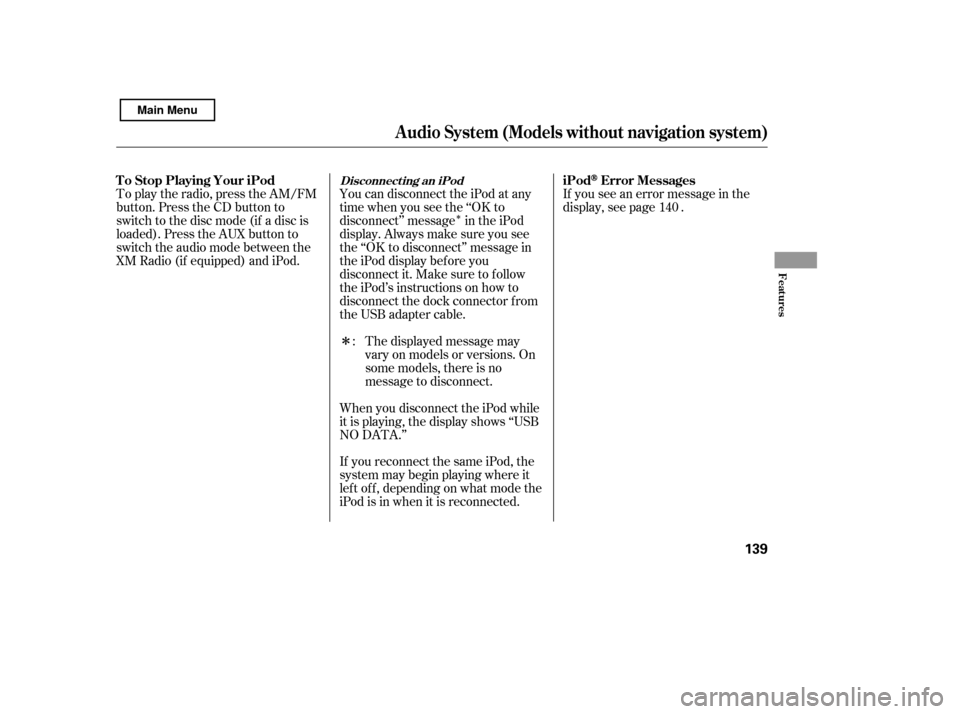
�Î
�Î
To play the radio, press the AM/FM
button. Press the CD button to
switch to the disc mode (if a disc is
loaded). Press the AUX button to
switch the audio mode between the
XM Radio (if equipped) and iPod.
If you see an error message in the
display, see page .
The displayed message may
vary on models or versions. On
some models, there is no
message to disconnect.
When you disconnect the iPod while
it is playing, the display shows ‘‘USB
NO DATA.’’
If you reconnect the same iPod, the
system may begin playing where it
lef t of f , depending on what mode the
iPod is in when it is reconnected.
You can disconnect the iPod at any
time when you see the ‘‘OK to
disconnect’’ message in the iPod
display. Always make sure you see
the ‘‘OK to disconnect’’ message in
the iPod display bef ore you
disconnect it. Make sure to f ollow
the iPod’s instructions on how to
disconnect the dock connector f rom
the USB adapter cable.
: 140
Audio System (Models without navigation system)
Disconnect ing an iPodiPodError Messages
T o Stop Playing Your iPod
Features
139
Main Menu
Page 144 of 388
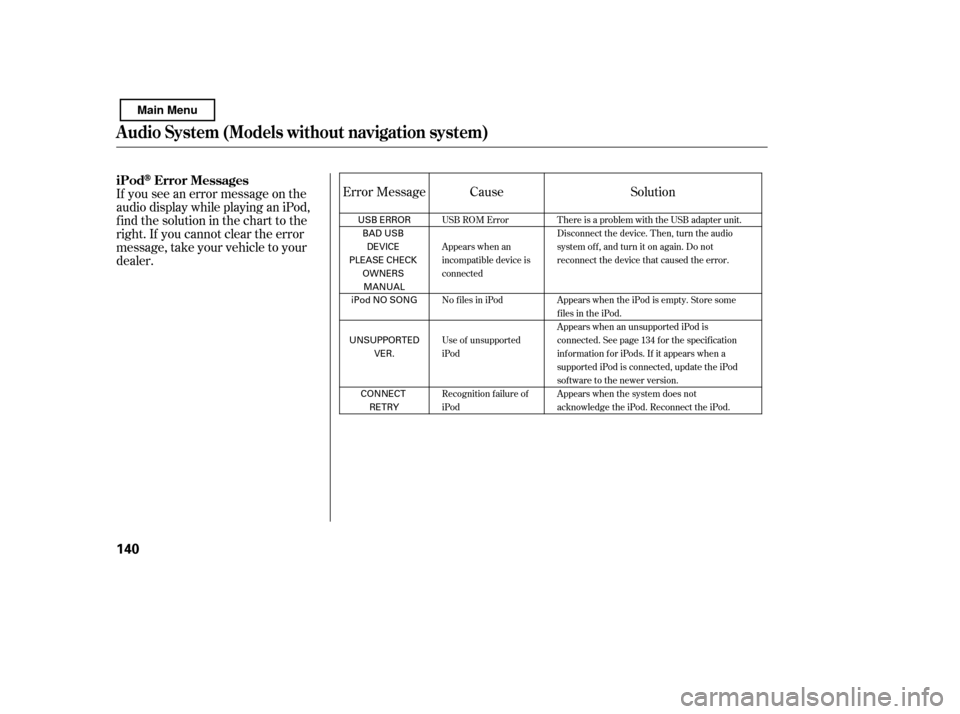
If you see an error message on the
audio display while playing an iPod,
f ind the solution in the chart to the
right. If you cannot clear the error
message, take your vehicle to your
dealer.Cause Solution
Error Message
USB ROM Error
Appears when an
incompatible device is
connected
No files in iPod
Use of unsupported
iPod
Recognition f ailure of
iPod There is a problem with the USB adapter unit.
Disconnect the device. Then, turn the audio
systemoff,andturnitonagain.Donot
reconnect the device that caused the error.
Appears when the iPod is empty. Store some
f iles in the iPod.
Appears when an unsupported iPod is
connected. See page 134 for the specification
information for iPods. If it appears when a
supported iPod is connected, update the iPod
software to the newer version.
Appears when the system does not
acknowledge the iPod. Reconnect the iPod.
Audio System (Models without navigation system)
iPodError Messages
140
USB ERROR
BAD USBDEVICE
PLEASE CHECK
OWNERSMANUAL
iPod NO SONG
UNSUPPORTED VER.
CONNECT RETRY
Main Menu
Page 145 of 388
Audio System (Models without navigation system)
Playing a USB Flash Memory Device
Features
On EX-L , Si, U.S. EX, and Canadian SE models
141
AUX BUTTON
SEEK/SKIP BUTTON DISPLAY BUTTON
CD BUTTON
AM/FM BUTTON
U.S. Si model is shown. SCAN BUTTON
TUNE/FOLDER KNOB
REPEAT BUTTON RANDOM BUTTON
USB INDICATOR
Main Menu