Page 146 of 369
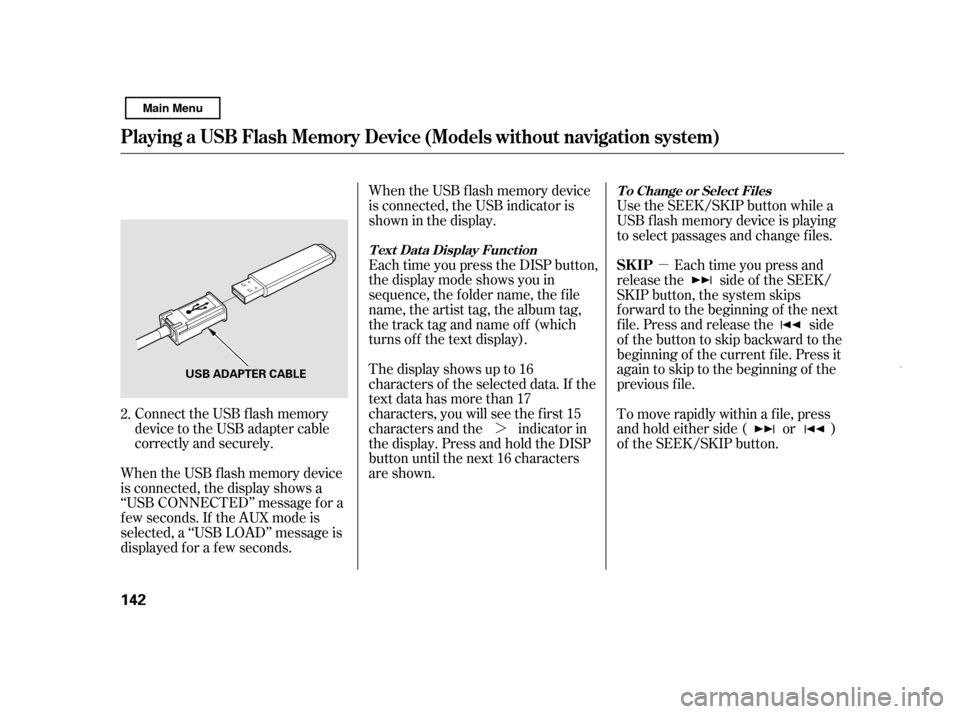
�µ
�¼
Connect the USB f lash memory
device to the USB adapter cable
correctly and securely.
When the USB f lash memory device
is connected, the display shows a
‘‘USB CONNECTED’’ message f or a
f ew seconds. If the AUX mode is
selected, a ‘‘USB LOAD’’ message is
displayed f or a f ew seconds. When the USB f lash memory device
is connected, the USB indicator is
showninthedisplay.
Each time you press the DISP button,
the display mode shows you in
sequence, the f older name, the f ile
name, the artist tag, the album tag,
the track tag and name off (which
turns off the text display).
The display shows up to 16
characters of the selected data. If the
text data has more than 17
characters, you will see the first 15
characters and the indicator in
the display. Press and hold the DISP
button until the next 16 characters
are shown.
Use the SEEK/SKIP button while a
USB f lash memory device is playing
to select passages and change f iles.
Each time you press and
release the side of the SEEK/
SKIP button, the system skips
f orward to the beginning of the next
f ile. Press and release the side
of thebuttontoskipbackwardtothe
beginning of the current f ile. Press it
again to skip to the beginning of the
previous f ile.
To move rapidly within a f ile, press
andholdeitherside( or )
of the SEEK/SKIP button.
2.
Playing a USB Flash Memory Device (Models wit hout navigation syst em)
T ext Dat a Display Funct ion T o Change or Select Files
SK IP
142 USB ADAPTER CABLE
Main Menu
Page 148 of 369
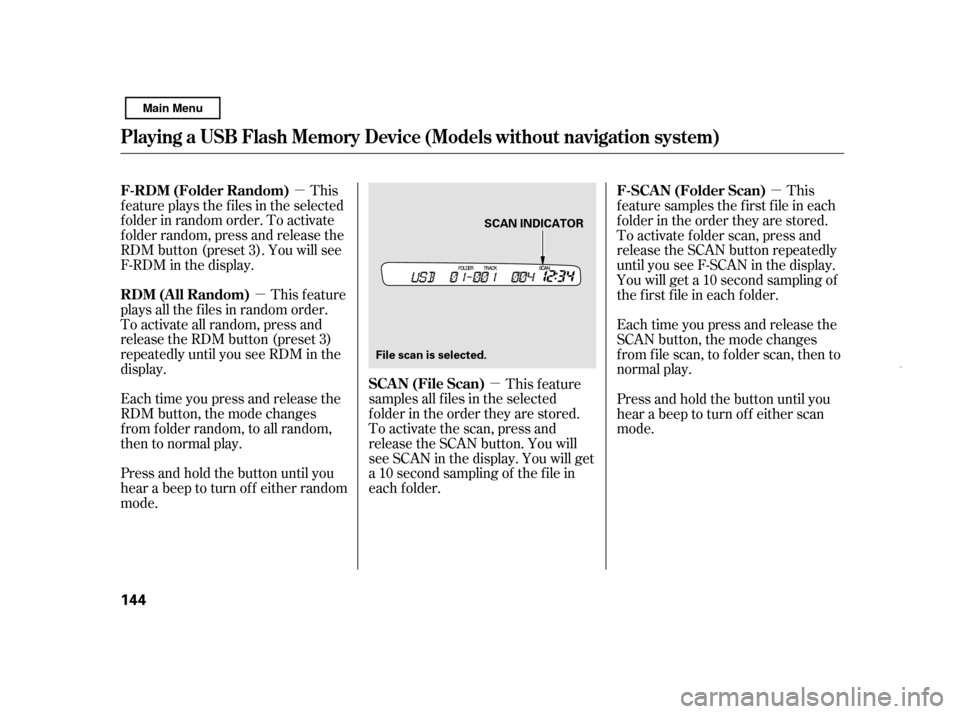
�µ
�µ �µ �µ
This
f eature plays the f iles in the selected
f older in random order. To activate
f older random, press and release the
RDM button (preset 3). You will see
F-RDM in the display.
This feature
plays all the f iles in random order.
To activate all random, press and
release the RDM button (preset 3)
repeatedly until you see RDM in the
display.
Each time you press and release the
RDM button, the mode changes
f rom f older random, to all random,
then to normal play.
Press and hold the button until you
hear a beep to turn off either random
mode. This feature
samples all f iles in the selected
f older in the order they are stored.
To activate the scan, press and
release the SCAN button. You will
see SCAN in the display. You will get
a 10 second sampling of the f ile in
each f older. This
f eature samples the f irst f ile in each
f older in the order they are stored.
To activate folder scan, press and
release the SCAN button repeatedly
until you see F-SCAN in the display.
You will get a 10 second sampling of
the f irst f ile in each f older.
Press and hold the button until you
hear a beep to turn off either scan
mode.
Each time you press and release the
SCAN button, the mode changes
f rom f ile scan, to f older scan, then to
normal play.
Playing a USB Flash Memory Device (Models wit hout navigation syst em)
F-RDM (Folder Random)
RDM (All Random)
SCA N (File Scan)F-SCAN (Folder Scan)
144 SCAN INDICATOR
File scan is selected.
Main Menu
Page 149 of 369
If you see an error message in the
display, see page .
You can disconnect the USB f lash
memory device at any time even if
the USB mode is selected on the
audio system. With the AUX mode,
you will see a ‘‘USB NO DATA’’
message in the display. Make sure to
f ollow the USB f lash memory device’s
instructions when you remove it.
If you reconnect the same USB f lash
memory device, the system will
begin playing where it lef t of f .
To play the radio, press the AM/FM
button. Press the CD button to
switch to the disc mode (if a disc is
loaded).
If you reconnect the same USB f lash
memory device, the system will
begin playing where it lef t of f .
146
Playing a USB Flash Memory Device (Models wit hout navigation syst em)
USB Flash Memory Device Error
Messages
To Stop Playing a USB Flash
Memory DeviceDisconnect ing a USB Flash Memory
Device
Features
145
Main Menu
Page 153 of 369
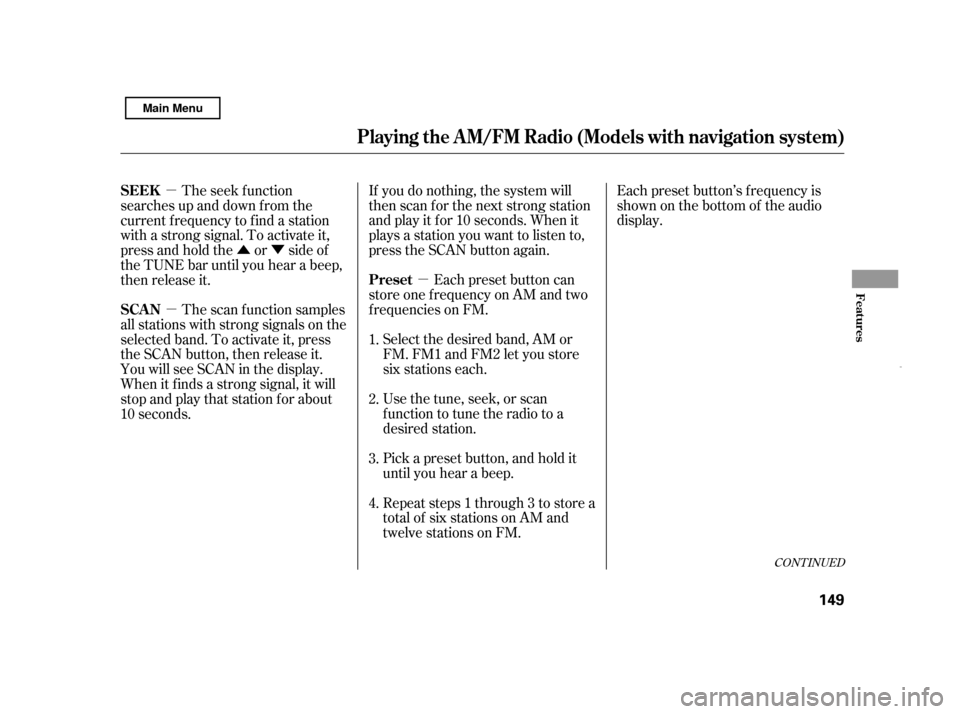
�µ
�µ
�Û�Ý
�µ Each preset button’s f requency is
shown on the bottom of the audio
display.
If you do nothing, the system will
then scan f or the next strong station
andplayitfor10seconds.Whenit
plays a station you want to listen to,
press the SCAN button again.
Each preset button can
store one f requency on AM and two
f requencies on FM.
The seek f unction
searches up and down f rom the
current f requency to f ind a station
with a strong signal. To activate it,
press and hold the or side of
the TUNE bar until you hear a beep,
then release it.
Select the desired band, AM or
FM. FM1 and FM2 let you store
six stations each.
Usethetune,seek,orscan
function to tune the radio to a
desired station.
Pick a preset button, and hold it
until you hear a beep.
Repeat steps 1 through 3 to store a
total of six stations on AM and
twelve stations on FM.
The scan f unction samples
all stations with strong signals on the
selected band. To activate it, press
the SCAN button, then release it.
You will see SCAN in the display.
When it f inds a strong signal, it will
stop and play that station for about
10 seconds. 1. 2.3. 4.
CONT INUED
Preset
SEEK
SCAN
Playing t he A M/FM Radio (Models wit h navigat ion syst em)
Features
149
Main Menu
Page 154 of 369
�µYou will see a ‘‘0’’ displayed af ter
pressing a preset button if auto
select cannot f ind a strong station f or
every preset button.
If you do not like the stations auto
select has stored, you can store
other f requencies on the preset
buttons as previously described.
press the
AUTO SEL icon. This restores the
presets you originally set.
For inf ormation on AM/FM radio
f requencies and reception, see page .
If you are
traveling and can no longer receive
your preset stations, you can use the
auto select feature to find stations in
the local area.
Press the AUDIO button to view the
audio control icons, then touch the
AUTO SEL icon. You will see AUTO
SEL f lashing in the display, and the
system goes into scan mode f or
several seconds. It stores the
f requencies of six AM, and twelve
FM stations in the preset buttons.
204
To turn of f auto select,
Playing t he A M/FM Radio (Models wit h navigat ion syst em)
AUTO SELECT 150
Main Menu
Page 157 of 369
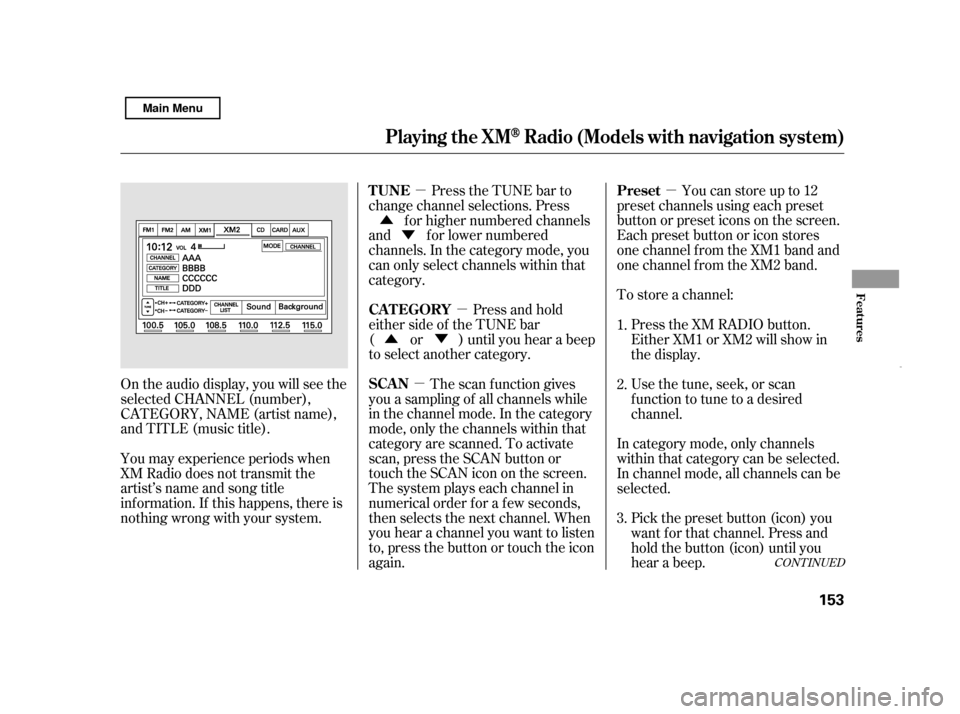
�µ
�µ
�µ
�µ
�Ý
�Û
�Û�Ý To store a channel:Youcanstoreupto12
preset channels using each preset
button or preset icons on the screen.
Each preset button or icon stores
one channel f rom the XM1 band and
one channel f rom the XM2 band.
Press the TUNE bar to
change channel selections. Press
f or higher numbered channels
and f or lower numbered
channels. In the category mode, you
can only select channels within that
category.
Press and hold
either side of the TUNE bar
( or ) until you hear a beep
to select another category.
The scan f unction gives
you a sampling of all channels while
in the channel mode. In the category
mode, only the channels within that
category are scanned. To activate
scan, press the SCAN button or
touch the SCAN icon on the screen.
The system plays each channel in
numerical order f or a f ew seconds,
then selects the next channel. When
you hear a channel you want to listen
to, press the button or touch the icon
again.
On the audio display, you will see the
selected CHANNEL (number),
CATEGORY, NAME (artist name),
and TITLE (music title).
You may experience periods when
XM Radio does not transmit the
artist’s name and song title
inf ormation. If this happens, there is
nothing wrong with your system. Press the XM RADIO button.
Either XM1 or XM2 will show in
the display.
Usethetune,seek,orscan
function to tune to a desired
channel.
In category mode, only channels
within that category can be selected.
In channel mode, all channels can be
selected. Pick the preset button (icon) you
want f or that channel. Press and
hold the button (icon) until you
hear a beep.
1. 2. 3.
CONT INUED
Preset
TUNE
CAT EGORY
SCAN
Playing the XMRadio (Models wit h navigat ion system)
Features
153
Main Menu
Page 162 of 369
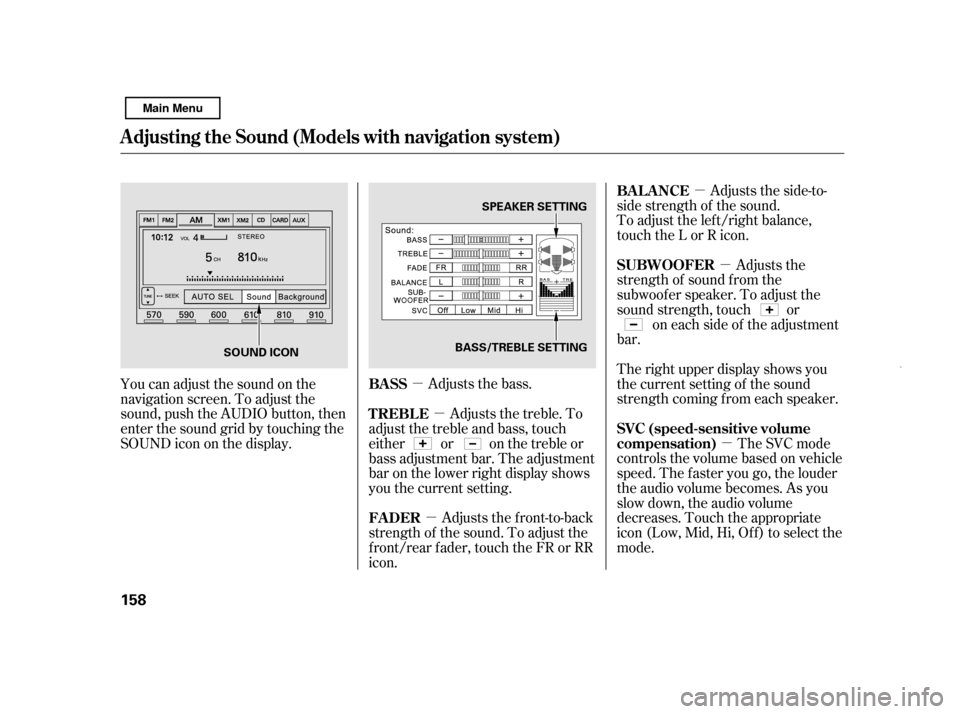
�µ�µ
�µ
�µ
�µ �µ
Adjusts the bass. Adjusts the side-to-
side strength of the sound.
To adjust the left/right balance,
touch the L or R icon.
Adjusts the
strength of sound f rom the
subwoof er speaker. To adjust the
sound strength, touch or on each side of the adjustment
bar.
The right upper display shows you
the current setting of the sound
strength coming f rom each speaker.
The SVC mode
controls the volume based on vehicle
speed. The f aster you go, the louder
the audio volume becomes. As you
slow down, the audio volume
decreases. Touch the appropriate
icon (Low, Mid, Hi, Of f ) to select the
mode.
You can adjust the sound on the
navigation screen. To adjust the
sound, push the AUDIO button, then
enter the sound grid by touching the
SOUNDicononthedisplay.
Adjusts the front-to-back
strength of the sound. To adjust the
front/rear fader, touch the FR or RR
icon. Adjusts the treble. To
adjust the treble and bass, touch
either or on the treble or
bass adjustment bar. The adjustment
bar on the lower right display shows
you the current setting.
BASS BAL ANCE
SUBWOOFER
SVC (speed-sensitive volume
compensation)
FADER
TREBLE
A djusting t he Sound (Models wit h navigat ion syst em)
158 SPEAKER SETTING
BASS/TREBLE SETTING
SOUND ICON
Main Menu
Page 163 of 369
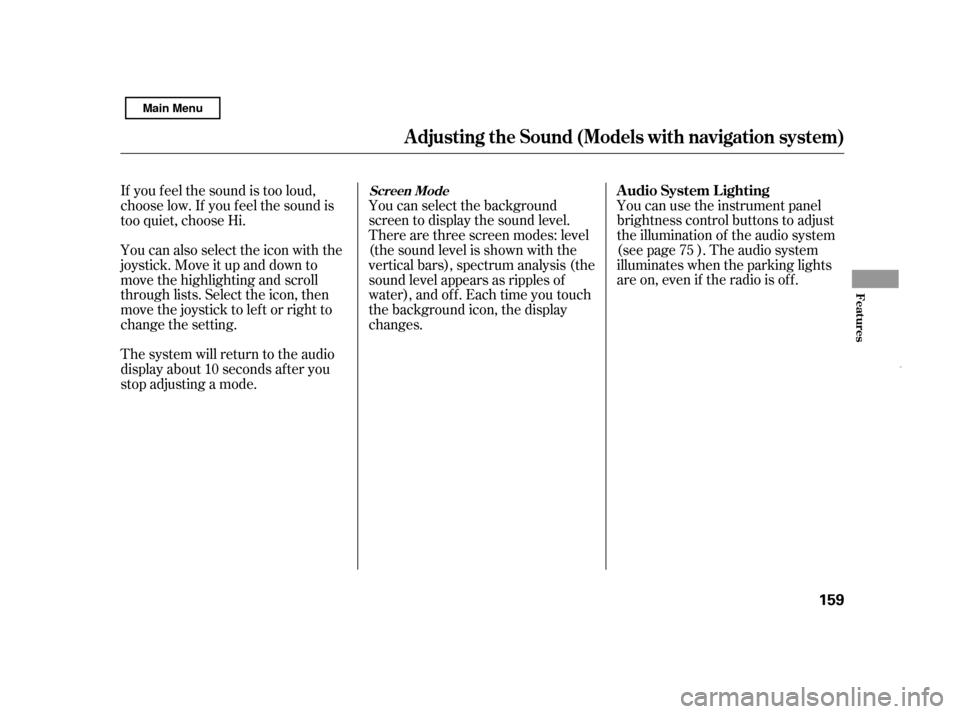
You can use the instrument panel
brightness control buttons to adjust
the illumination of the audio system
(see page ). The audio system
illuminates when the parking lights
are on, even if the radio is of f .
You can select the background
screen to display the sound level.
There are three screen modes: level
(the sound level is shown with the
vertical bars), spectrum analysis (the
sound level appears as ripples of
water), and off. Each time you touch
the background icon, the display
changes.
If you f eel the sound is too loud,
choose low. If you f eel the sound is
too quiet, choose Hi.
You can also select the icon with the
joystick. Move it up and down to
move the highlighting and scroll
through lists. Select the icon, then
move the joystick to lef t or right to
change the setting.
The system will return to the audio
display about 10 seconds af ter you
stop adjusting a mode. 75
A udio System L ighting
Screen Mode
A djusting t he Sound (Models wit h navigat ion syst em)
Features
159
Main Menu