Page 190 of 369
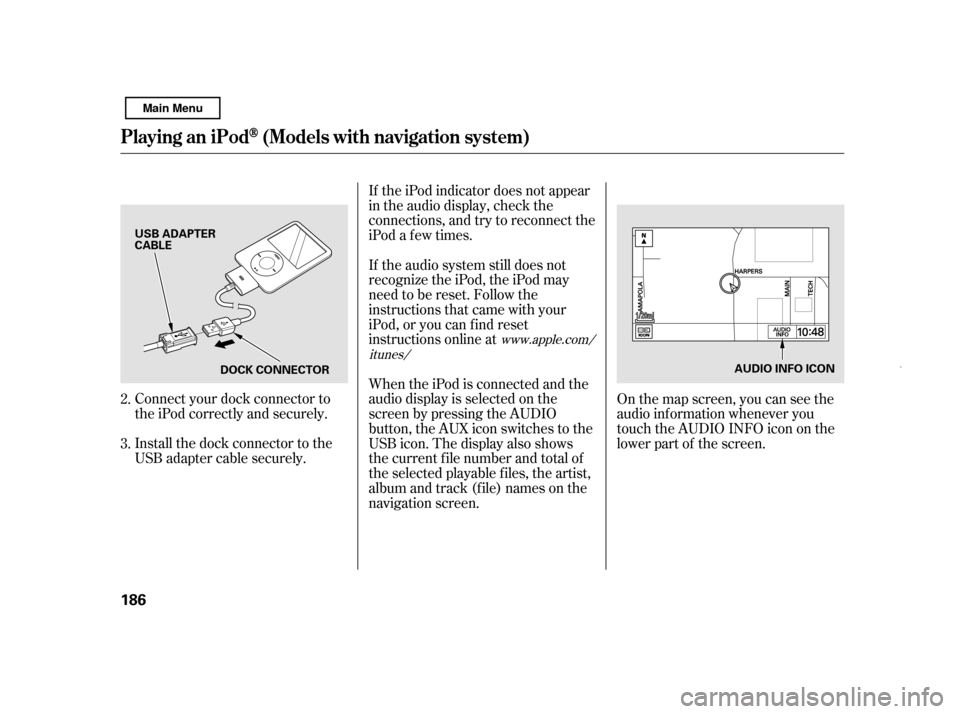
Connect your dock connector to
the iPod correctly and securely.
Install the dock connector to the
USB adapter cable securely.If the iPod indicator does not appear
in the audio display, check the
connections, and try to reconnect the
iPod a f ew times.
If the audio system still does not
recognize the iPod, the iPod may
need to be reset. Follow the
instructions that came with your
iPod, or you can f ind reset
instructions online at
When the iPod is connected and the
audio display is selected on the
screen by pressing the AUDIO
button, the AUX icon switches to the
USB icon. The display also shows
the current f ile number and total of
the selected playable files, the artist,
album and track (file) names on the
navigation screen.
On the map screen, you can see the
audio inf ormation whenever you
touch the AUDIO INFO icon on the
lower part of the screen.
2. 3.
www.apple.com/
itunes/
Playing an iPod(Models wit h navigation system)
186 AUDIO INFO ICON
USB ADAPTER
CABLE
DOCK CONNECTOR
Main Menu
Page 194 of 369
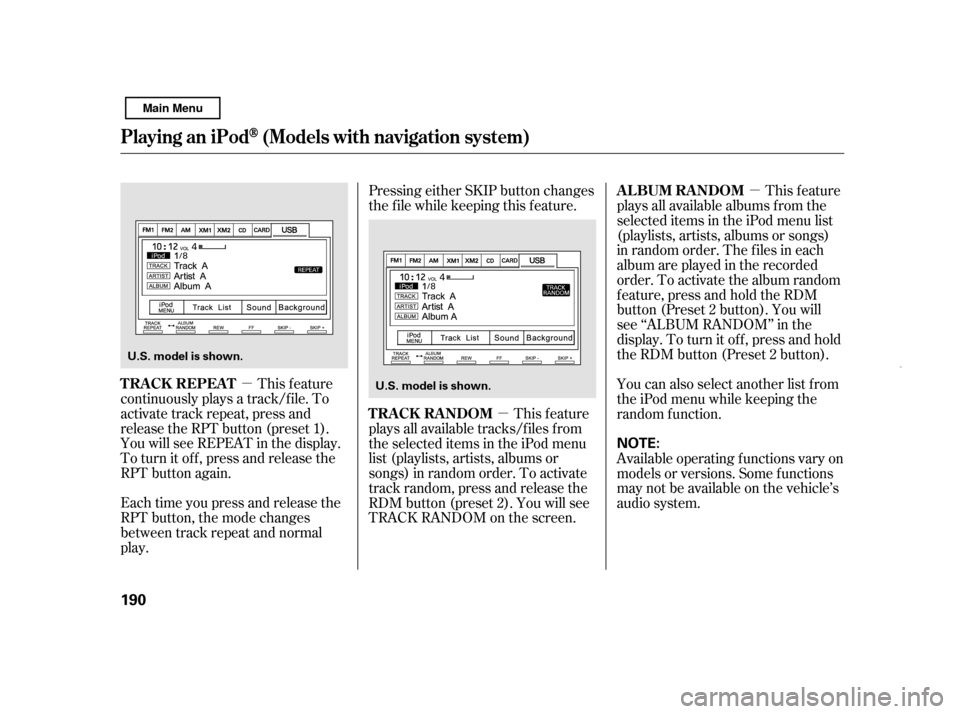
�µ�µ�µ
This feature
continuously plays a track/f ile. To
activate track repeat, press and
release the RPT button (preset 1).
You will see REPEAT in the display.
To turn it of f , press and release the
RPT button again.
Each time you press and release the
RPT button, the mode changes
between track repeat and normal
play. Pressing either SKIP button changes
the f ile while keeping this f eature.
This feature
plays all available tracks/f iles f rom
the selected items in the iPod menu
list (playlists, artists, albums or
songs) in random order. To activate
track random, press and release the
RDM button (preset 2). You will see
TRACK RANDOM on the screen. This feature
plays all available albums from the
selected items in the iPod menu list
(playlists, artists, albums or songs)
in random order. The f iles in each
album are played in the recorded
order. To activate the album random
f eature, press and hold the RDM
button (Preset 2 button). You will
see ‘‘ALBUM RANDOM’’ in the
display. To turn it of f , press and hold
the RDM button (Preset 2 button).
You can also select another list from
theiPodmenuwhilekeepingthe
random f unction.
Available operating f unctions vary on
models or versions. Some f unctions
may not be available on the vehicle’s
audio system.
Playing an iPod(Models wit h navigation system)
T RA CK REPEA T
TRACK RANDOMALBUM RANDOM
190 NOTE:
U.S. model is shown.
U.S. model is shown.
Main Menu
Page 195 of 369
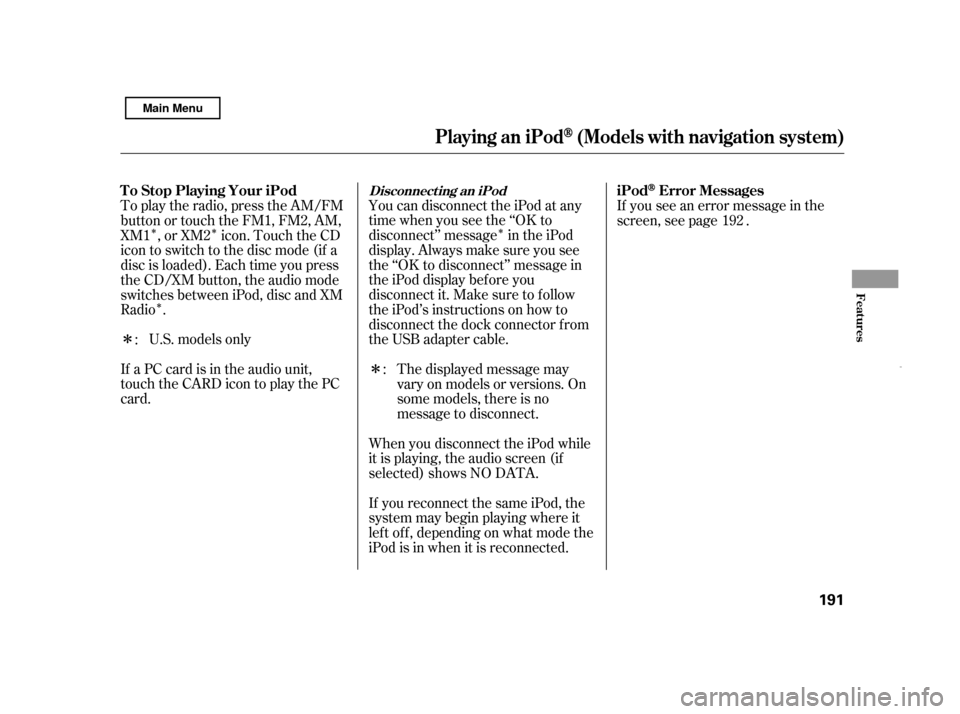
�Î
�Î�Î
�Î �Î
�Î
U.S. models only
If a PC card is in the audio unit,
touch the CARD icon to play the PC
card. You can disconnect the iPod at any
time when you see the ‘‘OK to
disconnect’’ message in the iPod
display. Always make sure you see
the ‘‘OK to disconnect’’ message in
the iPod display bef ore you
disconnect it. Make sure to f ollow
the iPod’s instructions on how to
disconnect the dock connector f rom
the USB adapter cable.
The displayed message may
vary on models or versions. On
some models, there is no
message to disconnect.
When you disconnect the iPod while
it is playing, the audio screen (if
selected) shows NO DATA.
If you reconnect the same iPod, the
system may begin playing where it
lef t of f , depending on what mode the
iPod is in when it is reconnected. If you see an error message in the
screen, see page .
To play the radio, press the AM/FM
button or touch the FM1, FM2, AM,
XM1 , or XM2 icon. Touch the CD
icon to switch to the disc mode (if a
disc is loaded). Each time you press
the CD/XM button, the audio mode
switches between iPod, disc and XM
Radio .
:
: 192
Playing an iPod(Models wit h navigation system)
T o Stop Playing Your iPod
iPodError MessagesDisconnect ing an iPod
Features
191
Main Menu
Page 196 of 369
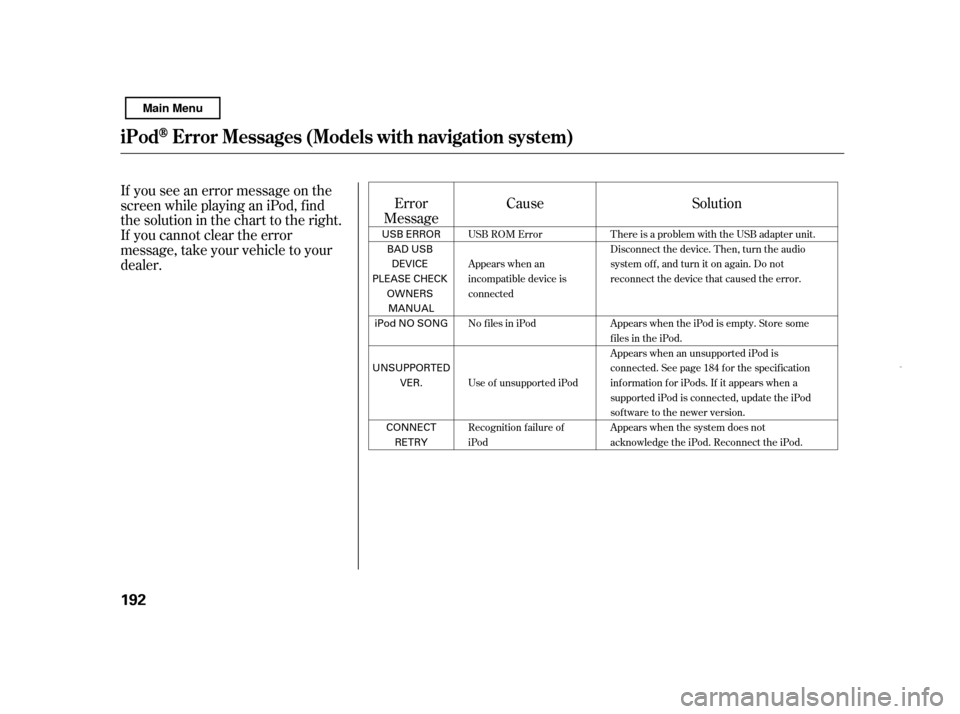
If you see an error message on the
screen while playing an iPod, f ind
thesolutioninthecharttotheright.
If you cannot clear the error
message, take your vehicle to your
dealer.Error
Message Solution
Cause
There is a problem with the USB adapter unit.
Disconnect the device. Then, turn the audio
systemoff,andturnitonagain.Donot
reconnect the device that caused the error.
Appears when the iPod is empty. Store some
files in the iPod.
Appears when an unsupported iPod is
connected. See page 184 for the specification
information for iPods. If it appears when a
supported iPod is connected, update the iPod
software to the newer version.
Appears when the system does not
acknowledge the iPod. Reconnect the iPod.
USB ROM Error
Appears when an
incompatible device is
connected
No files in iPod
Use of unsupported iPod
Recognition failure of
iPod
iPodError Messages (Models with navigation syst em)
192 USB ERROR
BAD USB
DEVICE
PLEASE CHECK OWNERS
MANUAL
iPod NO SONG
UNSUPPORTED VER.
CONNECT RETRY
Main Menu
Page 198 of 369
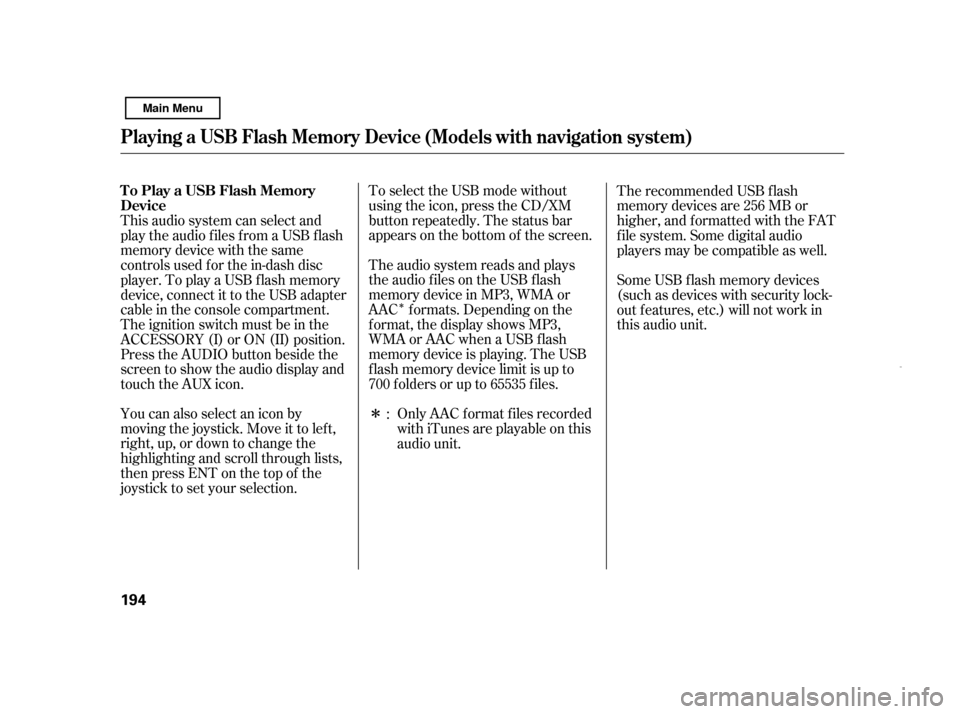
�Î
�Î
You can also select an icon by
moving the joystick. Move it to lef t,
right, up, or down to change the
highlighting and scroll through lists,
then press ENT on the top of the
joystick to set your selection. The audio system reads and plays
the audio f iles on the USB f lash
memory device in MP3, WMA or
AAC f ormats. Depending on the
f ormat, the display shows MP3,
WMA or AAC when a USB flash
memory device is playing. The USB
f lash memory device limit is up to
700 f olders or up to 65535 f iles.
To select the USB mode without
using the icon, press the CD/XM
button repeatedly. The status bar
appears on the bottom of the screen.
Only AAC f ormat f iles recorded
with iTunes are playable on this
audio unit.
This audio system can select and
play the audio f iles f rom a USB f lash
memory device with the same
controls used f or the in-dash disc
player. To play a USB f lash memory
device, connect it to the USB adapter
cable in the console compartment.
The ignition switch must be in the
ACCESSORY (I) or ON (II) position.
Press the AUDIO button beside the
screen to show the audio display and
touch the AUX icon.
The recommended USB f lash
memory devices are 256 MB or
higher, and f ormatted with the FAT
f ile system. Some digital audio
players may be compatible as well.
Some USB f lash memory devices
(such as devices with security lock-
out f eatures, etc.) will not work in
this audio unit.
:
Playing a USB Flash Memory Device (Models wit h navigation system)
To Play a USB Flash Memory
Device 194
Main Menu
Page 199 of 369
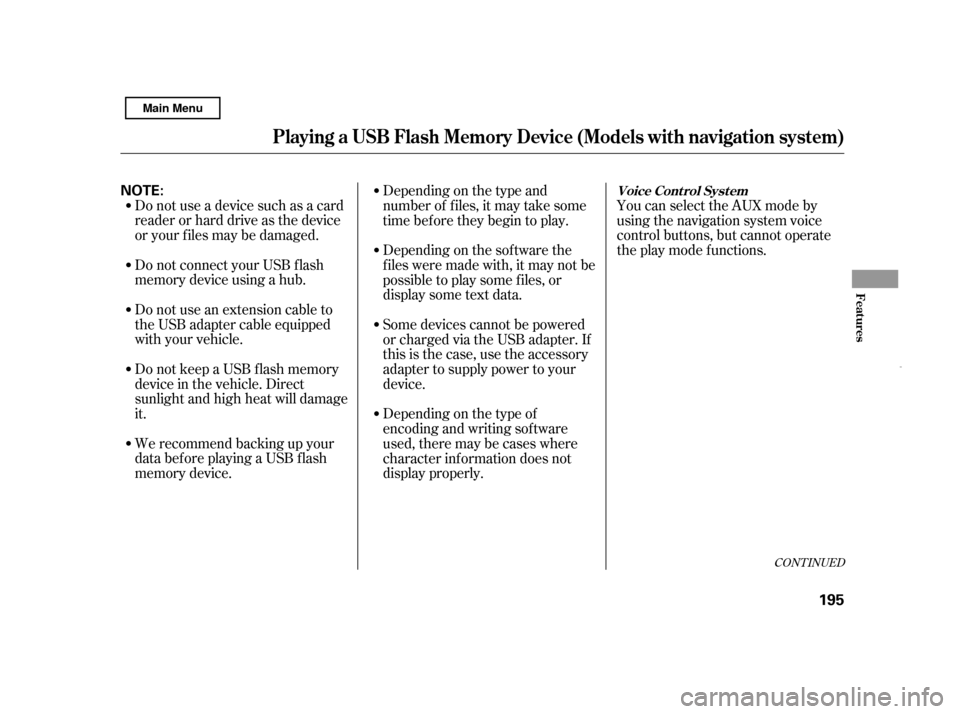
CONT INUED
Do not use a device such as a card
reader or hard drive as the device
or your f iles may be damaged.
Do not connect your USB f lash
memory device using a hub.
Do not use an extension cable to
the USB adapter cable equipped
with your vehicle.
Do not keep a USB f lash memory
device in the vehicle. Direct
sunlight and high heat will damage
it.
We recommend backing up your
data bef ore playing a USB f lash
memory device.Depending on the type and
number of f iles, it may take some
time before they begin to play.
Depending on the sof tware the
f iles were made with, it may not be
possibletoplaysomefiles,or
displaysometextdata.
You can select the AUX mode by
using the navigation system voice
control buttons, but cannot operate
theplaymodefunctions.
Some devices cannot be powered
or charged via the USB adapter. If
this is the case, use the accessory
adapter to supply power to your
device.
Depending on the type of
encoding and writing sof tware
used, there may be cases where
character inf ormation does not
display properly.
Playing a USB Flash Memory Device (Models wit h navigation system)
Voice Cont rol Syst em
Features
195
NOTE:
Main Menu
Page 205 of 369
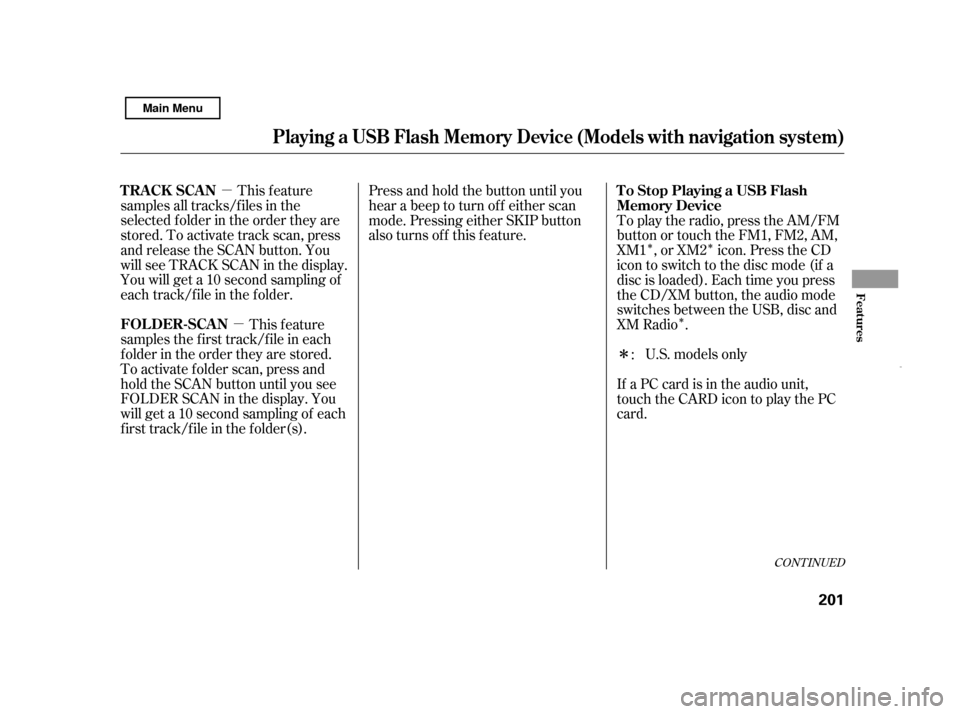
�µ�µ �Î�Î�Î
�Î
This feature
samples all tracks/f iles in the
selected f older in the order they are
stored. To activate track scan, press
and release the SCAN button. You
will see TRACK SCAN in the display.
You will get a 10 second sampling of
each track/f ile in the f older.
This feature
samples the f irst track/f ile in each
f older in the order they are stored.
To activate f older scan, press and
hold the SCAN button until you see
FOLDER SCAN in the display. You
will get a 10 second sampling of each
f irst track/f ile in the f older(s). Press and hold the button until you
hear a beep to turn off either scan
mode. Pressing either SKIP button
also turns off this feature.
To play the radio, press the AM/FM
button or touch the FM1, FM2, AM,
XM1 , or XM2 icon. Press the CD
icon to switch to the disc mode (if a
disc is loaded). Each time you press
the CD/XM button, the audio mode
switches between the USB, disc and
XM Radio .
U.S. models only
If a PC card is in the audio unit,
touch the CARD icon to play the PC
card. :
CONT INUED
Playing a USB Flash Memory Device (Models wit h navigation system)
TRACK SCAN
FOLDER-SCAN To Stop Playing a USB Flash
Memory Device
Features
201
Main Menu
Page 206 of 369
You can disconnect the USB f lash
memory device at any time even if
the USB mode is selected on the
audio system. Make sure to f ollow
the USB f lash memory device’s
instructions when you remove it.
When you disconnect the USB f lash
memory device while it is playing,
the audio display (if selected) shows
NO DATA.
If you reconnect the same USB f lash
memory device, the system will
begin playing where it lef t of f .If you see an error message in the
screen, see page .
203
Playing a USB Flash Memory Device (Models wit h navigation system)
Disconnect ing a USB Flash Memory
DeviceUSB Flash Memory Device Error
Messages
202
Main Menu