Page 9 of 12
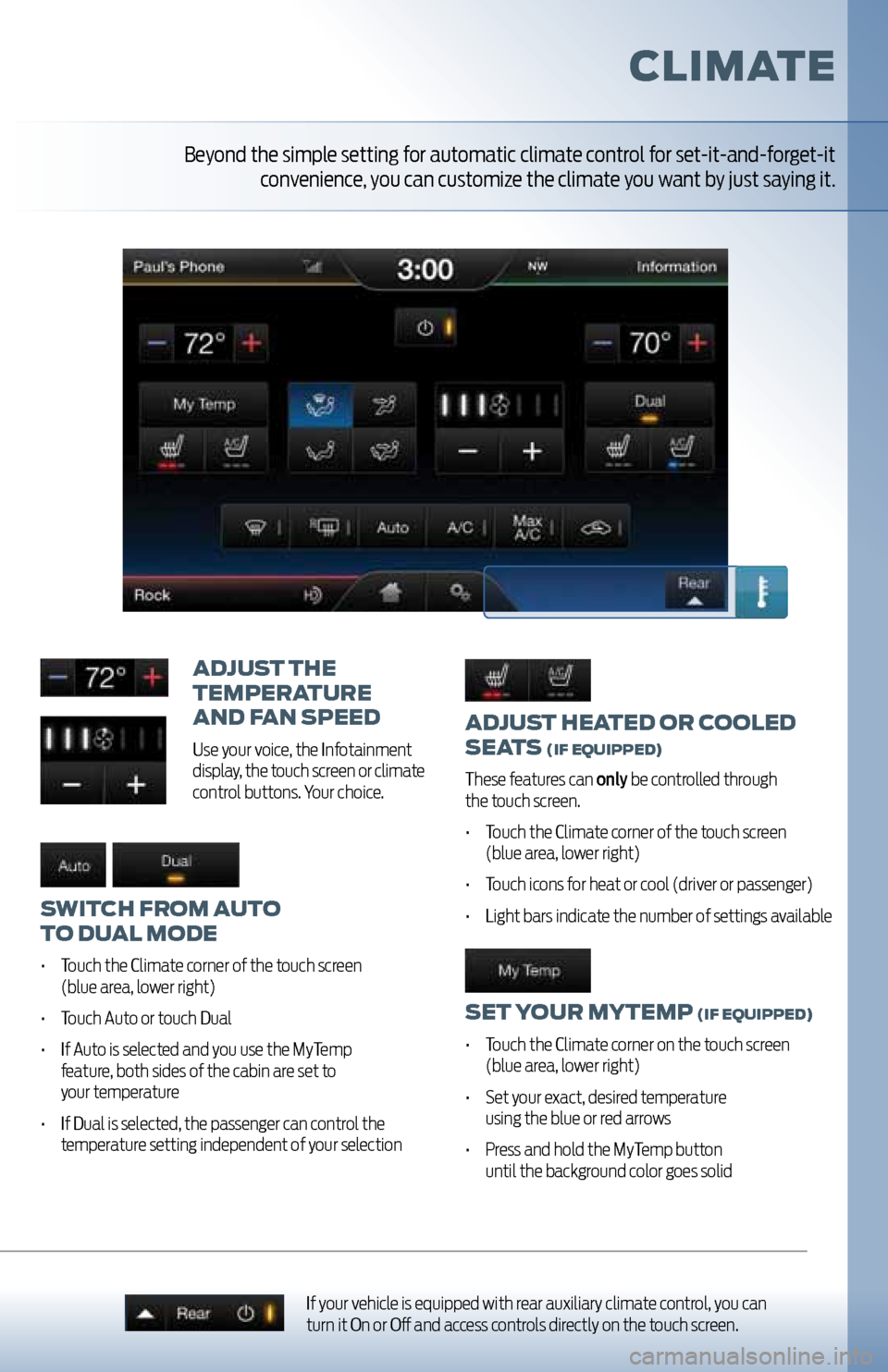
adjUst heated or cooled
seats
(iF e QUipped)
These features can only be controlled through
the touch screen.
• Touch the Climate corner of the touch screen
(blue area, lower right)
• Touch icons for heat or cool (driver or passenger)
• Light bars indicate the number of settings available
set yo Ur mytemp (iF eQUipped)
• Touch the Climate corner on the touch screen
(blue area, lower right)
• Set your exact, desired temperature
using the blue or red arrows
• Press and hold the MyTemp button
until the background color goes solid
adjU st the
temperatUre
and F an speed
Use your voice, the Infotainment
display, the touch screen or climate
control buttons. Your choice.
switch From aUto
to dU al mode
• Touch the Climate corner of the touch screen
(blue area, lower right)
• Touch Auto or touch Dual
• If Auto is selected and you use the MyTemp
feature, both sides of the cabin are set to
your temperature
• If Dual is selected, the passenger can control the
temperature setting independent of your selection
climate
If your vehicle is equipped with rear auxiliary climate control, you can
turn it On or Off and access controls directly on the touch screen.
Beyond the simple setting for automatic climate control for set-it-and-forget-it
convenience, you can customize the climate you want by just saying it.
Page 10 of 12
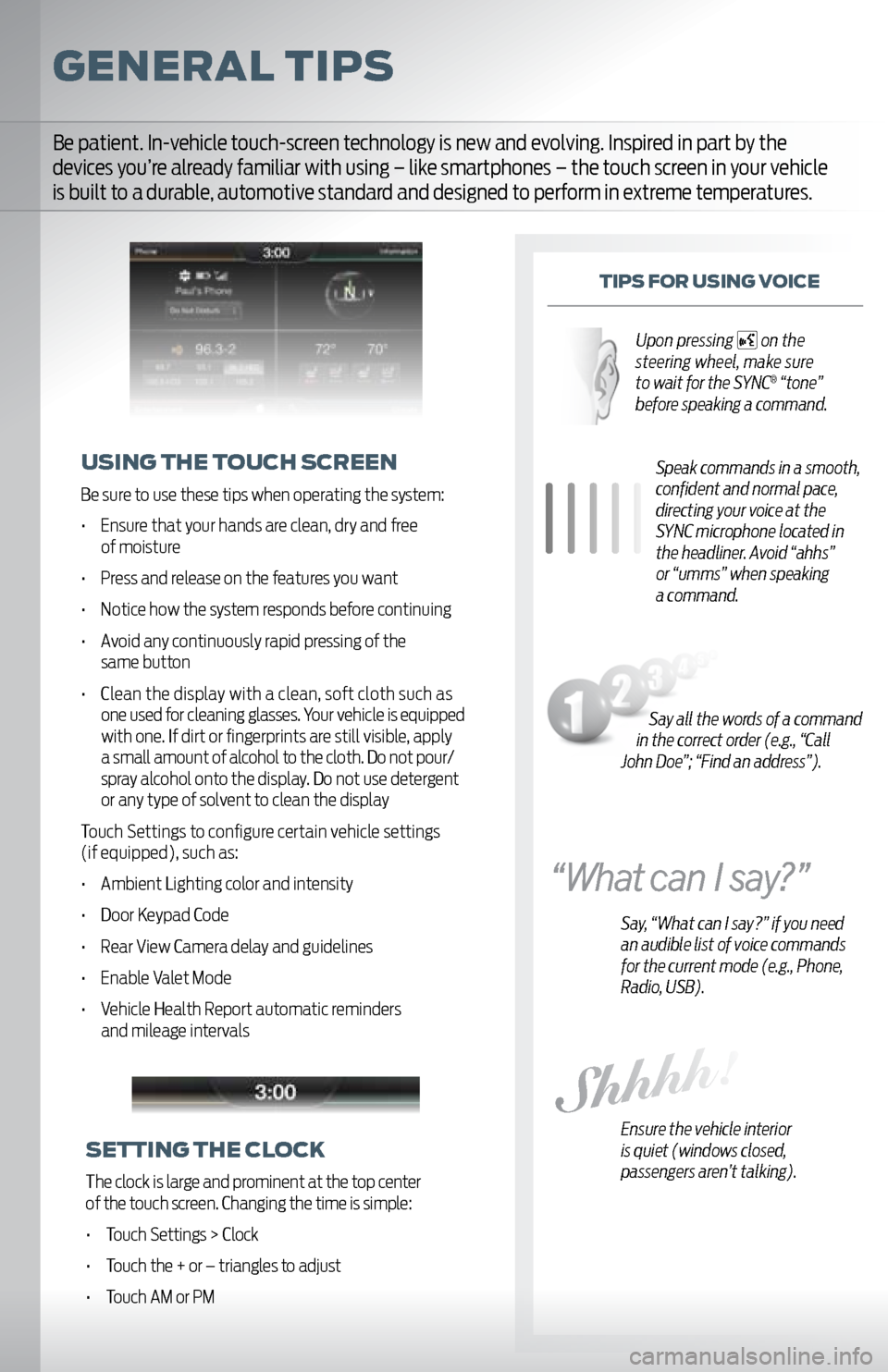
General tips
tips For UsinG v oice
Speak commands in a smooth,
confident and normal pace,
directing your voice at the
SYNC microphone located in
the headliner. Avoid “ahhs”
or “umms” when speaking
a command.
Say, “What can I say?” if you need
an audible list of voice commands
for the current mode (e.g., Phone,
Radio, USB).
Ensure the vehicle interior
is quiet (windows closed,
passengers aren’t talking).
U sinG the to Uch screen
Be sure to use these tips when operating the system:
• Ensure that your hands are clean, dry and free
of moisture
• Press and release on the features you want
• Notice how the system responds before continuing
• Avoid any continuously rapid pressing of the same button
• Clean the display with a clean, soft cloth such as
one used for cleaning glasses. Your vehicle is equipped
with one. If dirt or fingerprints are still visible, apply
a small amount of alcohol to the cloth. Do not pour/
spray alcohol onto the display. Do not use detergent
or any type of solvent to clean the display
Touch Settings to configure certain vehicle settings
(if equipped), such as:
• Ambient Lighting color and intensity
• Door Keypad Code
• Rear View Camera delay and guidelines
• Enable Valet Mode
• Vehicle Health Report automatic reminders and mileage intervals
Be patient. In-vehicle touch-screen technology is new and evolving. Inspired in part by the
devices you’re already familiar with using – like smartphones – the touch screen in your vehicle
is built to a durable, automotive standard and designed to perform in extreme temperatures.
settinG the clock
The clock is large and prominent at the top center
of the touch screen. Changing the time is simple:
• Touch Settings > Clock
• Touch the + or – triangles to adjust
• Touch AM or PM
Say all the words of a command
in the correct order (e.g., “Call
John Doe”; “Find an address”). Upon pressing
on the
steering wheel, make sure
to wait for the SYNC
® “tone”
before speaking a command.
Page 11 of 12
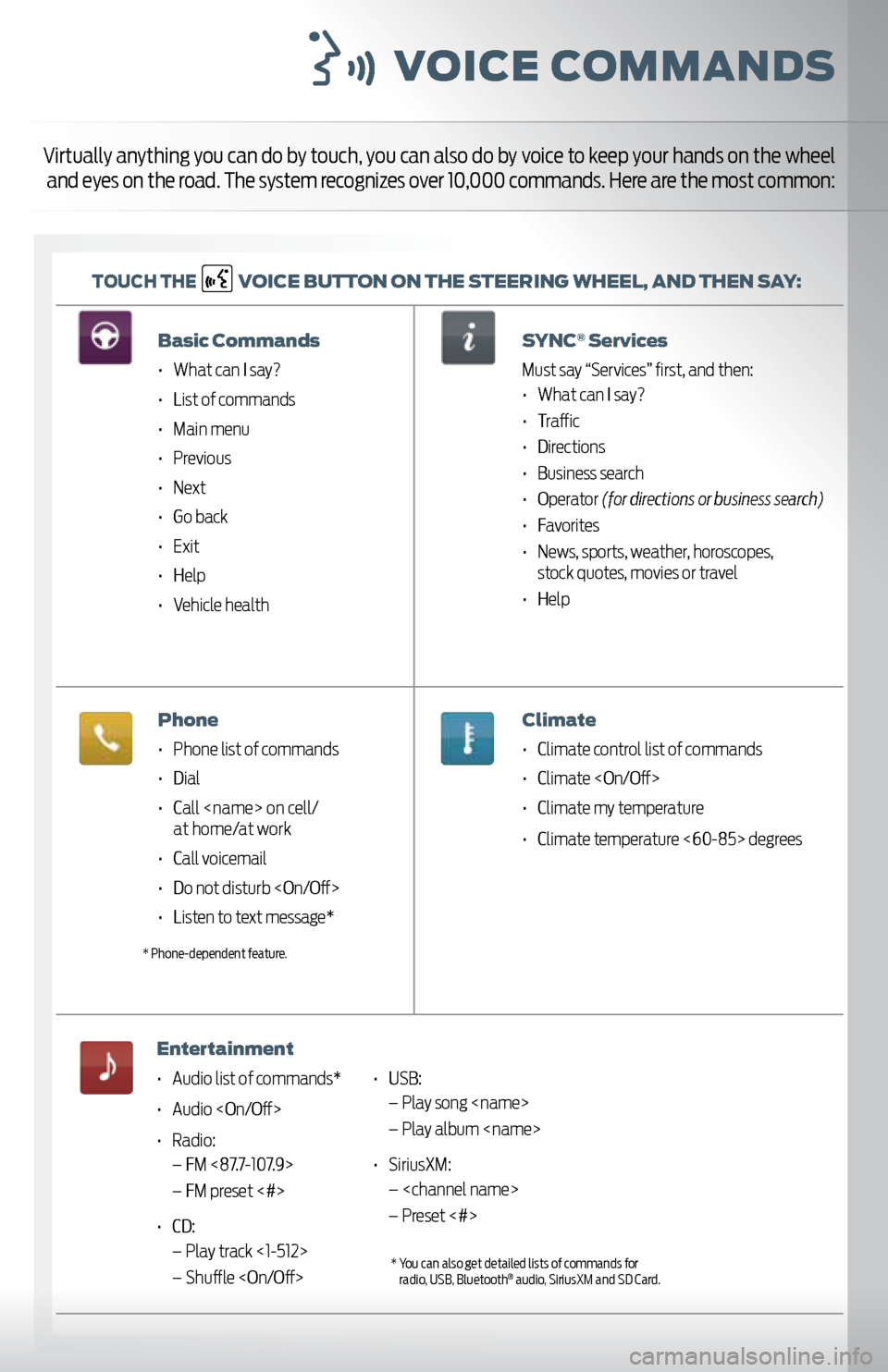
voice c ommands
toUch the v
oice BUtton on the steerinG wheel, and then say:
Virtually anything you can do by touch, you can also do by voice to keep your hands on the wheel
and eyes on the road. The system recognizes over 10,000 commands. Here are the most common:
Basic commands
• What can I say?
• List of commands
• Main menu
• Previous
• Next
• Go back
• Exit
• Help
• Vehicle health
phone
• Phone list of commands
• Dial
• Call on cell/ at home/at work
• Call voicemail
• Do not disturb
• Listen to text message*
entertainment
• Audio list of commands*
• Audio
• Radio:
– FM <87.7-107.9>
– FM preset <#>
• CD:
– Play track <1-512>
– Shuffle sync® s
ervices
Must say “Services” first, and then:
• What can I say?
• Traffic
• Directions
• Business search
• Operator (for directions or business search)
• Favorites
• News, sports, weather, horoscopes,
stock quotes, movies or travel
• Help
climate
• Climate control list of commands
• Climate
• Climate my temperature
• Climate temperature <60-85> degrees
* Phone-dependent feature.
• USB:
– Play song
– Play album
• SiriusXM:
–
– Preset <#>
* You can also get detailed lists of commands for
radio, USB, Bluetooth® audio, SiriusXM and SD Card.
Page 12 of 12
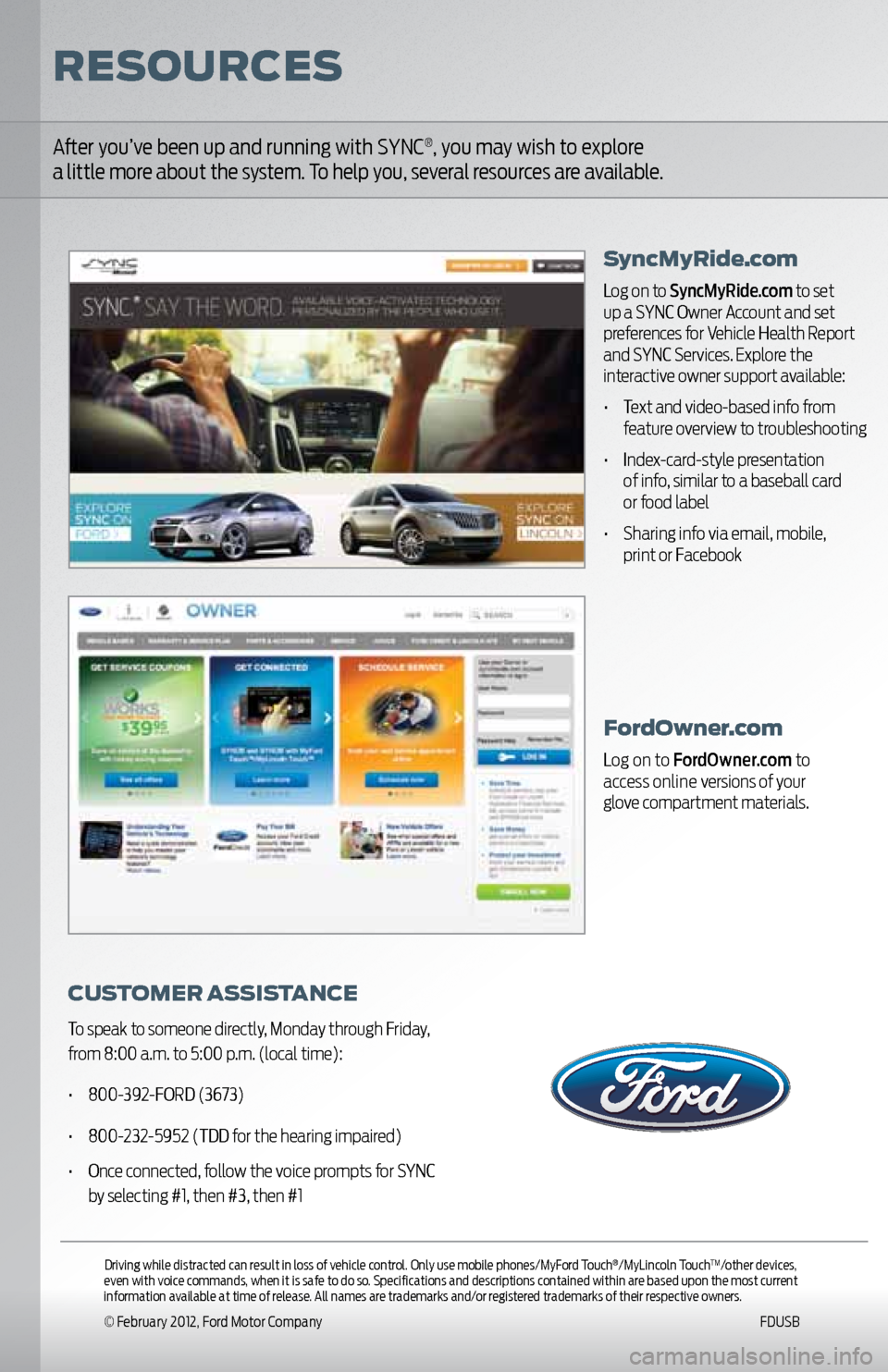
Fordowner.com
Log on to FordOwner.com to
access online versions of your
glove compartment materials.
After you’ve been up and running with SYNC®, you may wish to explore
a little more about the system. To help you, several resources are available.
cU stomer a ssistance
To speak to someone directly, Monday through Friday,
from 8:00 a.m. to 5:00 p.m. (local time):
• 800-392-FORD (3673)
• 800-232-5952 (TDD for the hearing impaired)
• Once connected, follow the voice prompts for SYNC
by selecting #1, then #3, then #1
syncmyride.com
Log on to SyncMyRide.com to set
up a SYNC Owner Account and set
preferences for Vehicle Health Report
and SYNC Services. Explore the
interactive owner support available:
• Text and video-based info from
feature overview to troubleshooting
• Index-card-style presentation
of info, similar to a baseball card
or food label
• Sharing info via email, mobile,
print or Facebook
reso Urces
Driving while distracted can result in loss of vehicle control. Only use mobile phones/MyFord Touch®/MyLincoln TouchTM/other devices,
even with voice commands, when it is safe to do so. Specifications and descriptions contained within are based upon the most current
information available at time of release. All names are trademarks and/or registered trademarks of their respective owners.
© February 2012, Ford Motor Company FDUSB