Page 66 of 89
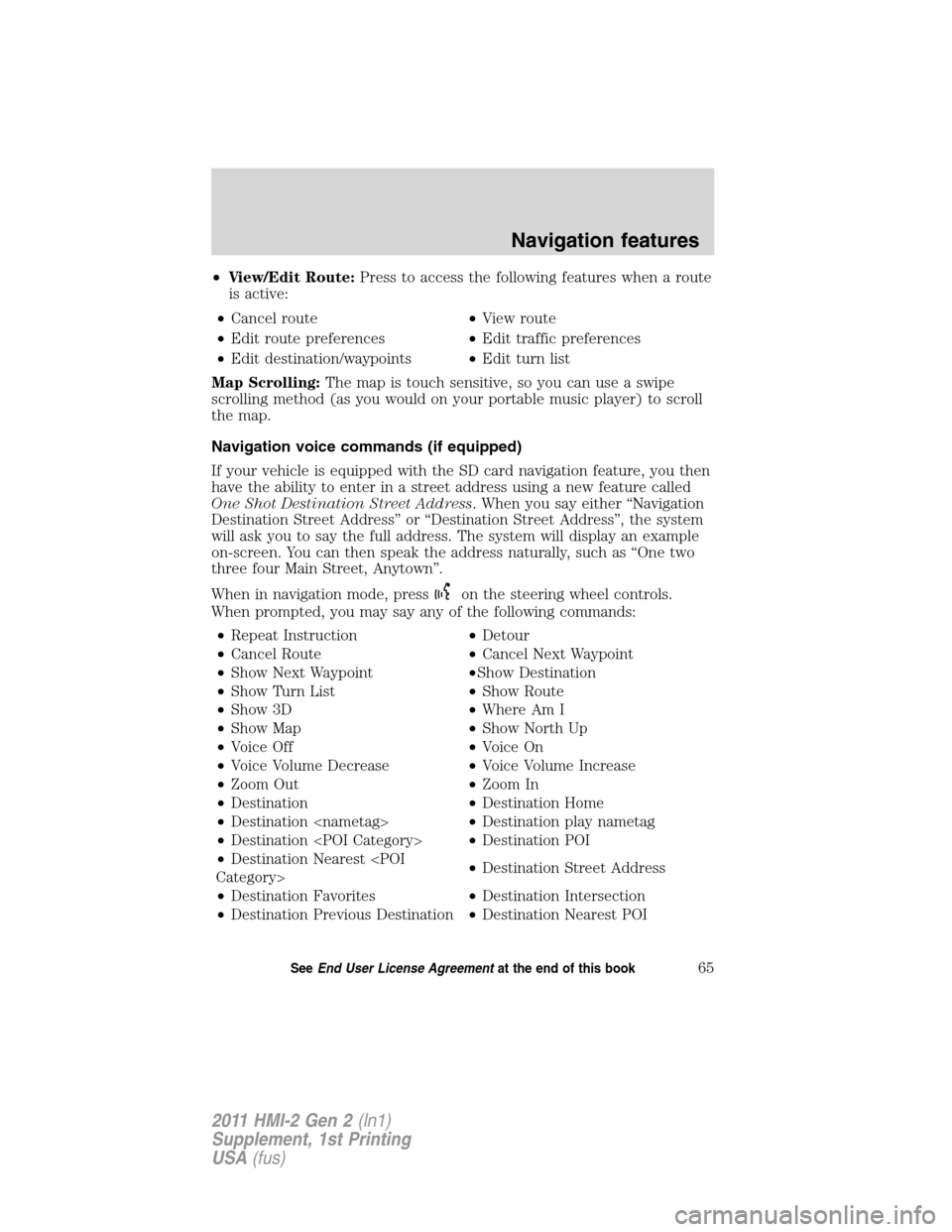
•View/Edit Route:Press to access the following features when a route
is active:
•Cancel route•View route
•Edit route preferences•Edit traffic preferences
•Edit destination/waypoints•Edit turn list
Map Scrolling:The map is touch sensitive, so you can use a swipe
scrolling method (as you would on your portable music player) to scroll
the map.
Navigation voice commands (if equipped)
If your vehicle is equipped with the SD card navigation feature, you then
have the ability to enter in a street address using a new feature called
One Shot Destination Street Address. When you say either “Navigation
Destination Street Address” or “Destination Street Address”, the system
will ask you to say the full address. The system will display an example
on-screen. You can then speak the address naturally, such as “One two
three four Main Street, Anytown”.
When in navigation mode, press
on the steering wheel controls.
When prompted, you may say any of the following commands:
•Repeat Instruction•Detour
•Cancel Route•Cancel Next Waypoint
•Show Next Waypoint•Show Destination
•Show Turn List•Show Route
•Show 3D•Where Am I
•Show Map•Show North Up
•Voice Off•Voice On
•Voice Volume Decrease•Voice Volume Increase
•Zoom Out•Zoom In
•Destination•Destination Home
•Destination •Destination play nametag
•Destination •Destination POI
•Destination Nearest
Category>•Destination Street Address
•Destination Favorites•Destination Intersection
•Destination Previous Destination•Destination Nearest POI
Navigation features
65SeeEnd User License Agreementat the end of this book
2011 HMI-2 Gen 2(ln1)
Supplement, 1st Printing
USA(fus)
Page 68 of 89
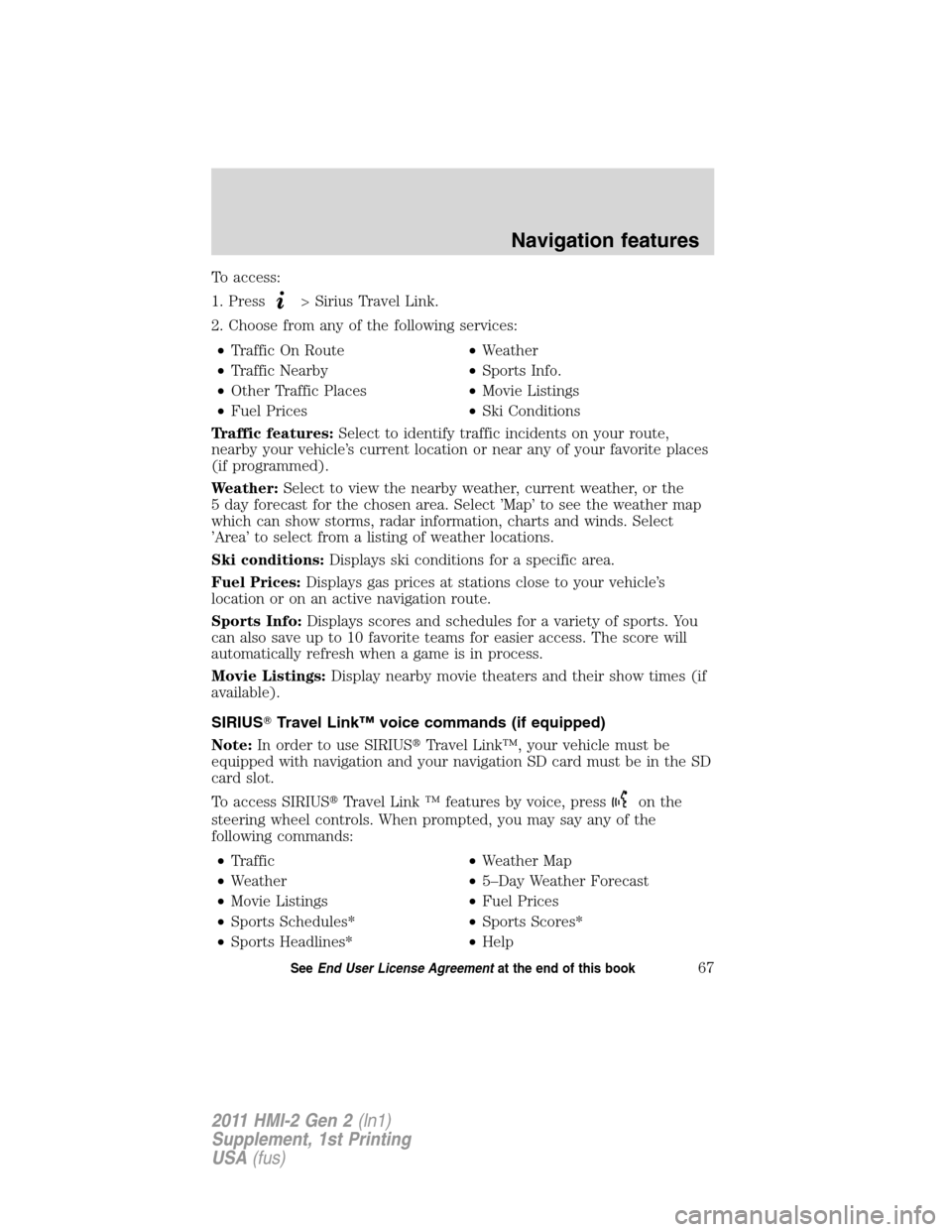
To access:
1. Press
> Sirius Travel Link.
2. Choose from any of the following services:
•Traffic On Route•Weather
•Traffic Nearby•Sports Info.
•Other Traffic Places•Movie Listings
•Fuel Prices•Ski Conditions
Traffic features:Select to identify traffic incidents on your route,
nearby your vehicle’s current location or near any of your favorite places
(if programmed).
Weather:Select to view the nearby weather, current weather, or the
5 day forecast for the chosen area. Select ’Map’ to see the weather map
which can show storms, radar information, charts and winds. Select
’Area’ to select from a listing of weather locations.
Ski conditions:Displays ski conditions for a specific area.
Fuel Prices:Displays gas prices at stations close to your vehicle’s
location or on an active navigation route.
Sports Info:Displays scores and schedules for a variety of sports. You
can also save up to 10 favorite teams for easier access. The score will
automatically refresh when a game is in process.
Movie Listings:Display nearby movie theaters and their show times (if
available).
SIRIUS�Travel Link™ voice commands (if equipped)
Note:In order to use SIRIUS�Travel Link™, your vehicle must be
equipped with navigation and your navigation SD card must be in the SD
card slot.
To access SIRIUS�Travel Link ™ features by voice, press
on the
steering wheel controls. When prompted, you may say any of the
following commands:
•Traffic•Weather Map
•Weather•5–Day Weather Forecast
•Movie Listings•Fuel Prices
•Sports Schedules*•Sports Scores*
•Sports Headlines*•Help
Navigation features
67SeeEnd User License Agreementat the end of this book
2011 HMI-2 Gen 2(ln1)
Supplement, 1st Printing
USA(fus)
Page 75 of 89
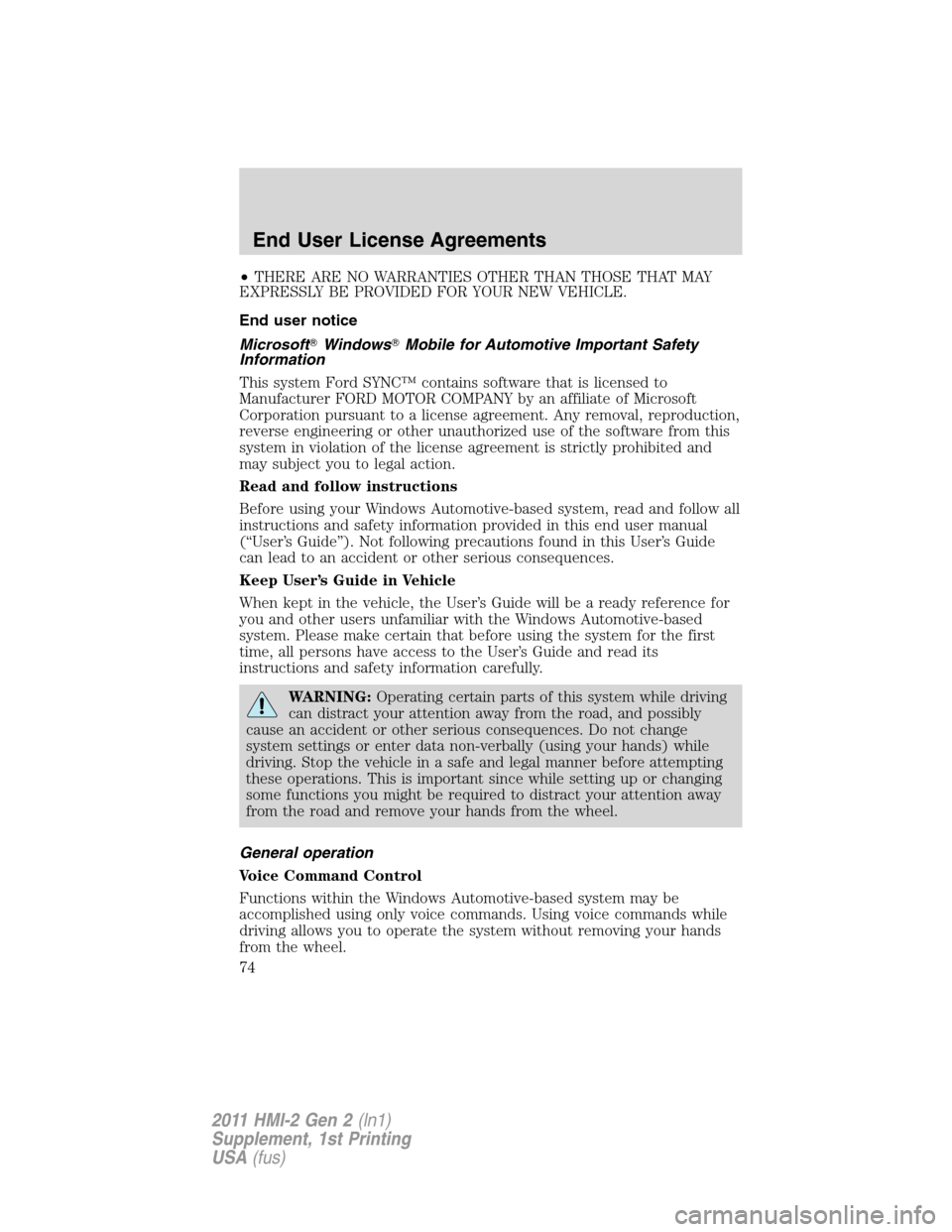
•THERE ARE NO WARRANTIES OTHER THAN THOSE THAT MAY
EXPRESSLY BE PROVIDED FOR YOUR NEW VEHICLE.
End user notice
Microsoft�Windows�Mobile for Automotive Important Safety
Information
This system Ford SYNC™ contains software that is licensed to
Manufacturer FORD MOTOR COMPANY by an affiliate of Microsoft
Corporation pursuant to a license agreement. Any removal, reproduction,
reverse engineering or other unauthorized use of the software from this
system in violation of the license agreement is strictly prohibited and
may subject you to legal action.
Read and follow instructions
Before using your Windows Automotive-based system, read and follow all
instructions and safety information provided in this end user manual
(“User’s Guide”). Not following precautions found in this User’s Guide
can lead to an accident or other serious consequences.
Keep User’s Guide in Vehicle
When kept in the vehicle, the User’s Guide will be a ready reference for
you and other users unfamiliar with the Windows Automotive-based
system. Please make certain that before using the system for the first
time, all persons have access to the User’s Guide and read its
instructions and safety information carefully.
WARNING:Operating certain parts of this system while driving
can distract your attention away from the road, and possibly
cause an accident or other serious consequences. Do not change
system settings or enter data non-verbally (using your hands) while
driving. Stop the vehicle in a safe and legal manner before attempting
these operations. This is important since while setting up or changing
some functions you might be required to distract your attention away
from the road and remove your hands from the wheel.
General operation
Voice Command Control
Functions within the Windows Automotive-based system may be
accomplished using only voice commands. Using voice commands while
driving allows you to operate the system without removing your hands
from the wheel.
End User License Agreements
74
2011 HMI-2 Gen 2(ln1)
Supplement, 1st Printing
USA(fus)
Page:
< prev 1-8 9-16 17-24