Page 38 of 195

36
Clock (time adjustment)
To adjust the time, proceed as
follows:
– select the clock by rotating the
MY CAR ring nut;
– press the MODE/TRIP button: the
selected hours value flashes;
– set the time as desired by rotating
the MYCAR ring nut;
– proceed in the same way to set
the minutes.If the ring nut remains turned for
more than 2 seconds, the value
increases / decreases rapidly.
Trip Computer
The Trip Computer functions are
shown on the display in the
following order: Distance travelled –
Instantaneous consumption –
Average consumption – Range –
Average speed – Trip time.DISTANCE TRAVELLED
This shows the number of
kilometres travelled since the Trip
Computer was last reset.
INSTANTANEOUS
CONSUMPTION
This shows the vehicle’s fuel
consumption in this precise moment.
The figure is updated automatically
every second.
F0X1025m
F0X1019m
F0X1020m
▼
MODE
TRIP
F0X1021m
▼
MODE
TRIP
F0X1022m
F0X1023m
▼
MODE
TRIP
F0X1024m
▼
MODE
TRIP
F0X1016m
F0X1017m
▼
MODE
TRIP
F0X1018m
▼
MODE
TRIP
F0X1026m
F0X1027m
▼
MODE
TRIP
Page 40 of 195
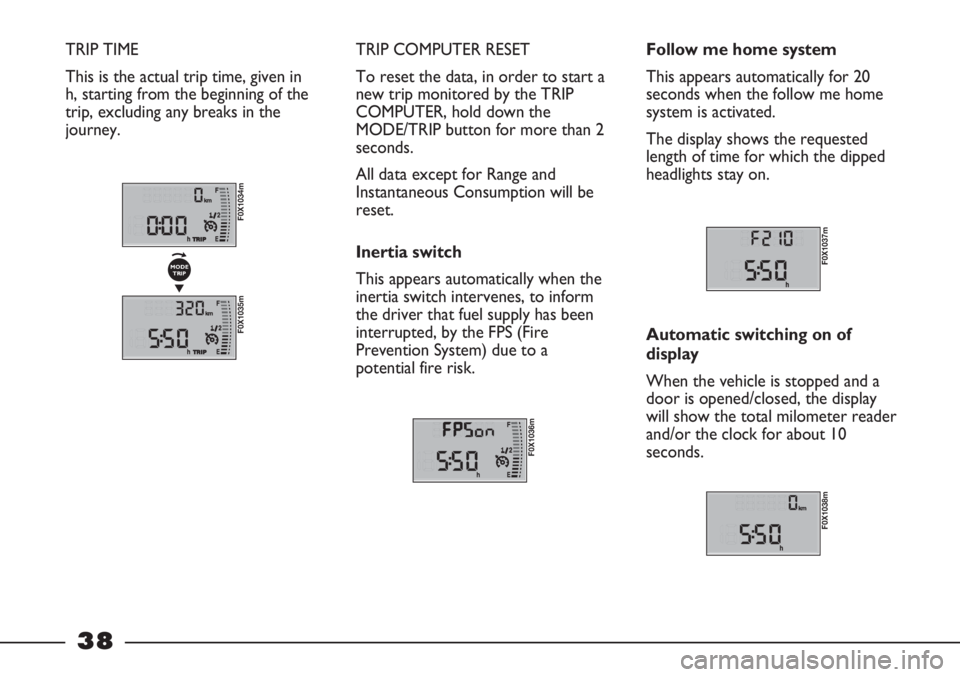
38
TRIP TIME
This is the actual trip time, given in
h, starting from the beginning of the
trip, excluding any breaks in the
journey. TRIP COMPUTER RESET
To reset the data, in order to start a
new trip monitored by the TRIP
COMPUTER, hold down the
MODE/TRIP button for more than 2
seconds.
All data except for Range and
Instantaneous Consumption will be
reset.
Inertia switch
This appears automatically when the
inertia switch intervenes, to inform
the driver that fuel supply has been
interrupted, by the FPS (Fire
Prevention System) due to a
potential fire risk.
F0X1036m
Follow me home system
This appears automatically for 20
seconds when the follow me home
system is activated.
The display shows the requested
length of time for which the dipped
headlights stay on.
F0X1037m
Automatic switching on of
display
When the vehicle is stopped and a
door is opened/closed, the display
will show the total milometer reader
and/or the clock for about 10
seconds.
F0X1038m
F0X1034m
F0X1035m
▼
MODE
TRIP
Page 42 of 195
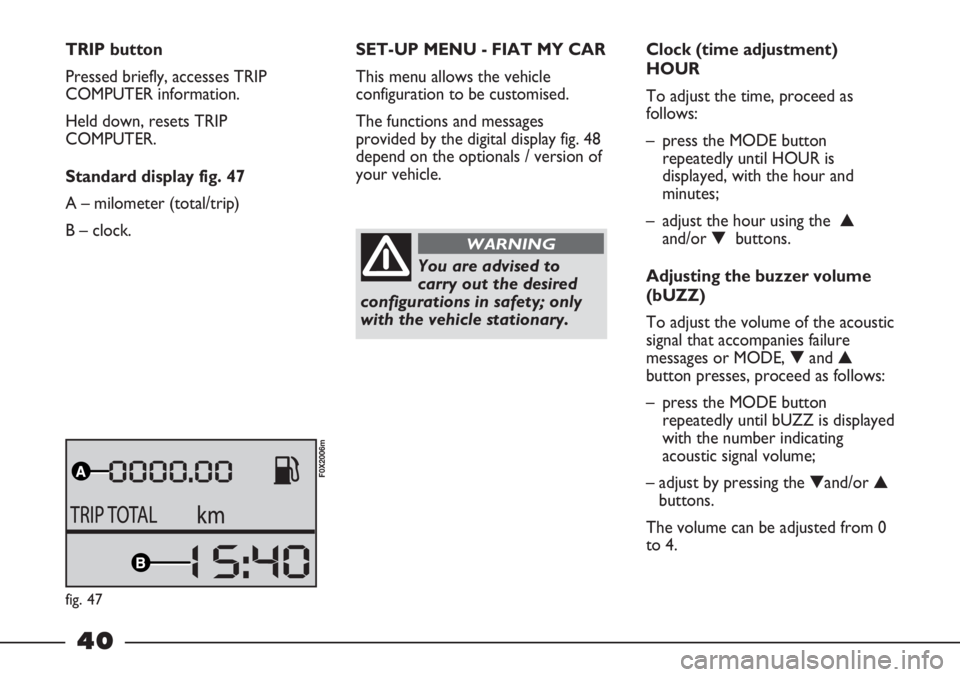
40
TRIP button
Pressed briefly, accesses TRIP
COMPUTER information.
Held down, resets TRIP
COMPUTER.
Standard display fig. 47
A – milometer (total/trip)
B – clock.SET-UP MENU - FIAT MY CAR
This menu allows the vehicle
configuration to be customised.
The functions and messages
provided by the digital display fig. 48
depend on the optionals / version of
your vehicle.
You are advised to
carry out the desired
configurations in safety; only
with the vehicle stationary.
WARNING
Clock (time adjustment)
HOUR
To adjust the time, proceed as
follows:
– press the MODE button
repeatedly until HOUR is
displayed, with the hour and
minutes;
– adjust the hour using the ▲
and/or ▼ buttons.
Adjusting the buzzer volume
(bUZZ)
To adjust the volume of the acoustic
signal that accompanies failure
messages or MODE, ▼and ▲
button presses, proceed as follows:
– press the MODE button
repeatedly until bUZZ is displayed
with the number indicating
acoustic signal volume;
– adjust by pressing the ▼and/or ▲
buttons.
The volume can be adjusted from 0
to 4.
fig. 47
F0X2006m
Page 45 of 195
43
TRIP button
Brief press:
– access TRIP COMPUTER
information.
Long press:
– reset TRIP COMPUTER.Standard display fig. 51
A – date
B – milometer (total/trip)
C – clock
D – outside temperature.
On some versions, when a door is
opened / closed with the key
removed, the display shows the total
milometer reading and the clock for
a few seconds.
F0X3002m
The display can also show the
following:
– through the flashing “spanner”
icon, when the vehicle must be
taken to a Fiat Dealership for
Scheduled Servicing;
– TRIP COMPUTER indications;
– brightness level adjustment for
some internal controls;
– FIAT MY CAR menu;
– warning messages in the event of
failures.
fig. 51