Page 135 of 260
133
Having your vehicle towed
QUICK HEL
P
7
General recommendations
Observe the legislation in force in your
country.
Ensure that the weight of the towing vehicle
is higher than that of the towed vehicle.
The driver must stay at the wheel of the
towed vehicle.
Driving on motorways and fast roads is
prohibited when towing.
When towing a vehicle with all four wheels
on the ground, always use an approved
towing bar; rope and straps are prohibited.
When towing a vehicle with the engine off,
there is no longer any power assistance for
braking or steering.
In the following cases, you must always call
on a professional recovery service:
- vehicle broken down on a motorway or
fast road,
- when it is not possible to put the
gearbox into neutral, unlock the
steering, or release the parking brake,
- towing with only two wheels on
the ground,
- where there is no approved towing bar
available...
Page 147 of 260
9.3
NAVIDRIVE
The NaviDrive is coded in such a way that it will onlyoperate in your vehicle. If it is to be installed in another vehicle, contact a CITROËN dealer for confi guration of py
the system.
For safet
y reasons, it is imperative that the driver carries
out operations which require prolonged attention while
the vehicle is stationary.
When the en
gine is switched off and to prevent
discharging of the battery, the NaviDrive may switch off after a few minutes.
MULTIMEDIA AUDIO/TELEPHONE SYSTEM
JUKEBOX FUNCTION (10 GB)/GPS (EUROPE)
01 First steps
02 Voice commands and
steering mounted controls
03 Screen and main menu
04 Navigation - Guidance
05 Traffic information
06 Audio/Video
07 Telephone
08 Trip computer
09 Configuration
10 Screen menu map p.
p.
p.
p.
p.
p.
p.
p.
p.
p. 9.4
9.5
9.7
9.11
9.21
9.23
9.32
9.36
9.38
9.39
CONTENTS
Frequently asked questions p.
9.45
Page 148 of 260

9.4
01
2
8
16
18 17
71114 3
59
4 1512 13
61
10
FIRST STEPS
1. On/Off and Volume adjustment.
2. Selection of the source: radio, Jukebox, CD and auxiliary (AUX, if activated on the Confi guration menu). Long press: CD copyto hard disk.
3. Audio option adjustments: front/rear, left/right balance, loudness, sound ambiences.
4. Display the list of local radio stations, of the tracks on the CD or of the MP3/USB/Jukebox directories. Long press: update the local radio stations.
5. Automatic search for a lower/higher frequency. Selection of the previous/next CD, MP3, USB or Jukebox track.
Long press: fast forward and backward play.
6. Selection of wavebands FM1, FM2, FMast, AM.
7. TA (Traffi c Announcement) function on/off.
Long press: access to the PTY (radio Programme TYpes) mode.
8. Ejection of the CD.
9. SIM card slot.
10. Keypad for entering descriptions by successive presses.
11. Access to the "CITROÀN" services menu.
12. Selection and confi rmation.
13. Selection of the previous/next MP3/USB/Jukebox directory.
14. Cancellation of the current operation. Longpress: return to the current application.
15. Display the main menu.
16. Modifi cation of the screen display. Longpress: reinitialisation of the system.
17. Selection of the display on the screenbetween modes: TRIP, TEL, NAV and AUDIO.
18. Long press on the SOS button: emergency call.
Page 149 of 260
9.5
02VOICE COMMANDS AND STEERING MOUNTED CONTROLS
RADIO: automatic search for a higher frequency.
CD/MP3/USB/JUKEBOX: selection of the next track.
CD/USB: continuous press: fast forwards play.
RADIO: selection of the next stored station.
MP3/USB/JUKEBOX: selection of the next folder.
Selection of the next item on a menu.
RADIO: selection of the previous stored station.
MP3/USB/JUKEBOX: selection of the previous folder.
Selection of the previous item on a menu.
RADIO: automatic search for a lower frequency.
CD/MP3/USB/JUKEBOX: selection of the previous track.
CD/USB: continuous press: fast backwards play.
- Change of sound source.
- Confi rmation of a selection.
- Pick up/Hang up the telephone.
- Press for more than2 seconds: access to thetelephone menu.
Volume increase.
Volume decrease.
Mute: by pressing the volume increaseand decrease buttons simultaneously.
The sound is restored by pressing one of the two volume buttons.
Page 150 of 260
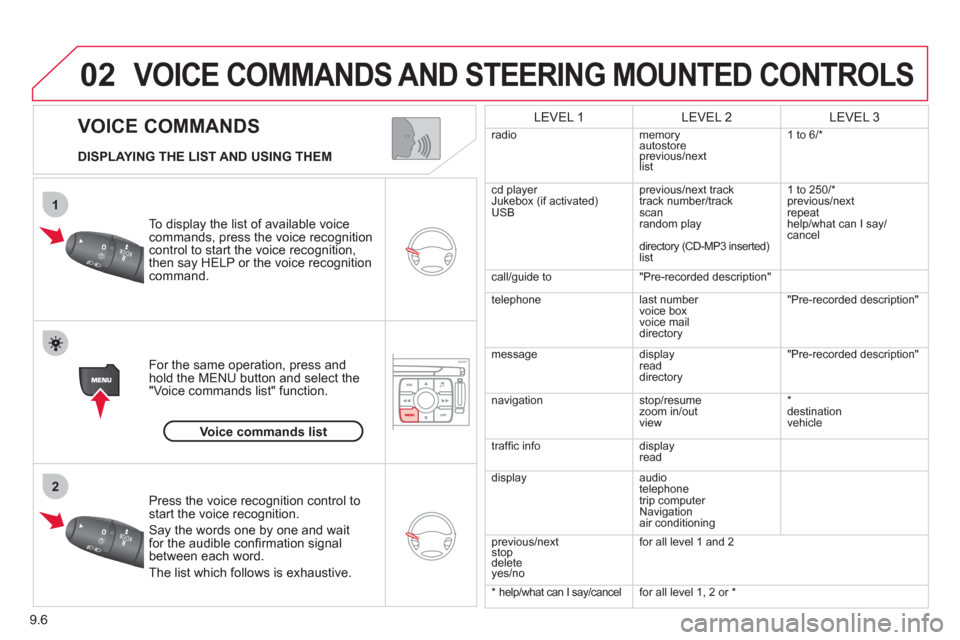
9.6
02
1
2
VOICE COMMANDS
VOICE COMMANDS AND STEERING MOUNTED CONTROLS
DISPLAYING THE LIST AND USING THEM
To display the list o
f available voice commands, press the voice recognition control to start the voice recognition,
then say HELP or the voice recognition command.
For the same operation, press and
hold the MENU button and select the"Voice commands list" function.
Press the voice recognition control tostart the voice recognition.
Say the words one by one and wait for the audible confi rmation signal between each word.
Th
e list which follows is exhaustive.
LEVEL 1LEVEL 2LEVEL 3
radio memoryautostore
previous/next list 1 to
6/*
cd player
Jukebox (if activated) USBprevious/next track
track number/track scan
random play
directory
(CD-MP3 inserted)list 1 to 250/*
previous
/next
repeat
help/what can I sa
y/cancel
call/
guide to"Pre-recorded description"
telephone l
ast number
voice box
voice mail directory
"Pre-recorded description"
messagedisplay
readdirectory
"Pre-recorded description"
nav
igation stop/resume
zoom in/out
vi
ew *
destination
vehicle
traffi c info display
read
displa
yaudio
telephone
trip computer
Navigation
air conditioning
previous/next
sto
p delete yes/no f
or all level 1 and 2
* help/what can I say/cancel for all level 1, 2 or *
Voice commands list
Page 157 of 260
9.13
04
1
2
3
5
6
7
8
94
NAVIGATION - GUIDANCE
ADDING A STAGE
Select "Strict" (the stage must be completed in order to continue to
the next destination) or "Proximity" then press the dial to confi rm.
During guidance, press the MENU
button.
Turn the dial and select the "Navi
gationguidance" function.
Pr
ess the dial to confi rm the selection.
Turn the dial and select the "Journe
y
legs and route" function.
Pr
ess the dial to confi rm the selection.
Journey legs and route
Enter for example a new address.
Wh
en the new address has beenentered, select "OK" and press the dial
to confi rm.
Enter an address
Select the "Add a stage" function (9 stages maximum) and press the dial
to confi rm.
Add a stage
Select OK and press the dial to confi rm
the order of the stages.
Page 158 of 260
9.14
04
1
2
3
5
6
7
8
4
GUIDANCE SPEECH SYNTHESIS
Press the MENU button.
The volume o
f the Risk Areas POI alerts can only be adjustedduring the alert using the volume adjustment control.
Durin
g announcements, the volume of each speech synthesis function (guidance, traffi c information...) can be adjusted directly
using the volume adjustment control.
Turn the dial and select the "Navigationguidance" function.
Pr
ess the dial to confi rm the selection.
Turn the dial and select the "
Guidance
options" function.
Adjust speech synthesis
Deactivate
Press the dial to confi rm the selection.
Select the "Adjust speech synthesis"function and press the dial to confi rm.
Press the dial then ad
just the volume of the speech synthesis or select the
"Deactivate" function and press thedial to confi rm.
Select "OK" and press the dial toconfi rm.
OKGuidance options
Page 162 of 260
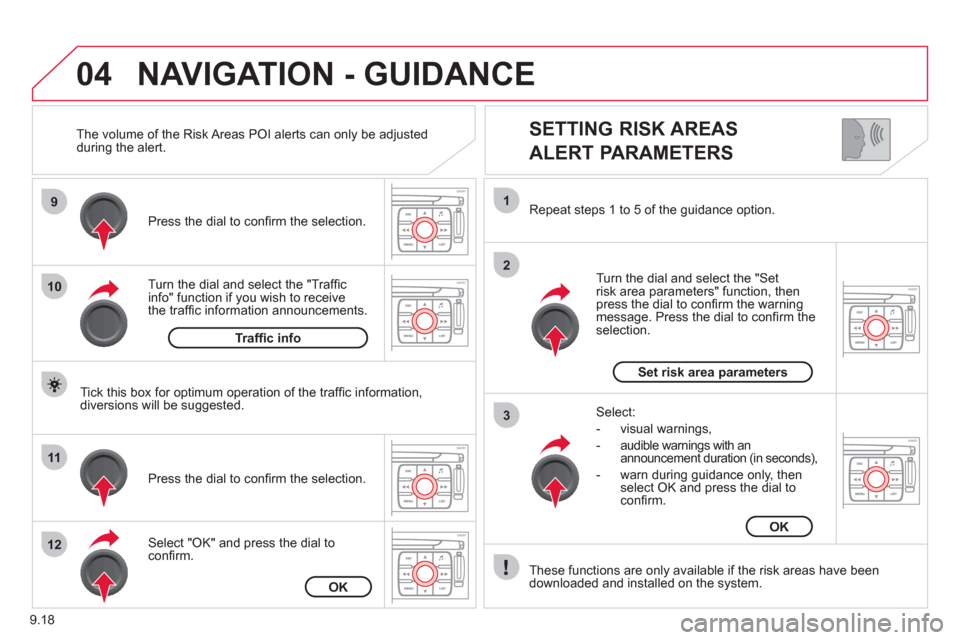
9.18
04
9
10
11
12
1
2
3
SETTING RISK AREAS
ALERT PARAMETERS
Turn the dial and select the "Traffi cinfo" function if you wish to receive
the traffi c information announcements. Pr
ess the dial to confi rm the selection.
Select "
OK" and press the dial to confi rm. Pr
ess the dial to confi rm the selection.
Turn the dial and select the "
Setrisk area parameters" function, then press the dial to confi rm the warning message. Press the dial to confi rm theselection. Repeat steps 1 to 5 o
f the guidance option.
These
functions are only available if the risk areas have been
downloaded and installed on the system.
Select:
- visual warnin
gs,
- audible warnin
gs with anannouncement duration (in seconds),
- warn durin
g guidance only, then
select OK and press the dial toconfi rm.
NAVIGATION - GUIDANCE
Tick this box for optimum operation of the traffi c information,
diversions will be suggested. The volume of the Risk Areas P
OI alerts can only be adjusted
during the alert.
Traffi c info
OK
Set risk area parameters
OK