Page 5 of 268
CONTENT
S
Contents
3
The "Technology on board"
section presents the new
radio/navigation systems.
Towing a trailer 109Other accessories 111
Opening the bonnet 112Diesel engines 113Petrol engine 114Levels 115Checks 117Fuel 120Circuit disarmed 121Diesel repriming pump 121
Battery 123Puncture repair kit 124Changing a wheel 126Removable snow screen 130Changing a bulb 131a fuse 136a windscreen wiper blade 140
Towing the vehicle 141
Dimensions 144Weights 148Engines 149Identification features 150
Exterior 151Instruments and controls 152Interior 154Technical data - Maintenance 155Model code 156
9. TECHNOLOGY onBOARD 5. ACCESSORIES
109-111
6. CHECKS11 2-122
7. QUICK HELP 123-142
8. TECHNICAL DATA143-150
10. VISUAL SEARCH151-157
The "Location" section assists
you in finding the controls and
functions and their associated
page numbers on the schematic
outlines of the vehicle
(visual index).
Emergency or assistance 9.1NaviDrive 9.3MyWay 9.49Audio system 9.83
Page 157 of 268
9.5
02VOICE COMMANDS AND STEERING MOUNTED CONTROLS
RADIO: automatic search for a higher frequency.
CD/MP3/USB/JUKEBOX: selection of the next track.
CD/USB: continuous press: fast forwards play.
RADIO: selection of the next stored station.
MP3/USB/JUKEBOX: selection of the next folder.
Selection of the next item on a menu.
RADIO: selection of the previous stored station.
MP3/USB/JUKEBOX: selection of the previous folder.
Selection of the previous item on a menu.
RADIO: automatic search for a lower frequency.
CD/MP3/USB/JUKEBOX: selection of the previous track.
CD/USB: continuous press: fast backwards play.
- Change of sound source.
- Confi rmation of a selection.
- Pick up/Hang up the telephone.
- Press for more than2 seconds: access to thetelephone menu.
Volume increase.
Volume decrease.
Mute: by pressing the volume increaseand decrease buttons simultaneously.
The sound is restored bypressing one of the twovolume buttons.
Page 158 of 268
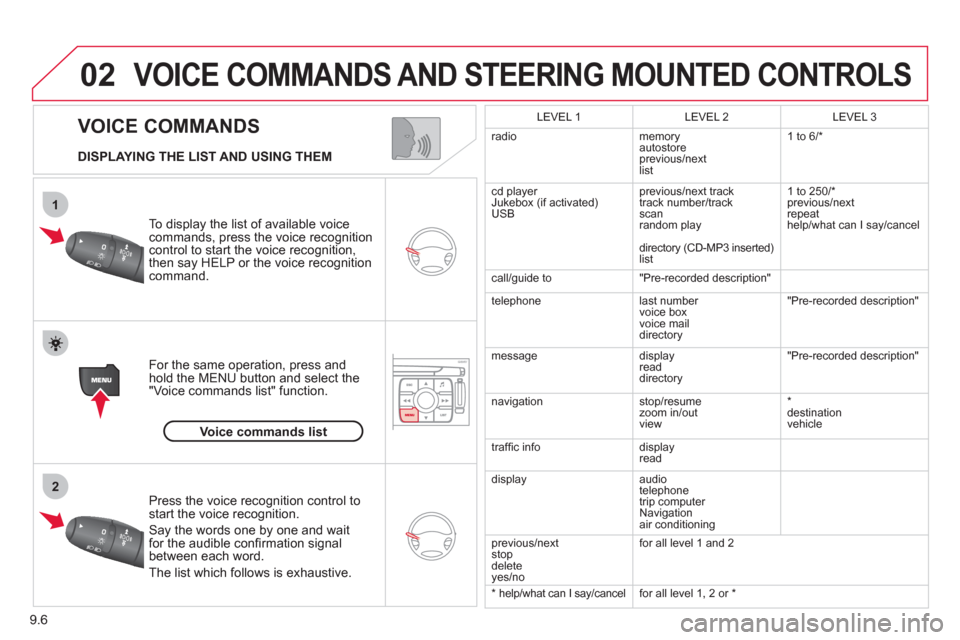
9.6
02
1
2
VOICE COMMANDS
VOICE COMMANDS AND STEERING MOUNTED CONTROLS
DISPLAYING THE LIST AND USING THEM
To display the list o
f available voice commands, press the voice recognition control to start the voice recognition,
then say HELP or the voice recognition command.
For the same operation, press and
hold the MENU button and select the"Voice commands list" function.
Press the voice recognition control tostart the voice recognition.
Say the words one by one and wait for the audible confi rmation signal between each word.
Th
e list which follows is exhaustive.
LEVEL 1
LEVEL 2 LEVEL 3
radio memoryautostore
previous/next list 1 to 6/*
cd pla
yer
Jukebox (if activated)
USBprevious
/next track
track number/track scan
random play
director
y (CD-MP3 inserted)list 1 to 2
50/* previous/next
repeat
help
/what can I say/cancel
call
/guide to "Pre-recorded description"
telephone l
ast number
voice box
voice mail
directory "Pre-recorded description"
messagedisplay
readdirectory
"Pre-recorded description"
navi
gation stop/resume
zoom in/out
view
* destination
vehicle
traffi c info display
read
displa
yaudio
telephone
trip computer
Navigation
air conditioning
previous
/next
stop delete yes/no
for all level 1 and 2
* help/what can I sa
y/cancelfor all level 1, 2 or *
Voice commands list
Page 201 of 268

9.49
The MyWay is protected in such a way that it will onlyoperate in your vehicle. If it is to be installed in another vehicle, contact a CITROËN dealer for confi guration of py
the system.
Certain functions described in this handbook will
become available during the year.
MyWay
For safety reasons, the driver must carry out operations which require prolonged attention while the vehicle is stationary.
When the en
gine is switched off and to prevent
discharging of the battery, the MyWay switches off
following the activation of the Energy Economy mode.
MULTIMEDIA AUDIO SYSTEM/BLUETOOTH TELEPHONE
SATELLITE NAVIGATION SYSTEM FOR EUROPE BY SD CARD
01 First steps
CONTENTS
02 Steering mounted controls
03 General operation
04 Navigation - Guidance
05 Traffic information
06 Radio
07 Music media players
08 Bluetooth telephone
09 Configuration
10 Trip computer p.
p.
p.
p.
p.
p.
p.
p.
p.
p.
11 Screen menu map
Frequently asked questions p.
p. 9.50
9.51
9.52
9.55
9.63
9.65
9.66
9.69
9.72
9.73
9.74
9.78
Page 203 of 268
9.51
02 STEERING MOUNTED CONTROLS
RADIO: selection of the previous stored station.
Selection of the previous entry in the address book.
RADIO: selection of the next stored station.
Selection of the next entry in the address book.
RADIO: change to the next radio station on the list.
Long press: automatic search for a higher frequency.
CD: selection of the next track.
CD: continuous press: fast forward play.
RADIO: change to the previous radio station on the List.
Long press: automatic search for a lower frequency.
CD: selection of the previous track.
CD: continuous press: fast reverse.
- Change the sound source.
- Make a call from the address book.
- Pick up/Hang up the telephone.
- Press for more than 2 seconds:access to the address book.
Volume increase.
Volume decrease.
Mute: function activated by pressing the volumeincrease and decreasebuttons simultaneously.
Restore the sound bypressing one of the two volume buttons.
Page 237 of 268
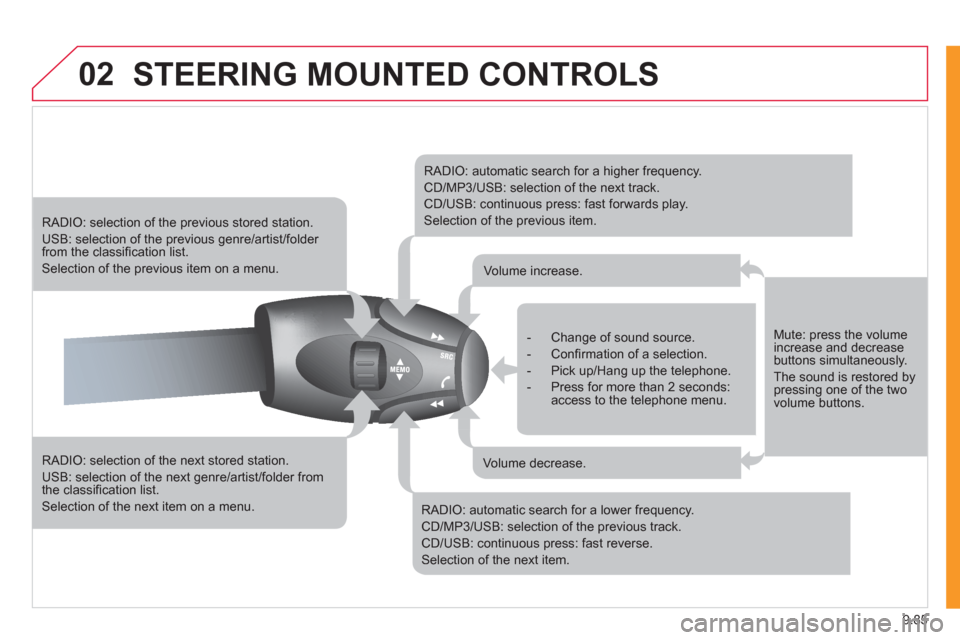
9.85
02STEERING MOUNTED CONTROLS
RADIO: selection of the next stored station.
USB: selection of the next genre/artist/folder from the classifi cation list.
Selection of the next item on a menu.
RADIO: selection of the previous stored station.
USB: selection of the previous genre/artist/folder from the classifi cation list.
Selection of the previous item on a menu.
RADIO: automatic search for a higher frequency.
CD/MP3/USB: selection of the next track.
CD/USB: continuous press: fast forwards play.
Selection of the previous item.
RADIO: automatic search for a lower frequency.
CD/MP3/USB: selection of the previous track.
CD/USB: continuous press: fast reverse.
Selection of the next item.
- Change of sound source.
- Confi rmation of a selection.
- Pick up/Hang up the telephone.
- Press for more than 2 seconds:access to the telephone menu.
Volume increase.
Volume decrease.
Mute: press the volumeincrease and decreasebuttons simultaneously.
The sound is restored by pressing one of the two volume buttons.
Page 246 of 268
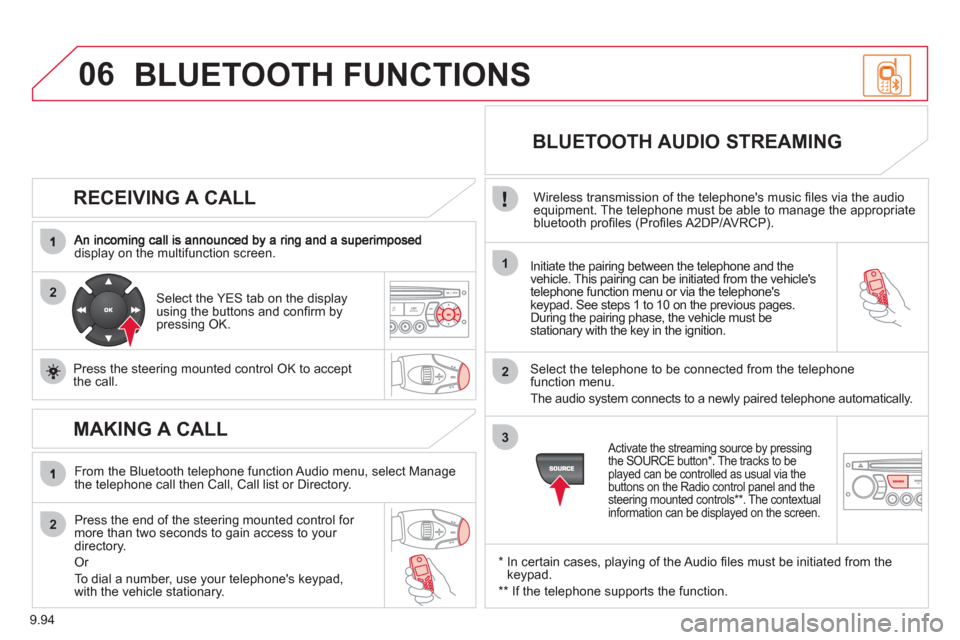
9.94
06
2
1
2
2
3
RECEIVING A CALL
display on the multifunction screen.Initiate the pairing between the telephone and the
vehicle. This pairing can be initiated from the vehicle's
telephone function menu or via the telephone'skeypad. See steps 1 to 10 on the previous pages.
During the pairing phase, the vehicle must be stationary with the key in the ignition.
Select the tele
phone to be connected from the telephone
function menu.
The audio s
ystem connects to a newly paired telephone automatically.
Select the YES tab on the display
using the buttons and confi rm bypressing OK.
Press the steerin
g mounted control OK to accept
the call.
BLUETOOTH AUDIO STREAMING
Wireless transmission of the telephone's music fi les via the audio equipment. The telephone must be able to manage the appropriate
bluetooth profi les (Profi les A2DP/AVRCP).
*
In certain cases, playing of the Audio fi les must be initiated from the keypad.
**
If the tele
phone supports the function.
Activate the streaming source by pressing
the SOURCE button * . The tracks to be
played can be controlled as usual via the
buttons on the Radio control panel and the
steering mounted controls ** . The contextual
information can be displayed on the screen.
MAKING A CALL
From the Bluetooth telephone function Audio menu, select Manage
the telephone call then Call, Call list or Directory.
Press the end o
f the steering mounted control for more than two seconds to gain access to your
directory.
Or
To dial a number, use
your telephone's keypad,with the vehicle stationary.
BLUETOOTH FUNCTIONS