Page 16 of 396
Instruments and controls
1.
Cruise control/speed limiter controls.
2.
Controls for optional functions.
3.
Steering wheel adjustment control.
4.
Lighting and direction indicator control
stalk.
5.
Instrument panel.
6.
Driver's airbag.
Horn.
7.
Controls for audio and telematic system.
8.
Controls for Bluetooth system or telephone.
9.
Bonnet release.
10.
Door mirror controls.
Electric window controls.
11.
Fusebox.
12 .
Manual headlamp height adjustment
Lower side switch panel.
13.
Fuel filler flap opening switch.
Upper side switch panel.
14 .
Side adjustable air vent.
15.
Front side window demisting vent.
Page 18 of 396
Roof consoles - Centre consoles
A.
Rear view mirror.
B.
Microphone for audio and telematic
system.
C.
Interior mood lighting.
D.
Emergency call/Assistance call.
E.
Cour tesy lamp/Map reading lamps.
1.
Central adjustable air vents.
2.
Monochrome screen and seat belt and
front airbag warning lamp screen or colour
and mapping screen.
3.
eMyWay Audio or satellite navigation
system.
4.
Central switch panel.
5.
Heating/air conditioning controls.
6.
USB port /auxiliary Jack socket and
cigarette lighter/12 V accessory socket.
7.
Gear lever, manual or electronic gearbox
system.
8.
Manual or electric parking brake
9.
Portable ashtray.
10.
Front armrest.
Page 27 of 396
25Familiarisation
Cruise control/speed limiter
controls
Steering wheel with
integrated controls
58
Optional functions controls
220, 222
57
2.
Dashboard lighting dimmer.
296, 347
Audio system controls
296, 347
Bluetooth system or
telephone controls
1.
Black panel (black screen).
68
or
Control of the central colour screen associated
with the satellite navigation system.
136
3.
Courtesy lamp on/off.
224
or
Parking space sensors.
Monitoring
Page 64 of 396
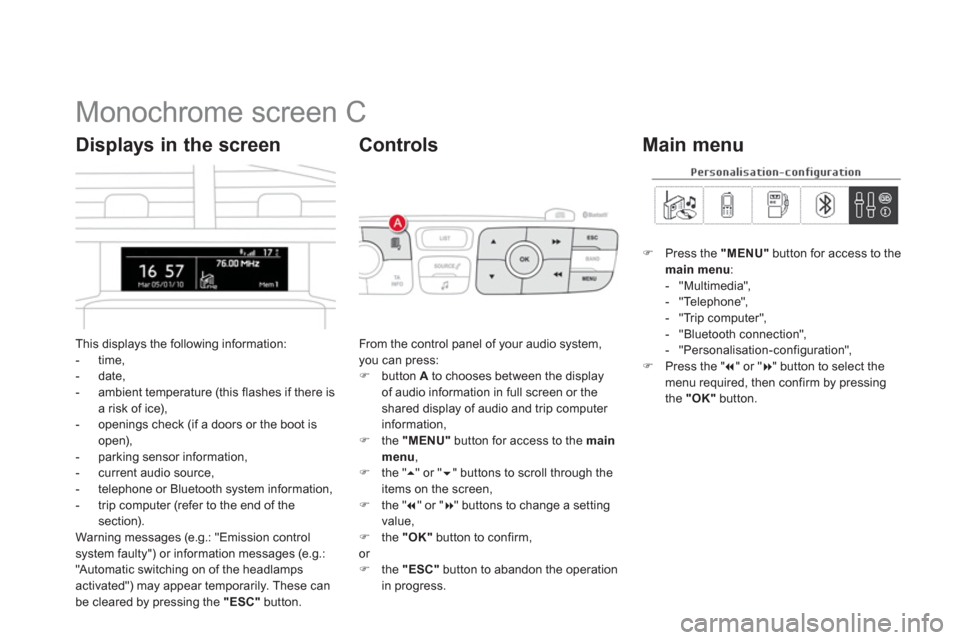
Monochrome screen C
This displays the following information:
- time,
- date,
- ambient temperature (this flashes if there is
a risk of ice),
- openings check (if a doors or the boot is
open),
- parking sensor information,
- current audio source,
- telephone or Bluetooth system information,
- trip computer (refer to the end of the
section).
Warning messages (e.g.: "Emission control
system faulty") or information messages (e.g.:
"Automatic switching on of the headlamps
activated") may appear temporarily. These can
be cleared by pressing the "ESC"
button.
Displays in the screen
From the control panel of your audio system,
you can press:
�)
button A
to chooses between the display
of audio information in full screen or the
shared display of audio and trip computer
information,
�)
the "MENU"
button for access to the main
menu
,
�)
the " ��
" or " ��
" buttons to scroll through the
items on the screen,
�)
the " ��
" or " ��
" buttons to change a setting
value,
�)
the "OK"
button to confirm,
or
�)
the "ESC"
button to abandon the operation
in progress.
Controls
�)
Press the "MENU"
button for access to the
main menu
:
- "Multimedia",
- "Telephone",
- "Trip computer",
- "Bluetooth connection",
- "Personalisation-configuration",
�)
Press the " ��
" or " ��
" button to select the
menu required, then confirm by pressing
the "OK"
button.
Main menu
Page 65 of 396
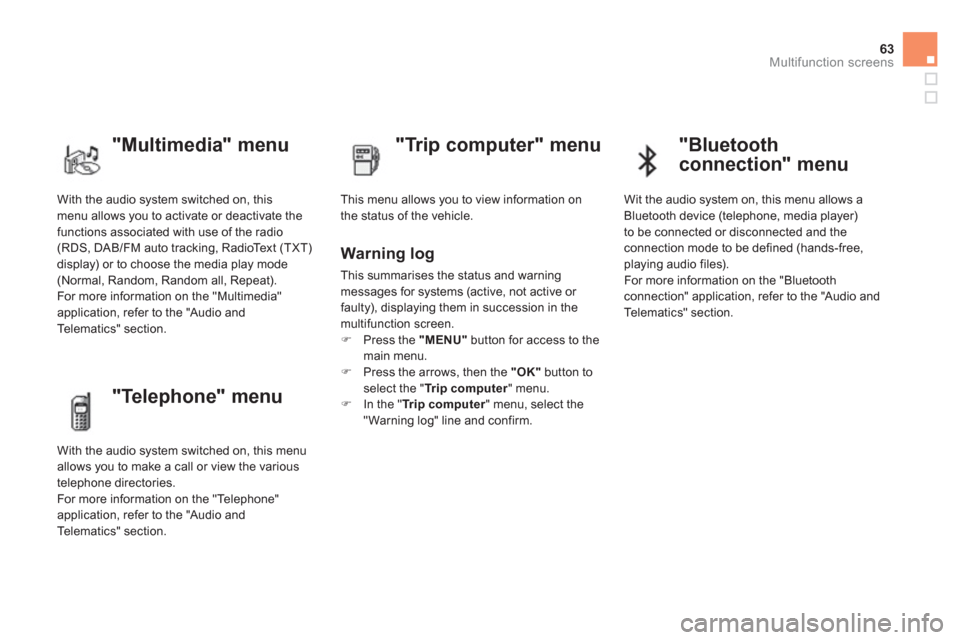
63Multifunction screens
With the audio system switched on, this
menu allows you to activate or deactivate the
functions associated with use of the radio
(RDS, DAB/FM auto tracking, RadioText (TXT)
display) or to choose the media play mode
(Normal, Random, Random all, Repeat).
For more information on the "Multimedia"
application, refer to the "Audio and
Telematics" section.
"Multimedia" menu
"Trip computer" menu
This menu allows you to view information on
the status of the vehicle.
Warning log
This summarises the status and warning
messages for systems (active, not active or
faulty), displaying them in succession in the
multifunction screen.
�)
Press the "MENU"
button for access to the
main menu.
�)
Press the arrows, then the "OK"
button to
select the " Tr i p c o m p u t e r
" menu.
�)
In the " Tr i p c o m p u t e r
" menu, select the
" Warning log" line and confirm.
"Telephone" menu
With the audio system switched on, this menu
allows you to make a call or view the various
telephone directories.
For more information on the "Telephone"
application, refer to the "Audio and
Telematics" section.
"Bluetooth
connection" menu
Wit the audio system on, this menu allows a
Bluetooth device (telephone, media player)
to be connected or disconnected and the
connection mode to be defined (hands-free,
playing audio files).
For more information on the "Bluetooth
connection" application, refer to the "Audio and
Telematics" section.
Page 68 of 396
Colour screen and map
It displays the following information
automatically and directly:
- time,
- date,
- altitude,
- ambient temperature (the value displayed
flashes if there is a risk of ice),
- parking sensor information,
- audio functions,
- directory and telephone information,
- satellite navigation system information.
Displays in the screen
From the navigation system control panel, to
select one of the applications:
�)
press the dedicated "RADIO"
, "MUSIC"
,
"NAV"
, "TRAFFIC"
, "PHONE"
or
"SETUP"
button for access to the
corresponding menu,
�)
turn the wheel A
to select a function, an
item in a list,
�)
press button B
to confirm the selection,
or
�)
press the "ESC"
button to abandon the
current operation and return to the previous
display.
Controls
For more information on these applications,
refer to the "Audio and Telematics" section.
Page 148 of 396
Large multifunctional
storage unit
This storage unit is closed by a sliding shutter.
It contains:
- the USB port and 12 V/auxiliary sockets 1
,
- a retractable suppor t 2
to receive your
mobile phone or por table device,
- a space ventilated by a closeable nozzle 3
,
to keep food and drinks fresh if the air
conditioning is operating. It is illuminated only when the sliding
shutter is fully open.
The sliding shutter can be par tly
closed up to the level of the retractable
suppor t, so as to keep the storage unit
cool.
Page 151 of 396

149Fittings
230 V/50 Hz power
socket
A 230 V/50 Hz socket (maximum power: 120 W)
is fitted to the centre console.
To use the socket:
�)
lift the front armrest cover for access to its
compartment,
�)
check that the warning lamp is on green,
�)
connect your multimedia or other electrical
device (telephone charger, laptop computer,
CD-DVD player, baby food warmer...).
This socket works with the engine running, as
well as in STOP mode on Stop & Start.
In the event of a fault with the socket, the green
warning lamp flashes.
Have it checked by a CITROËN dealer or a
qualified workshop.
Connect only one device at a time to
the socket (no extension or multi-way
connector).
Connect only devices with class II
insulation (shown on the device).
As a safety measure, when electrical
consumption is high and when
required by the vehicle's electrical
system (particular weather conditions,
electrical overload...), the current
supply to the socket will be cut off;
the green warning lamp goes off.
12 V accessory
socket
�)
To connect a 12 V accessory
(max power: 120 W), lift the cover and
connect a suitable adaptor.