Page 348 of 396
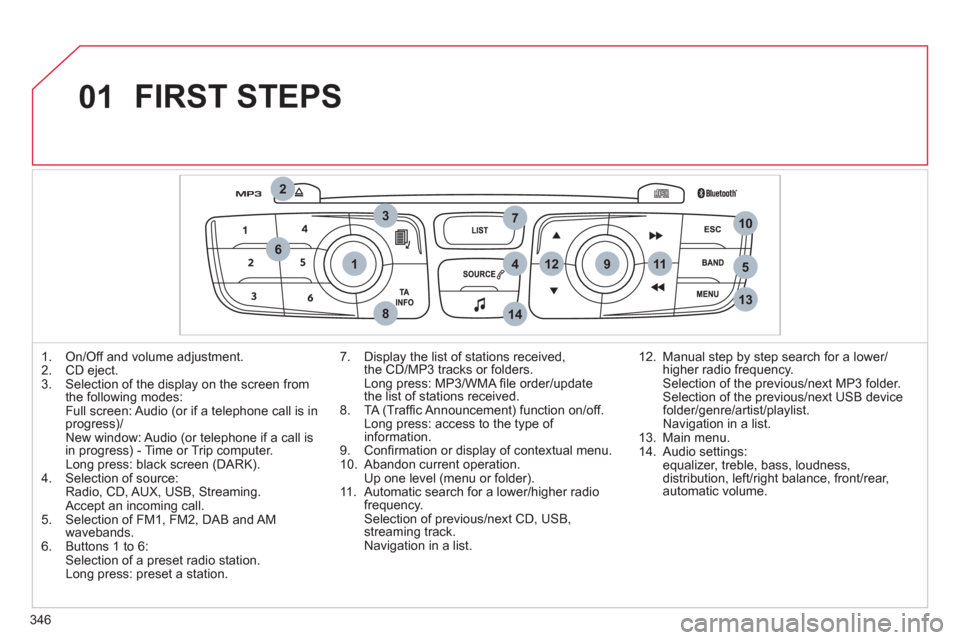
346
01
1
2
7
45
6
3
8
9
10
13
1112
14
FIRST STEPS
1. On/Off and volume adjustment.
2. CD eject.
3. Selection of the display on the screen from
the following modes:
Full screen: Audio (or if a telephone call is in
progress)/
New window: Audio (or telephone if a call is
in progress) - Time or Trip computer
.
Long press: black screen (DARK).
4. Selection of source:
Radio, CD, AUX, USB, Streaming.
Accept an incoming call.
5. Selection of FM1, FM2, DAB and AM
wavebands.
6. Buttons 1 to 6:
Selection of a preset radio station.
Long press: preset a station.
7. Display the list of stations received,
the CD/MP3 tracks or folders.
Long press: MP3/WMA fi le order/update
the list of stations received.
8. TA (Traffi c Announcement) function on/off.
Long press: access to the type of
information.
9. Confi rmation or display of contextual menu.
10. Abandon current operation.
Up one level (menu or folder).
11 . Automatic search for a lower/higher radio
frequency.
Selection of previous/next CD, USB,
streaming track.
Navigation in a list.
12. Manual step by step search for a lower/
higher radio frequency.
Selection of the previous/next MP3 folder.
Selection of the previous/next USB device
folder/genre/artist/playlist.
Navigation in a list.
13. Main menu.
14. Audio settings:
equalizer, treble, bass, loudness,
distribution, left/right balance, front/rear,
automatic volume.
Page 349 of 396
02
347
STEERING MOUNTED CONTROLS
- Change the audio source.
Long press: mute.
- Increase volume.
- Decrease volume.
- Radio: display the list of stations.
Media: display the list of tracks.
Long press: update the list of
stations received.
- Rotation:
Radio: access to 6 preset stations:
previous/next.
Media: previous/next track.
Press: confi rmation.
- Access to telephone menu:
Dial/Directory/Calls list/Voice mail
box.
- Move in the menus.
Press: confi rmation.
- Abandon the current operation.
Page 350 of 396
348
03
" Multimedia
": Media parameters,
Radio parameters.
" Trip computer
": Warning log.
For a detailed global view of the menus
available, refer to "Screen menu map"
in this section.
" Bluetooth connection
":
Connections management, Search
for a device.
" Telephone
": Call, Directory
management, Telephone
management, Hang up.
MAIN MENU
" Personalisation-confi guration
": Defi ne
the vehicle parameters, Choice of language,
Display confi guration, Choice of units, Date and
time adjustment.
> SCREEN C
Page 360 of 396
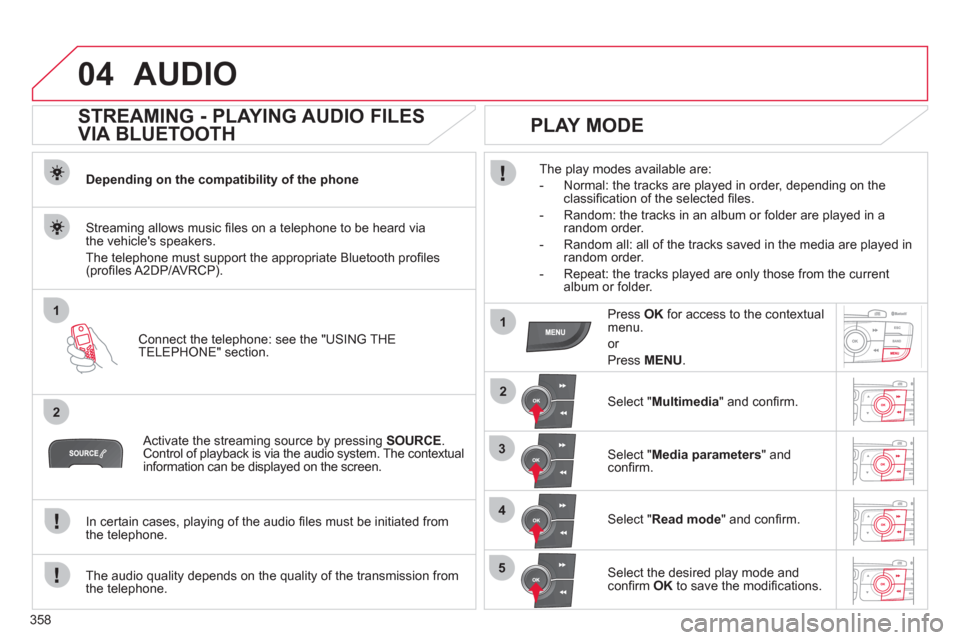
358
04
1
2
1
2
3
4
5
AUDIO
STREAMING - PLAYING AUDIO FILES
VIA BLUETOOTH
Depending on the compatibility of the phone
Connect the telephone: see the "USING THE
TELEPHONE" section.
Streaming allows music fi les on a telephone to be heard via
the vehicle's speakers.
The telephone must support the appropriate Bluetooth profi les
(profi les A2DP/AVRCP).
Activate the streaming source by pressing SOURCE
.
Control of playback is via the audio system. The contextual
information can be displayed on the screen.
In certain cases, playing of the audio fi les must be initiated from
the telephone.
The audio quality depends on the quality of the transmission from
the telephone.
PLAY MODE
The play modes available are:
- Normal: the tracks are played in order, depending on the
classifi cation of the selected fi les.
- Random: the tracks in an album or folder are played in a
random order.
- Random all: all of the tracks saved in the media are played in
random order.
- Repeat: the tracks played are only those from the current
album or folder.
Press OK
for access to the contextual
menu.
or
Press MENU
.
Select " Multimedia
" and confi rm.
Select " Media parameters
" and
confi rm.
Select " Read mode
" and confi rm.
Select the desired play mode and
confi rm OK
to save the modifi cations.
Page 361 of 396
359
05
1
25
3
4
6
USING THE TELEPHONE
PAIRING A TELEPHONE
The services offered depend on the network, the SIM card and the compatibility of the Bluetooth telephone used.
Consult your telephone's manual and your operator to fi nd out which services are available to you. A list of mobile telephones which offer the best
range of services is available from the CITROËN dealer network.
Activate the telephone's Bluetooth function.
Press MENU
.
A window is displayed " Search in progress…
".
Select the telephone to be connected
from the list. Only one telephone can
be connected at a time.
Select " Search for a device
".
For safety reasons and because they require prolonged attention on the part of the driver, the operations for pairing of the Bluetooth mobile
telephone with the Bluetooth hands-free system of your audio system must be carried out with the vehicle stationary and the ignition on.
Select " Bluetooth connection
" and
confi rm.
Page 362 of 396
360
05
7
8
Saisir code authentification
01
OK Del23456789 _
9
10
USING THE TELEPHONE
A virtual keypad is displayed on the
screen: enter a code with at least
4 digits and conform with OK
.
A message is displayed on the screen of the
telephone: enter the same code and confi rm.
A message appears in the screen to confi rm the result of
the connection.
Pairing can also be initiated from the telephone by searching for
detected Bluetooth devices.
Accept the connection to the telephone.
If pairing fails, try agin; the number of attempts is not limited.
The directory and the calls list can be accessed after the
synchronisation period (if the telephone is compatible).
Automatic connection must be confi gured in the telephone to allow
the connection each time the vehicle is started.
In some cases, the reference number of the telephone may appear
instead of the name of the telephone.
Page 363 of 396
361
05
1
2
4
3
USING THE TELEPHONE
To see the telephone status, press
MENU
.
Select " Telephone
" and confi rm.
Select " Telephone management
"
confi rm.
Select " Telephone status
" and confi rm.
TELEPHONE STATUS
The screen displays: the name of the telephone, the name of
the network, network signal strength, confi rmation of the Bluetooth
connection and the streaming connection.
Page 364 of 396
362
1
2
3
4
05
5
USING THE TELEPHONE
The telephone connection automatically includes hands-free
operation and audio streaming.
Press MENU
.
Select " Bluetooth connection
" and
confi rm. Indicates connection of the audio steaming profi le.
MANAGING CONNECTIONS
Select " Connections management
"
and confi rm. The list of paired
telephones is displayed.
Select a telephone and confi rm. Indicates connection of the hands-free profi le.
Then select and confi rm:
- " Connect telephone
"/" Disconnect
telephone
": to connect/disconnect
the telephone or the hands-free
connection only.
- " Connect media player
"/" Disconnect
media player
": to connect/disconnect
only streaming.
- " Connect telephone + media
player
"/" Disconnect telephone +
media player
": to connect/disconnect
the telephone (hands-free and
streaming).
- " Delete connection
": to delete the
pairing.
Indicates that a device is connected.